G Suite Business Free for 30 Days
Sign up for a Free 30 Day Trial of G Suite Business and get Free Admin support from Google Certified Deployment Specialists.

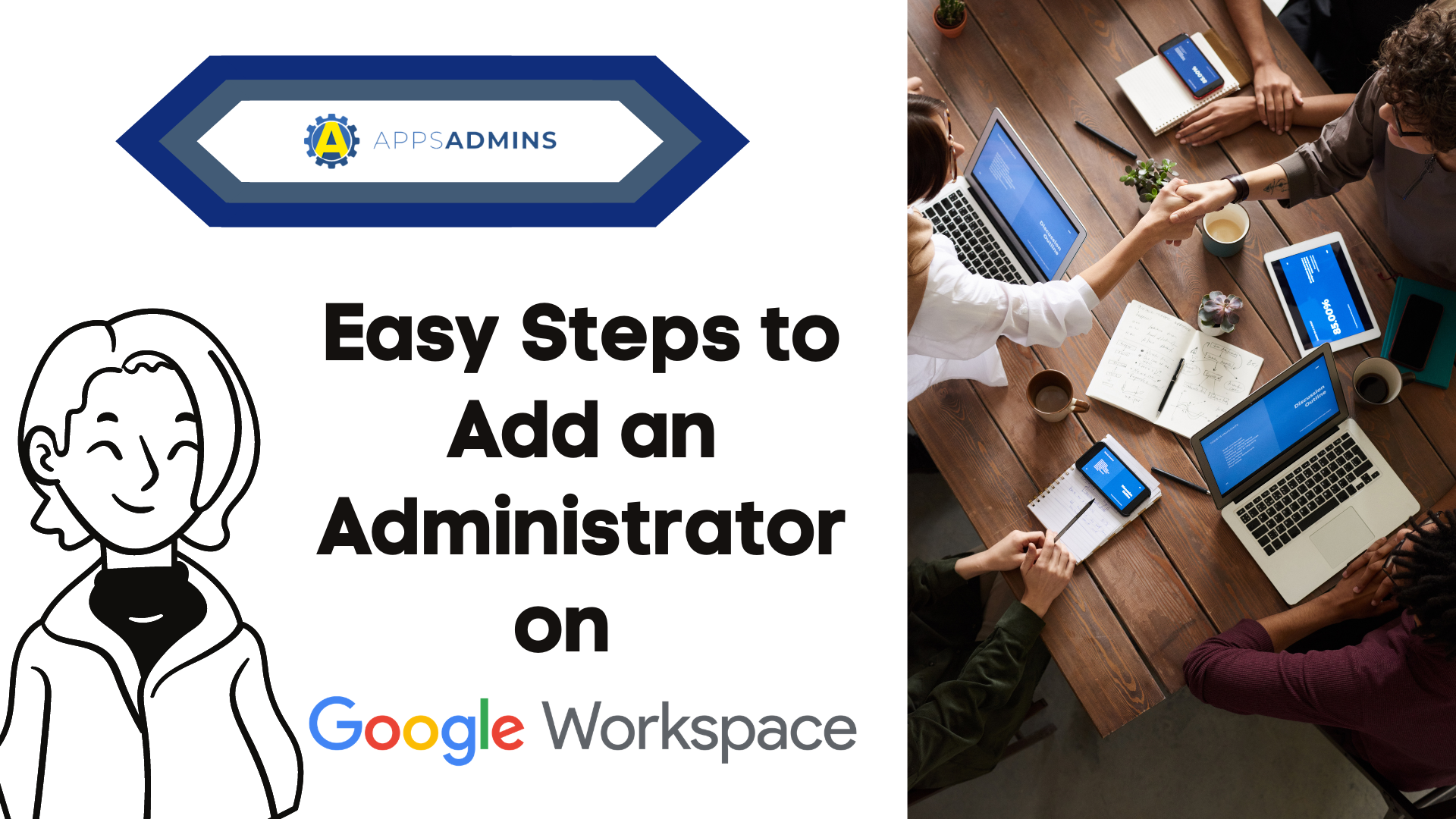 You can make another administrator under your Workspace account to help you perform management tasks in your Google Admin console. This way, if you’re busy or on vacation, your team can rely on someone else.
You can make another administrator under your Workspace account to help you perform management tasks in your Google Admin console. This way, if you’re busy or on vacation, your team can rely on someone else.
- Sign in to your Google Admin console.
Sign in using your administrator account (does not end in @gmail.com). - From the Admin console Home page, go to Users.
- In the Users list, find the user.
- Click the user’s name to open their account page.
- Click Admin roles and privileges.
6. Take one of the following actions:
- Assign a pre-built role or a custom role that was previously created by clicking the slider
for the role.
If you don’t see the sliders, click anywhere under Roles to display them:
Tip: You can search for a role by entering the first few characters of its name in the Search by role name box.
- Create a new role for the user by clicking Create Custom Role.
- (Optional) To select which units you want the role to apply to, under Scope of role, click All organizational units.
Note: This option is available only If you assigned a custom role for which you can restrict user management permissions to organizational units. - Click Save.
Tip: In the Privileges section below, you can see all the user's privileges from all admin roles they’re assigned to. - (Optional) To return to the user’s account page, at the top right, click the Up arrow
.Hope you find these steps helpful. We wanted to know your thoughts. If there are other features of Google Workspace that you need help with, just let us know by dropping your comments below. We'd love to assist you.
.jpg?width=818&name=appsadmins-svg-rules-1%20(2).jpg)


