G Suite Business Free for 30 Days
Sign up for a Free 30 Day Trial of G Suite Business and get Free Admin support from Google Certified Deployment Specialists.

How to add photos and videos from Google Drive to Google Photos
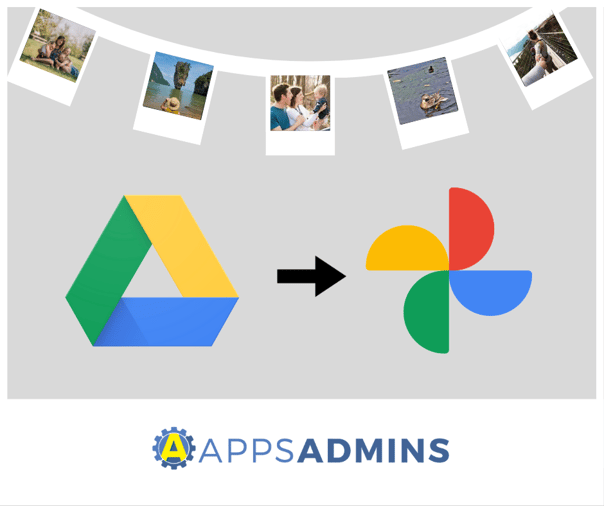
Want to store more photo memories? Google Photos offers a cloud service that makes organizing, storing, and sharing photos and videos much easier for free. To organize your photos and videos across services, you can add photos from your Google Drive to Google Photos.
Before you get started

- The photo must be larger than 256 pixels.
- The file type must be .jpeg, .png, .gif, .webp, .tiff, or .raw.
- If you use a Google Account through work or school, you’ll have to download your data from Google Drive and re-upload to Google Photos.
Tip: Learn how to download all your photos and videos.
To add photos & videos from Google Drive to Google Photos
- In your computer, go to photos.google.com.
- On the top right, click Upload Google Drive.
- Find and select your photos.
- Click Upload.
What happens when you change or delete a photo
Any changes you make in Google Drive will only apply in Google Drive. Any changes you make in Google Photos will only apply to Google Photos.
Check your storage
Your photos and videos are stored using your Google Account's storage space.
- Items copied from Google Drive to Google Photos are uploaded based on your upload size, either high quality or original quality.
- If you copy a file in original quality from Google Drive to Google Photos, the newly copied file in Google Photos will also count against your storage quota.
- If you upload in High quality using Google Photos or Backup and sync, it will not count against your storage quota.
- Learn how to change your upload size.
With Google Photos, you don’t have to worry about exceeding your storage limit with life’s precious memories.
Interested to learn more about Google Photos? AppsAdmins is here to help! We’re just a click away.
.jpg?width=818&name=appsadmins-svg-rules-1%20(2).jpg)




