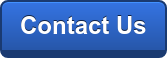G Suite Business Free for 30 Days
Sign up for a Free 30 Day Trial of G Suite Business and get Free Admin support from Google Certified Deployment Specialists.

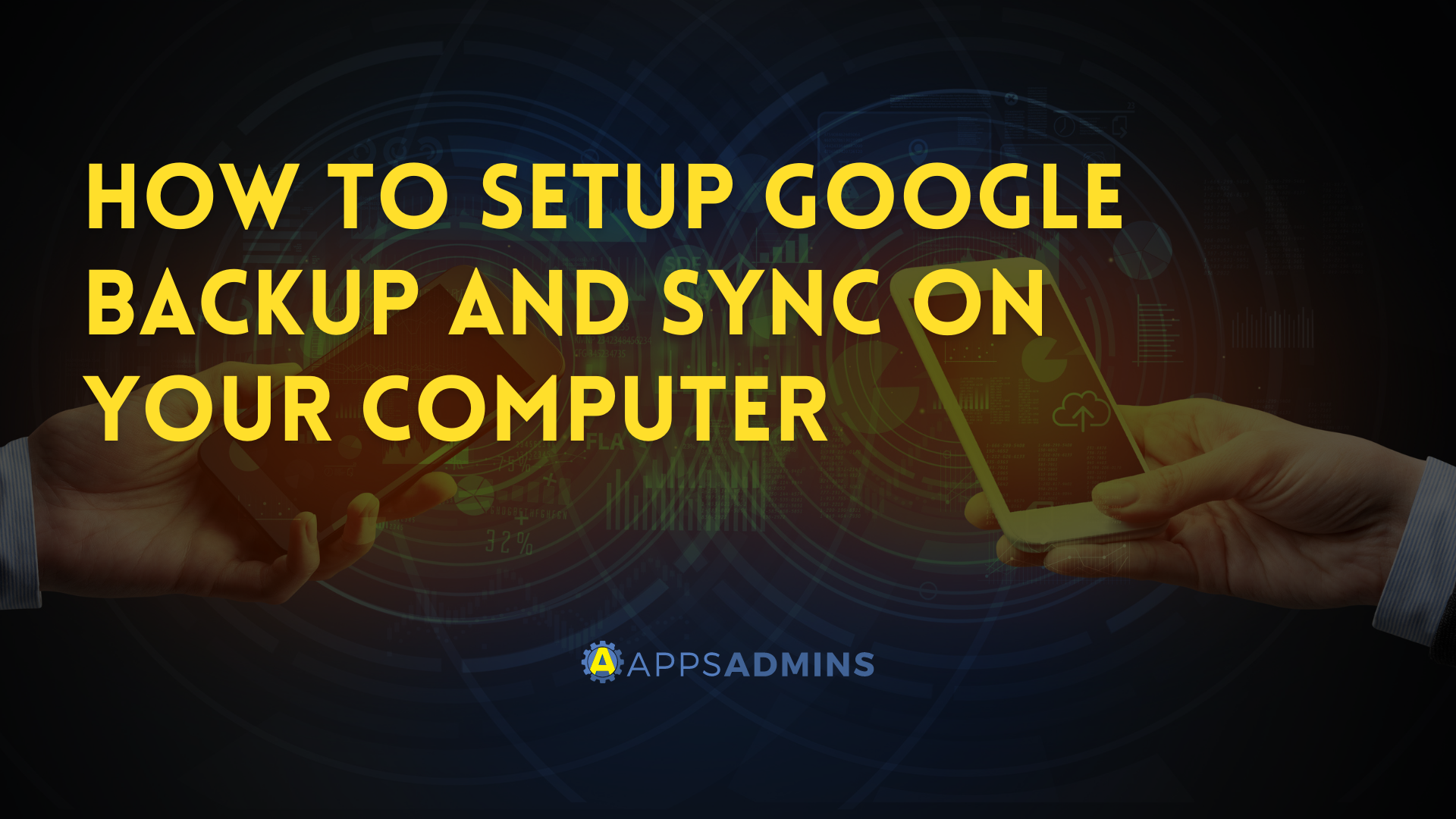
Google lets you easily back up and sync your entire PC to the Cloud. But first, you will need to install it and here's how!
- On your computer, click Download Backup and Sync.

2. Read the Terms of Service and click Agree and download.

3. After it’s downloaded, open installbackupandsync.exe.

4. If you see a window asking if you want to allow the program to make changes on your computer, click Yes.
5. If you’re asked to restart your computer, do it right away.

6. Get Started with Backup and Sync.

7. Sign in with your Google Account username and password.

8. Choose your sync settings and click Next.
And that's it! You may now begin backing up your data! Ready to get started? Our Cloud Solutions Specialists at Apps Admins are ready to serve your company's work from home needs.
.jpg?width=818&name=appsadmins-svg-rules-1%20(2).jpg)