G Suite Business Free for 30 Days
Sign up for a Free 30 Day Trial of G Suite Business and get Free Admin support from Google Certified Deployment Specialists.

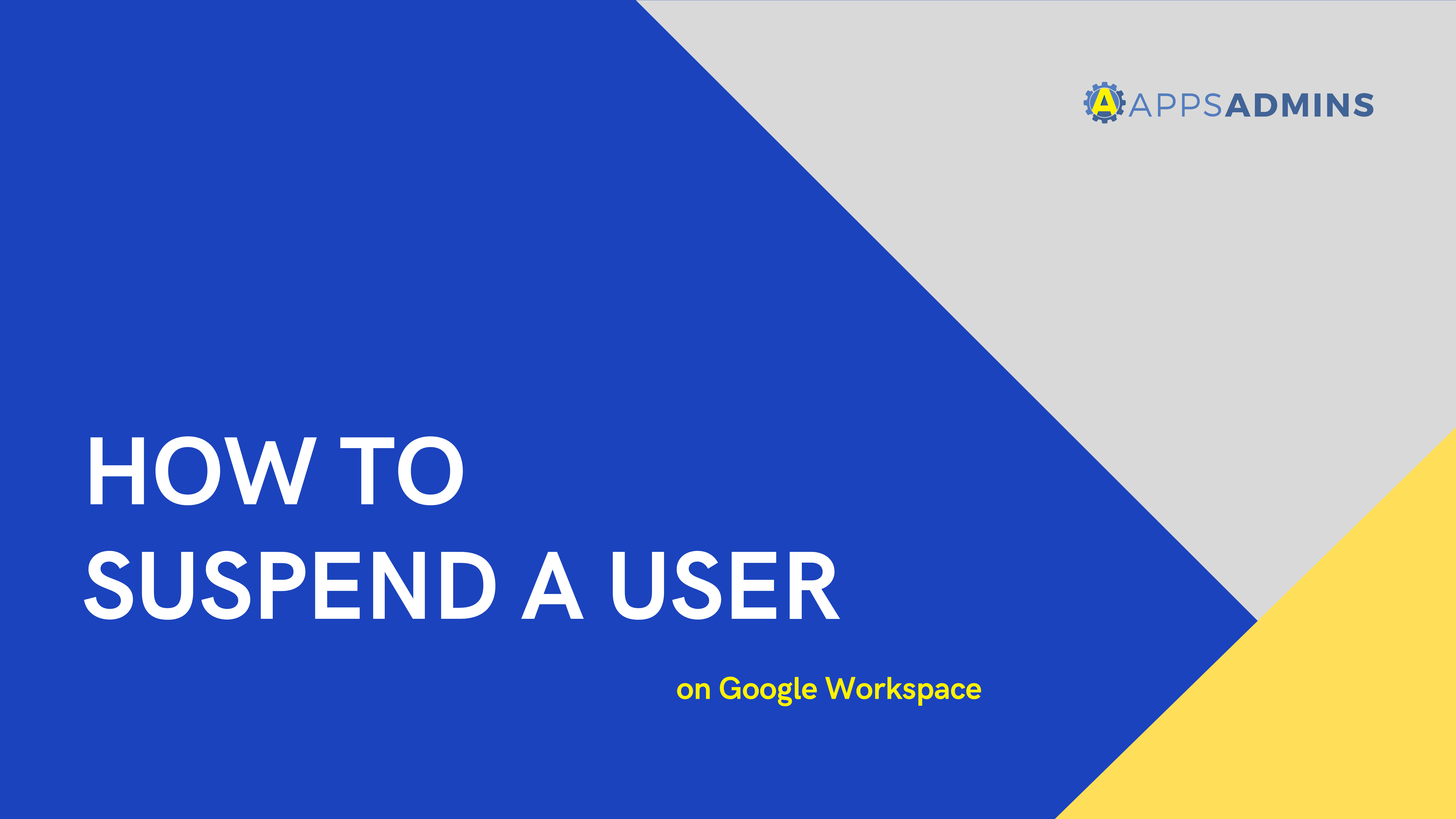
Suspending a user from the admin console will temporarily hold or block the use and access of email, documents, and calendars. However, this does not delete the user's profile data. New emails and calendar invitations are blocked while shared documents are still accessible to collaborators.
Note: Any user that was been suspended by google and not by the admin will still be able to receive an email.
An administrator has the capability to restore the suspended user anytime (Google still charge the same amount for the suspended user. This is the reason why the admin should be aware that suspending the account is different from deleting the account. If you suspend a user, you're only charged for the days of that month that the user was active.
Suspend an individual user
- In your Google Admin console (at admin.google.com)
- Go to Users.

- In the Users list, find the user. If you need help, see Find a user account.
- Hover over the user you want to suspend and click More
 Suspend user.
Suspend user.


6 Click Suspend to confirm.
Restore an individual user
- In your Google Admin console (at admin.google.com)
- Go to Users.
- Above the Users list, click Add a filter and choose User status.

4. Check the Suspended box and click Apply.
5. In the Users list, hover over the suspended user and click More then Reactivate.

6. Click Reactivate to confirm.
Ready to learn more and get started? Our Cloud Solutions Specialists at Apps Admins are ready to serve your company's work from home needs.
.jpg?width=818&name=appsadmins-svg-rules-1%20(2).jpg)



