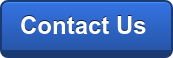G Suite Business Free for 30 Days
Sign up for a Free 30 Day Trial of G Suite Business and get Free Admin support from Google Certified Deployment Specialists.

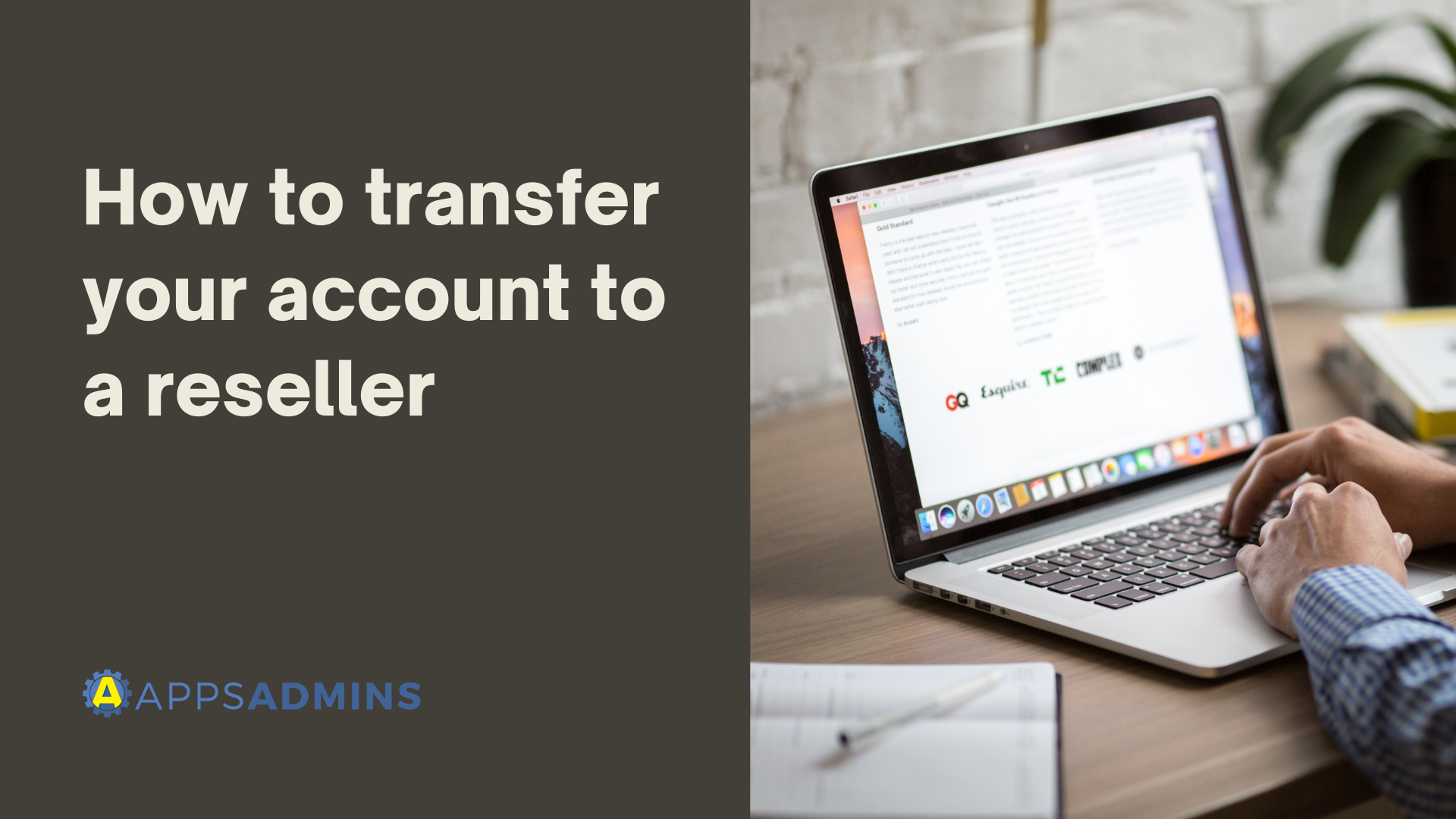
Transferring your Google Workspace account applies to Google Workspace (G Suite), Google Drive Enterprise, and other paid subscriptions in your Google Admin console.
If Google bills you directly for your account, you can transfer account management to a Google reseller. A reseller can manage your account for your organization and provide other services, such as deployment and support. Even if you transfer, you’re still the super administrator of your managed Google Account—the transfer just lets your reseller add you as a customer.
To find an authorized re seller in your area, use the Google Partner Search Directory.
Reseller access
When you transfer your managed Google Account, such as Google Workspace (G Suite) or Cloud Identity, to a reseller, their access to your domain also means they have the ability to:
- Add or remove users
- Edit user details
- Reset user passwords
- Edit organizational units
However, these abilities depend on the reseller's level of access. For more information about reseller access and restricting access to your domain, see Google reseller access to resold domains.
Transfer your account
Google requires a transfer token to transfer the management of your account to a reseller. The token associates your account with your reseller. To get your transfer token:
- Ask the new reseller for their public identifier.
- Go to Retrieve Transfer Token.
- Sign in using your managed Google Account username and password.
- Check the box to agree to the terms and conditions.
- Under Enter Reseller's Public Identifier, enter the public identifier for the reseller.
- Click Confirm Reseller Identifier.
- Verify the domain name and business name match the new reseller you want to transfer to.
- Click Generate Transfer Token.
- Click Copy Code.
- Give the token’s alphanumeric code to your new reseller, who can complete the transfer for you.
Note that transfer tokens expire 14 days after being generated. If your token expires, sign in again and click Generate New Transfer Token.
Billing after the transfer
After your reseller completes the transfer, the account becomes a new subscription. You now get billed by your reseller, not Google. For Google Workspace (G Suite) or Cloud Identity Premium, the billing impacts of the transfer depend on your previous billing plan. For more information, see Billing for transferred customers.
Are you ready to learn more about Google Workspace and how it can help you to accomplish great things in your business? Reach out to Apps Admins today to unlock the benefits of Google.
.jpg?width=818&name=appsadmins-svg-rules-1%20(2).jpg)