G Suite Business Free for 30 Days
Sign up for a Free 30 Day Trial of G Suite Business and get Free Admin support from Google Certified Deployment Specialists.

 You need to change your Google Apps password. You may have heard of the recent "Heartbleed Bug" in the news which may have revealed your username/password at any number of major websites around the world. Here's how to change your password, another Google Apps User and passwords for all of the users in your Google Apps domain and how to force password changes.
You need to change your Google Apps password. You may have heard of the recent "Heartbleed Bug" in the news which may have revealed your username/password at any number of major websites around the world. Here's how to change your password, another Google Apps User and passwords for all of the users in your Google Apps domain and how to force password changes.
How to Change Your own Google Apps Password
1. Click your account picture in the upper right corner.
2. Click Account
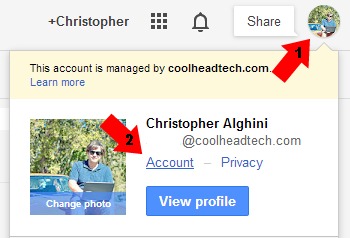
From the Account Settings page in Google Apps
1. Select Security
2. Click Change Password
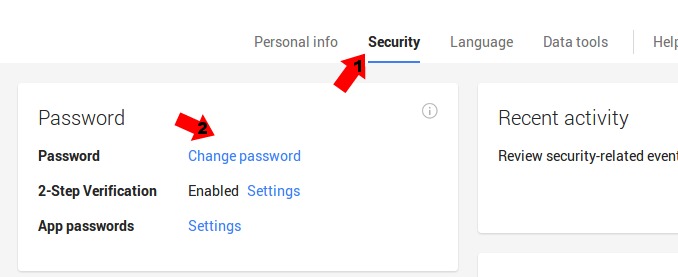
Create a difficult password.
The Google Apps team offers advice on creating a strong password. Use upper and lower case letters, numbers and special characters. Try using the first letter of each word of a memorable phrase, include special characters and numbers.
Change Your Google Apps Password Every 90 Days!
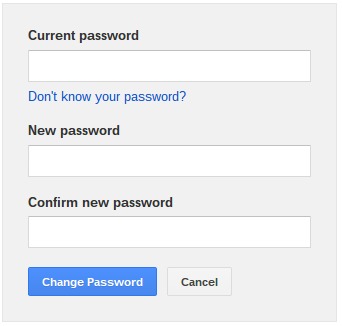
Enter your current Google Apps password and then repeat the new passwords to complete your password change.
We recommend you change all passwords as soon as websites correct the flaw. Now Check the Heartbleed status of some of the most popular sites on the Internet to see which other passwords you should change now.
Changing Another User's Google Apps Password
If you are a Super Administrator or a Google Apps Helpdesk Administrator you can reset the passwords for other users and force users to change their password at next login.
Changing Google Apps User Passwords in Bulk
If you have several users to change passwords for in Google Apps you can upload a CSV (comma separated values ) file with the basic user information.
First Export a CSV file of your current users from the Google Apps Control Panel.
From the Users page in Admin select the Download Users button.
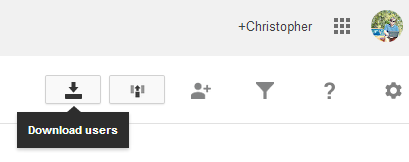
Edit the file to remove all but the first 3 columns.
Add a fourth column for the new passwords.
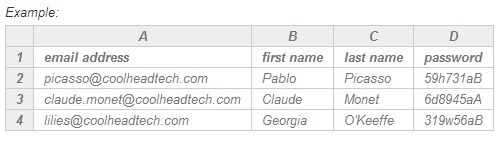
Required Row 1 Values: Email Address, First Name, Last Name & Password
Navigate to the Users Section in the Admin Panel
Choose Add User
Add user allows you to also modify Google Apps users in bulk.
Select the Option to Update Existing Google Apps accounts with new names and passwords.
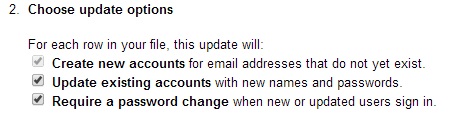
.jpg?width=818&name=appsadmins-svg-rules-1%20(2).jpg)




