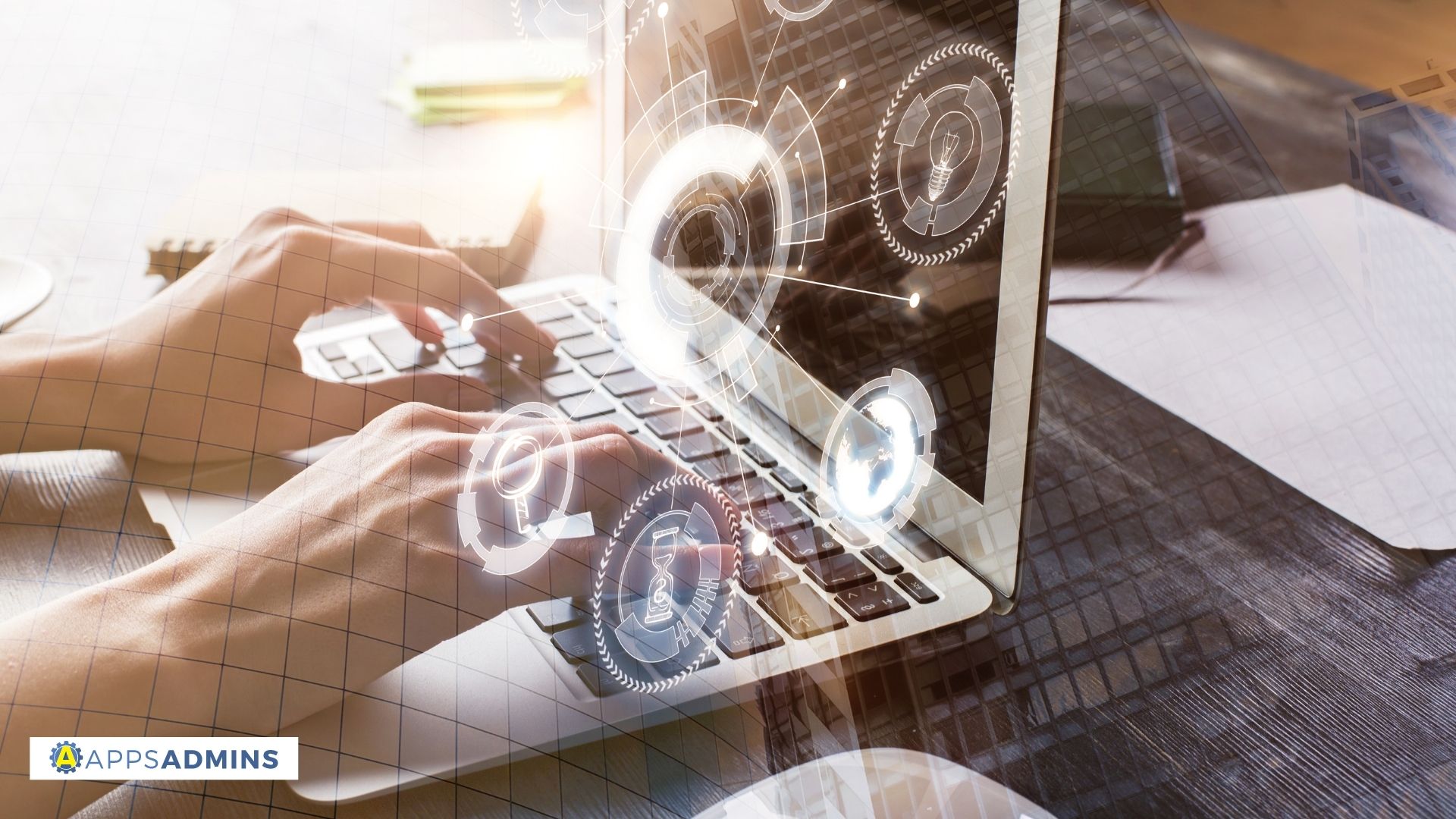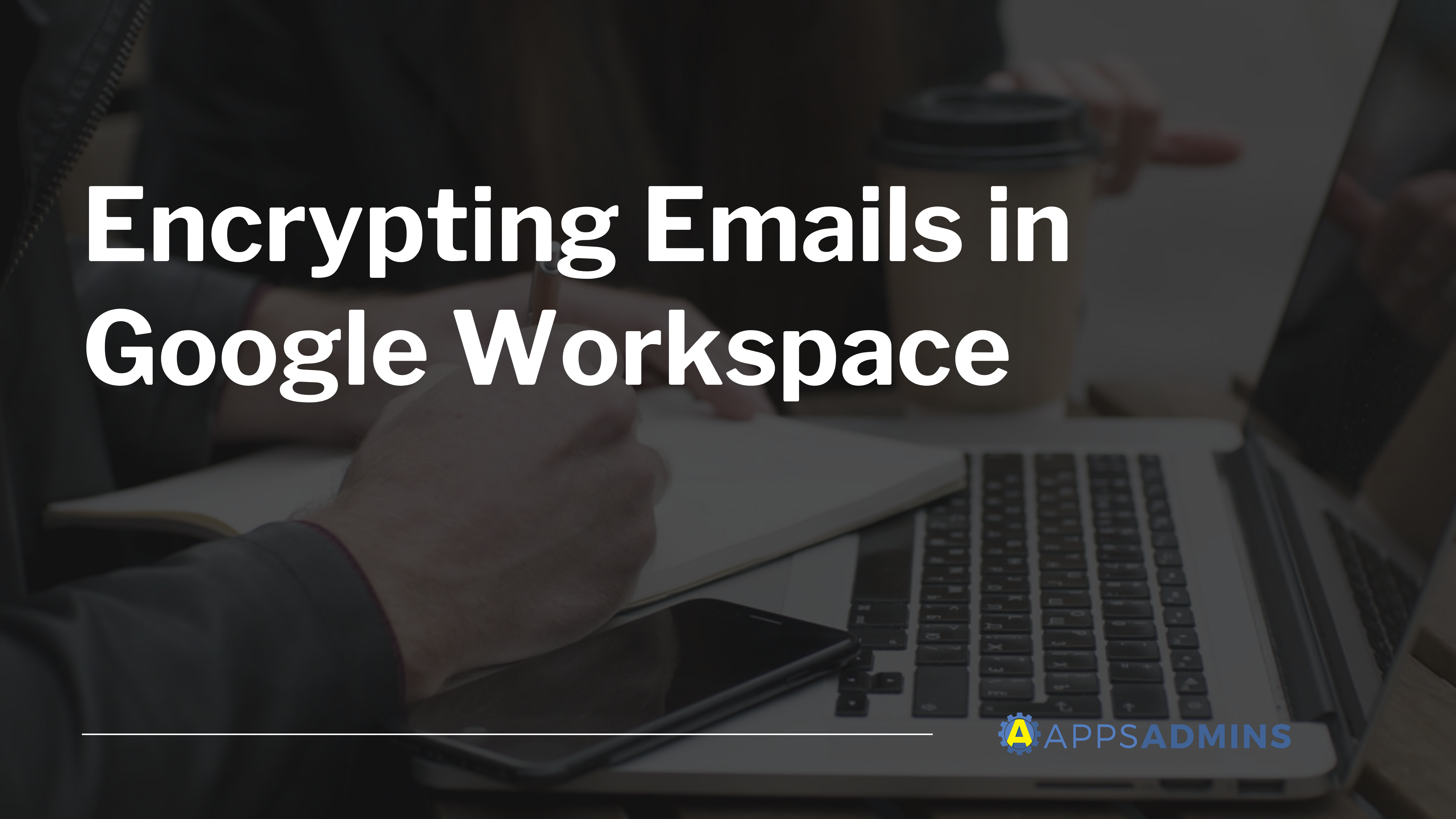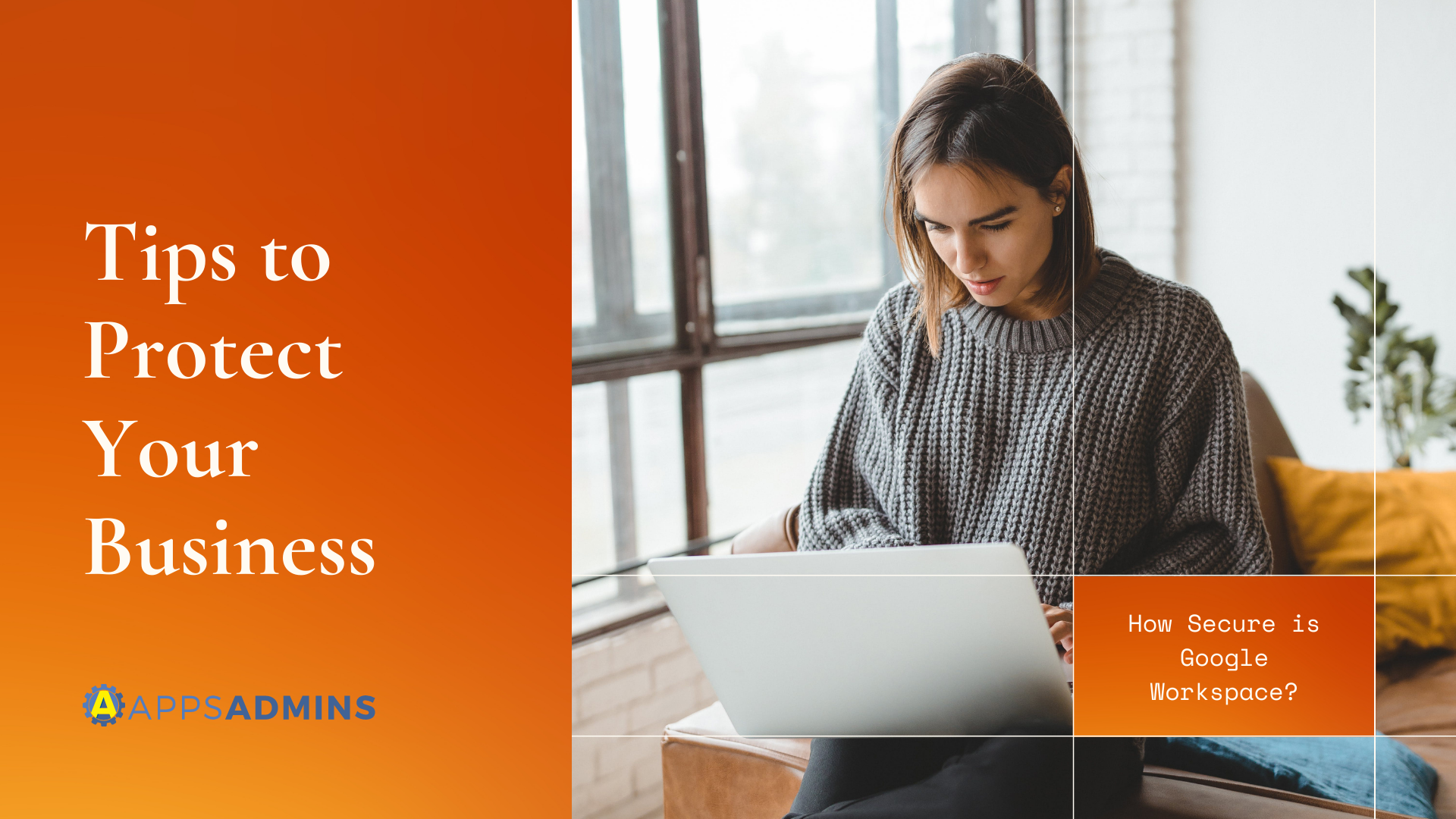G Suite Business Free for 30 Days
Sign up for a Free 30 Day Trial of G Suite Business and get Free Admin support from Google Certified Deployment Specialists.


What’s changing
Google is moving the management of custom reporting alerts to the Security rules section of the Admin console, found at Admin console > Security > Security rules. Here, they will be listed with the 'Reporting' rule type (see image below). Previously, you could manage custom rules at Admin Console > Reporting > Alerts.Who’s impacted
Admins onlyWhy you’d use it
With the addition of custom roles, the Security rules section will provide a more consolidated view of rules and alerts available within your domain. This will make it easier to manage your rules and alerts from a single location.How to get started
- Admins: To access Security rules, click the three-line menu icon in the top left corner of the Admin console and select Security > Security rules from the menu that appears. Multiple rule types are viewable including Activity rules, Reporting rules, and System defined rules. Use our Help Center to learn more about security rules.
- End users: No action needed.
Additional details
In April, Google moved predefined admin alerts from the Reporting section of the Admin console to the Security rules section, listed with the 'System defined' rule type label. This brings custom admin alerts to that same location.'System defined' and custom 'Reporting' rules are now in the Security Rules list
Helpful links
Help Center: View and manage security rulesAvailability
Rollout details
G Suite editions
Available to all G Suite editions.
- Rapid Release domains: Gradual rollout (up to 15 days for feature visibility) starting October 16, 2019.
- Scheduled Release domains: Gradual rollout (up to 15 days for feature visibility) starting October 16, 2019.
G Suite editions
Available to all G Suite editions.
On/off by default?
This change will take place by default for all domains.
Stay up to date with G Suite launches
This change will take place by default for all domains.
Stay up to date with G Suite launches
.jpg?width=818&name=appsadmins-svg-rules-1%20(2).jpg)