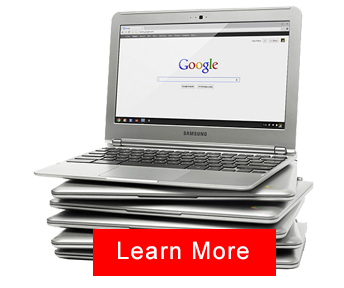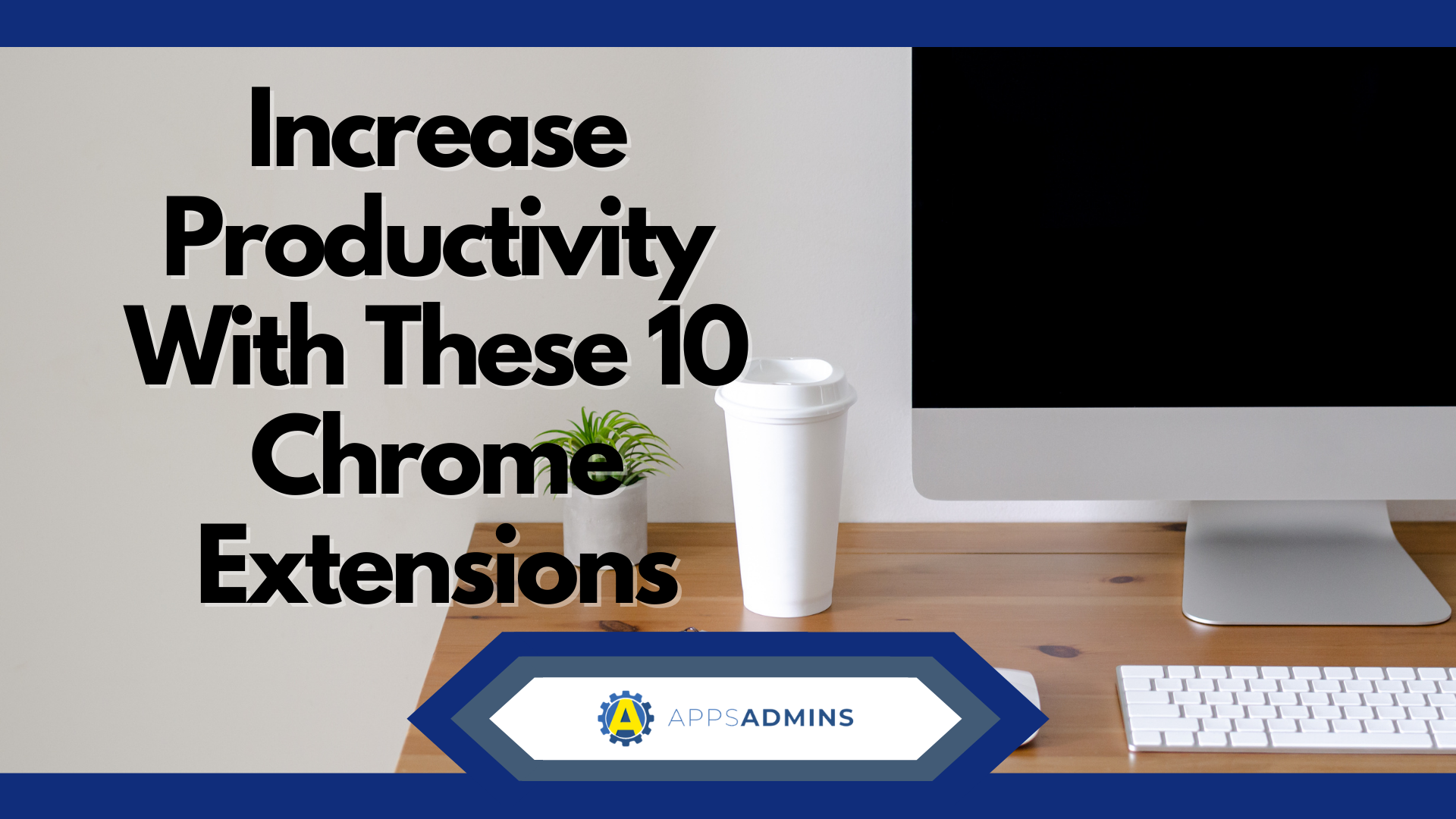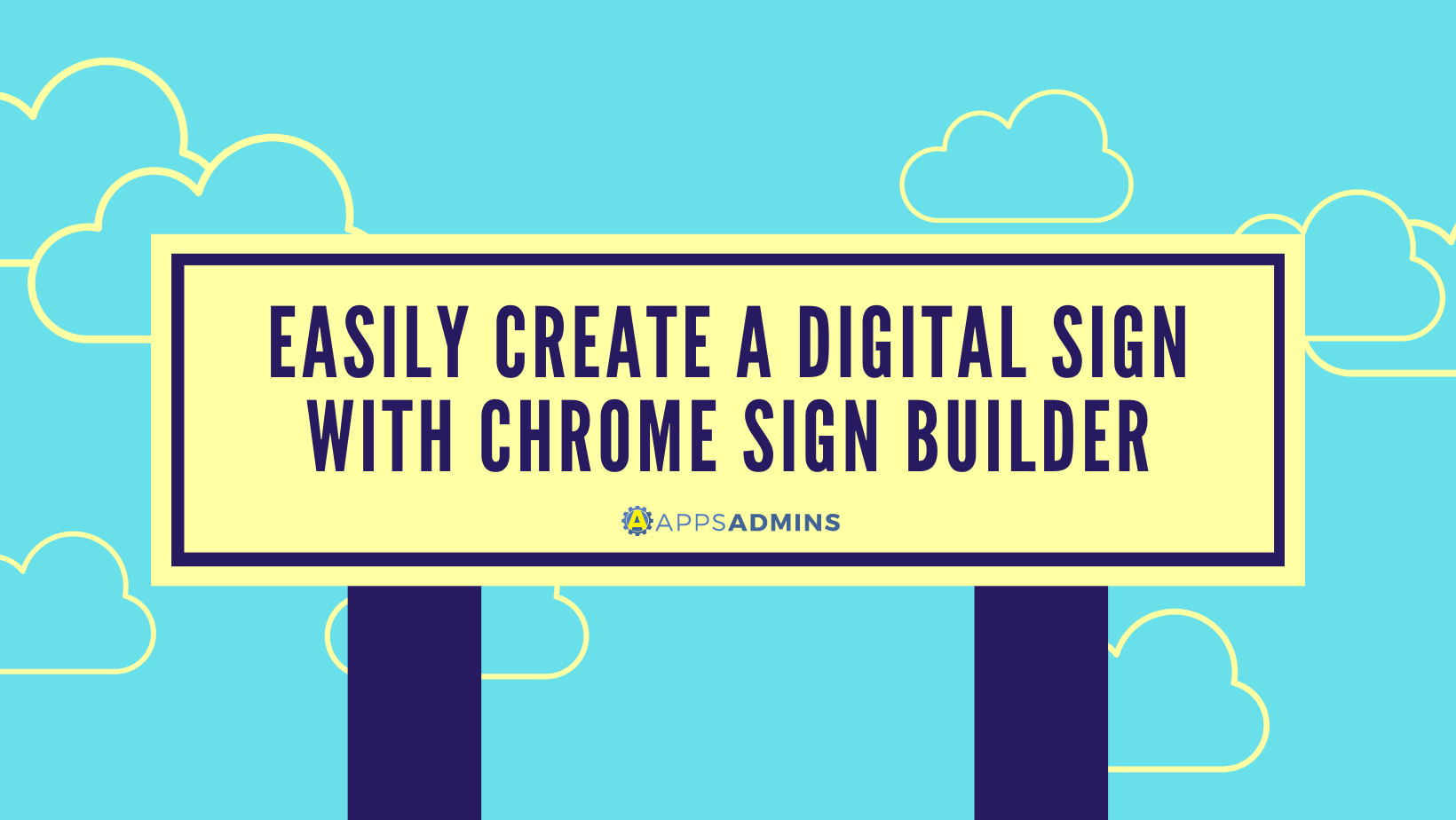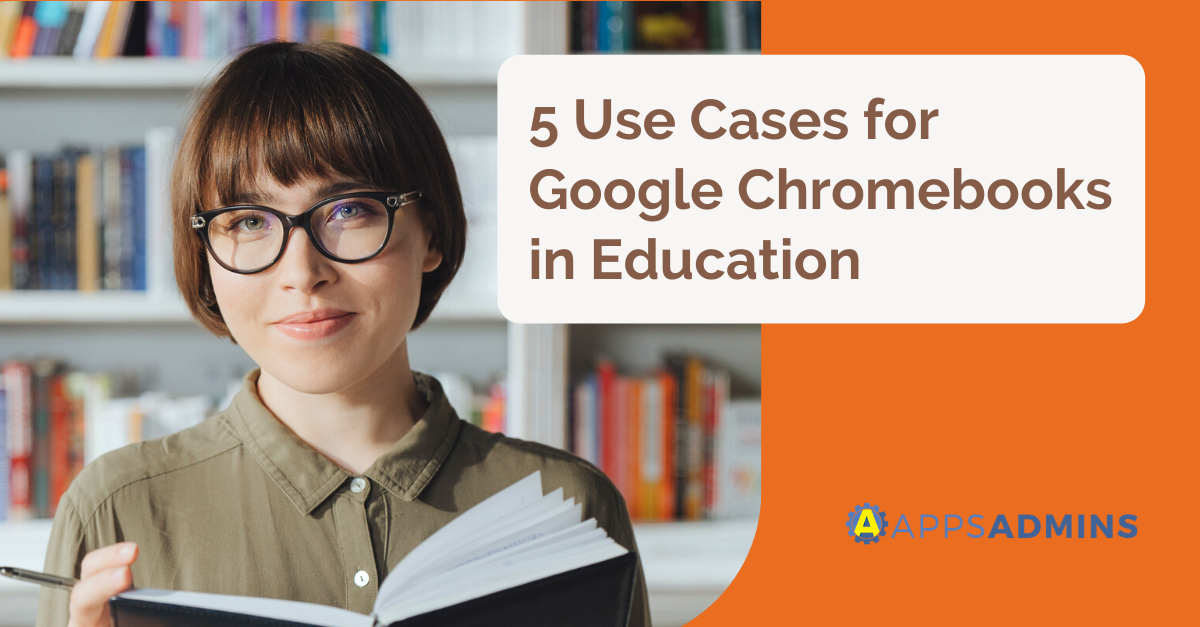G Suite Business Free for 30 Days
Sign up for a Free 30 Day Trial of G Suite Business and get Free Admin support from Google Certified Deployment Specialists.


By using Chrome devices for your business you gain computers that are user friendly, easy to manage, and less prone to the viruses and other disadvantages you commonly encounter with traditional computers. One of the Chrome platform's key strengths is its Chrome Management Console allowing you to make modifications to and manage your Chrome devices from a single control panel. Here are five different ways the Chrome Management Console helps you manage your company devices.
User Settings
From the Chrome Management Console you can easily adjust user settings across the entire network. This includes what can and cannot be installed, automatic installation of certain apps and extensions by default, configuration of your own approved app list, configuration of security and password features, printer settings, bookmarks, and what external hardware (such as USB sticks) are allowed. You can even adjust simpler settings such as the default wallpaper or homepage. By adjusting user settings you create a unified end user environment configured with all the tools your employees will need.
Device Settings
Under device settings you can manage the behavior of a Chrome based device no matter who logs into it. This allows you to configure things such as login access, login configuration (i.e.. domains), storage of local history, software update timing and behavior, time zone settings, cloud printing access, and power management. While user settings are concerned with the user experience device settings allow you to configure how the underlying operating system behaves.
Public Access Settings
With public access settings you can configure a Chrome based device to not require login credentials to access it. This allows you to configure for kiosks, loaner computers, public access, or shared company computers. You can configure public access in a number of ways to control the user experience. These include how long each sessions lasts, automatic logouts, how apps are configured, and the overall appearance of the computer. Public access can be usefully applied in many different settings such as schools, libraries, businesses, and cyber cafes. This is a very versatile solution for allowing people easy computer access while still maintaining control over the computer itself.
Network
Network settings allow you to configure internet access to specific networks. This is a very useful configuration tool as it allows you to configure wired, WiFi, and VPN settings to assure every company device properly connects to your network; plus required security settings are also pre-configured. You can easily set this at the computer or user level allowing for greater flexibility. By having this feature enabled you can save a lot of work at the user end by making internet connections automatic and saving the user from having to manually configure more complex settings such as VPNs.
Chrome Devices
This option on the Chrome Management Console allows you to easily reference hardware information about your company’s Chrome devices. This includes useful information such as hardware serial numbers, its provisional status, if it is functioning properly, when was it added to your network, and most importantly who is using each individual device and where. This not only lets you keep track of device functionality but also if they are being used properly.
Conclusion
As you can see the Chrome Management Console gives you a great deal of control over your company's Chrome devices. Being able to access configuration settings for the entirety of your company's devices from the Chrome Management Console saves a great deal of time and effort. Instead of having to individually manage (and be in physical possession of) each computer they can all be controlled and managed simultaneously company wide from one central location.
.jpg?width=818&name=appsadmins-svg-rules-1%20(2).jpg)