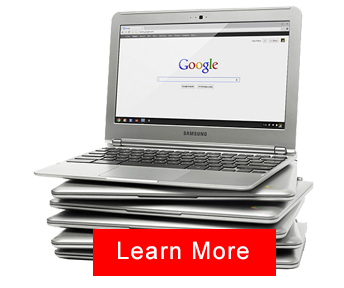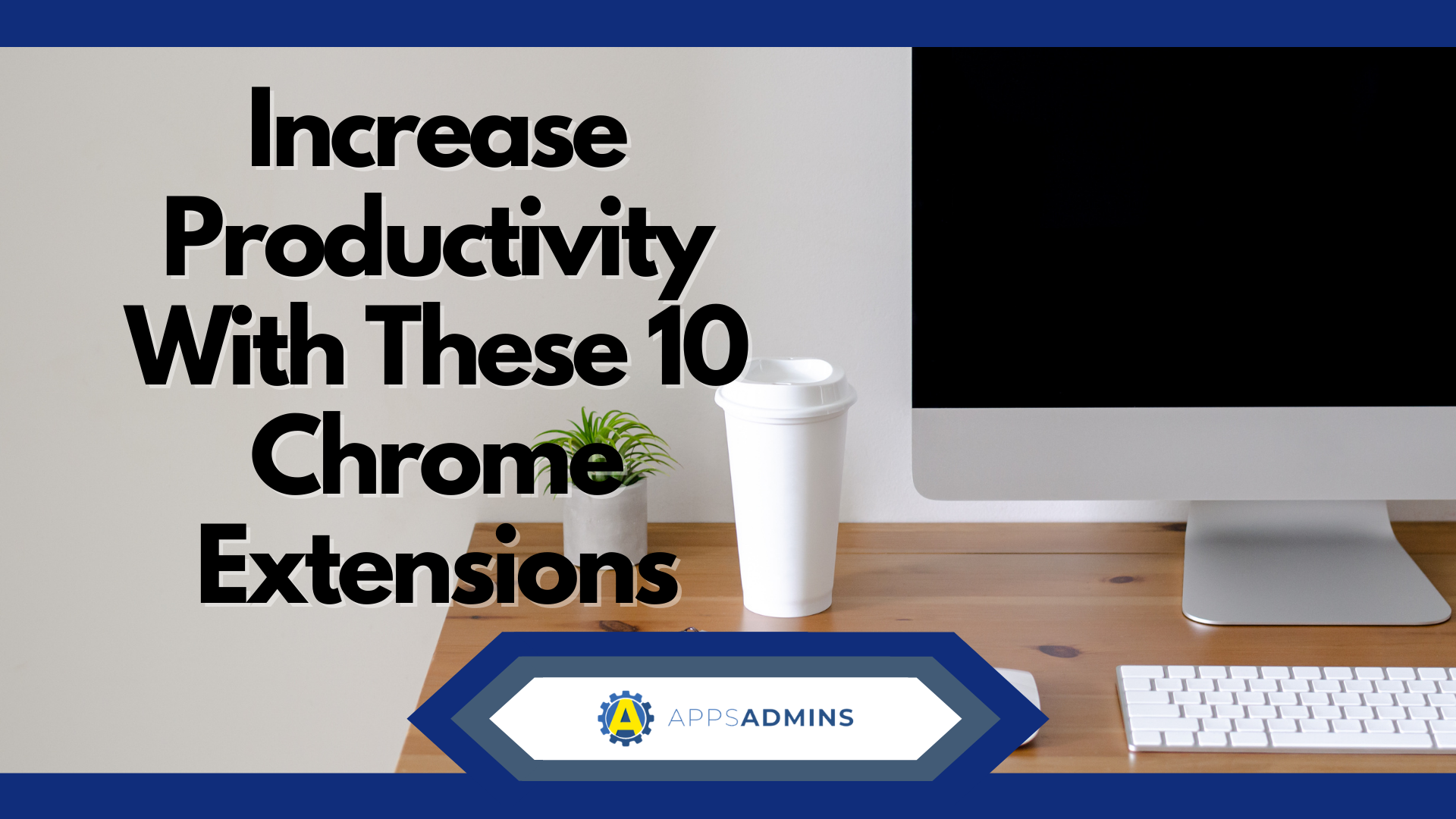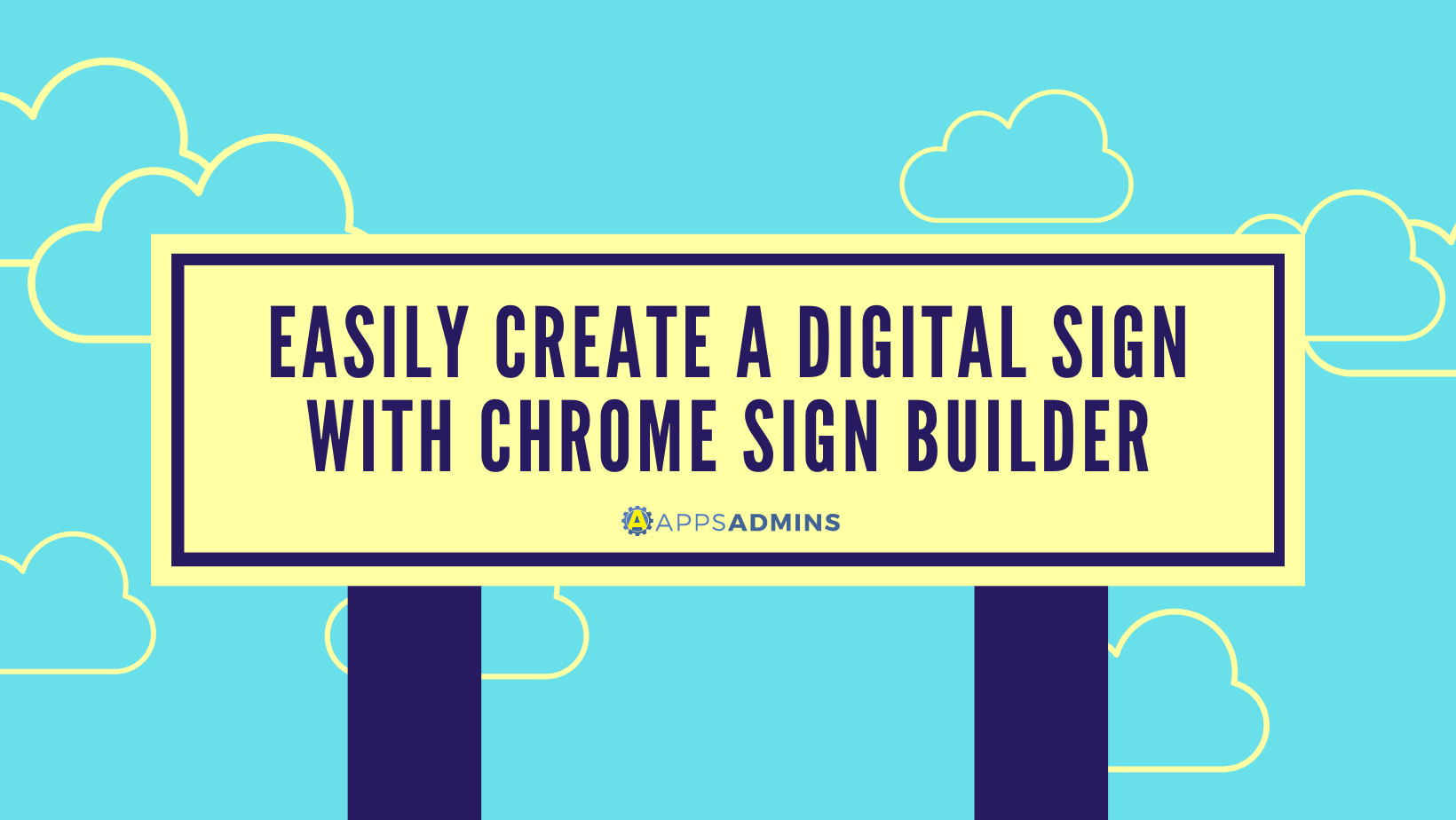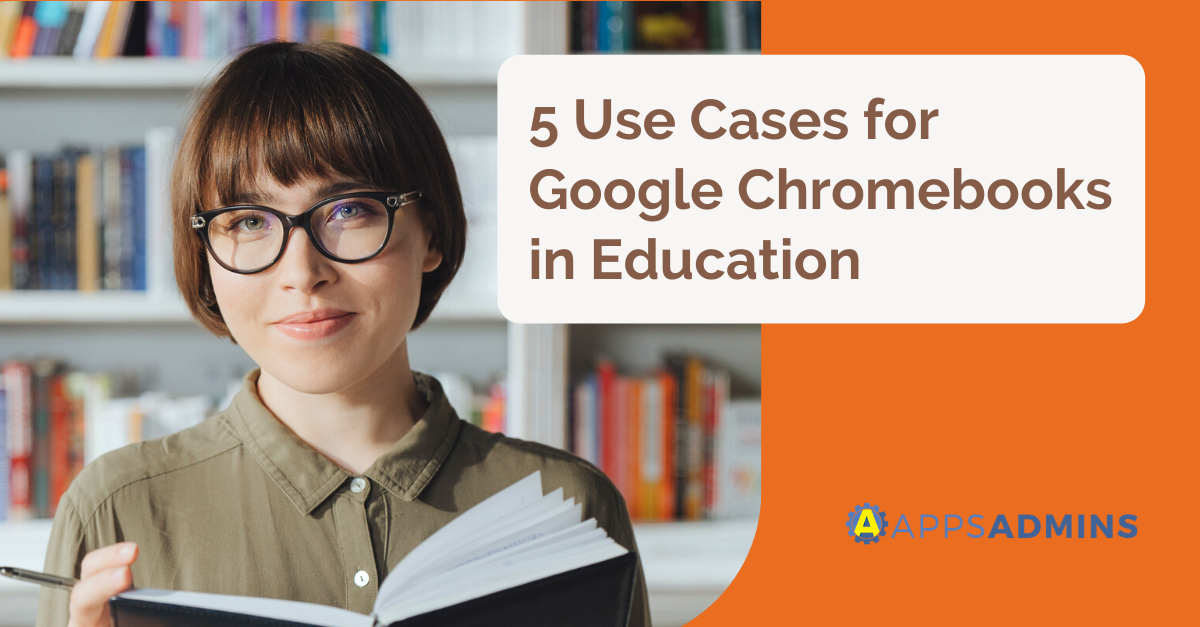G Suite Business Free for 30 Days
Sign up for a Free 30 Day Trial of G Suite Business and get Free Admin support from Google Certified Deployment Specialists.


We all know the Chromebook can be a very useful laptop, but with the ability to access and use Android applications on the machine, its usefulness has now became more apparent. These affordable, useful machines are starting to become a standard for education for their portability and convenience. Google has absolutely created a success with the Chrome OS, and it will soon become the "Go-to" work device, possibly in 2017!
In this article, we at Coolhead Tech will speculate upon the inevitable success of the Chromebook within the upcoming years, due to Android application compatibility and functionality with Google Apps for Work.
Android app functionality on Chromebooks is superb!
With Android application functionality, the Chromebook's usefulness has become more prominent in the world of technology. The ability to use useful applications on a mobile laptop anywhere, such as school or work is, well, quite awesome! If you bring your Chromebook with you, be it work, school or a say a cafe, using said Android applications will help with any downtime within your schedule.
Although play and fun comes with Android app functionality, the working aspect of life takes precedence. Being a Google device, Chromebooks are able to be enrolled into an Admin console for Google Apps for Work by an admin with the Services admin privilege. The device will then be able to be remote managed by Apps admins. Before we go into further details with Google Apps capabilities with a Chromebook, let's talk about Microsoft Office.
Microsoft Office - Outlook? On a Chromebook? YES.
Weird, right? Who would have thought that possible? But it is! Since the Chromebook now can run Android applications, that means it's capable of running the Android office apps, Office 365 and Outlook. It's also very possible to set up your Chromebook to remotely run and access a Windows PC. The process is simple, and really defines the lightweight capabilities of a Chromebook:
- Please note this method only works if you own a Windows PC. First begin by installing Google's Chrome Remote Desktop app on your Chromebook. Enable remote connections! You will be able to control your Windows PC via remote control inside of a browser tab through Chrome. This eliminates the barrier of being unable to utilize Windows applications on a Chromebook.
It's possible to set up a virtual Window machine within your Chromebook through use of software called VirtualBox. It's important to know that VirtualBox will not work on a Chromebook like the Samsung Series 3 Chromebook. It'll only work with Intel-based Chromebooks.
- Enable Developer Mode, install a Linux Desktop with a program named "Crouton" and then install the virtual machine program, VirtualBox. Install Windows inside VirtualBox. With a keyboard shortcut, you can switch between the Linux desktop and Windows with a keyboard shortcut.
Let's talk business.
Specifically Google Apps for Work. In general, Chromebooks are very secure devices, and can be managed by Google Apps admins. One notable system is the Chrome Management console. The Chrome management console is a tool that allows your admins to remotely monitor and control a Chromebook devices, so long as it is enrolled in your Admin console. The Chrome Management console seemingly is able to control up to a limitless amount of Chrome devices, so long as you are licensed to do so and have the devices enrolled properly.
With proper use of the Chrome management console and by successfully enrolling your device, an admin will be able to access and monitor VPNs, WiFi networks, force the Chromebook to install Chrome apps and extensions and more. You will be able to track assets, create user groups, control user accessibility, and customize some user features.
In order to even enroll your device, you need to have a Chrome device management license, which is a multi-purpose license that allows you access to every setting and policies that may be set up for your organization's Chrome devices. There is a lifetime purchase option for your device, or an annual license that you renew every year.
We're here to help!
The professionals at Coolhead Tech will always be able to provide top-notch content and advice with any topics pertaining to Chromebooks, Google Apps for Work and everything in between. As always, feel free to check out our blog at Coolhead Tech. There you will find quality and excellent content that will suit your needs.
.jpg?width=818&name=appsadmins-svg-rules-1%20(2).jpg)