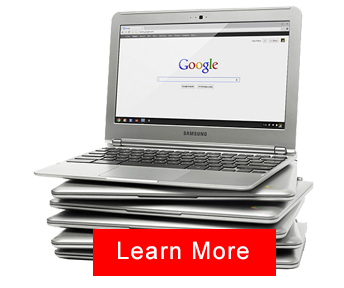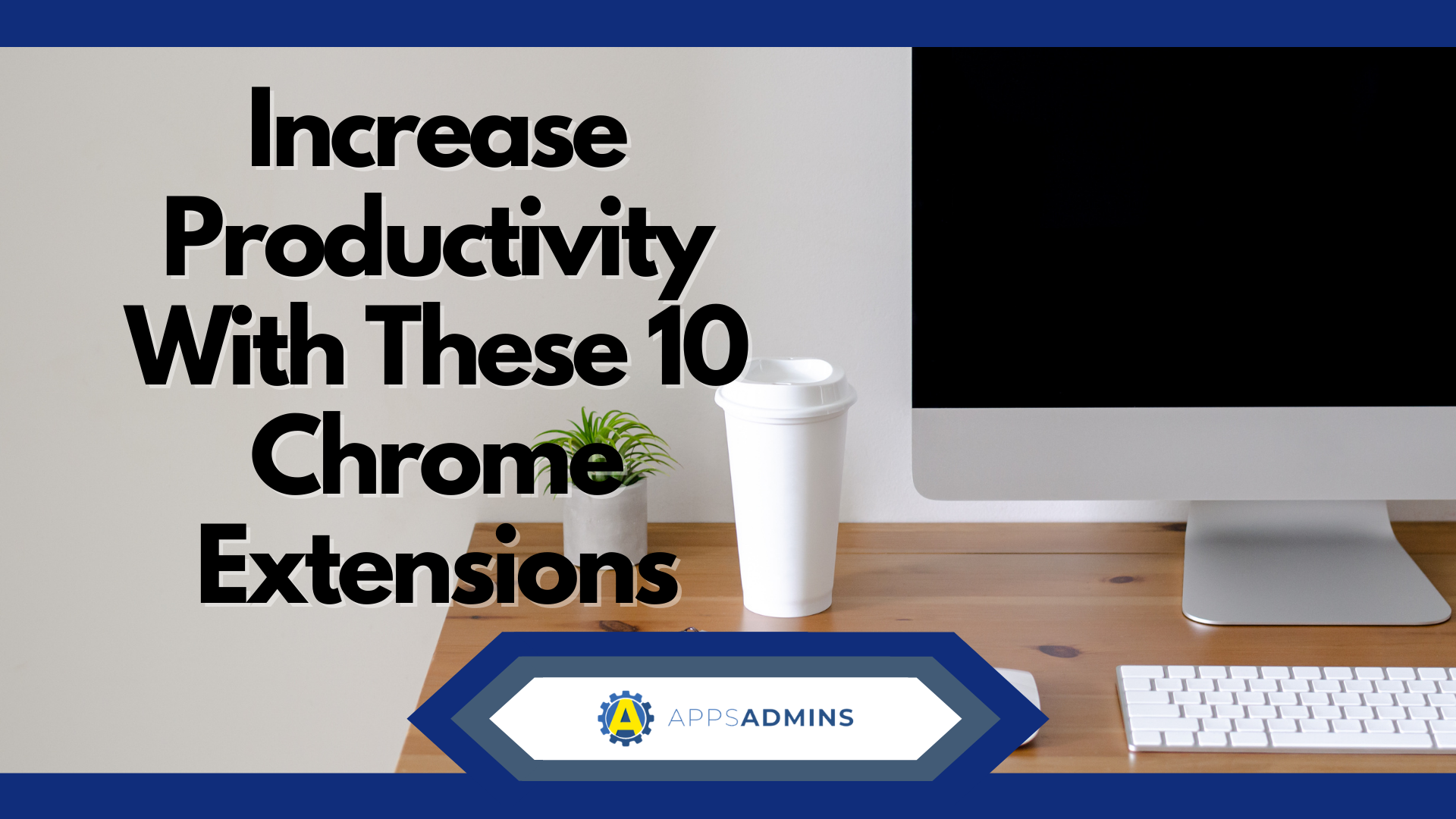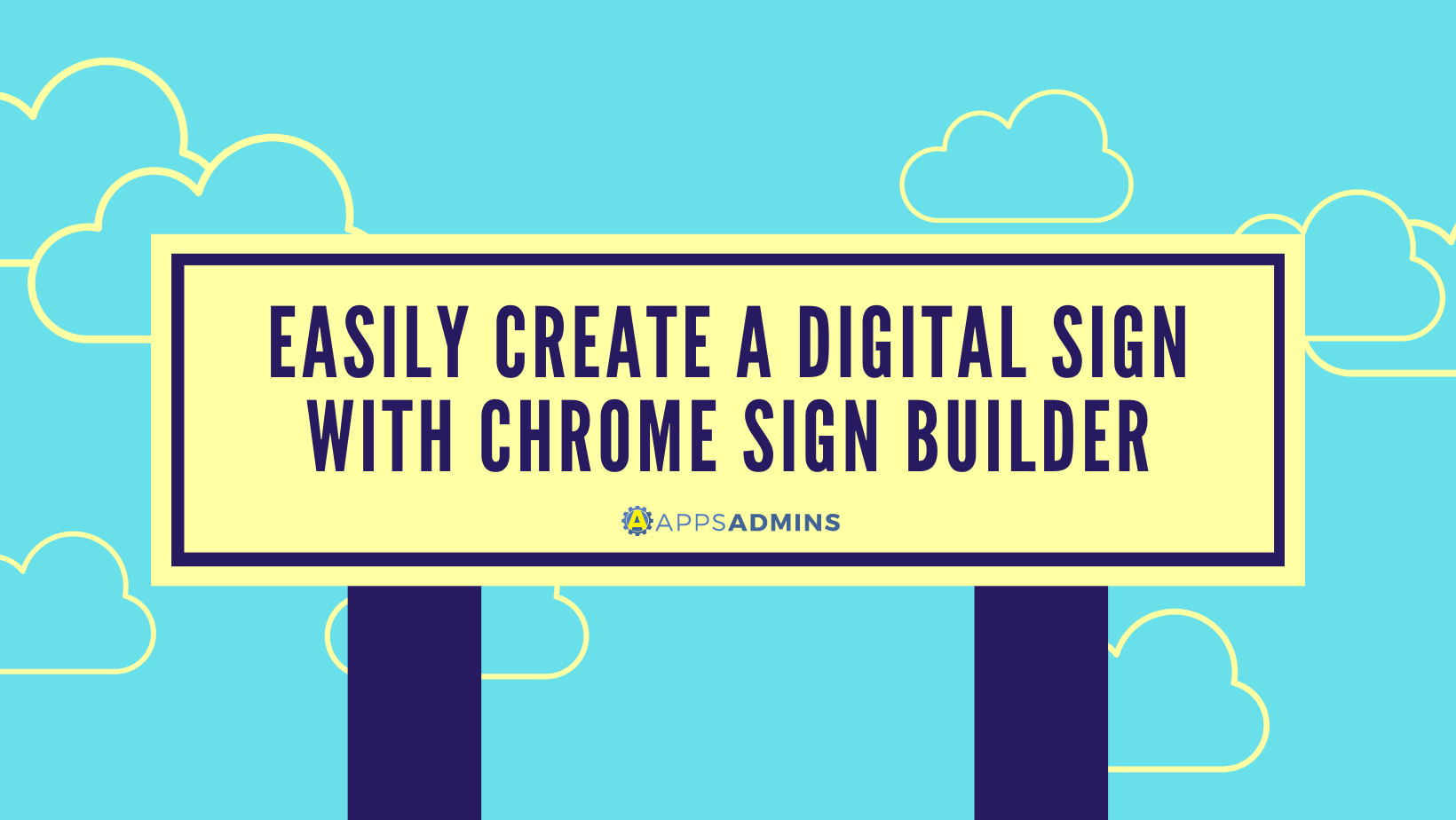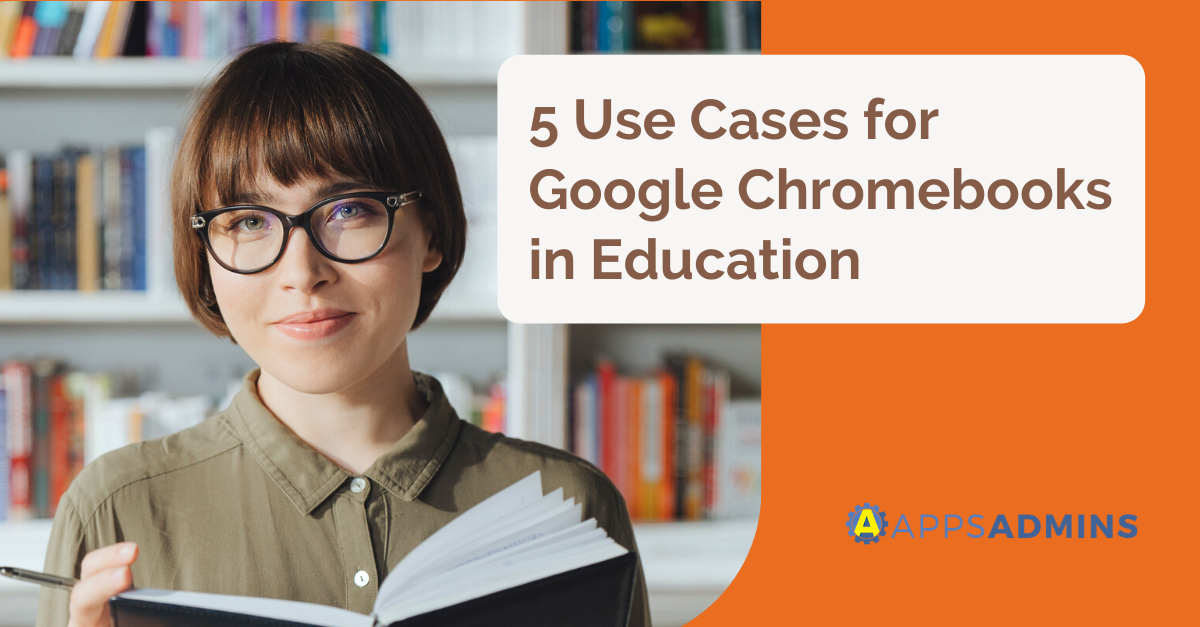G Suite Business Free for 30 Days
Sign up for a Free 30 Day Trial of G Suite Business and get Free Admin support from Google Certified Deployment Specialists.


The Google Chrome line of Chromebooks for Work, Chromeboxes for Work, and Chrome devices for Work have already changed the ways home computing, on-the-go computing, and business office and business travel computing are done. Chrome is also ideal for use as a kiosk or a sign builder.
A Chromebox can be used as a kiosk simply by activating Single App Kiosk mode on the Chrome application. Single App Kiosk mode works best for any single purpose (i.e. guest registration at a hotel, a library’s catalog station, or a retail point-of-sale locale). They are most useful when a user has to interact with a Chromebox for a singular purpose quite often using a single application. However, a Chromebox can actually serve both public-session kiosks and single-app kiosks using the ChromeOS.
Chromeboxes for Work Serve Public Session Kiosks and Single App Kiosks
On a public session kiosk, any number of users may share the same Chrome devices and may access websites within a window mode. This will not be done on full screen mode. No user credentials will be required and session data is erased when the public user exits the session. Because of these factors, they are preferred by business lobbies, business centers, and libraries.
Single app kiosks, unlike public session kiosks, are designed to run in full screen mode. They also do not allow users to exit the application. Single app kiosks perfectly serve such purposes as a POS system in a store, a library catalog station, or a registration station at a hotel. They are purpose built Chrome devices that serve only one function.
If your project has higher demands for file sizes, such as a video billboard, a Chrome device can be configured to use an external storage system with the Chrome File System API. If, for example, you have a digital sign that uses 500 GB of content, and the Chrome device only has 8 or 16 GB of storage, then you may use an SD card or a USB drive for offline content storage.
Chromebits for Digital Signage
Chromebits for Work are also adept at running signage kiosk applications, such as restaurant menus, conference session schedules, or an airport’s flight schedules.
 Chromebit is a chromebox that fits in the palm of your hand. You can easily attach and secure it to a large monitor for an instant and low cost digital sign.
Chromebit is a chromebox that fits in the palm of your hand. You can easily attach and secure it to a large monitor for an instant and low cost digital sign.
Chrome Sign Builder is a kiosk utility that you can use to create your kiosk app. It allows for the creation of a schedule used to display a digital sign. In many cases, the content of a digital sign is displayed by using more than one URL. A restaurant, for example, would use different URLs for each meal menu – breakfast, lunch, and dinner. They may even use a completely different URL for hours when the restaurant is not open.
ChromeOS Supports a Full-Screen Single App Kiosk Mode
ChromeOS supports a full-screen single app kiosk mode that enhances digital signage, interactive displays, customer kiosks, and single purpose devices in many ways and for many purposes.
- Digital Signage: Store menus, advertising, and public displays such as schedules, weather updates, and status updates
- Interactive Displays: Concierge, retail demos, interactive maps, and information hubs
- Customer Kiosks: POS devices, store catalogs used for ordering, ticketing devices, check-in devices, and interactive job application processes
- Single Purpose Devices: Call centers, access terminals, assessments and surveys, eLearning, and entertainment such as a photo booth and games
It is important that these devices be both easy to use and easy to lock down. Many of them will be used by multiple people. The chances for error or malfunction are high. ChromeOS and the Chrome devices for Work, however, have been applied to these situations with great success. There are, of course, reasons for that.
- Simplicity – The device immediately works when you turn it on and there is no login. It boots directly to the app.
- Manageability – The device is locked down and remotely controlled. It has built in health monitoring and alerts. There is the ability to reboot and troubleshoot remotely.
- Flexibility – While some would say that single app use is not flexible, it could be argued that the ability to create that app and morph it into nearly anything you want it to be is extreme flexibility
- Security – There are no viruses, malware or random app installs. There is also no user information stored on the device.
The ability to use ChromeOS and the Chrome devices for Work for your kiosk or signage needs is a breakthrough. No longer does specialized software used on specially constructed machines have to be the norm. If you do have configuration issues, there are third-party Google Apps for Work (G Suite) partners that will assist and educate your department on how to work the entire system so that you can take advantage of ChromeOS and the Chromebooks for Work, Chromeboxes for Work, and Chrome devices for Work across your system.
.jpg?width=818&name=appsadmins-svg-rules-1%20(2).jpg)