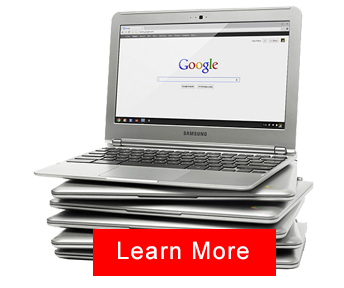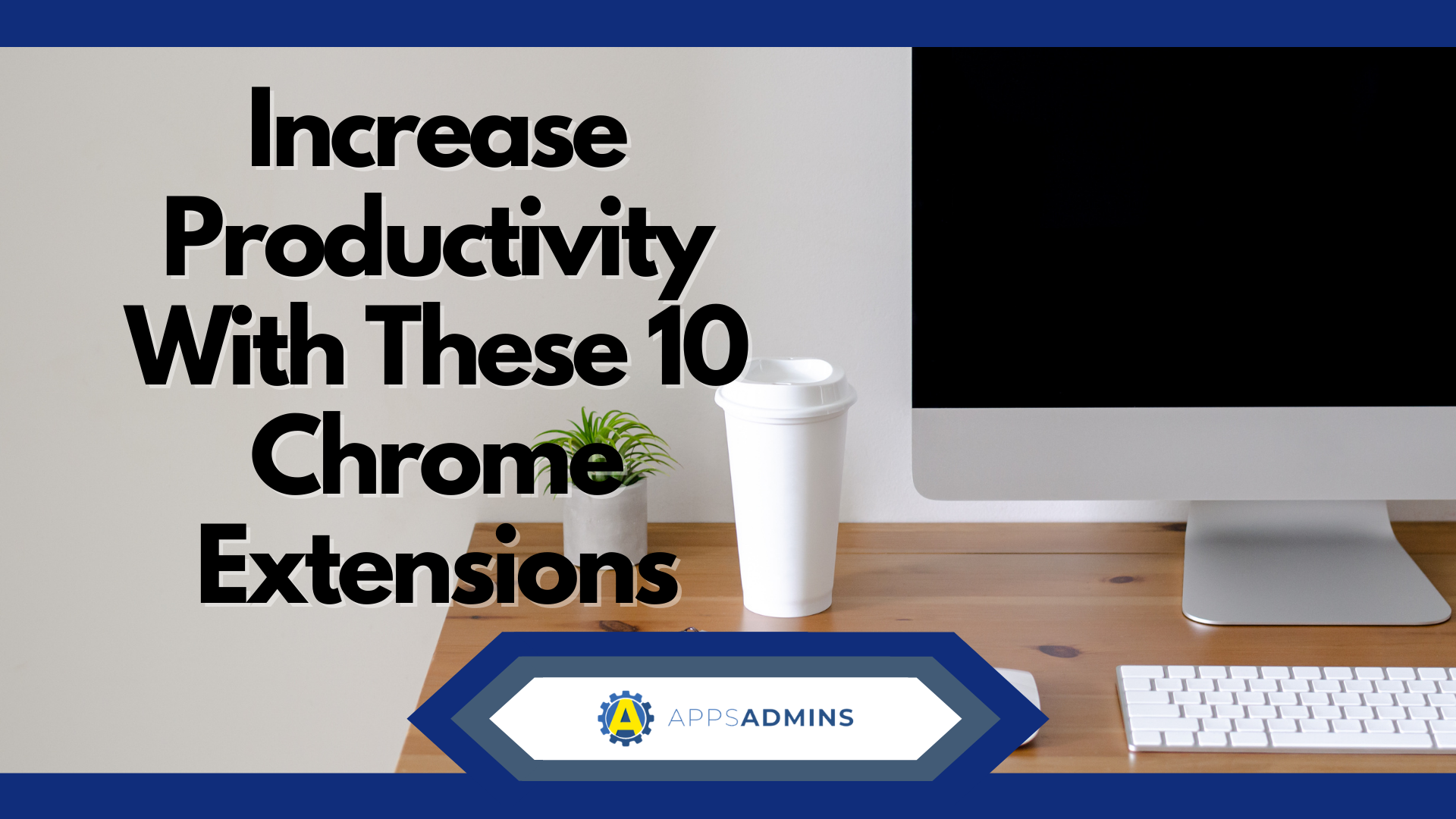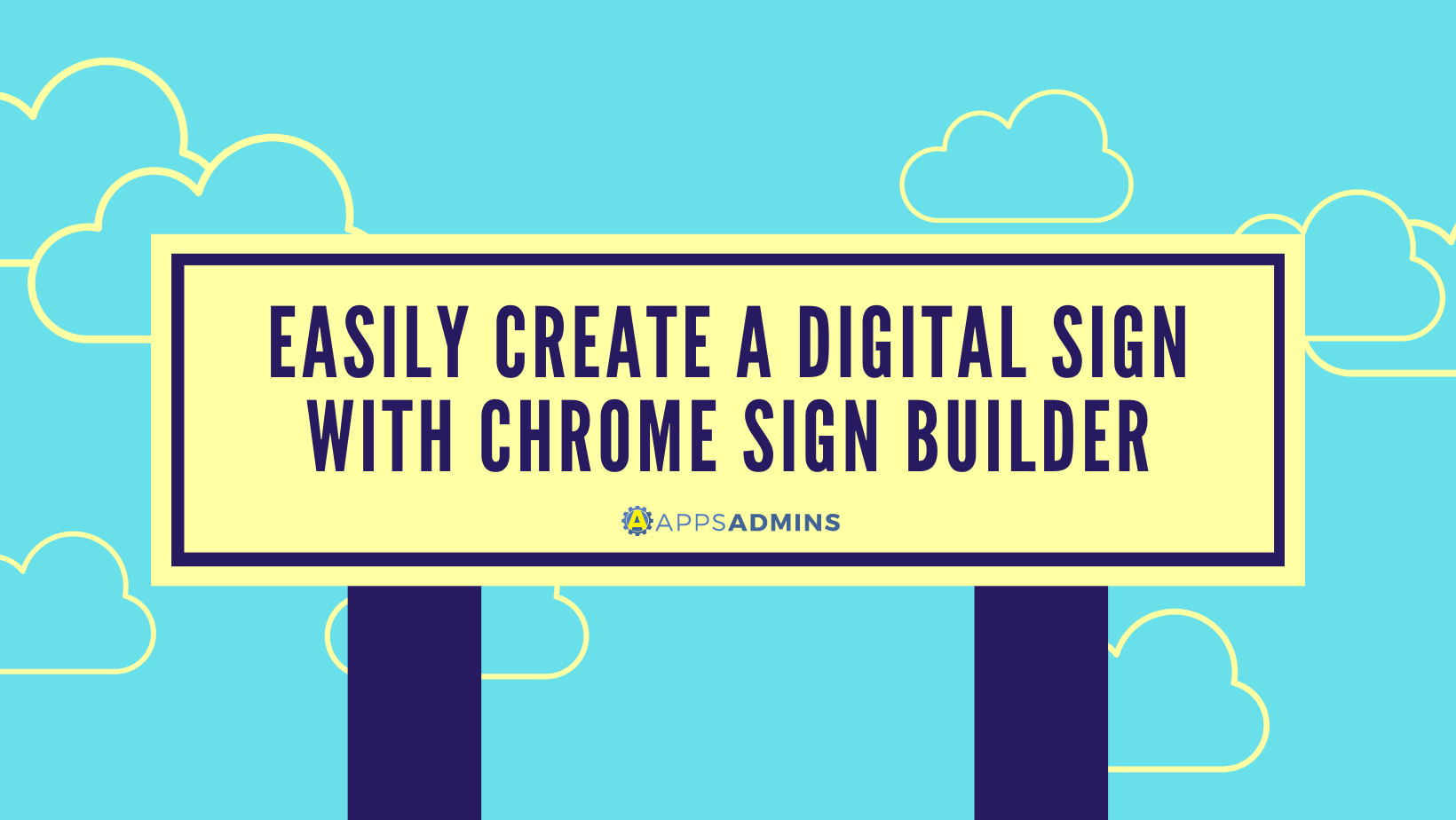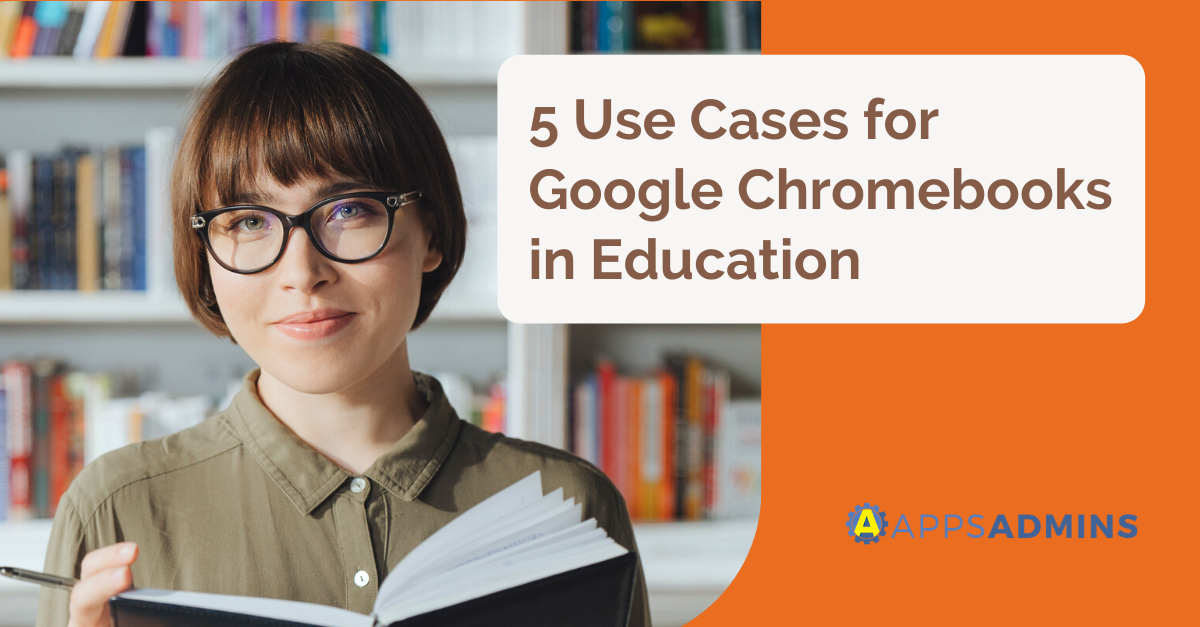G Suite Business Free for 30 Days
Sign up for a Free 30 Day Trial of G Suite Business and get Free Admin support from Google Certified Deployment Specialists. No Credit Card Required.


These days, countless schools rely on technology to help them deliver the highest quality of education to their students. Google Chromebooks are devices that help students to learn through reliable software, state-of-the-art data management, and more. Unlike most laptops, Chromebooks are also easy to maintain, and relatively affordable too. There are more than 30 million students using Chromebooks at schools today.However, as the end of the school year approaches, today's educators have a decision to make about how they're going to continue their Chromebook maintenance effectively while students are away. Like any technology, the efficiency and performance of your computers may degrade if they're not appropriately stored for extended periods.
Today, we're going to look at Google's recommendations for how to store Chromebooks and give you a few basic tips of our own too!
The Basics on How to Store Chromebooks
According to Google, the first thing you need to do before you start storing your devices is make sure that their batteries are at least 80% full. This means that your machines shouldn't run out of power when they're left unplugged throughout the summer months.
Remember, for effective Chromebook maintenance; you shouldn't need to remove the battery from the machine completely. Instead, connect the computer to a charger and hold the "Refresh" and "power" buttons at the same time. This will disconnect the battery. Even if you have a good charge, you shouldn't be able to switch the machine on if your disconnect was successful.
Storing your Chromebooks like this might sound like a pain at first, but it's one of the best ways to ensure the longevity of your machines. You can reduce battery discharge this way and prevent constant charge and discharge rates from harming your battery life. If you can't achieve the battery disconnect state with your specific model of Chromebook, then you can still protect your investment by removing the charging cable and storing the machine in a dry, cool place.
Chromebook Storage: Battery Care
The battery is one of the most valuable features on your Chromebook.
Many educators invest in Chromebooks specifically because they're impressed by how long these machines can run on battery power in between charges. Your students should be able to turn on their device and complete all of their classes for the day, without having to plug into a power source. This is useful when you only have limited outlets in certain classrooms.
Of course, even the best batteries don't last forever. Depending on your commitment to Chromebook maintenance, you may find that the length of time a Chromebook can run between charges begins to decrease.
Because Chromebooks generally use lithium batteries, they're very durable and robust. However, it is possible to damage these devices during storage. To give yourself the best chances of longevity with your Chromebook investment, make sure you:
- Don't allow the battery to discharge fully over summer. Make sure that the battery is at least 80% charged, and that you turn the device off before you leave it in storage. If a battery is left to drain long enough, it can suffer severe damage.
- Do not keep a Chromebook plugged into a charger. Leaving your device plugged into a charger or cart for weeks or months at a time reduces battery life and increases your risk of other issues too.
Can You Store Chromebooks with Dead Batteries?
Lithium batteries are long-lasting, durable, and reliable. However, they don't cope well with being fully discharged. When you're learning how to store Chromebooks effectively, one of the best things you can do is make sure that you don't allow your Chromebooks to run out of juice.
When a Chromebook runs out of energy during a typical use session - there's nothing wrong with the battery itself. The chances are that there will still be some power available in the device. However, it won't be enough to run the Chromebook. However, if you place the battery or the Chromebook on a shelf for a couple of months, it begins to discharge fully, making it difficult to recharge and reuse the battery again.
It's always essential to charge your batteries before storing them. However, it can be challenging to do this when you have a school with hundreds of devices to check through. Your best bet will usually be to ask your students to ensure that the Chromebook has at least 80% battery before turning it in. They can write the exact percentage of battery left in the device on a post-it note and attach it to the machine.
Shutting Down your Chromebook before Storage
A critical aspect of good Chromebook maintenance is making sure that you shut the device properly before storage. A lot of people don't entirely shut their laptops down between uses these days. Instead, your student might just close the lid before running towards their next class. In this case, the screen will eventually turn off, and the device goes into standby mode.
However, while standby only uses a small amount of power, it does still rely on ongoing energy. This means that you'll need to make sure that your machines are fully turned off if you don't want to drain the battery during summer.
Ask your students to hold down the power button on their Chromebook until the screen goes black. When you release the power button, the screen needs to remain blank to ensure that your device is completely turned off. When the machines are fully shut down, you can begin storing them.
Google recommends:
- Making sure that you don't stack more than 7 Chromebooks atop each other. The weight of the devices may end up cracking the screens.
- Placing your Chromebooks in a secure location out of the way of cleaners and foot traffic. This should reduce the risk of them being knocked over.
- Storing your Chromebooks in a dry, cool area, out of the way of direct sunlight.
How to Get your Chromebook Ready for School Again
Just as it takes good preparation to make sure that your Chromebooks are ready for storage, it's also important to prep them when it's time for school to start again.
The first thing you'll need to do with any device is plug it into a power source and find out how the battery is performing. You can run a quick diagnostic check on your battery by:
- Turning your Chromebook on
- Opening the Chrome tab
- Pressing Ctrl + Shift + T
- Entering Battery_Test 10 into the Crosh bar
- Pressing Enter
If the health of your battery is above 50%, you've done well with your Chromebook maintenance, and you shouldn't experience any issues going forward. The lower the percentage on your battery health bar, the less likely the machine is to run for extended periods without being plugged into a power source. Make sure that the devices with the lowest battery levels are situated close to an outlet.
Around 7 days before your classes are scheduled to go back into session, Google recommends taking these steps to prepare your devices for students:
- Connect your Chromebooks to a power cable and charge them
- Power up your devices to full
- Connect to Wi-Fi and update your Chrome OS to the latest release
Other Quick Tips for Google Chromebook Storage
Figuring out how to store Chromebooks effectively is one of the best things that any education facility can do to extend the life of their investment. The last thing you want is for your machines to stop working just because you didn't store them properly.
Before we close up this article, we have a few more tips on Chromebook maintenance to share with you:
- Avoid stockpiling batteries "just in case" - If you have some budget left over after buying your new Chromebooks, you might decide that it's a good idea to buy some extra batteries in case any of your existing ones stop working. However, just like the batteries in your machines, the spare ones are susceptible to full discharging issues that stop them from working over time.
- Avoid heat at all costs: Extreme fluctuations in temperature can cause Chromebooks to stop working correctly. Most classrooms aren't generally kept at a consistent temperature when school isn't in session because the air conditioning budget would go through the roof. With that in mind, take your laptops out of the classroom, and find a place where you can store them out of direct sunlight and away from heat.
- Consider not storing your batteries at all: There are no hard and fast rules that dictate you have to put your Chromebooks into storage when you're not using them. Instead, you could give the devices out to your students so that they can look after them and finish some homework during the summer period.
If you need more help with Chromebook maintenance, how to store your Google devices or anything else Google-related, Apps Admins today.
.jpg?width=818&name=appsadmins-svg-rules-1%20(2).jpg)