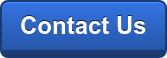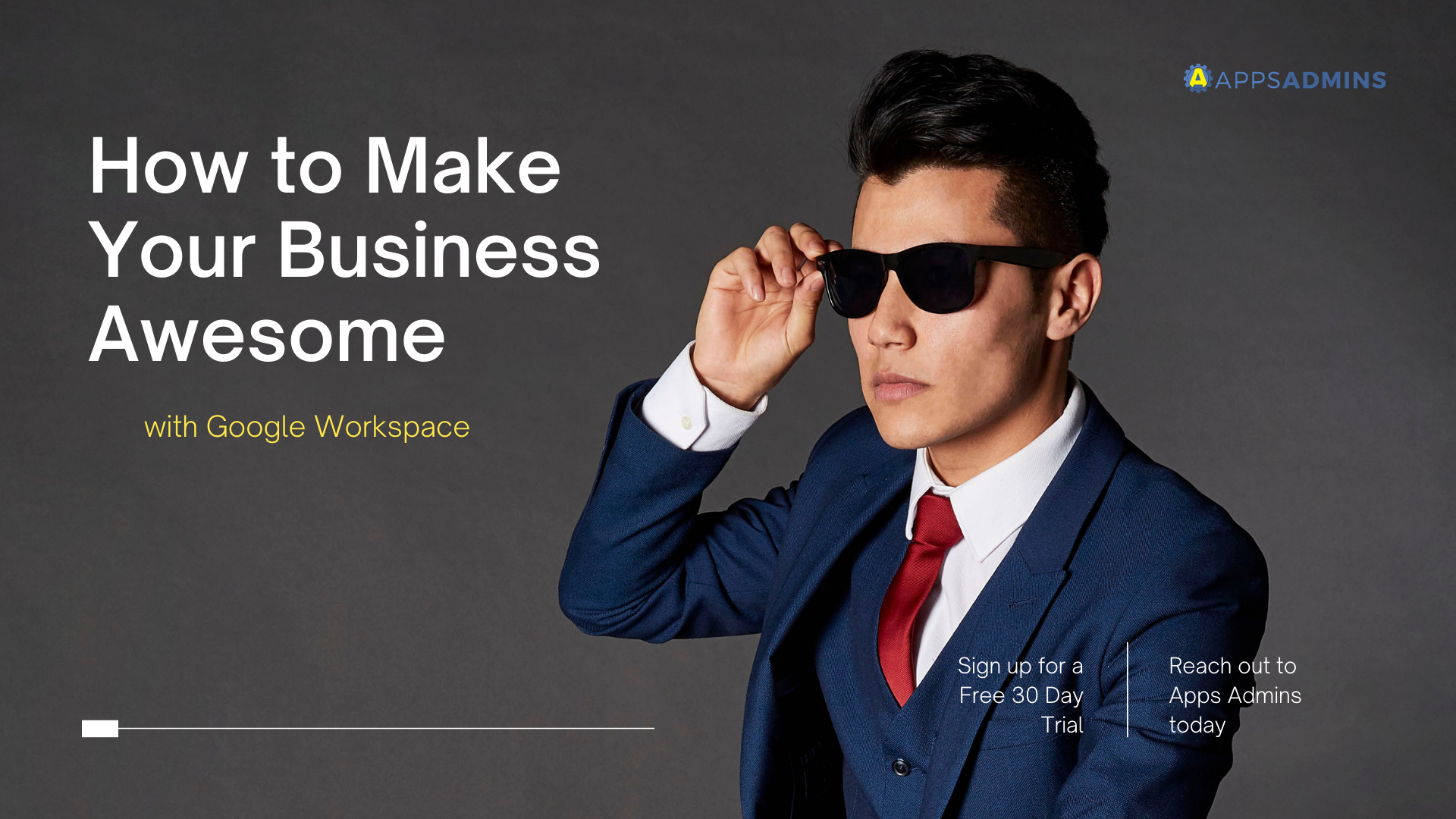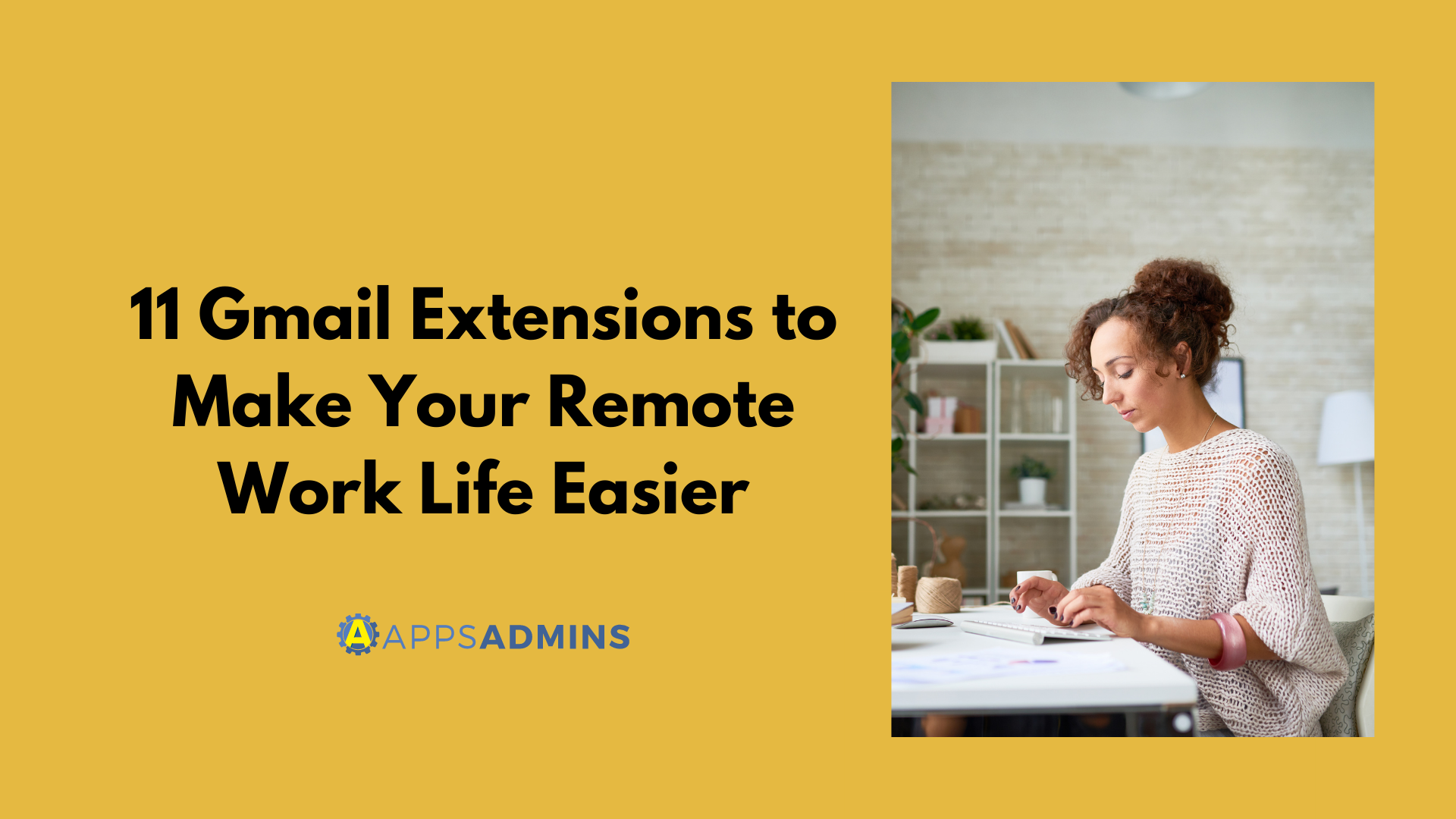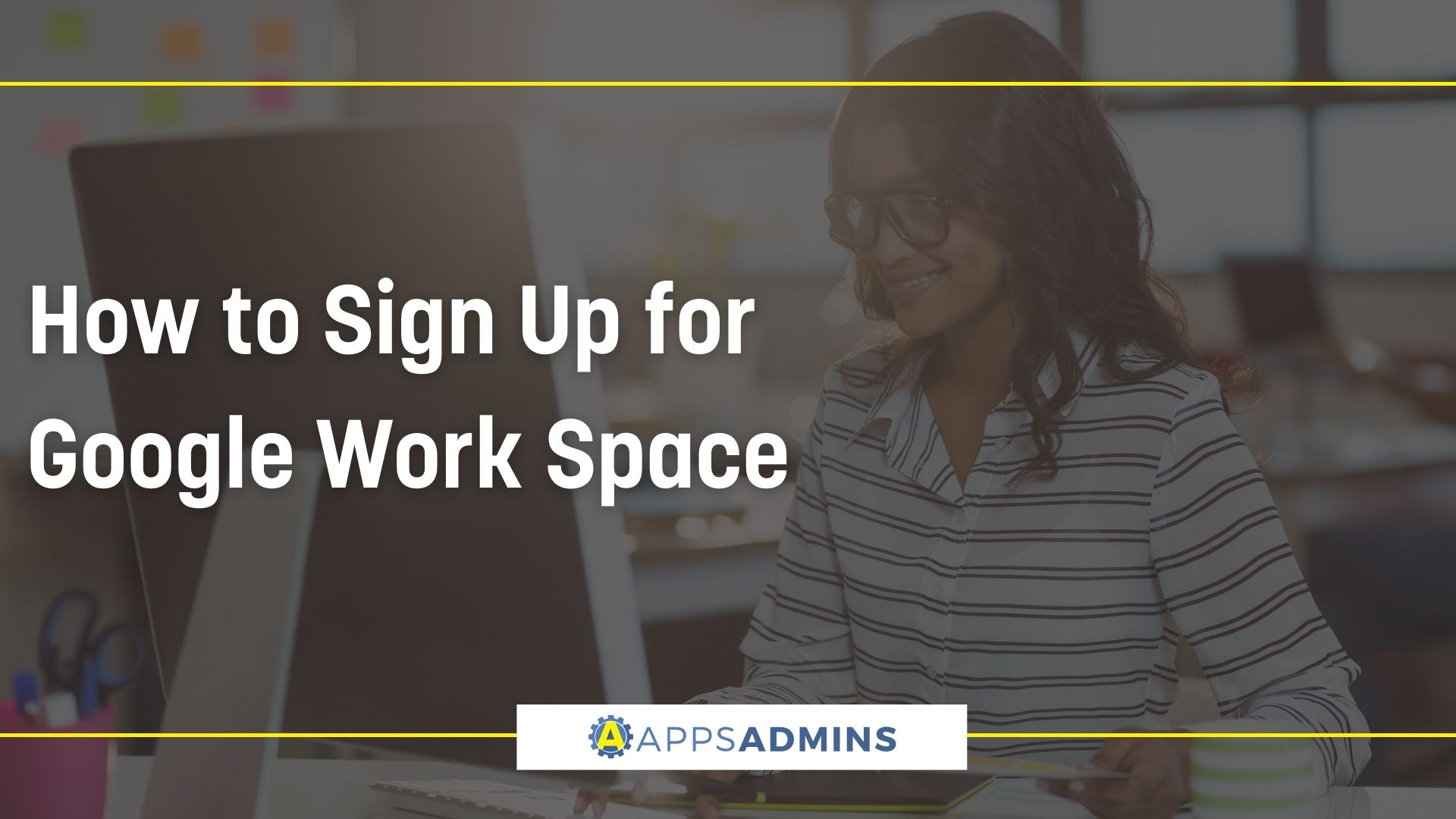Google Workspace Business Free for 30 Days
Sign up for a Free 30 Day Trial of Google Workspace Business and get Free Admin support from Google Certified Deployment Specialists.

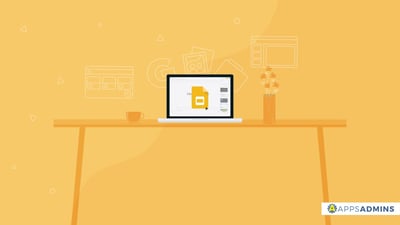 When you’re designing a Google Presentation, you probably follow a few good practices such as using a simple template with proper fonts, sizes and spacing, and high-quality images. However, after spending a lot of time and sweat making a presentation, it can be easy to lose sight of what not to do. Here are five things you should never put in a Google Presentation.
When you’re designing a Google Presentation, you probably follow a few good practices such as using a simple template with proper fonts, sizes and spacing, and high-quality images. However, after spending a lot of time and sweat making a presentation, it can be easy to lose sight of what not to do. Here are five things you should never put in a Google Presentation.
1. Your entire speech
A Google Presentation should complement your speech—not retell it for you. Use your presentation to illustrate what you're saying. For example, you may use your presentation to supply meaningful and relevant images, statistics, or pulled quotes. Also, avoid filling your slides with blocks of text and impossible-to-see charts.
2. Don't Clutter Your Presentation
Below are the most common forms of clutter.
-
BLOCKS after BLOCKS of text. Condense your text and make it simple and concise.

-
Cutesy fonts muddle the screen instead of delivering a clean and crisp message. Offbeat fonts may seem like a good idea, but they can make a Google Presentation unprofessional in it's respective industry. Aim for fonts such as Verdana, Calibri and Arial. Skip bold and italics whenever possible.
-
Colors, colors and more colors. Sitting through a presentation for some time can be boring, piling on colors is not the way to engage your audience. Bypass dark colors on dark backgrounds. Avoid purple on blue or white on yellow. Truly, the best contrasts are black on white and white on black, if you use white on black make your fonts larger. Approach the use of color with three criteria in mind:
-
The color combination should coordinate with the type of presentation.
-
They should also be appealing without drawing attention away from your message.
-
Lastly, the colors should be legible.
-
- Busy or irrelevant templates are the forefront of clutter. Remain consistent by using the same template (or family of templates) for your presentation
-
Sound. Yes, clutter can come in the form of audio. Such clutter can include bullet points swooshing onto the screen with sound effects, words (and then photos) appearing with their own effects, music and so on. This can lead to distraction from the presentation. Utilize sound effects only to help convey meaning.
3. Too many slides
Use your own judgment and ask yourself the following questions to establish if you have the right number of slides. During rehearsal, are you:
-
Always frantically clicking through slides to meet a time limit? (If yes, you need fewer slides.)
-
Spending more than one minute per slide? (If yes, you need more slides or a shorter presentation.)
Spend approximately one minute per slide.
4. Animations without purpose
Everything in your Google Presentation should have a purpose. Having a picture or a text box jump or dance maybe unnecessary. Ask yourself:
“What is the purpose of this animation? What do I want to achieve?”
If an animation brings an astounding statistic to the audience's attention then it maybe a great idea to utilize this feature.
5. Clip art instead of relevant graphics or images
While there is nothing wrong with clip art per se, it can convey an unprofessional presentation. There are better options to replace the use of clipart.
For example, if you are giving a speech about whale species in peril, is a clip art of a cute whale the best way to enhance your presentation and bring attention to the subject matter? Probably not—ask yourself how does this help to convey the message to your audience? Select images that help highlight and convey the key point in your presentation.
When keeping these 5 things out of your Google Presentation, you are on your way to delivering a professional and effective message.
.jpg?width=818&name=appsadmins-svg-rules-1%20(2).jpg)