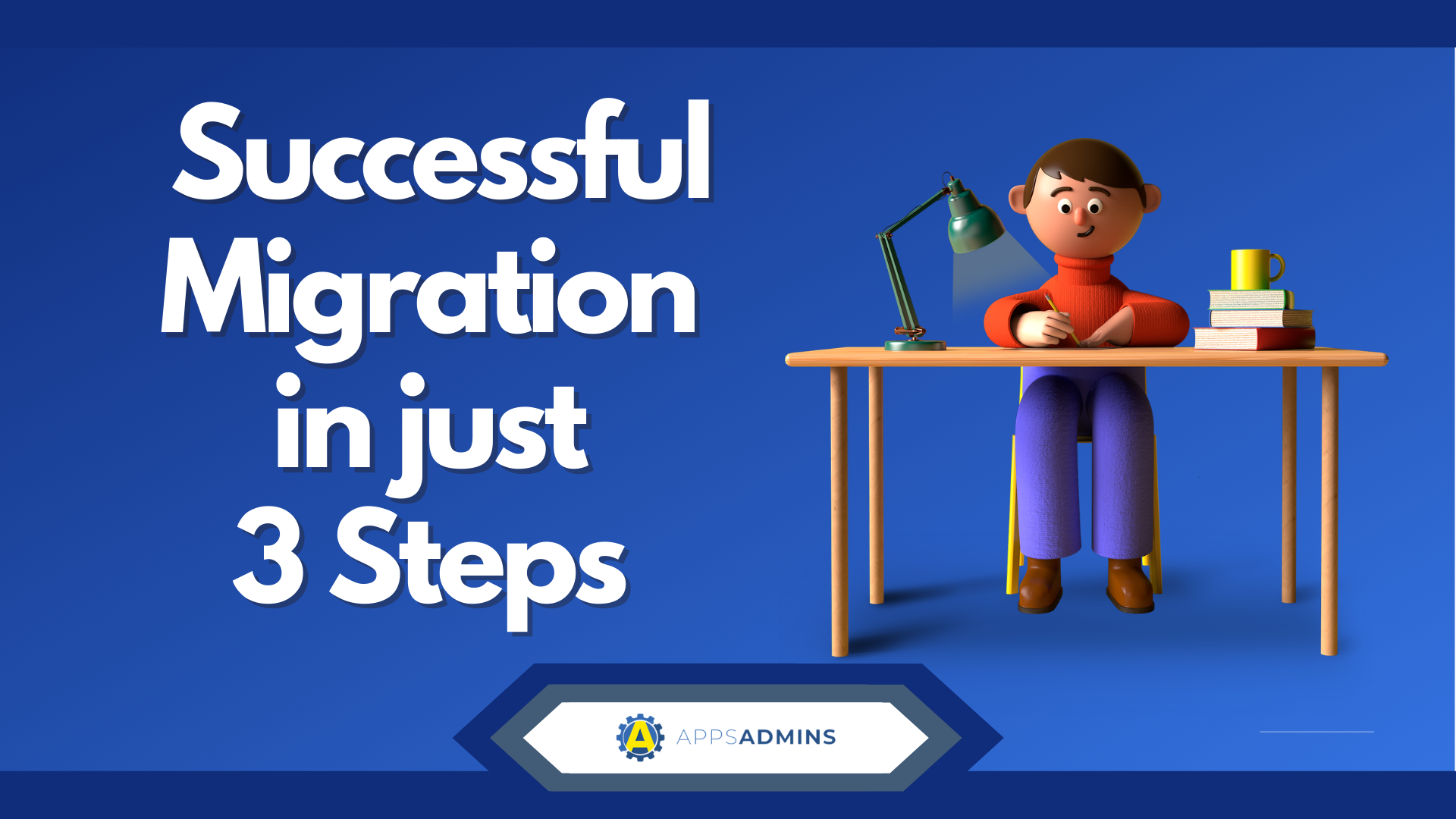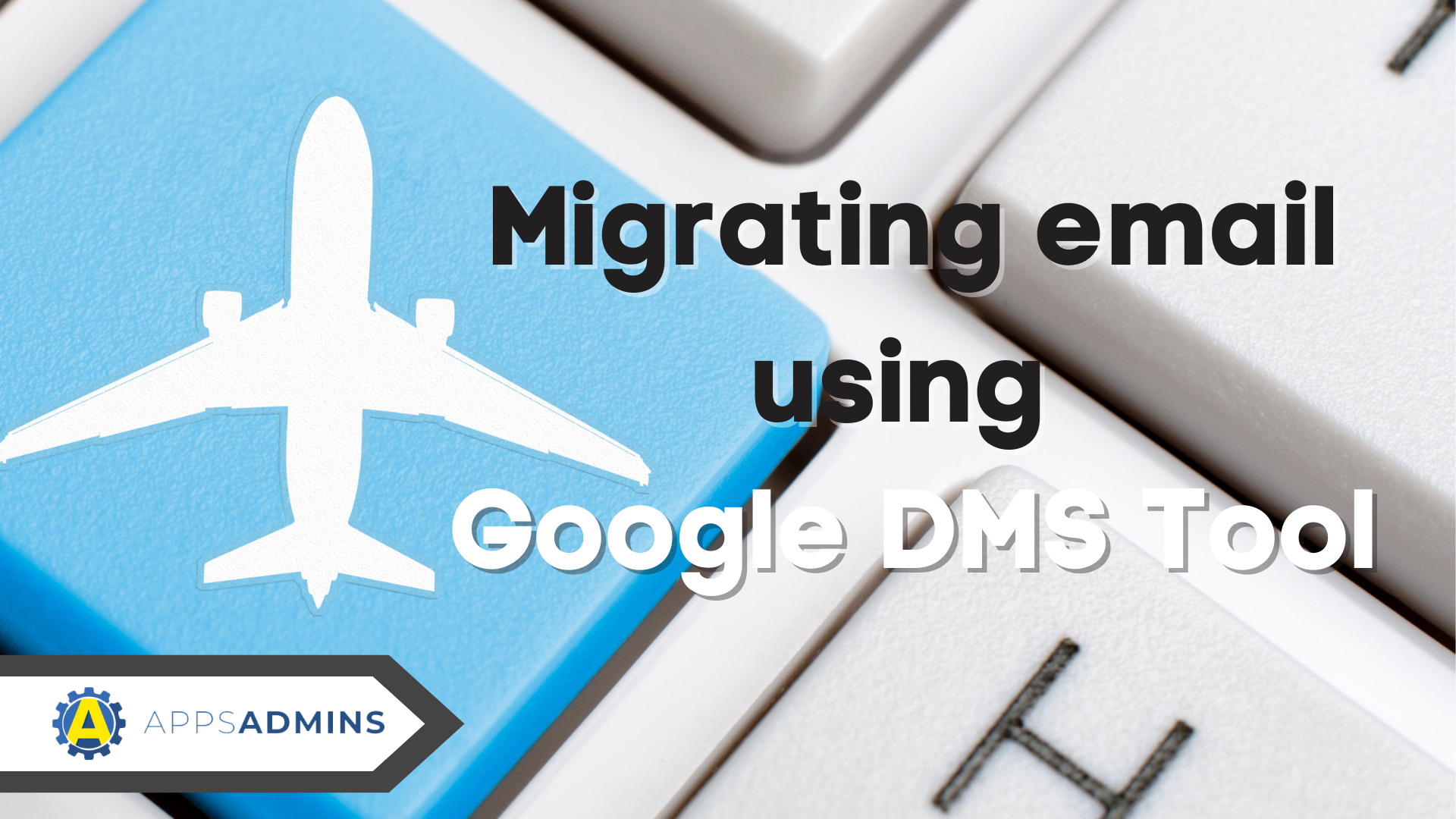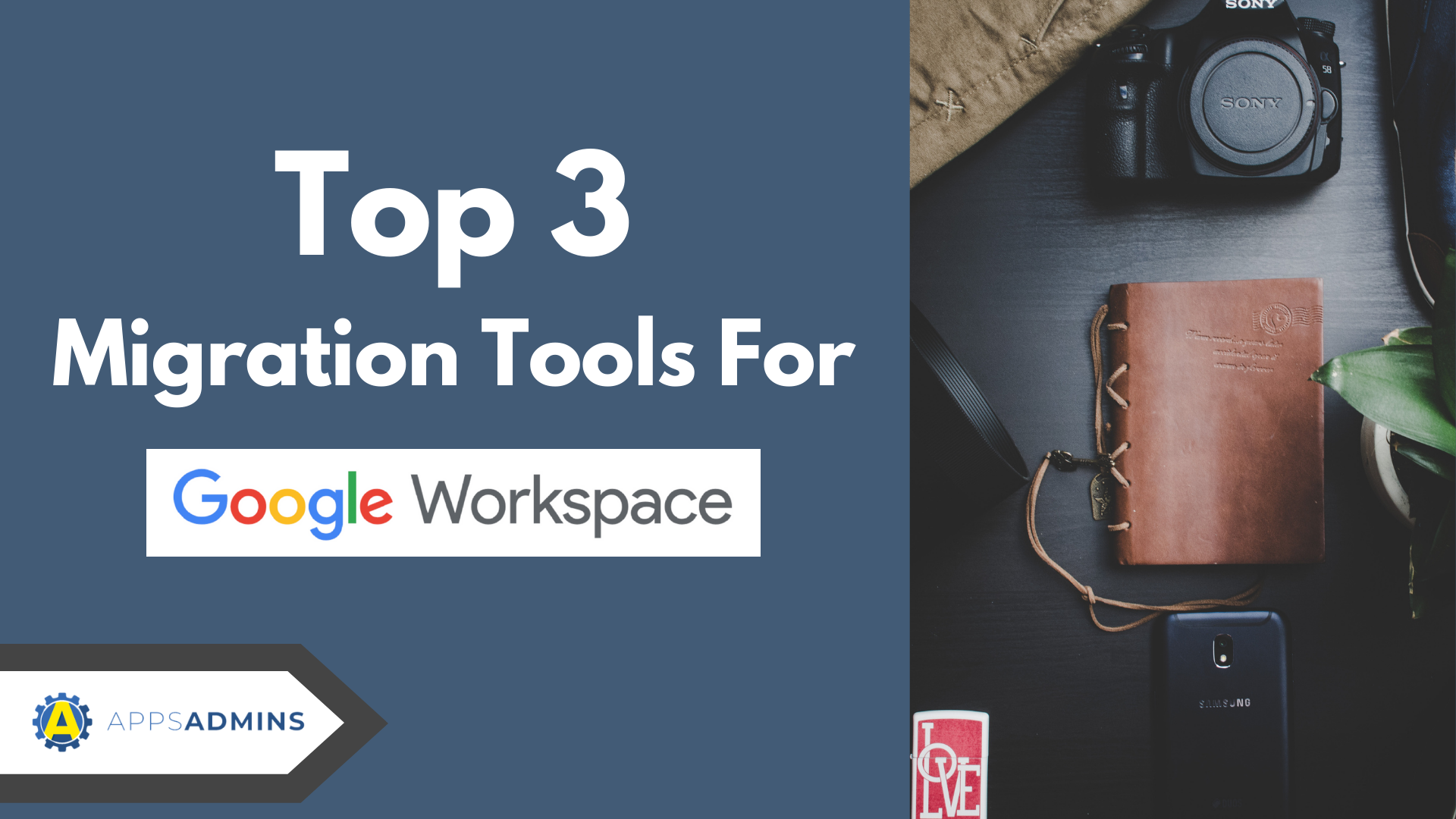G Suite Business Free for 30 Days
Sign up for a Free 30 Day Trial of G Suite Business and get Free Admin support from Google Certified Deployment Specialists.

 G Suite Migration for Microsoft Exchange (GSMME) provides a simple way to move different types of data from an Exchange server. The utility can handle G Suite migration from a wide variety of mail servers, including Gmail and Novell GroupWise. It can move calendar, mail and contact data.
G Suite Migration for Microsoft Exchange (GSMME) provides a simple way to move different types of data from an Exchange server. The utility can handle G Suite migration from a wide variety of mail servers, including Gmail and Novell GroupWise. It can move calendar, mail and contact data.
You can migrate data multiple user accounts at the same time. This applies to different data sources, including PST file and IMAP servers. The utility typically migrates contact data first and then processes calendar and mail data. When transferring mail, it uploads the data using Gmail API.
You are required to verify your administrator credentials before starting the migration process. In addition, you should upload a CSV file, which indicates the usernames for Exchange and G Suite. The GSMME tool will proceed to transfer data based on the details listed in the CSV file.
All email messages are translated from the MAPI protocol to MIME. It handles this action using Microsoft Outlook. For this reason, you should perform G Suite migration on machines with Outlook installed.
The parameters for transferring data using a hosted Exchange environment differ slightly from the traditional option. In this case, there are specific guidelines for setting your administrator profile. Google provides access to the guidelines on its portal and the information is also available via resellers.
IMAP migration to G Suite
The G Suite migration tool initiates the process by connecting to the IMAP server and gains access to the mail data through the IMAP protocol. The data is uploaded to your G Suite account's mailbox via the Gmail API.
For the migration to work properly, you specify the IP address and host name of your IMAP server. The utility signs in to Exchange using the credentials you upload in the CSV file. The migration status of data transferred to G Suite is logged and stored locally in the SOLite database. The log details are useful when performing another migration on the same machine because it helps GSMME skip migrated data.
Exchange G Suite Migrations versus IMAP migrations
When transferring data from an IMAP server, the migration only focuses on mail. To migrate different types of data, including contact, calendar and mail data, use the Exchange migration. While IMAP connects and retrieves your data via IMAP, Exchange relies on its own servers to establish connections and retrieves data via Outlook. This a major difference between the two options.
However, both options upload data to your G Suite account via the Gmail API.
G Suite migration process with GSMME
Although the G Suite Migration for Microsoft Exchange utility migrates data of up to 25 users in one go by default, you can configure it differently. This provides flexibility and speeds up the migration process. Overall, the migration rate is determined by a variety of factors, including network latency and hardware performance.
Primary factors that affect the processing speed for Migrating to G Suite:
-
Physical resources on a mail server or Microsoft Exchange
-
External network traffic
-
Size of mail data, particularly email attachments
-
Physical resources like memory, disk speed and CPU
-
Network connection speed
It is possible to run the utility on several client machines simultaneously. Tests have shown that GSMME can handle up to 50 users at the same time on a single machine. However, the capacity is determined by the client machine configuration.
Troubleshoot Exchange migration issues
G Suite Migration for Microsoft Exchange (GSMME) provides a simple way to troubleshoot any glitches you encounter during migrations. The tool lists a number of generic technical issues. In some cases, you may find it difficult to gain access to users' Exchange mailboxes. You can resolve the issue by following specific troubleshooting tips.
Of course your friends at Coolhead Tech can also help you out. We've handled thousands of user migrations using GSMME. Simply use the Contact button above to arrange a call back.
.jpg?width=818&name=appsadmins-svg-rules-1%20(2).jpg)