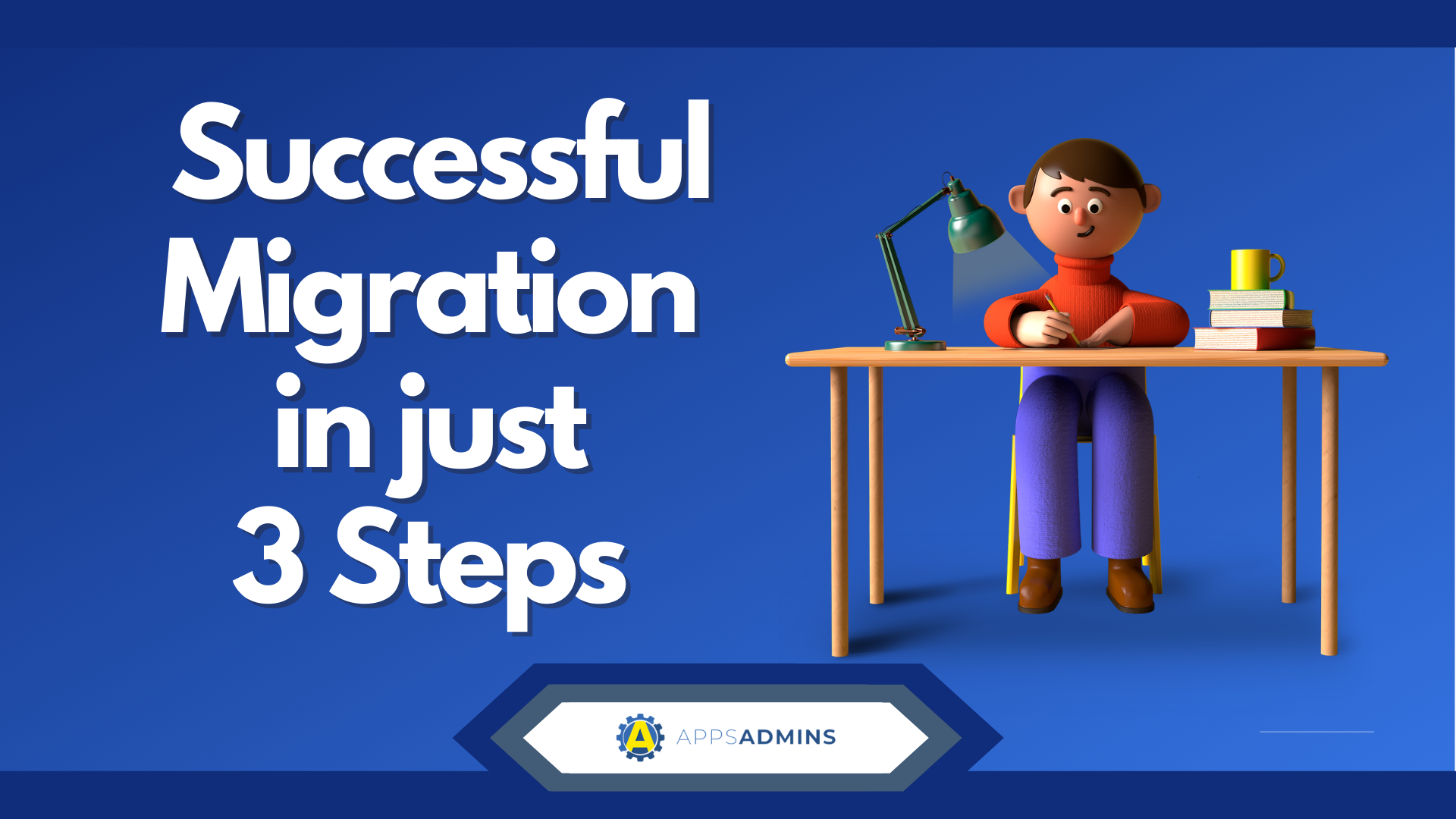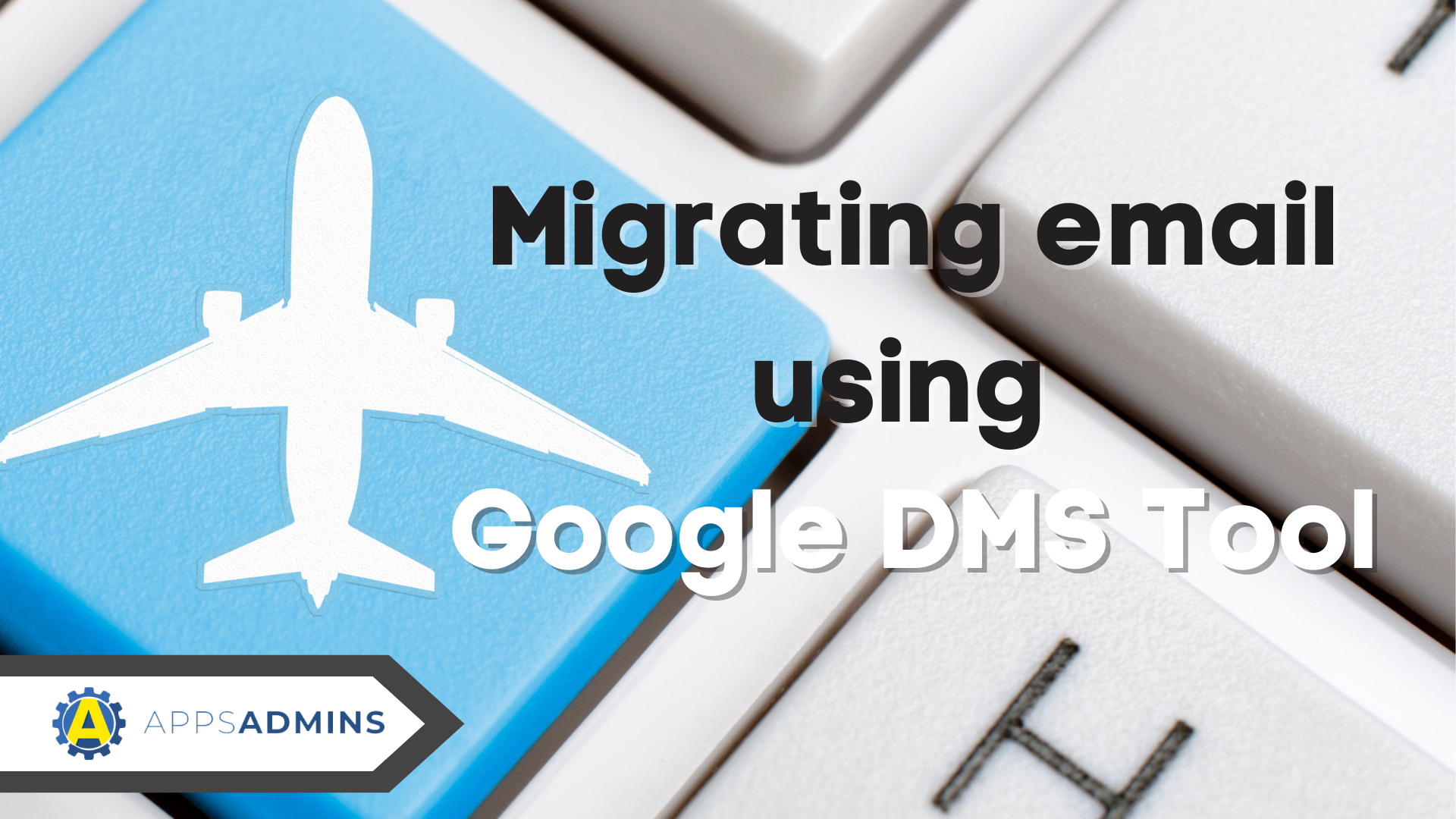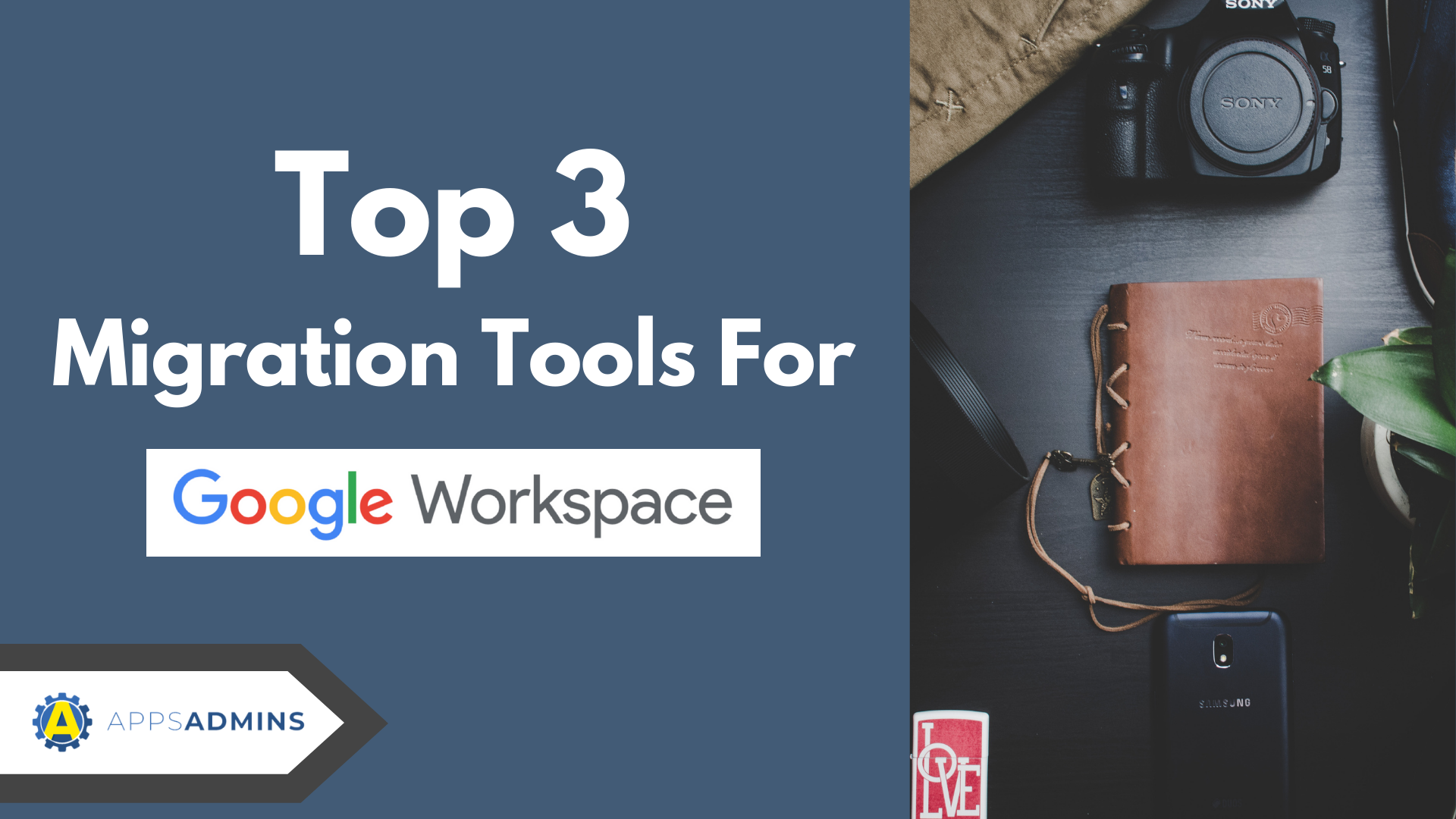G Suite Business Free for 30 Days
Sign up for a Free 30 Day Trial of G Suite Business and get Free Admin support from Google Certified Deployment Specialists.

 Your Google Apps Control panel and domain need to be prepared for migration from legacy servers and services. While these settings are generally configured and checked by your Google Apps Partner or migration service provider you may need to restrict Control panel access and perform these settings yourself.
Your Google Apps Control panel and domain need to be prepared for migration from legacy servers and services. While these settings are generally configured and checked by your Google Apps Partner or migration service provider you may need to restrict Control panel access and perform these settings yourself.
1. Enable API Access for Google Apps Migration
The first step to setting up your domain for Migration is turning on API Access. API stands for Application Programming Interface and it's a term to described a method for Apps to interact and share data with each other. In this project we'll be allowing Google to receive your mail data from your old provider.
From the Security Control Panel select API Reference, then click "Enable API access" on the right.

2. Setup up Domain Access Authorization
With API access on, you need to now set up specific access and provide information for the Migration App to connect to your Google Apps Domain.
Close the right slide out and select "Show More" to unveil Advanced Settings. On the right slide out, select Manage OAuth Domain Key.
- Select Enable this consumer key.
- Copy and Paste the following two items into your Google Apps Migration Workbook.
- OAuth Consumer Key: (usually your domain name)
- OAuth Consumer Secret: (no need to regenerate)

3. Set up Specific Access to the Google Apps Domain.
This is going to restrict domain access to specific APIs (sections of your Google domain).
Go Back to the Main Security section of the control panel, select Advanced Settings and then Manage API client access.

ln Client Name, enter your Primary Google Apps Domain Name. Copy and Paste the comma delimited list below into the section on the right, then click Authorize.
https://apps-apis.google.com/a/feeds/emailsettings/2.0/,https://apps-apis.google.com/a/feeds/migration/,https://www.google.com/calendar/feeds/,https://www.google.com/m8/feeds/,https://apps-apis.google.com/a/feeds/user/#readonly,https://www.googleapis.com/auth/apps.groups.migration,https://apps-apis.google.com/a/feeds/group/#readonly'
Congratulations, you've completed the basic setup to get your Google Apps Domain ready for migration from a legacy server or provider. When you've completed the migration, be sure to clean up the control panel and do a security sweep of other settings. If you need help, just ask one of our Google Apps Certified Admins.
.jpg?width=818&name=appsadmins-svg-rules-1%20(2).jpg)