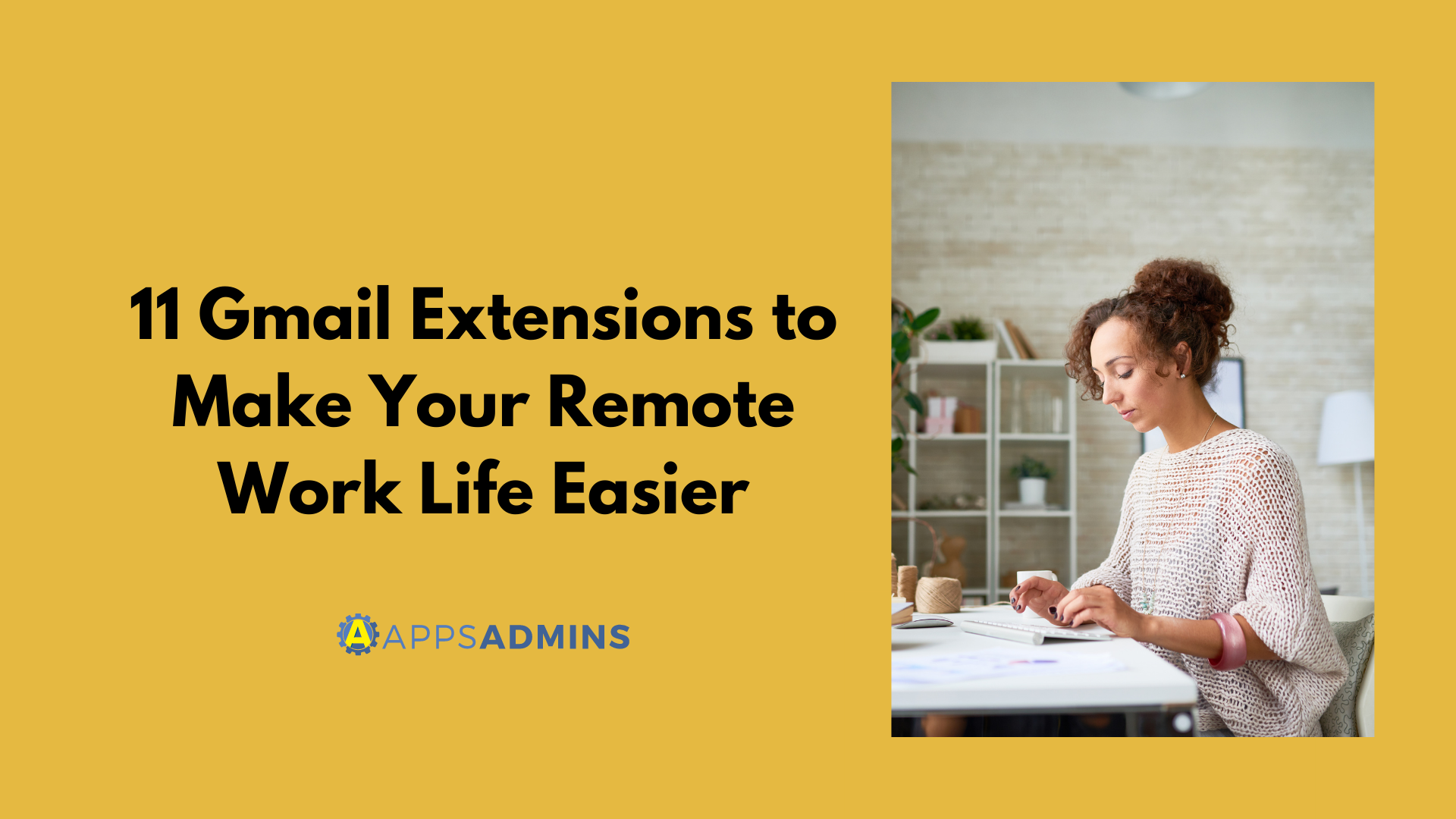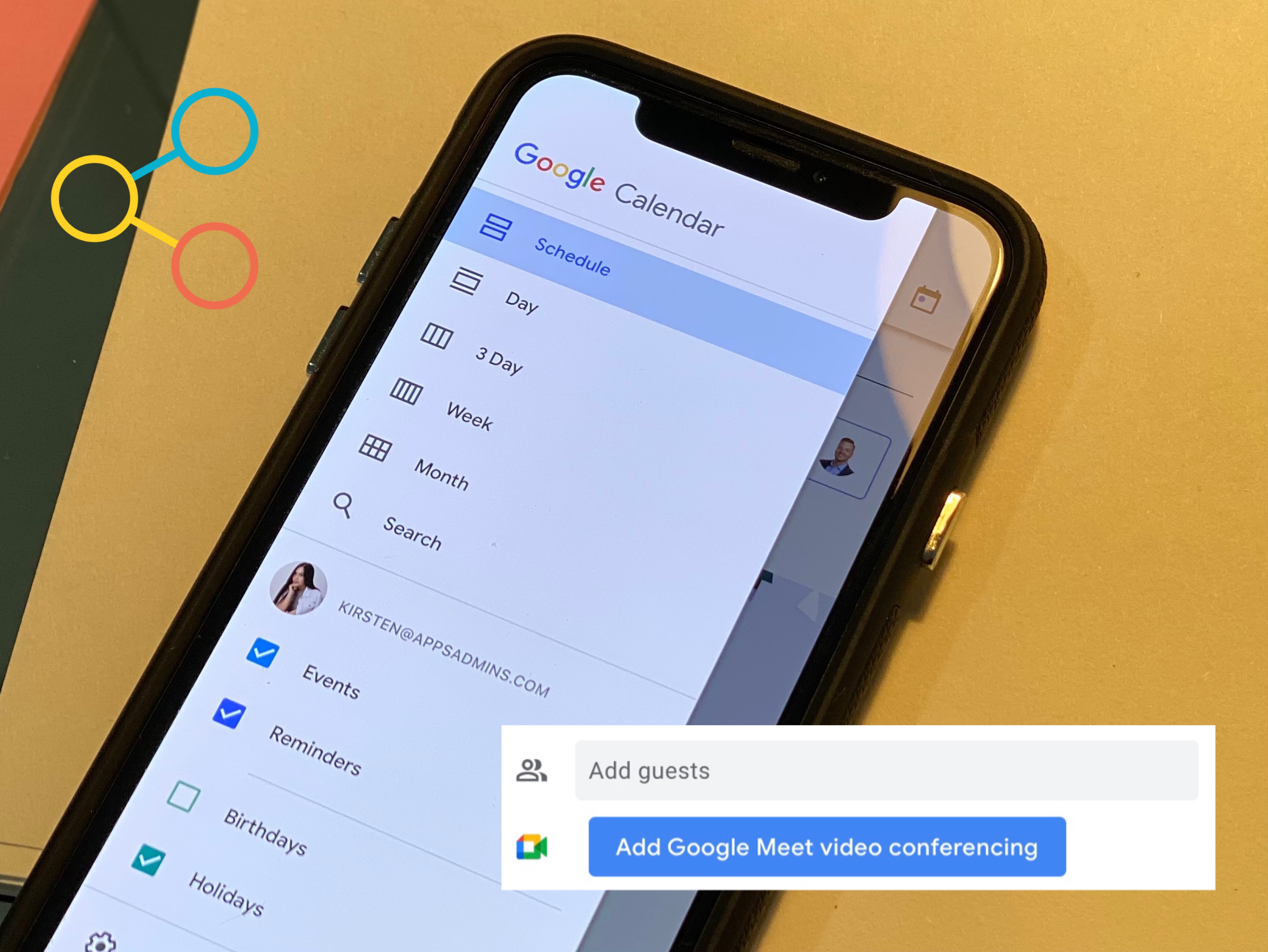G Suite Business Free for 30 Days
Sign up for a Free 30 Day Trial of G Suite Business and get Free Admin support from Google Certified Deployment Specialists.

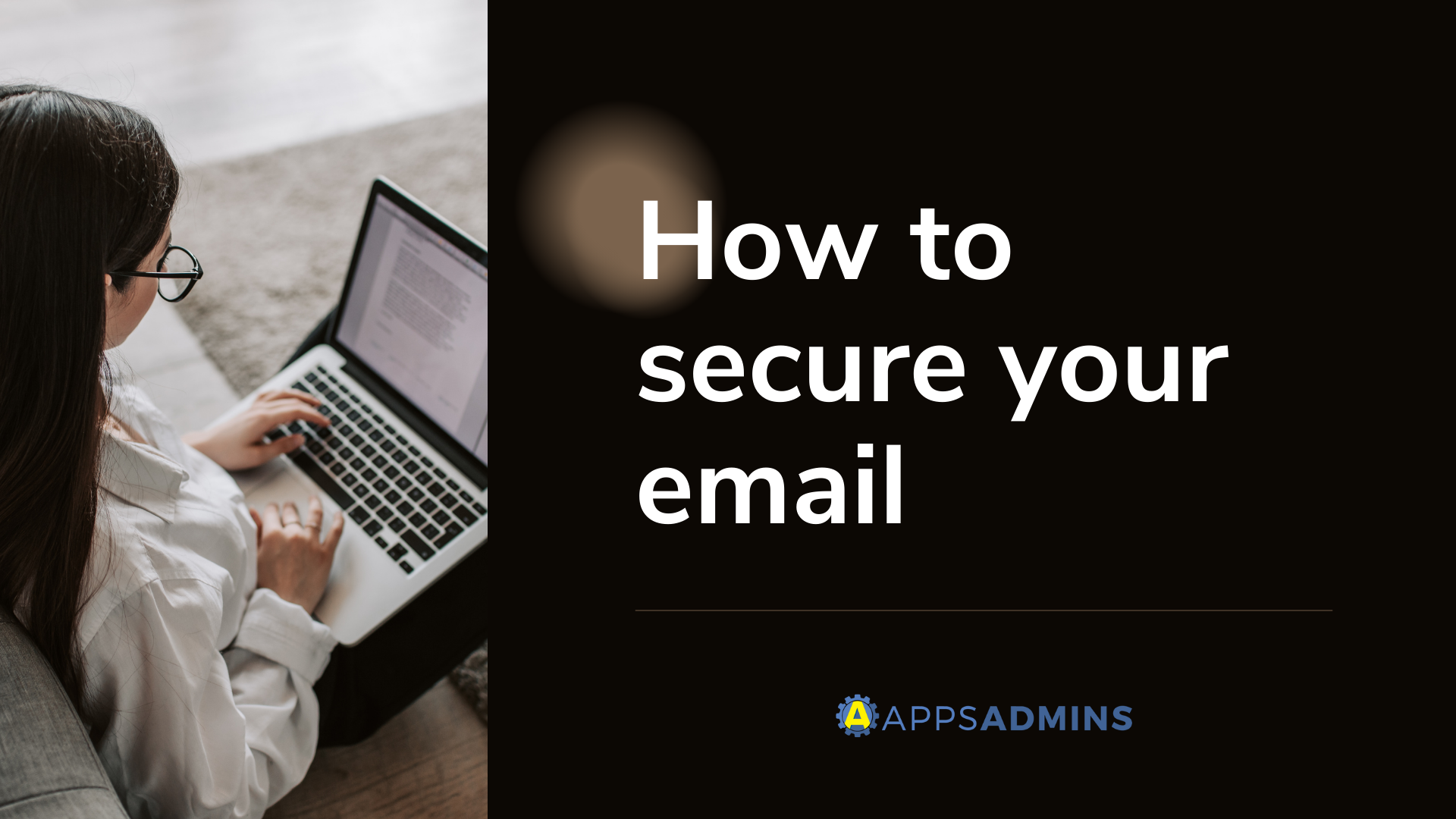
Make your email more secure and protect your domain by setting up DKIM (DomainKeys Identified Mail) to prevent email spoofing.
Use the DKIM (Domain Keys Identified Mail) standard to help prevent spoofing on outgoing messages sent from your domain.
Email spoofing occurs when email content is changed to make the message appear from a different source rather than the actual one. Spoofing is a common unauthorized use of email, so some email servers require DKIM to prevent email spoofing.
DKIM adds an encrypted signature to the header of all outgoing messages. Email servers that get signed messages use DKIM to decrypt the message header, and verify the message was not changed after it was sent.
Increase your email security
We recommend you to set up the following security methods along with DKIM:
- Sender Policy Framework (SPF)– this specifies which domains are able to send messages for your organization.
- Domain-based Message Authentication, Reporting & Conformance (DMARC)–DMARC specifies how your domain handles suspicious emails.
If you don't set up your own DKIM, Gmail will use default DKIM
DKIM signing increases email security and helps prevent email spoofing. We recommend you to use your own DKIM key on all outgoing messages.
If you don't generate your own DKIM domain key, Gmail signs all outgoing messages with this default DKIM domain key: d=*.gappssmtp.com
Messages sent from servers outside of mail.google.com won't be signed with the default DKIM key.
How to set up DKIM:
- Generate the domain key for your domain.
- Add the public key to your domain's DNS records. Email servers can use this key to read message DKIM headers.
- Turn on the DKIM signing to start adding a DKIM signature to all outgoing messages.
Ready to learn more and get started? Our Cloud Solutions Specialists at Apps Admins are ready to serve your company's work from home needs.
.jpg?width=818&name=appsadmins-svg-rules-1%20(2).jpg)