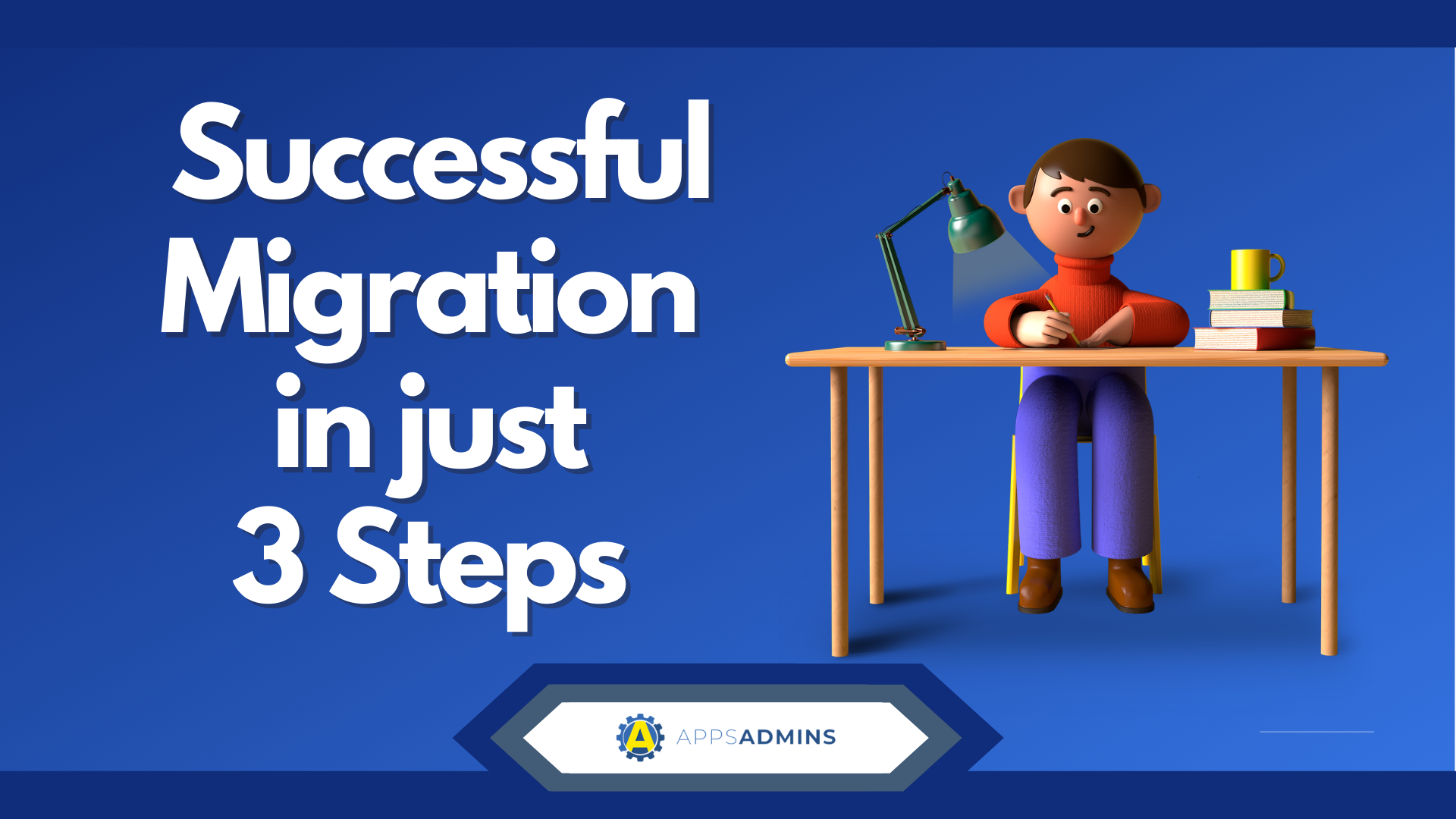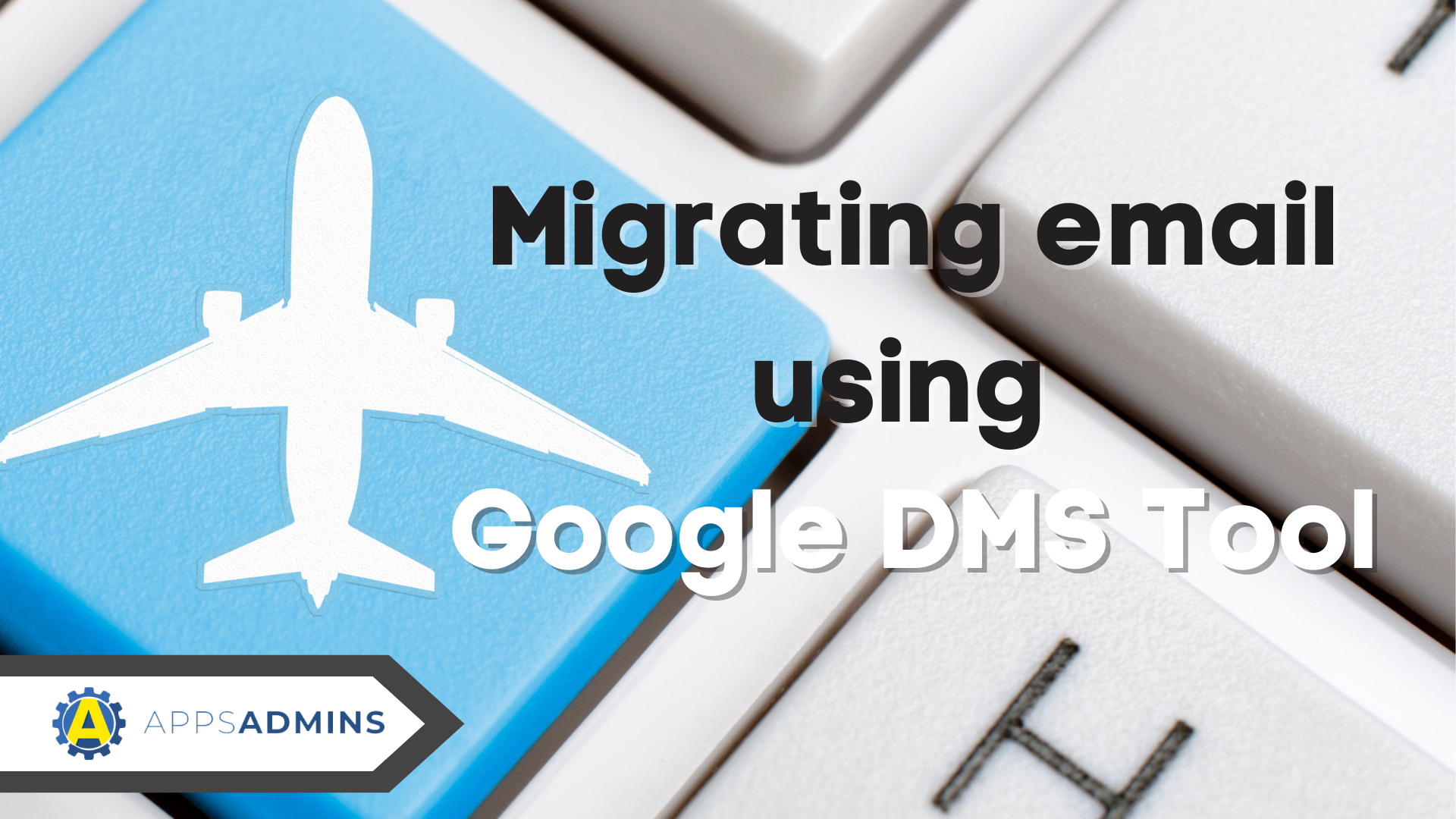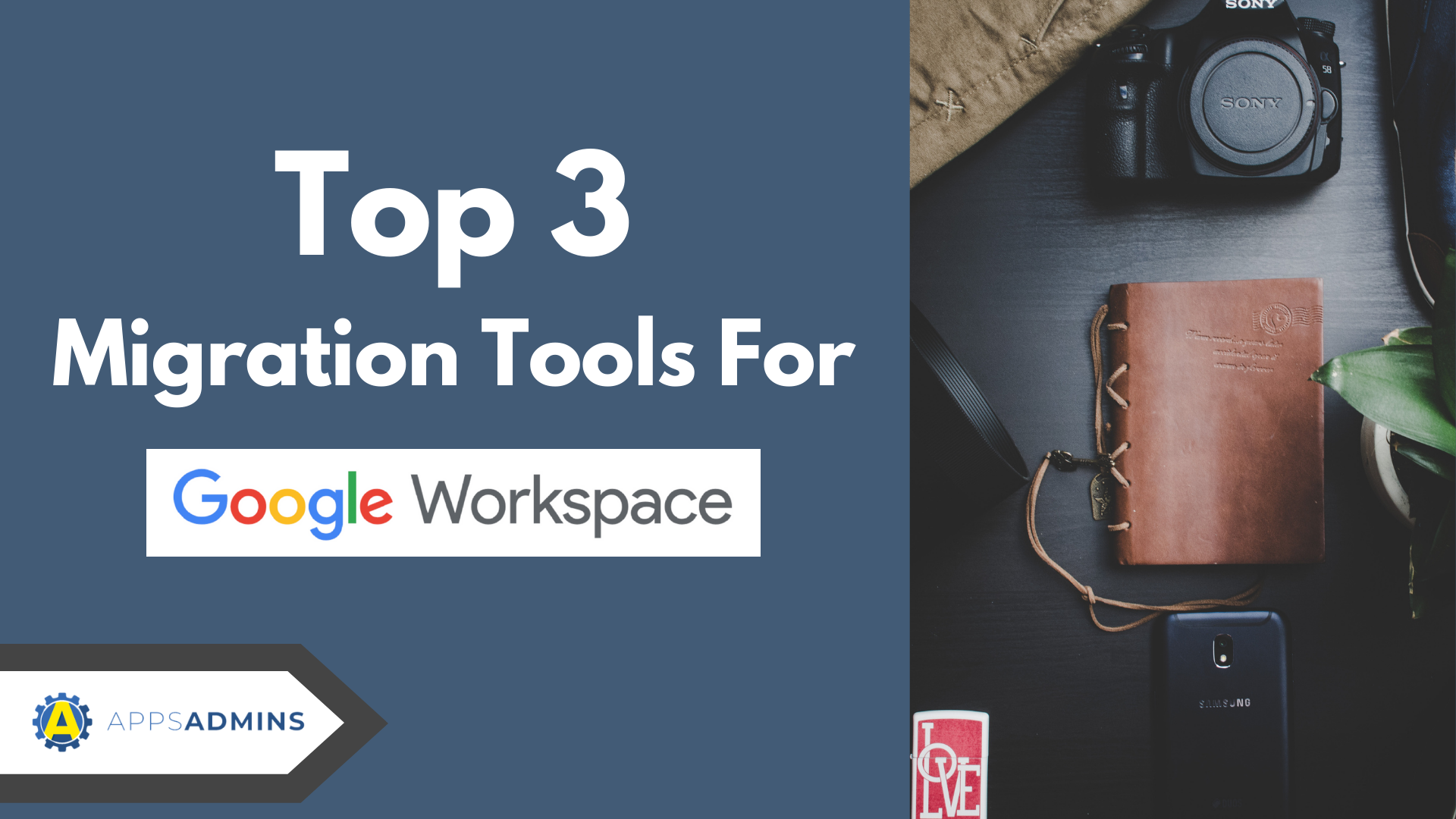G Suite Business Free for 30 Days
Sign up for a Free 30 Day Trial of G Suite Business and get Free Admin support from Google Certified Deployment Specialists.

 With Google Cloud Next just around the corner, we've already begun to see a host of releases and updates from Google starting to generate excitement throughout the industry. G Suite Migrate is a big one.
With Google Cloud Next just around the corner, we've already begun to see a host of releases and updates from Google starting to generate excitement throughout the industry. G Suite Migrate is a big one.
One of the most compelling releases so far this year, is the introduction of G Suite Migrate in beta mode. This system for first-party data transfer allows admins to send vast amounts of crucial information to G-Suite, without unnecessary complication. The system also helps admins in planning and assessing new migration projects.
Ultimately, the purpose of G-Suite Migrate is to make administrator movements to G-Suite as simple as possible. In a Google Suite Updates announcement, Google noted that the new system is built on top of the technology from the AppBridge.io acquisition in 2017. In the past, we've seen AppBridge put to work on everything from Team Drives, to Vault, and more.
What Does G-Suite Migrate Do?
G-Suite Migrate supports administrators in moving data to their G-Suite environment from three sources - Microsoft Exchange, File Shares, and SharePoint. There's also an option to transfer your data from OneDrive for Business and Office 365.
According to Google, the system will help admins to assess, migrate, and track large amounts of data as they're moving into the G-Suite environment. This will include complete control over the movement of existing files, servers, and content management systems. The three most essential elements of G-Suite Migrate include:
- Assess: Scan source environments to accurately plan for crucial project milestones.
- Migrate: Migrate crucial data from a range of sources.
- Track: Identify project progress with detailed, granular data
Importantly, the feature is currently in beta, which means that administrators will have to sign up to the Beta program before they can take advantage of it. Additionally, you'll only be able to access the tool if you already subscribe to G-Suite Business, Enterprise for Education, G-Suite Enterprise, or Drive Enterprise.
In Beta mode, G-Suite Migrate is currently strong enough to handle around 100k+ enterprise seat users, but there are some limits to its functionality. You'll need to wait for the full release to see the true scope of what you can do with Google Migrate.
The System Requirements for G-Suite Migrate
Before you can rush out and start using G-Suite migrate to move your data into the cloud, you'll need to make sure that you have the right system and hardware requirements in place. You can find a complete list of conditions on the Google website. However, you will need to make sure that you have the Chrome browser installed, and two windows servers available, each with at least 16GB of RAM. Google also recommends at least one Windows Node server with 16GB of RAM to accompany your migration.
To ensure a smooth transition, each of the servers that are involved in the migration will need to be connected within the same network. Google also recommends using systems that are nearby and disabling any Windows automatic updates during your upgrade project.
It may seem obvious, but you also need to make sure that your G-Suite environment is structured correctly before you continue with G-Suite Migrate. For instance, you'll need to be a super administrator with access to the Google Cloud Platform Console. You will also need to turn on your G-Suite services for users on your target domain.
If you're migrating your data into the cloud-based environment of Google Drive, then you'll need your administrator account to have access to all the considerations involved. It's also worth brushing up on your knowledge about Team Drive limits.
Is G-Suite Migrate Right for You?
G Suite Migrate is the latest strategy available from Google for administrators that want to quickly move large amounts of information into a G-Suite account. When Migrate is fully accessible, you'll be able to maintain large-scale migrations from multiple services into a single environment.
With G-Suite Migrate, business leaders can run their migration strategy either on-premise or in the cloud, or as a combination of both. Additionally, because the service acts independently from managed software, you can control your entire migration schedule. What's more, Google commits to giving businesses complete control over their data; there's no need to worry about Google selling your data to third-party services.
G-Suite Migrate was designed for corporate and enterprise customers with large data sets. To use it, you'll need one of the more premium levels of G-Suite. Primary G-Suite users need not apply. Once you're set up, you'll be able to migrate information from:
-
File Shares
-
Microsoft OneDrive for Business
-
SharePoint Online and SharePoint 2010, 2013, and 2016
-
Exchange Online and Exchange 2010, 2013, and 2016
Google recommends using G-Suite Migrate to move your data into the cloud via the Google Cloud Platform. With the simplicity of the GCP and Google Migrate, you'll be able to launch your transition quickly and effectively, with no infrastructure to maintain or purchase. Migrations are quicker than ever too because all Compute Engine node servers are connected within the same service account. The setup reduces latency and improves performance also, thanks to G-Suite APIs and their rapid response time.
How to Set Up for Success with G-Suite Migrate
If you're ready to migrate to G-Suite and you're keen to try out the latest tool, then it's worth following a few best-practice tips straight from Google themselves. Remember, the G-Suite Migrate system is still in Beta, so there's a chance that there will still be a few bugs to work out. However, following the guidance given by Google reduces your chances of any painful or expensive issues. For instance, before you begin your migration:
-
Make sure that you've double-checked that you meet with the system requirements. You won't be able to provision new resources when Google Migrate is working.
-
Use the Google Cloud Platform: G-Suite Migrate has been extensively tested with the Google Cloud Platform, so it's safe to say that it will deliver the best possible experience.
-
Minimize network latency: Ensure that your servers are in close physical proximity and connected on the same network. If you're using Google Compute Engine within the GCP, it worth choosing a zone or region close to your point of service.
-
Set Chrome Browser as your default browser and disable any automatic Windows updates on your system. This will prevent your system restarting mid-way through a Migration
-
Set up the ideal number of worker nodes to match the number of users in your organization, and the quantity of data you have left to migrate. The complexity of your migration phases will vary according to the goals of your organization. Ideally, it's best to limit your worker nodes to no more than 40 per cluster.
-
Set up appropriate digital certificates: G-Suite Migrate relies upon the TLS certificate for cryptographic protocol. Setting up the correct certificates ensures better configuration of the platform and node servers on Google.
-
Scan your information: Google recommends conducting a complete scan of your data before migration to prevent any unnecessary issues. You should also be looking for ways to optimize your workload distribution across the number of worker nodes that you've chosen.
-
Remember to give priority to large, separate data sets that require serial processing. This will help to prevent large data sets from becoming bottlenecks in your system.
Once you're amid your G-Suite Migrate experience, there are some additional measures that you can take to improve your chances of success. For instance, when migrating your files into Google Drive, make sure that you're using Team Drives to help team members access the resources that are crucial to them. Google also recommends consolidating multiple users into Google Groups so that you can manage Team Drive memberships more efficiently.
Implementing and Upgrading G-Suite Migrate
Now that you know who should be using G-Suite Migrate and how you can make sure that you're getting the most out of it, it's time to consider implementing the program. Google Migrate is a highly intuitive migration system; that's designed to support larger enterprise groups. As such, it's relatively easy to use, with prompts and guidance to help you move from one stage to the next.
To begin, you'll need to open a Chrome browser tab and enter the URL of your G-Suite Migrate platform, where you can sign in with your username and password. You'll need to use the same administrator account that you use to authorize your client ID.
In the MYSQL section of your account, enter the information required for your Host Name, Port, and Username and Password. You'll need to enter this information again in the CouchDB segment too. If you're planning on using CouchDB with the TLS certificates enabled, then check the "Use HTTPS" box. However, this isn't mandatory. When you're ready, head to the Distributed Server settings and enter the URL that the node needs to use to access G-Suite Migrate in the Platform address field. Use the format: HTTP://<platform ip> or <hostname>:<port>. Click "Done" when all of your information has been entered.
As with most tools in Beta mode, it's particularly important to make sure that you're up-to-date with the latest versions of the G-Suite Migrate service. Google has committed to regularly updating their Migrate platform and node software, so you'll need to upgrade your system as often as possible. This will ensure that you have the latest patches and Migrate features. To upgrade G-Suite Migrate, sign into your G-Suite Migrate account and make sure that you're not in the middle of running any scans or bridges. If your system is clear, you can click on the Servers option in the top right corner. Next:
-
Select your Node Servers and click delete, then open the G-Suite Migrate installers and click each link to download the updated services.
-
Run each of your new installers on the platform and nodes you have in place to update them.
-
When prompted to enter information, make sure that it's identical to the data you provided when first installing your nodes and platform. You'll need to provide your Node port and access key, your platform port, and client ID, and your service account key and email address.
-
Sign into your G-Suite Migrate platform and use Google's guidance to "associate" your node servers.
-
Make sure there were no problems with your upgrades by confirming that the platform version number matches the number on the Node. You can find the information for your Platform in the About tab. For your Node data, look at the right-hand corner of the G-Suite platform and click on Servers.
The Next Level in G-Suite Migration Solutions
Migrating to G-Suite has long been a significant concern for administrators in countless companies. As Google continues to strive for a bigger position in the enterprise market, the decision to add more features to G-Suite is a positive one. Already, we've seen countless new updates on the path to Cloud Next, including Google Hire for recruitment, Google Hangouts Meet for video conferences and more. There's even an improved Enterprise edition of G-Suite Education, to assist educational institutions in making more of the cloud.
If the G-Suite Migrate function is successful, then it could be a huge step forward for Google. As well as making it simpler for admins to migrate data, the introduction of new first-party tools will make it much easier to transfer files into G-Suite. You'll no longer need to rely on third-party tools to gain access to crucial data. However, it's worth noting that you might not be able to do absolutely everything with G-Suite Migrate just yet.
Since G-Suite Migrate is still in beta mode, administrators may still need to show some patience. Drive to Drive migration isn't available yet. However, there is an alpha program for the product, and Google product managers have acknowledged the need for more migration options. There's a good chance that we'll see more features and solutions added to the Google Migrate experience as Google learns more from its Beta roll outs. In the meantime, if you want to try out G-Suite Migrate for yourself, then you can head to the Admin page.
On the other hand, if you need help with anything from Cloud Migration, to G-Suite access, reach out to Coolhead Tech for simple, customized support.
.jpg?width=818&name=appsadmins-svg-rules-1%20(2).jpg)