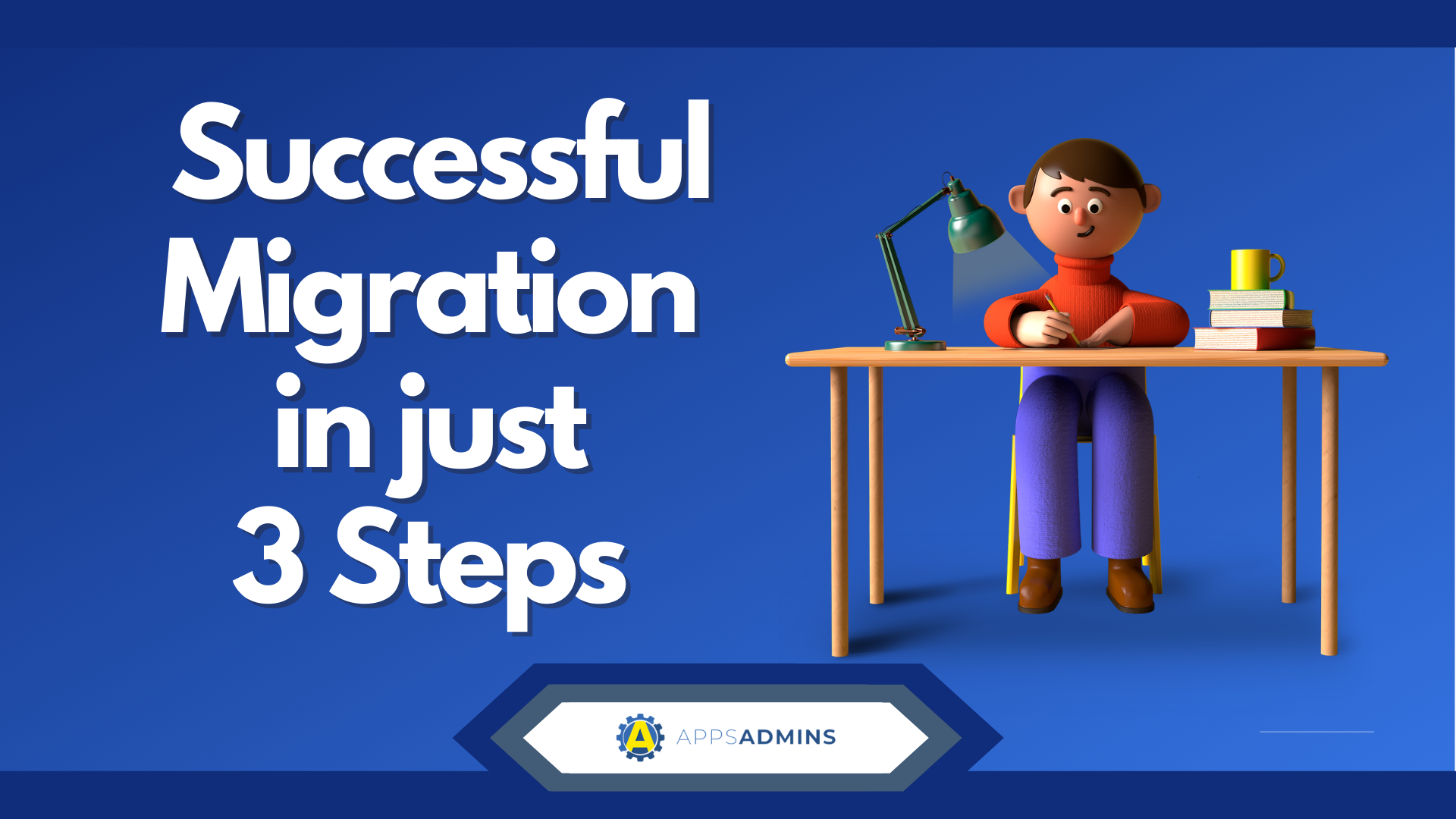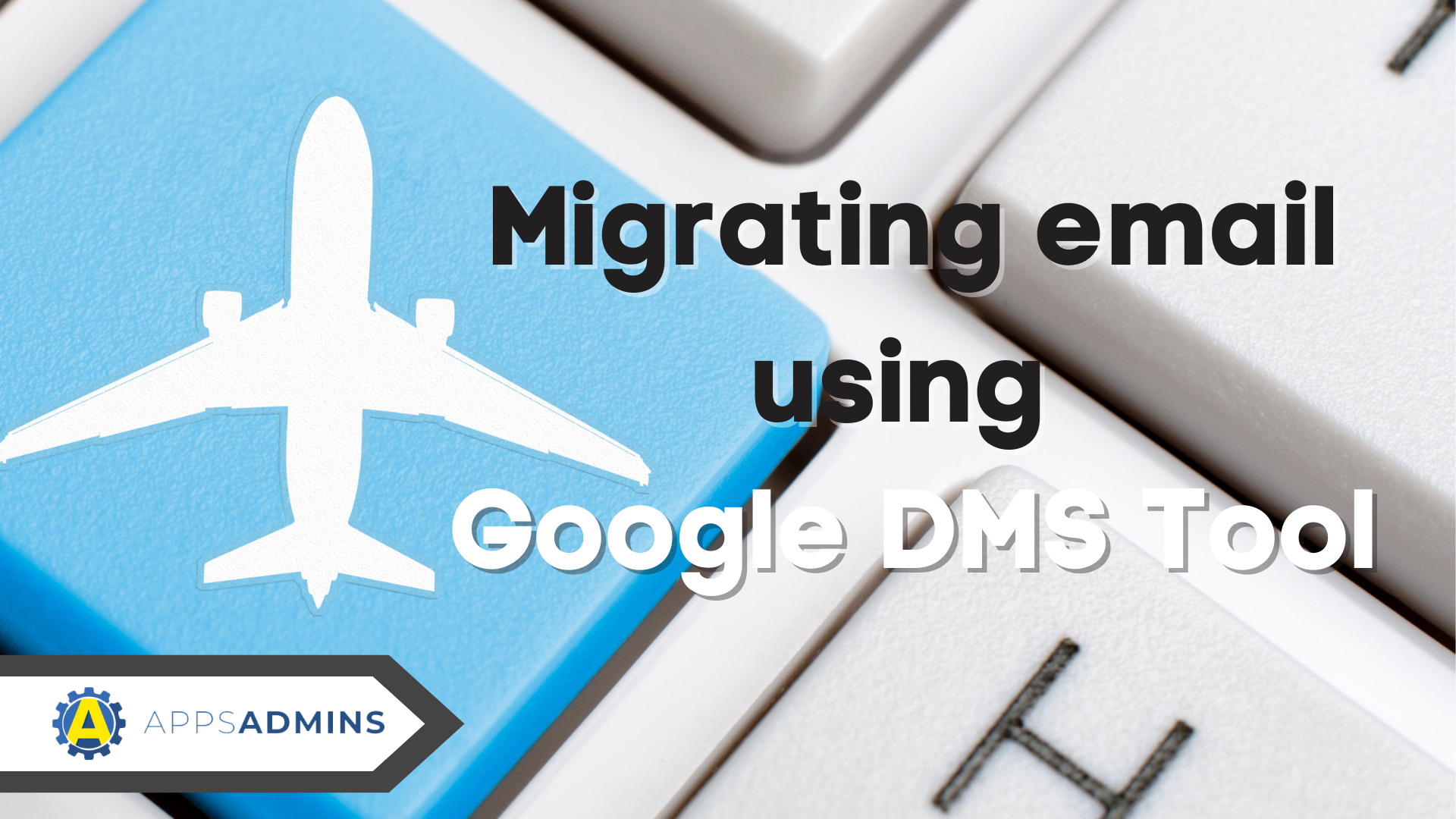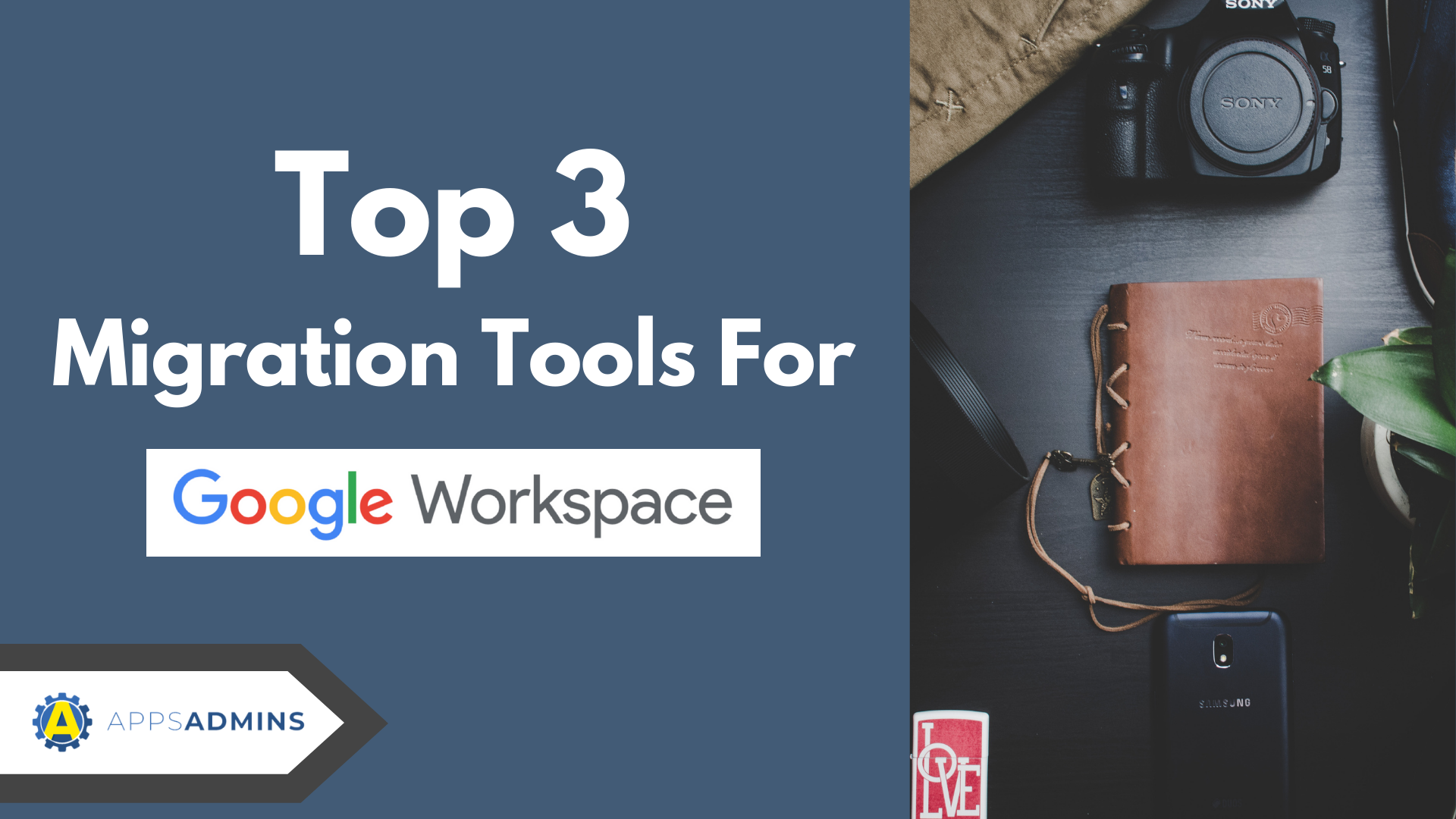G Suite Business Free for 30 Days
Sign up for a Free 30 Day Trial of G Suite Business and get Free Admin support from Google Certified Deployment Specialists.


IBM Notes (formerly IBM Lotus Notes) is one of the first leaders in enterprise mail. But Many companies are migrating from IBM Notes to GSuite Apps in search of faster collaboration, robust security and improved productivity. GSuite is widely recognized for its ability to help businesses save on costs. Users enjoy high levels of technical support directly through Google or its network of resellers.
Migrating to a new collaboration and communication platform is a huge step that requires careful planning and implementation. Fortunately, using the GSuite Apps Migration for IBM Notes (GAMIN) application simplifies the process of transferring mail, contacts, groups and calendars. Good preparation enables your organization to gather all the necessary information for key details like email-dependent applications and user count.
GAMIN capabilities Will Get you to the Google Cloud
GAMIN provides several ways of registering databases or users either through the Domino Directory, server or file import. The tool comes with a wide range of administration tools designed to send notifications, set migration cutoff dates, change the status of a user or database as well as send invitations. Scheduled agents that run in Feeders handle the migration process. They also compose statistical and summary information on migration profiles and agent log documents located in the administration database.
Collecting pre-migration statistics
GAMIN comes with a feature that enables you to estimate the amount of information that will be transferred to GSuite Apps. It is recommended that you run the feature once all the databases and users are registered.
Take the following steps to gather premigration data:
- Click the Statistics button from the menu
- Proceed by choosing profiles for databases and users you want to collect the stats for
- Click Get Statistics
The application will respond by opening databases linked to the profiles you selected before applying date selection rules indicated on the profile. GAMIN proceeds to generate counts for files or documents earmarked for migration. The tool will then compute the total amount of information that will be transferred from IBM Notes to GSuite Apps.
The date criteria determines entries that will be excluded from the migration process. It also generates another figure, which includes all available documents regardless of selection status or exclusion by date criteria. The total count covers all contacts, groups, mail and calendar stored in the databases.
Due to the nature of the task, the process may take longer to complete. GAMIN gathers a wide variety of information, including the size of each document selected for migration. The feature is only available to users with privileged access to databases and source files. In addition, you have to be a permissible author of profiles. The system logs any events and immediately moves to the next profile if a user without privileged access tries to use the feature.
GAMIN is designed to display only profiles with Invited or Draft status in the notes statistics views. However, figures shown in the view may not be accurate final migration stats. You should treat them as estimates. The disparities can be caused by a number of factors, including the following:
- Some entries with unsupported attachments will be thrown out during migration
- Folder exclusion rules are not considered
- Differences in mail sizes posted in IBM Notes and Gmail (attachments are decompressed and converted to Base64 format before the migration process begins)
Activating databases and users in GAMIN
GSuite Apps Migration for IBM Notes offers a simple way to activate both users and databases as part of the migration process. New databases and users typically fall under Draft status. You should change their status to Active before migrating to GSuite Apps. The application allows you to either activate multiple databases and users simultaneously or activate by invitation.
Multiple databases or users can be switched from Draft to Active status by doing the following:
- Enter the Draft view
- Choose the relevant profile
- Click Activate
Activating users by invitation
The option to activate by invitation is only available to mail users. It does not apply to discussion databases and document libraries. The activation process involves the following steps:
- Select the Migration Profile tab in the admin database
- Choose Draft users
- Click Send
- Proceed by clicking on the Choose Mail Template tab
- Choose Invitation to Migrate followed by OK
The application will populate the invitation form with data drawn from the mail template. Once invitation messages are dispatched to the users, their statuses switch from Draft to Invited. The mail will be sent with a link to user profiles in the admin database. The recipients are given the option to decrypt mail, sync address books before proceeding with the migration.
To invite users whose status does not fall under Draft, you simply have to reset the status to Draft. Sending an invitation email to users with a different status does not generate any mail dispatch. The system ignores the command.
.jpg?width=818&name=appsadmins-svg-rules-1%20(2).jpg)