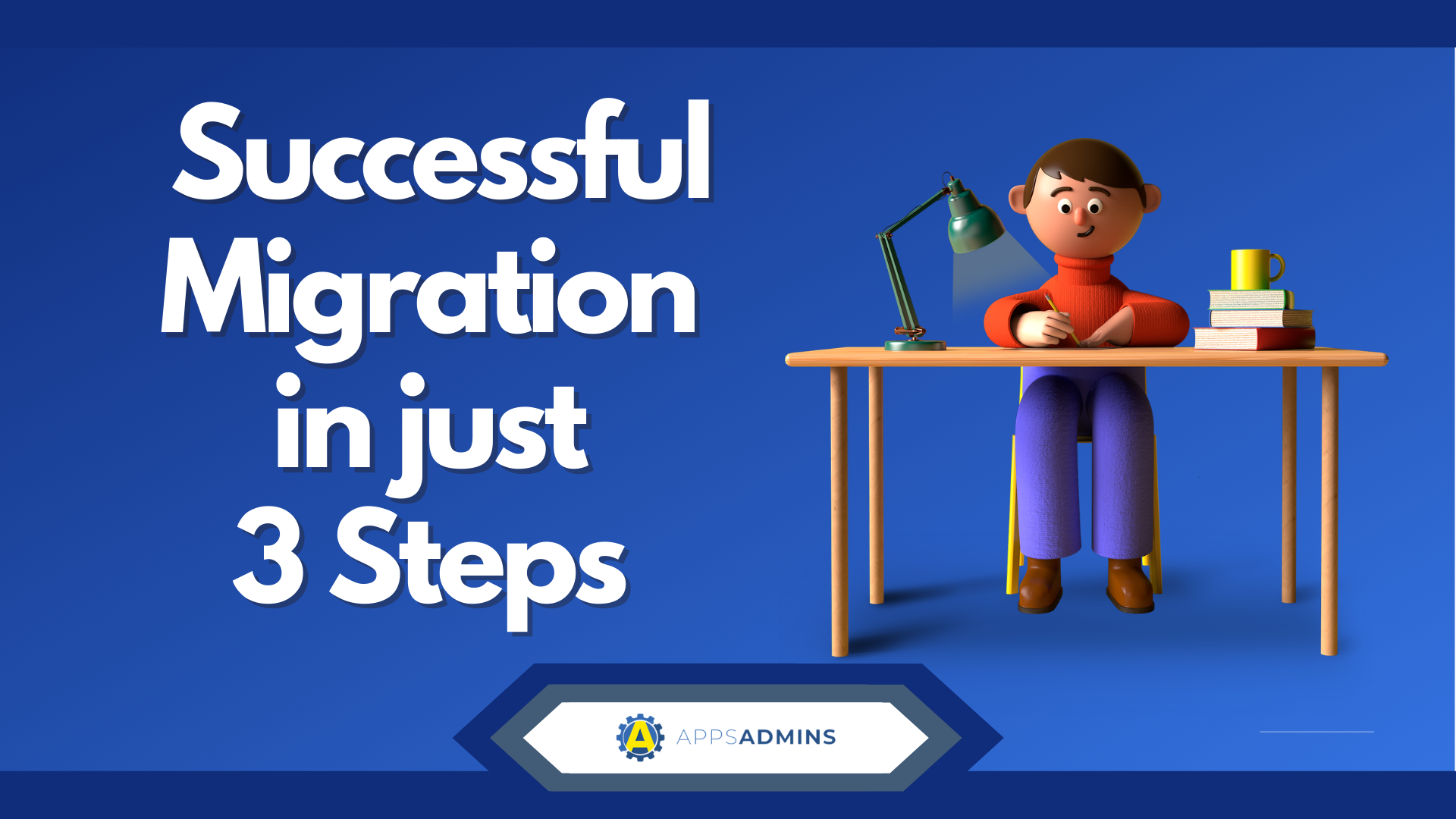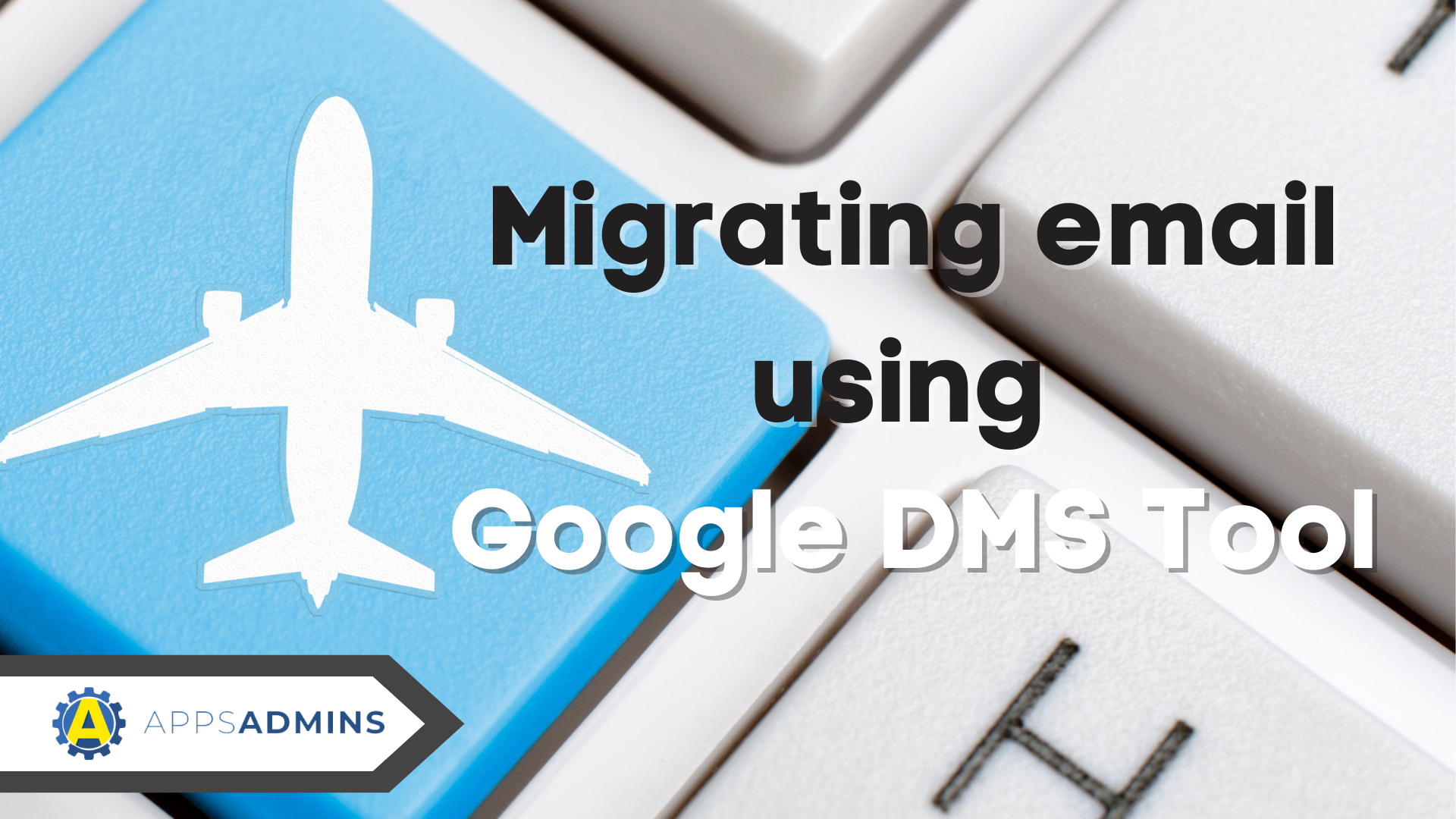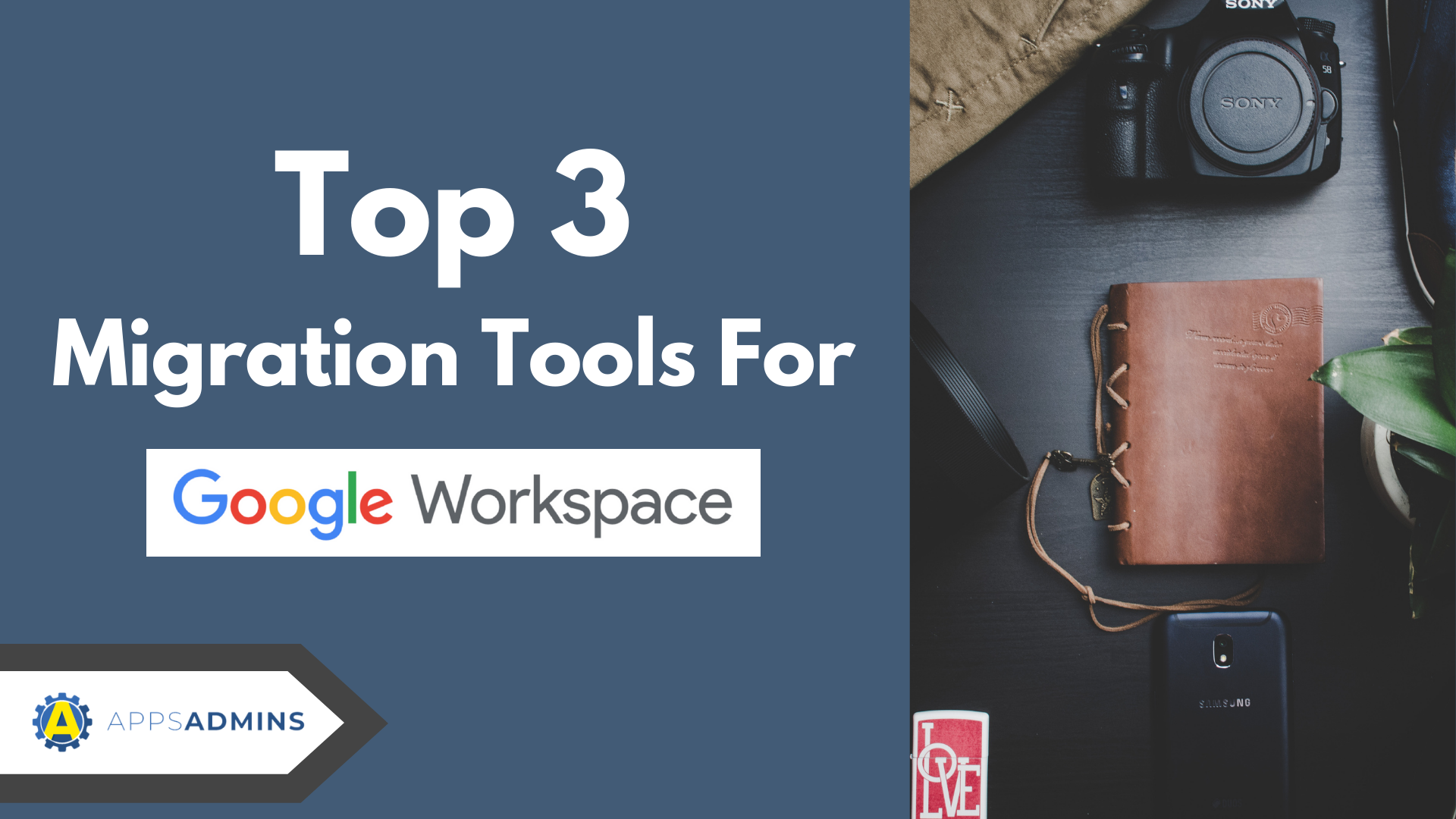G Suite Business Free for 30 Days
Sign up for a Free 30 Day Trial of G Suite Business and get Free Admin support from Google Certified Deployment Specialists.


Migrating email from IBM's Lotus Notes to Google Cloud's G Suite Business is a sure-fire way to modernize IT and improve operational efficiency. With Google Cloud at its core, G Suite is perfect for both midsize and enterprise businesses. Now Coolhead Tech eliminates operational, financial and technical barriers to a successful migration. We provide IT teams with free email migration software and the advice, consulting and support to make the project a huge win for you and your team.
Some of the Advantages of G Suite Business Include:
-
Better security than Lotus Notes
-
An all-in-one integrated solution
-
always available storage space
-
Easy migration and access
-
Effective spam filters
-
Offline support
-
Multi-device compatibility
-
Cost-effective
-
Maximize workflow speed and productivity
Introducing G Suite Business Migration for IBM Lotus Notes
Introduced in 2009, Google Apps Migration for IBM Notes (GAMLN) is designed to simplify moving contacts, mail and calendar from IBM Notes to Google Apps. The migration process is unattended allowing you to focus on other operational tasks. In addition, it requires no downtime, which means users can access Notes during the migration process. Multiple departments or offices can be migrated separately or simultaneously. The tool also allows centralized monitoring and management of migration event logs. Once the process is complete, the enterprise mail client opens Notes links in IBM Notes.
Migrating complex IBM Notes environments
Migrating from IBM Notes is a delicate affair for many businesses since the tool supports wide-ranging operational processes. It incorporates an application development tool, which automates workflows within the suite. Fortunately, GAMIN can move even the most complex Notes environments to Google Apps. Since GAMIN's inception, many companies have migrated thousands of employees quickly and easily.
Decommissioning your Notes Platform :-|
At some point, Lotus Notes was one of the most innovative collaboration and mail platforms available to businesses. The enterprise solution allowed companies to communicate on a global scale with ease. However, the situation has changed with the introduction of cloud-based solutions.
Once you fully decommission Notes, G Suite Business provides an effective way to quickly build device-independent cloud workflows. It becomes possible for your organization to replace Notes-based applications and enjoy greater flexibility. This unshackles your staff or team from the constraints of traditional office PCs by enabling collaboration from anywhere.
Here are some of GAMIN's key features:
The free software to migrate from Lotus Notes to G Suite Business comes with a number of well-designed features aimed at ensuring a smooth migration. The range of features include:
- Trackable reports
- Simplified architecture - ensures ease of use
- Single system setup profile – the tool merges setup and site profiles, which makes it easy to manage and monitor the migration process.
- Uses Gmail API for label creation and mail migration – ensures smoother transition by eliminating the need to specify mail or database servers
- Quick setup wizard
- Migration calculator – enables you to estimate bandwidth and migration times for databases as well as users
Free Support, Software and Guides are available to help you migrate IBM Lotus Notes to G Suite Business.
Google Apps Migration for IBM Notes is a highly automated tool with the capacity to provision users in one click. For a smooth migration of your organization's calendars, mail and contacts, you need to conduct thorough preparations. Skipping the preparatory phase may cause problems.
G Suite Business Deployment options for IBM Notes Users
During the migration process, you need to install the system in a single or multiple dedicated Domino servers at various locations, including discussion databases, email servers and document libraries. However, avoid migrating any of the Notes content across WAN. On the other hand, the system creates migration profiles for all databases and users. The profiles are designed to store configurations, which specify the migration procedures for each user or database. The settings cover the following:
- Migration parameters like list of folders, cutoff dates and folder-mapping variables
- Target address (typically group or Gmail user account names)
- Migration status
- Database details
GAMIN system requirements
Google Apps Migration for IBM Notes comes with specific system and app requirements to ensure worry-free migration. Google Apps for Education or Google Apps for Work are required to successfully install GAMIN. As for the system, your environment must satisfy the following:
- Microsoft Windows 2008 server or higher.
- For Windows 32 or 64 bit, IBM Domino Server 6.5 or higher is required
- A minimum of 2GB RAM
- Microsoft Core XML Services 6.0
- Migration administrators need Editor or above
Creating the Administration database
Using the G Suite Migration template, create and store an administration database in a separate folder. This is aimed at ensuring that all log and feeder databases are stored in the same location on the migration server. Once you have completed this step, you have the option of using either the Normal or Quick Setup. Selecting the Normal Setup option opens a new setup form, which allows you to follow relevant steps.
Using the GAMIN Quick Setup wizard
The GAMIN Quick Setup wizard is designed to simplify the setup process. Once you click on this option on the “Choose a setup type” dialog, you are required to complete the following steps:
- Verify and confirm whether the Domino directory filename is correct and proceed to select server time zone.
- Input the Administrator’s email address and the primary domain name
- To proceed, click Next followed by Upload Key File
- Choose the applicable Service Account key file and click Next
- Login into the Google Apps domain (as super administrator) after clicking Get Authorization Code
- Once logged in, grant Google Apps Migration for IBM Notes access to your company's domain
- Select Get Access Token and then copy the code appearing on the screen
- Click Next
- Select Security in the Google Cloud G Suite Administrator console
- Click Advanced Settings and choose Manage OAuth Client access
- Copy Client ID from setup wizard and enter it in the Client before naming the field
- Proceed to copy the scopes into a single or multiple API scopes field
- Complete this setup process by clicking Authorize
Configuring the Migration Profile Defaults tab
The Migration Profile Defaults tab specifies default values for new profiles registered for migration. The values can be changed, if necessary. Some of the values include calendar processing status, migration type, mail processing status and migration sources.
Using the administration tools for Migration to Google Apps
Google Apps G Suite Migration for IBM Notes comes with a wide variety of agents and administration tools. The agents run from the Actions menu while the admin tools are available at the view level.
You can use the administration tools to do the following:
- Toggle migration processing status for single or multiple documents (contact, calendar or mail)
- Change the status of a database or user by overriding the system workflow
- Set migration cutoff dates
- Disable roaming status
- Send invitations to users whose status is listed under Draft
.jpg?width=818&name=appsadmins-svg-rules-1%20(2).jpg)