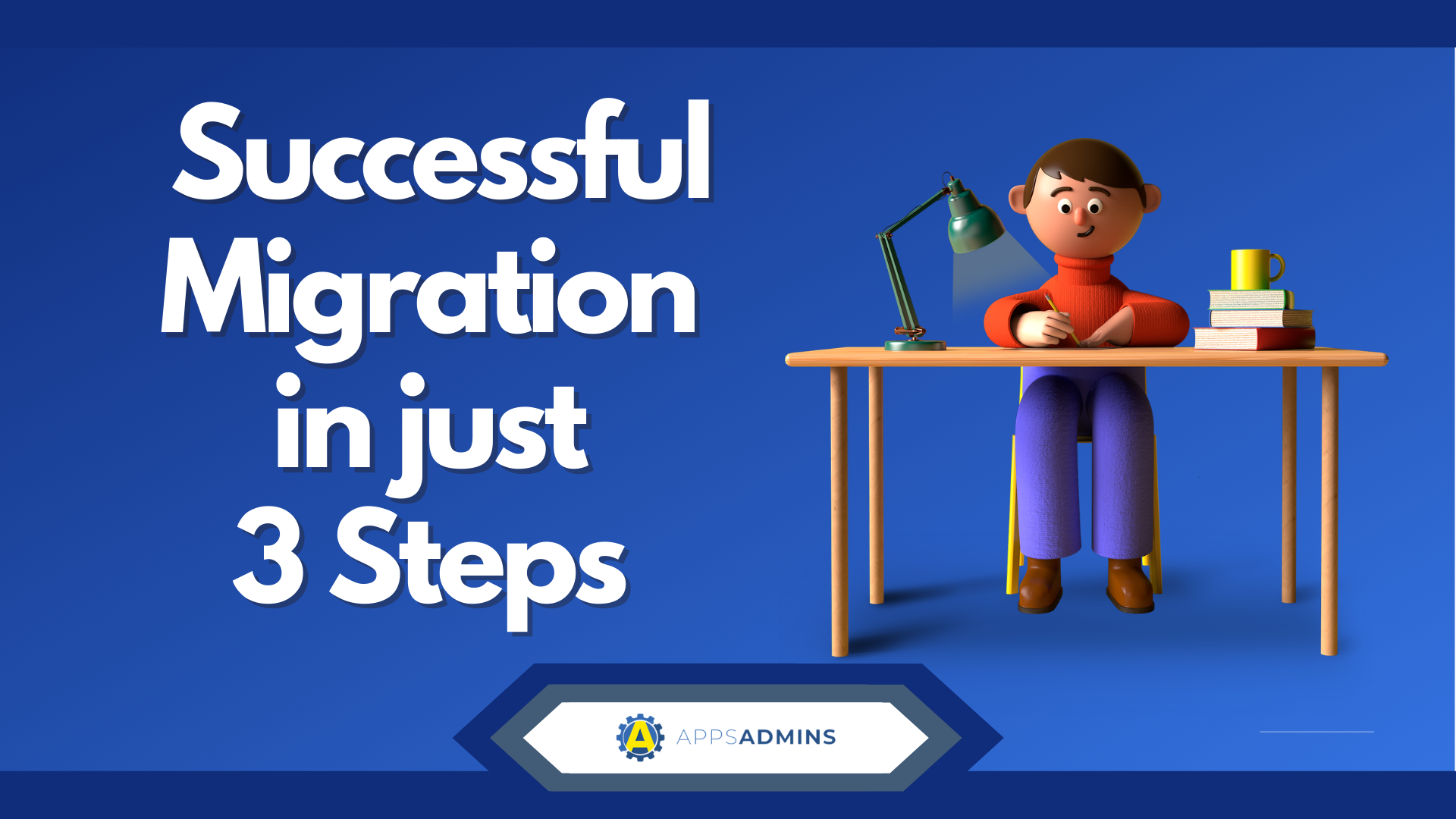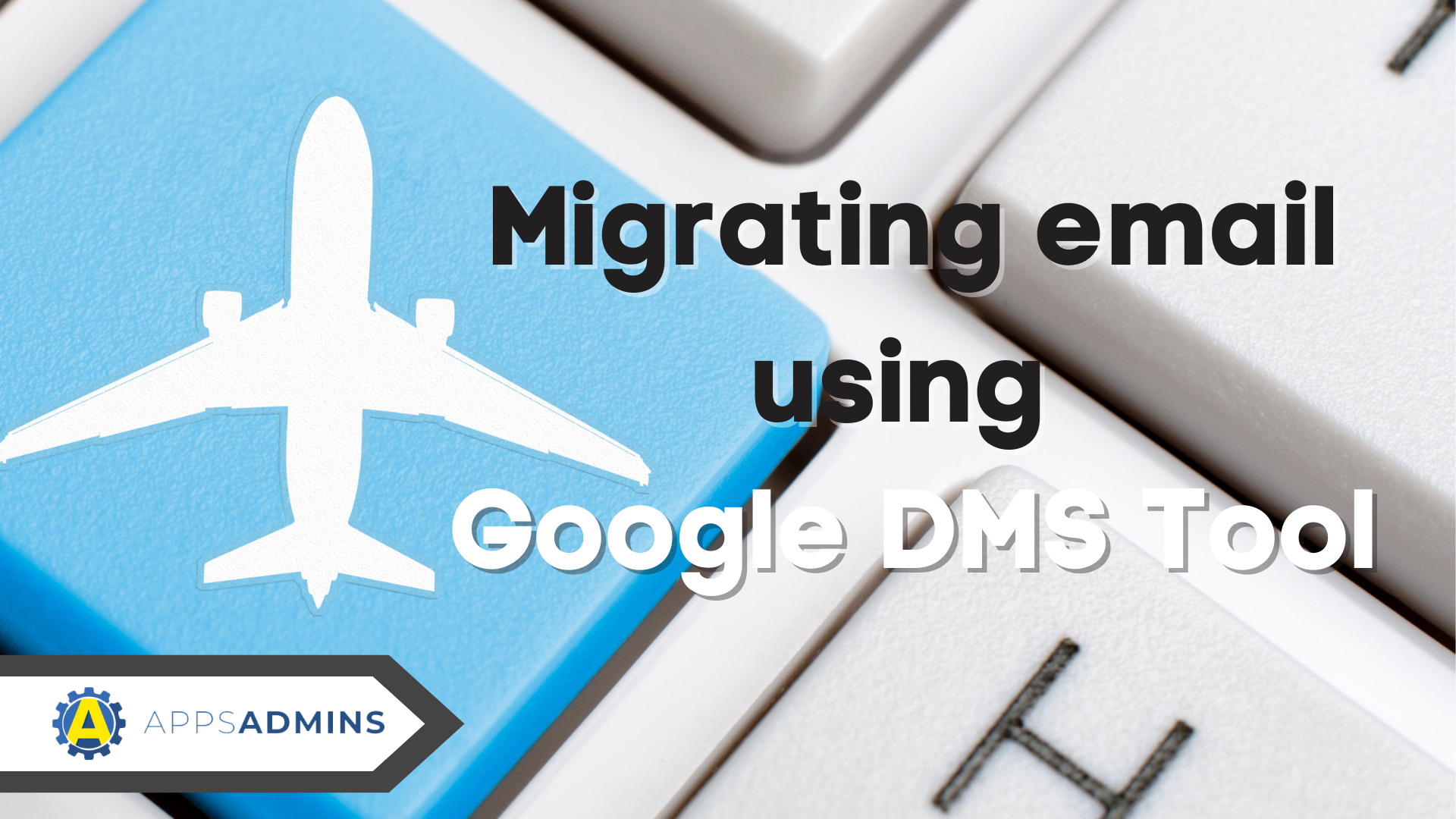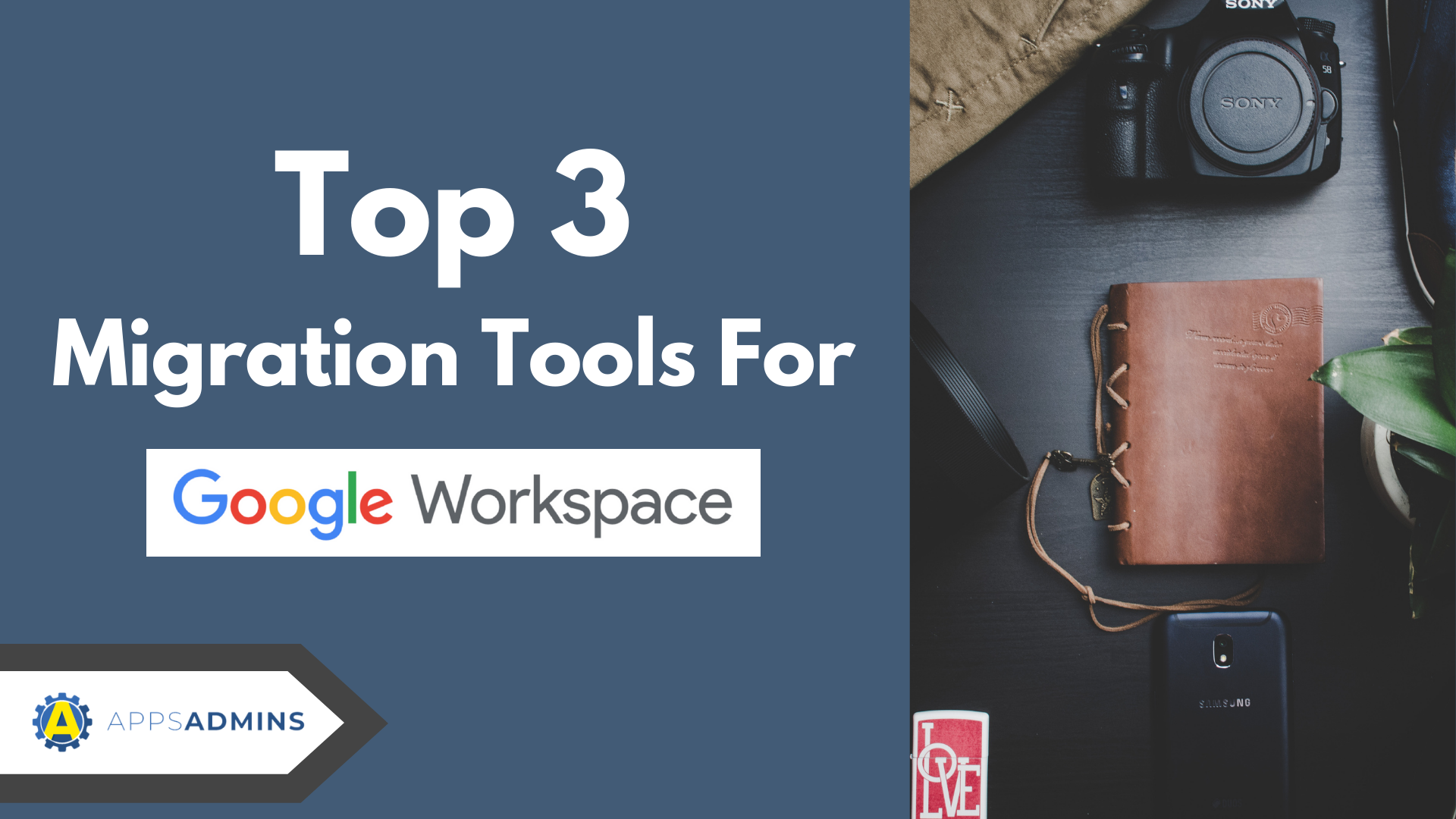G Suite Business Free for 30 Days
Sign up for a Free 30 Day Trial of G Suite Business and get Free Admin support from Google Certified Deployment Specialists.


There are major advantages companies can gain by migrating to G Suite Business. For instance, research has proven that the costs of administering a Microsoft Exchange server are more expensive than the expenses of operating G Suite Business; simply because G Suite Business has more beneficial, costs and time-saving features.
First, Congratulations, on making the wise decision to migrate to G Suite Business!
How do you migrate from Microsoft Exchange to G Suite Apps? Well, do not worry, as this Apps administration guide will give you details and instructions on this:
1. Preparing your Migration to G Suite Business! Important;
You can do it in 90 days - From Planning to Deployment if you plan well at the beginning. For you to have a successful migration process with as little downtime and disruptions as possible, you will need to prepare your staff, colleagues and even customers/clients for “what is coming.” It is important for everyone who is part of your organization to understand the changes to expect, how these changes will affect them and the reason for these changes. For instance, if you are an online business, let your customers know that they will not be able to access online services for a certain time and that this is due to a system upgrade, which will improve their experience.
Your prep work to switch from Exchange to G Suite Business should Include:
Scheduling: When is the best time for the migration process to take place? Schedule a day when there is likely to be minimal disruptions to normal business activities such as during the weekends.
Troubleshooting: Not all migrations take place smoothly. So, be ready to deal with any hitches that may occur, and plan to have these hitches sorted out as fast as possible.
Prepare to provide support: your staff will need help adjusting to G Suite Business once the migration process is complete; so, plan to have your IT professionals or a reputable G Suite Business partner on stand-by to help provide this support.
2. Provisioning your users in G Suite Business.
One of the major steps in the migration process is to establish G Suite Business user accounts for all your users. There are a number of ways you can do this, such as:
Add users individually: this is one of the easiest options for adding users to your G Suite Business, as all you have to do is go to your Google Admin console and simply add users individually.
Add multiple users at once: You can add multiple usernames in your G Suite Business as a CVS file or CVS format. For instance, you can export email addresses from your Microsoft Exchange server as a CVS file on to your G Suite Business admin console.
Use G Suite Business Directory Sync: Larger organizations with more than 100 users can use G Suite Business Directory Sync to provision their users. This feature also provisions user profiles, groups, and shared contacts. This is enabled by data in your LDAP directory available on your G Suite Business.
3. Configure Mail Delivery to G Suite Business
Once you have created G Suite Business accounts, the next step is to configure your domain so as it can deliver emails to these ‘new accounts.’ You should, however, not perform this step if you are not ready to interrupt your email service, so as to start receiving email via G Suite Business. There are a number of ways you can configure your email delivery, including:
Direct delivery to G Suite Business servers: Your current domain registrar currently redirects all incoming mail to your Exchange server. Now that you are migrating to G Suite Business, you will need to Change your MX (Mail Exchange) records, so that mail is redirected to Google’s servers. You can do this by adding the following MX records and priorities to your domain’s host account (once added save the changes and wait for them to take effect. It can take up to 72 hours for the changes to occur):
Server: ASPMX.L.GOOGLE.COM (Priority: 1)
Server: ALT2.ASPMX.L.GOOGLE.COM (Priority: 5)
Server: ALT1.ASPMX.L.GOOGLE.COM (Priority: 5)
Server: MX3.GOOGLEMAIL.COM (Priority: 10)
Server: ASPMX2.GOOGLEMAIL.COM (Priority: 10)
Dual Delivery between Microsoft Exchange and G Suite Business
In this configuration system, you will continue to receive your mail through the Microsoft Exchange server while a copy of the mail is forwarded to G Suite Business. In this type of configuration, you will not have to change your MX records. You can create a temporary secondary email address provided by Google or create a domain alias for your domain.
4. Migrate your data from Exchange to G Suite Business
There are several tools you can use to migrate your data from Microsoft Exchange to G Suite Business. However, if you want to transfer contacts, emails, and calendar information, stored in a Microsoft Exchange server you should use G Suite Business Migration for Microsoft Exchange (GSMME). This guide may not go into great detail about using GAMME, but since it is an exchange-oriented tool, you will not have to change many settings during the migration process. Also, this link on GSMME should be able to provide more details about setting up and using this Google exchange tool.
5. Configure the G Suite Business environment for end users.
You should configure G Suite Business so that users, who are coming from the Microsoft Exchange environment, find it easy to use APPS. For instance, you can configure Apps to allow users to create a global address book and also enable users to delegate access to their accounts. You can also customize Google Labs featurettes to make the transition easier.
6. Over-Invest in Training your users for any Cloud Productivity tool.
To have a successful deployment, you should consider training users on how to fully utilize G Suite Business. Google has a variety of resources to aid in this type of training such as getting started guides (such as this one), quick reference sheets, video tutorials and more.
7. Roll out G Suite Business and Red Carpet for your Users.
Finally, after following all the above processes, you can now roll out G Suite Business. You also have the option of launching a pilot deployment to test the new system before launching the full deployment. Users can log into their Apps accounts, where they can access their contacts, mail, calendar and enjoy the many benefits of being on G Suite Business, once Apps is fully launched. It's Premiere Morning - Celebrate with your users, your on your way from transition to transformation.
.jpg?width=818&name=appsadmins-svg-rules-1%20(2).jpg)