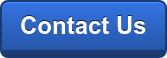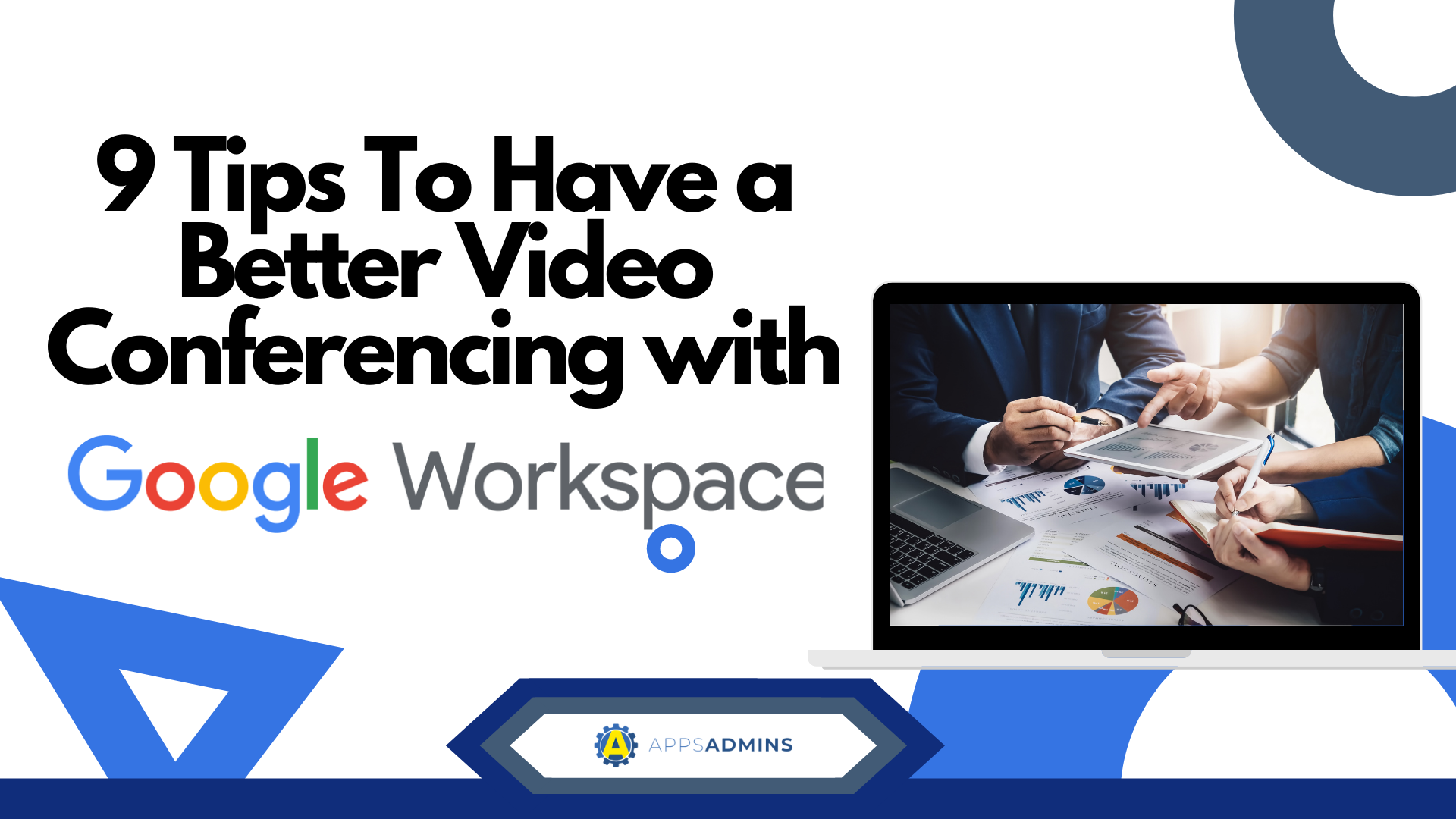Google Workspace Business Free for 30 Days
Sign up for a Free 30 Day Trial of Google Workspace Business and get Free Admin support from Google Certified Deployment Specialists.

Video conferencing is quickly becoming one of the best ways to stay connected in today’s digital world. With the right video tool, you can maintain face-to-face conversations with your colleagues, regardless of whether they’re working remotely, located half-way across the world, or travelling to the office.
However, just like any new communication strategy, making the most out of video requires the right plan. There are still a lot of people out there that are struggling to get used to the era of video. If you’re one of them, then it might not be easy for you to simply log into Google Hangouts Meet and start chatting immediately.
Fortunately, we’ve got some tips to help you out. The following advice should give you the guidance you need to transform your video conferences in no time!
- Plan Every Video Meeting
- Create the Right Environment
- Analyze Any Privacy Issues
- Clarify the Messaging
- Stay Focused
- Record the Conversation
- Have Some Fun
- Give Your Team the Low-Down
- Remember to Think About Security
You wouldn’t have a meeting in the office without planning your agenda and figuring out exactly what you need first. If you did, then you would probably end up with an hour-long conference where people walk away not really knowing what they need to do next.
Planning a meeting is how you make sure that everyone involved in the conversation gets the most out of it. Just because you’re meeting over video, rather than connecting in person, doesn’t mean you can slack off on getting prepared. Think about:
- The agenda: What are the key issues that you need to cover? Are there any action items that you need to give to your employees before the meeting ends? How will you determine if the meeting was a success?
- Who needs to be there? Is this a meeting for your immediate team, or should it be an "all hands-on" meeting for everyone one to join and listen in? If you’re giving a business update to your supervisors, then you might decide to broadcast the meeting to your wider company too.
- How long will it be? Having a general timeline in mind for your meeting can help to keep things running on track. Since Google Hangouts Meet is fully integrated with Google Workspace, you can set up a calendar invite for your attendees that includes details on how long they can expect the conversation to last.
Whether you’re brainstorming ideas with your colleagues, or you want to talk some of your coworkers through a complicated issue, you need to create the right environment. Sitting down for a video meeting in a crowded coffee shop doesn’t make a lot of sense if you have sensitive issues to discuss. While Google is encrypted to offer you some security and peace of mind, the app can’t stop people around you from overhearing what you say.
Think about your environment in terms of things like the background noise that’s going to distract your attendees, and how easy it’s going to be for you to get your point across. If possible, you need a room that has plenty of light, a good internet connection, and privacy.
Getting the hardware right can make a huge difference to how well your meeting goes too. For instance, Google Hangouts Meet users can tap into the Pexip Infinity Platform to host a sensational enterprise-quality meeting from any conference room.
We mentioned above that one of the main things you’ll need to plan when hosting a video conference, is who you’re going to invite. Video conferencing sessions don’t always have to be scheduled events. Thanks to the simplicity of Hangouts Meet, you can instantly reach out to anyone, any time, from something as simple as your smartphone app.
However, that doesn’t mean that every meeting can be an impromptu conversation. If you’re going to be have a sensitive discussion about information that’s only on a need-to-know basis, then you’re going to need to think carefully about the controls that you have in place.
For instance, Google Hangouts Meet has controls in place that ensure that only creators and calendar owners in the Google Workspace environment can approve the request to join a meeting made by people from outside of the attendees list. Google also ensures that meeting participants can’t rejoin nicknamed meetings in your environment after the last participant has left.
One of the things that makes video conferencing so popular today, is that it’s a lot easier to get your point across when you can share visual cues, as well as audio. With Google Hangouts Meet, you can use the chat app on your phone or desktop to send messages while you talk, and present various information in visual format over video too.
There’s even the option to share screens with presenting features too. Google allows you to share your screen and pinpoint the exact pieces of content that you want to showcase. In other words, if you have multiple documents open at the same time, you can highlight just the specific app or piece of text that you mean to share. This windowed presenting option makes it a lot easier to avoid any embarrassing problems, like messages from your girlfriend popping up during a video chat.
Another way that you can make sure that you’re getting your message across loud and clear with Google Hangouts Meet is to turn on the live captioning feature. This is an excellent option or anyone who might be attending a meeting in a loud place and doesn’t have headphones available to help them tune into what’s being said. The Meet live caption functionality shows you what your attendees are saying in real-time.
Remember that agenda that we mentioned early? Make sure that you stick to it. Sometimes, when you’re getting used to video conferencing for the first time, it’s easy to get carried away. You begin talking about the dog that your colleague had that jumped into the frame, or the awesome artwork that they have behind them, and you forget what the original point of the conversation was.
The good news is that with Google Workspace, you can instantly access information like calendar notes and Google Docs in real-time, to remind you what you should actually be talking about. Adding documents and to-do-lists to the meetings scheduled on your calendar could make it easier for you to remember what you should be talking about when you’re calling a colleague.
Another great thing about Google Hangouts Meet, is that if someone in your group suddenly loses their internet connection, they don’t have to drop out of the meeting. You can create dial-in numbers for your employees so that they can get into the conversation that way instead.
Sometimes, no matter how carefully you plan your meeting, or how hard you work to find a time when everyone in your group is going to be available, there’s always going to be someone on your team that won't be available. When that happens, you have three options.
The first choice is that you can have the meeting anyway, and make pain-staking notes about everything that you cover so you can go through it with the missing attendee later.
The second option is to reschedule the meeting, which means that you could go several weeks or months before you actually address the pressing topics on your agenda. Our preferred option is to just use the Google Meet options to record your discussion instead.
Once you join a Meeting on Google Hangouts Meet, click on the More option, or the three dots, and click on Record Meeting. This will save the contents of the conversation to your Google Drive so that you can share it with your team members later. The people in your call will also be informed that you’re recording the conversation, so they can let you know if they have any privacy concerns.
Some meetings will need to be focused and sensible. You have the power to determine the theme of each conference. However, if you’re managing a remote or distributed team for your company, you’re also going to need to spend some time having fun with your video conferences. The reason for this is that remote employees often miss out on face-to-face interactions, and often crave human connection.
When your employees don’t have the chance to chat with their team members at the water cooler, or gossip about last night’s episode of whatever they watched, something starts to disappear from your company culture. Making the decision to add some fun back into the occasional meeting can really make a difference in the engagement levels of your remote company.
Google has a ton of apps specifically designed for Hangouts Meet that can help with the fun factor for your employees. For instance, you can create virtual whiteboards where you can brainstorm your ideas visually, rather than talking about everything with statistics and graphs. You can also download apps that gives everyone in your team mustaches and hats. We all need a laugh, sometimes right?
Remember, just because you’ve taken the time to become an expert on all things video conferencing doesn’t mean that all of your team members have. Before you decide to replace all other forms of communication with video collaboration and nothing else, make sure that your team members know how to make the most of this service.
There are plenty of tools online that can help your employees to navigate how Google Meet works, including blog-posts from Think with Google. Our best advice here, is to make a quick Google doc listing all the features that you’re going to be using with Meet, and the things that you think your employees will need to know. This could include:
- Advice on how to dial into a Google Meet conversation with a phone number
- Tips on how to reduce the bandwidth use of Google Meet during a conversation. (You can go into the Network part of the Google Hangouts Settings and change the quality of the video stream).
- Information on where to find things like the “Mute” button when your coworkers want to make sure that they’re not distracting colleagues with the sound of their dogs barking.
You might even decide to create a video conferencing best practices guide, complete with tips on how to set up a webcam, and find the best light for your video meeting. Reach out to your team and ask them what kind of extra assistance they might need.
Last but not least, just because video conferencing can be a fun and interesting way to share thoughts in the digital world, doesn’t mean that it is without challenges. There have been countless stories over the years about video conferencing companies not having the best encryption, and therefore lead to lost information or security breaches.
Although Google has various fantastic security strategies in place to protect your data, you also need your own strategy on how you’re going to defend your team. For instance, you might decide to ask all of your employees to use two-factor authentication before they can log into their Google Meet account. You could also have tips to share with your employees on where they should be hosting video calls and places they need to avoid.
If you’re worried about the security strategies that Google itself has in place for your video calls, you can check out the company’s Access Transparency information here.
Ready to Embrace Video?
As remote and globalized working strategies become increasingly popular, video conferencing and collaboration is gaining speed. These days, countless organizations are exploring the benefits of video to help them connect with remote workers and reduce the need for travel.
However, getting the most out of your video collaboration strategy means thinking carefully about how you can boost your chances of success. If you need extra help making the most out of Google Workspace for your team, reach out to Apps Admins today and get growing!
.jpg?width=818&name=appsadmins-svg-rules-1%20(2).jpg)

.png)