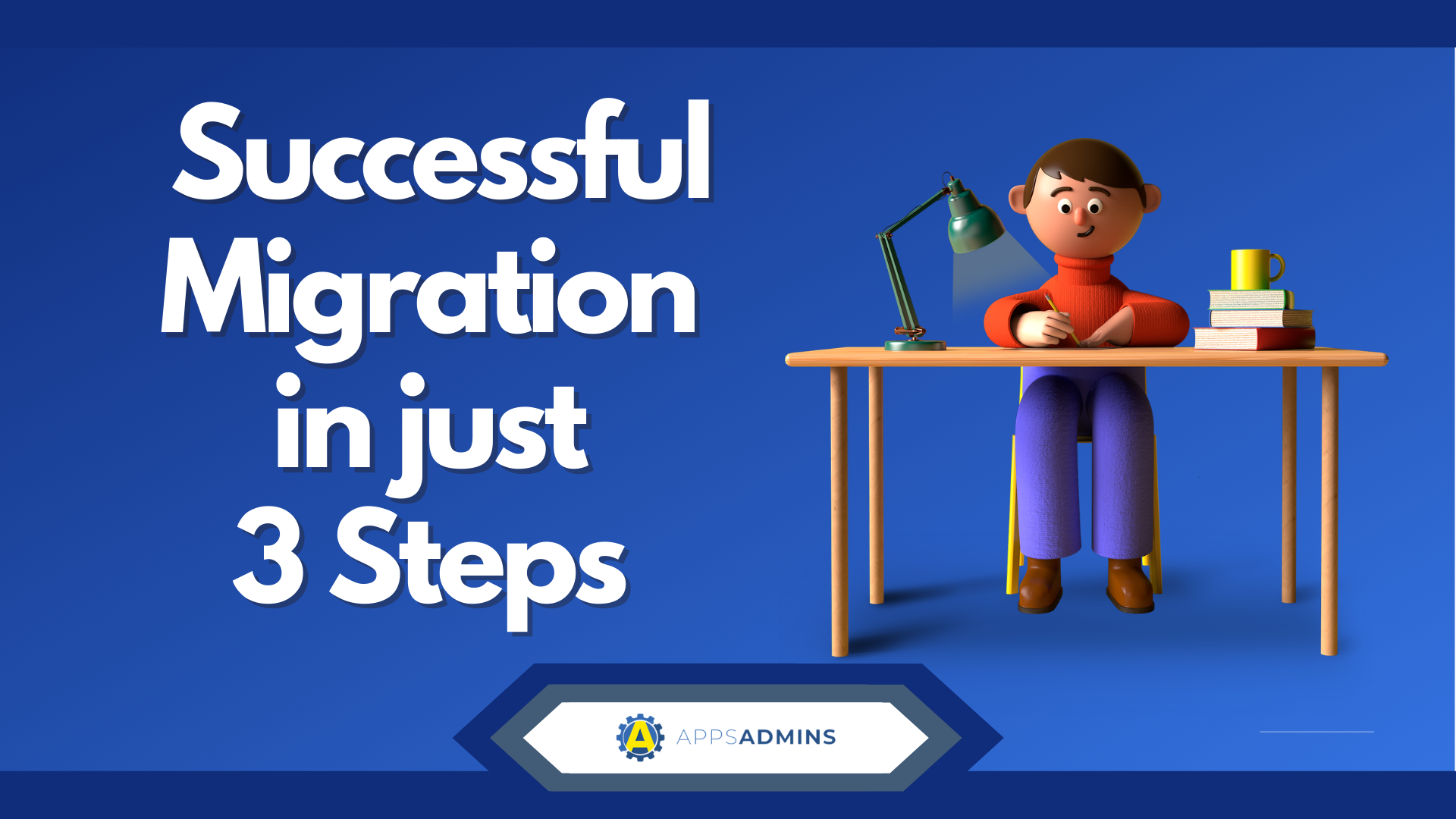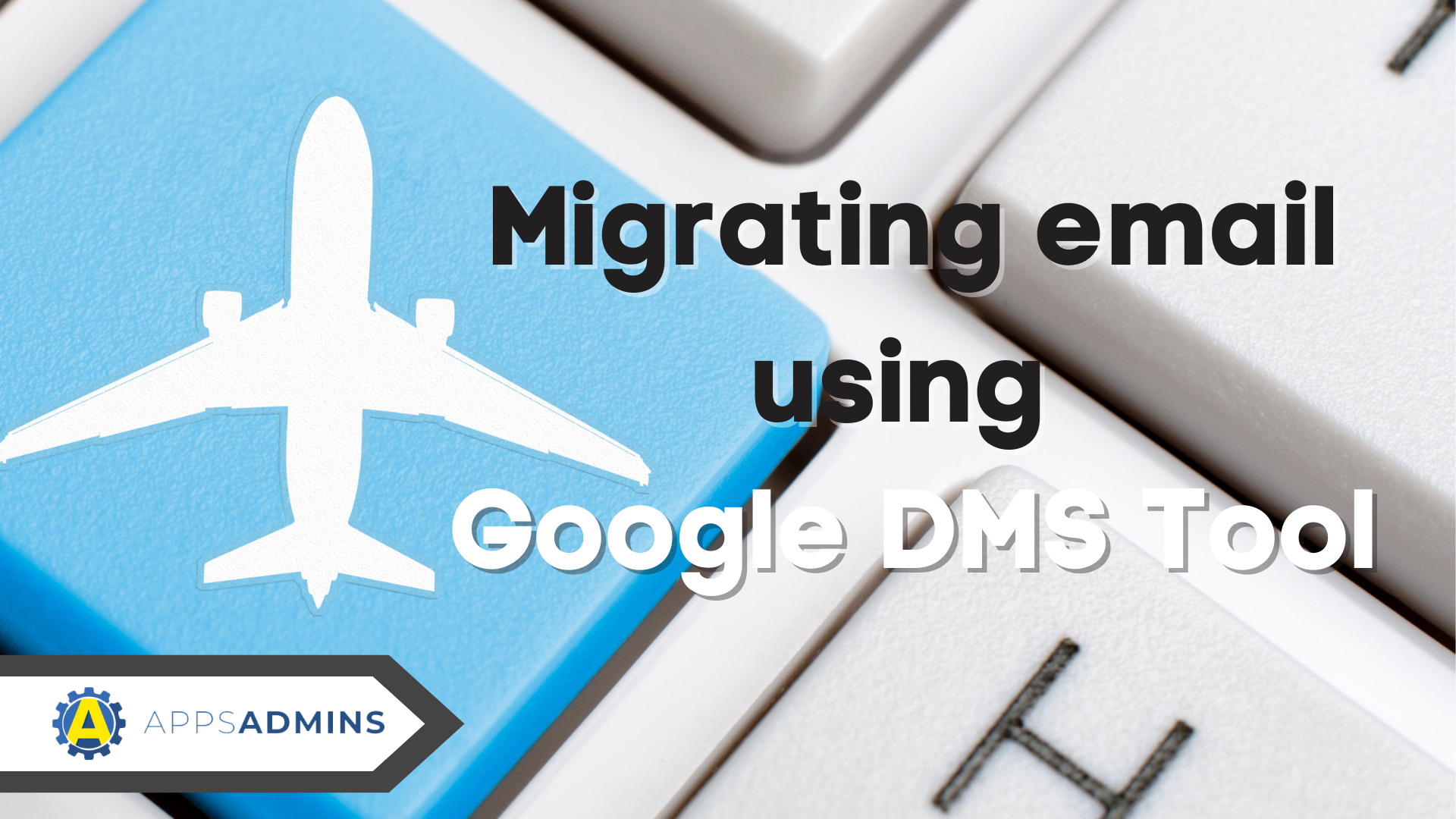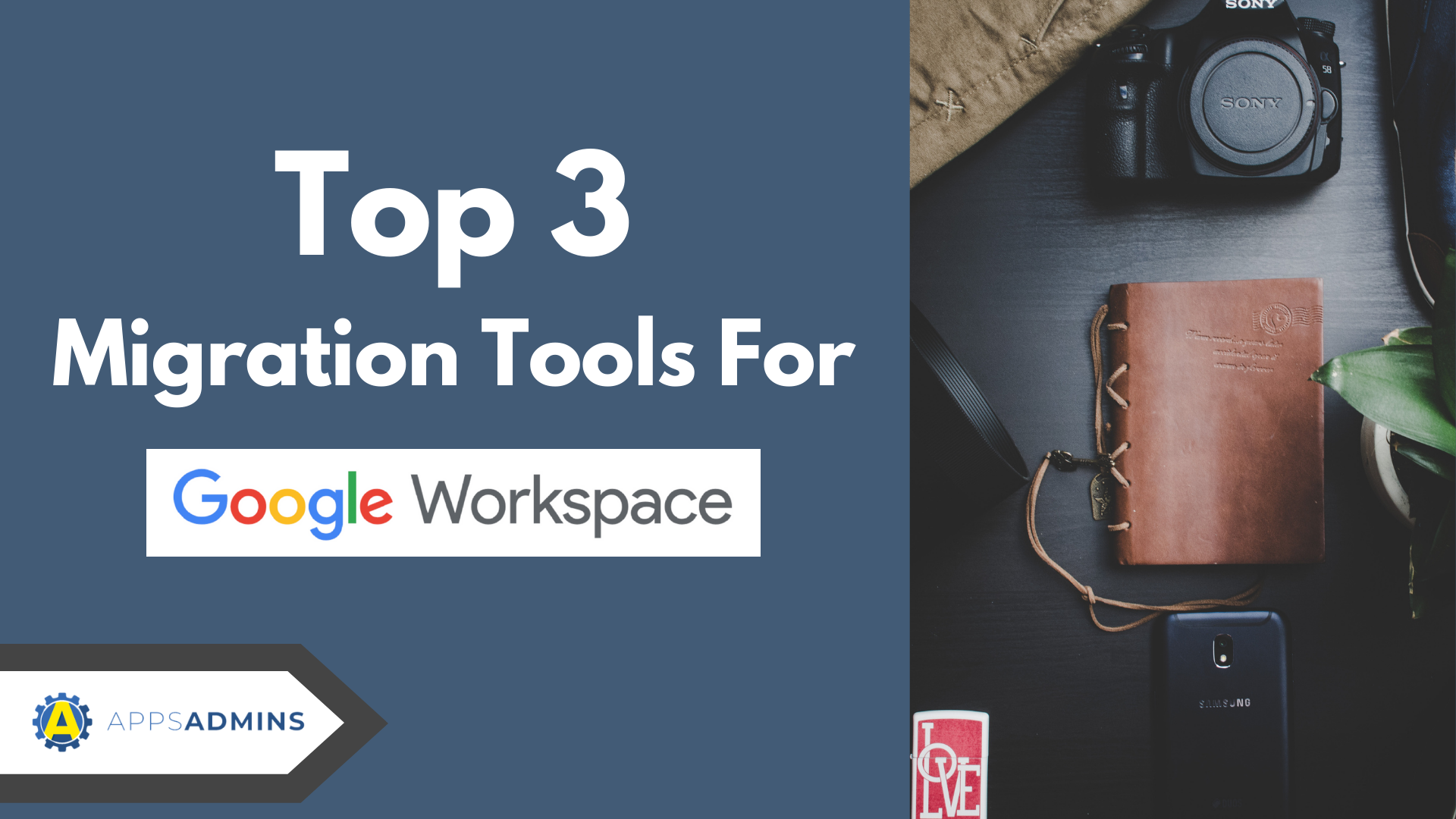G Suite Business Free for 30 Days
Sign up for a Free 30 Day Trial of G Suite Business and get Free Admin support from Google Certified Deployment Specialists.

 The month of May was quite eventful in terms of Google Apps updates and admins saw the introduction of new and practical features like improved options for setting custom Google Vault retention periods and streamlined domain management of Google Drive apps. The cloud-based email migration is yet another of the new features that became available recently. Interested in this new feature? Here is a basic overview, as well as important information about the characteristics of the mail data migration feature.
The month of May was quite eventful in terms of Google Apps updates and admins saw the introduction of new and practical features like improved options for setting custom Google Vault retention periods and streamlined domain management of Google Drive apps. The cloud-based email migration is yet another of the new features that became available recently. Interested in this new feature? Here is a basic overview, as well as important information about the characteristics of the mail data migration feature.
Basic Overview of Cloud based Migration for Google Apps:
The cloud-based mail migration was introduced in the end of May, 2014, enabling businesses to effortlessly move an existing mail account to Google Apps. The Admin console can be used to complete all of the configuration and data migration steps, the official Google Apps updates blog informs.
Once the process is completed, mail from any company server will be migrated to Google’s Gmail servers. The novelty in this feature is the cloud-based migration – Google Apps Migration for Microsoft Exchange will no longer have to be used.
The Admin console will also enable Google Apps admins to monitor the migration process from any location. The service has been developed for email migration, so far, but calendar and contacts migration is expected to become reality in the near future.
According to an official announcement, the complete roll-out of the migration feature to all domains will require approximately two weeks.
Additional Information for Google Apps Admins
What does this cloud-based migration mean to you as a Google Apps admin?
For a start, you will be capable of doing the mail migration from Microsoft Exchange servers and IMAP servers like Exchange 2003, Gmail and internet service providers like GoDaddy. As an admin, you will simply have to provide basic information about the environment you are wishing to complete the email migration from.
Upon inputting data about what you wish to migrate and the accounts of the users whose mail accounts will have to be moved, you will initiate the email migration process. Information about the progress being made for each of the accounts will be available in the Admin console.
Tips and Suggestions
It is important to note that the migration service cannot be used to create new Google Apps users. Email migration will only be possible if existing Gmail accounts of Google Apps users are the subject of the data move.
There is no synchronization feature for the IMAP migration of email accounts. When it comes to an EWS environment, you will get full synchronization that involves all changes apart from deletions.
Once the migration process is initiated, you will get to view the settings but you will be denied the right to do any kind of reconfiguration. If you need to modify the input data, you will have to cancel the cloud-based migration and start from the beginning.
Cloud-based data migration is available for folders created by the account owner, messages contained in them and email labels. If you wish to complete calendar or contacts migration to Google Apps, you will have to use the locally-installed Google client application. The most suitable option for the migration of calendar information from Microsoft Exchange, for example, is Google Apps Migration for Microsoft Exchange (GAMME).
Additional information about the cloud-based migration feature, as well as commonly asked questions information is available on the service’s support page.
.jpg?width=818&name=appsadmins-svg-rules-1%20(2).jpg)