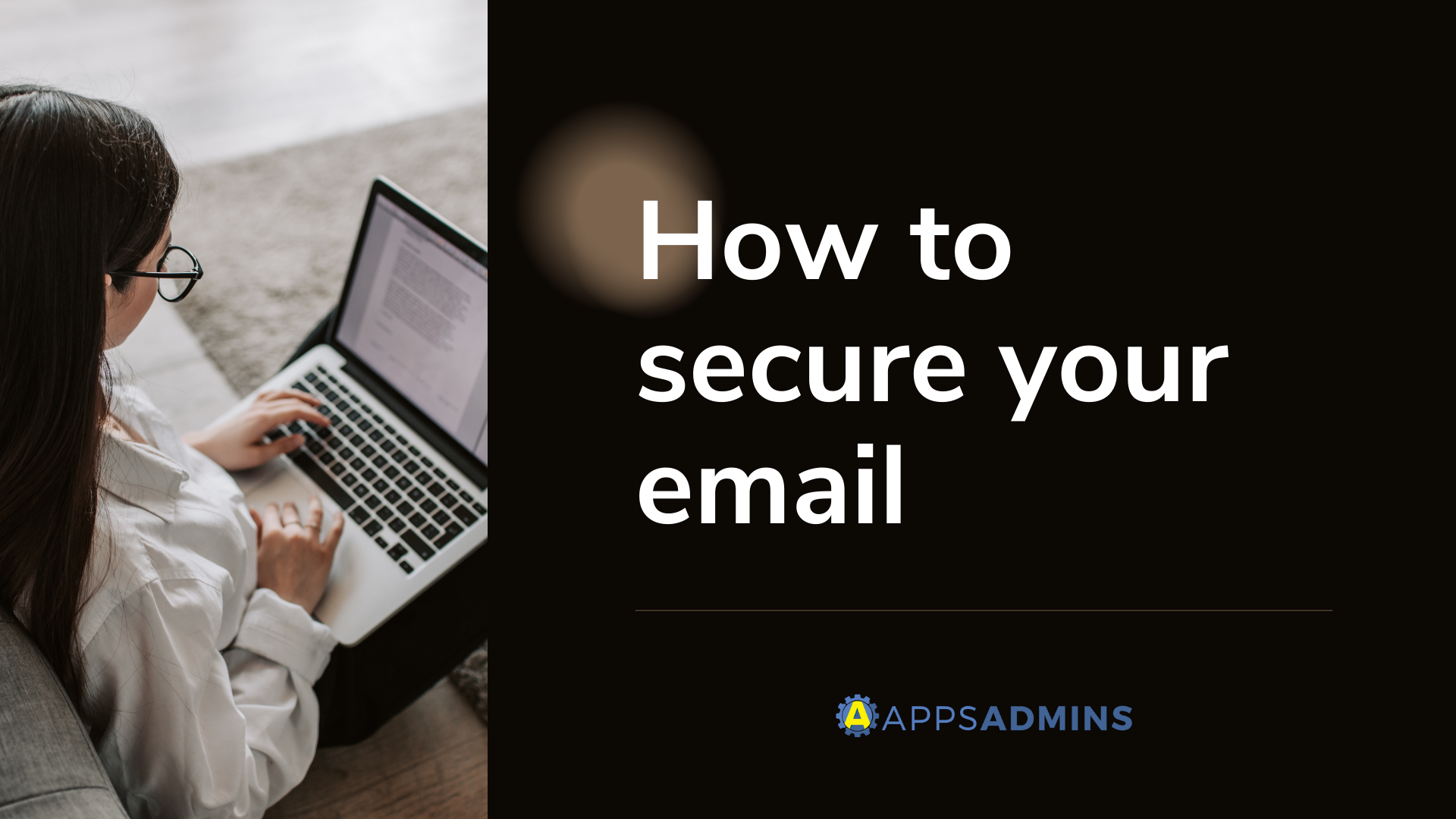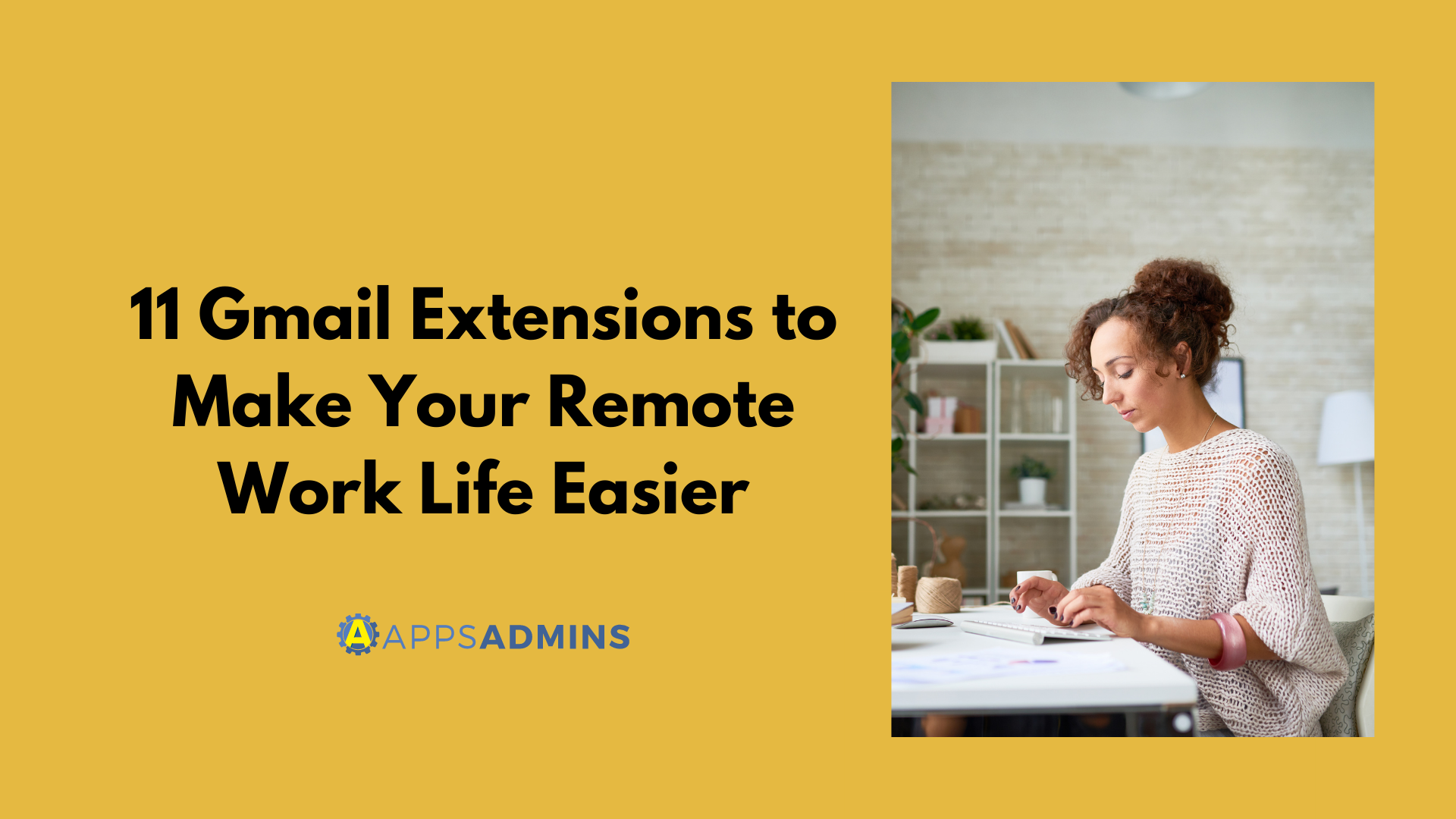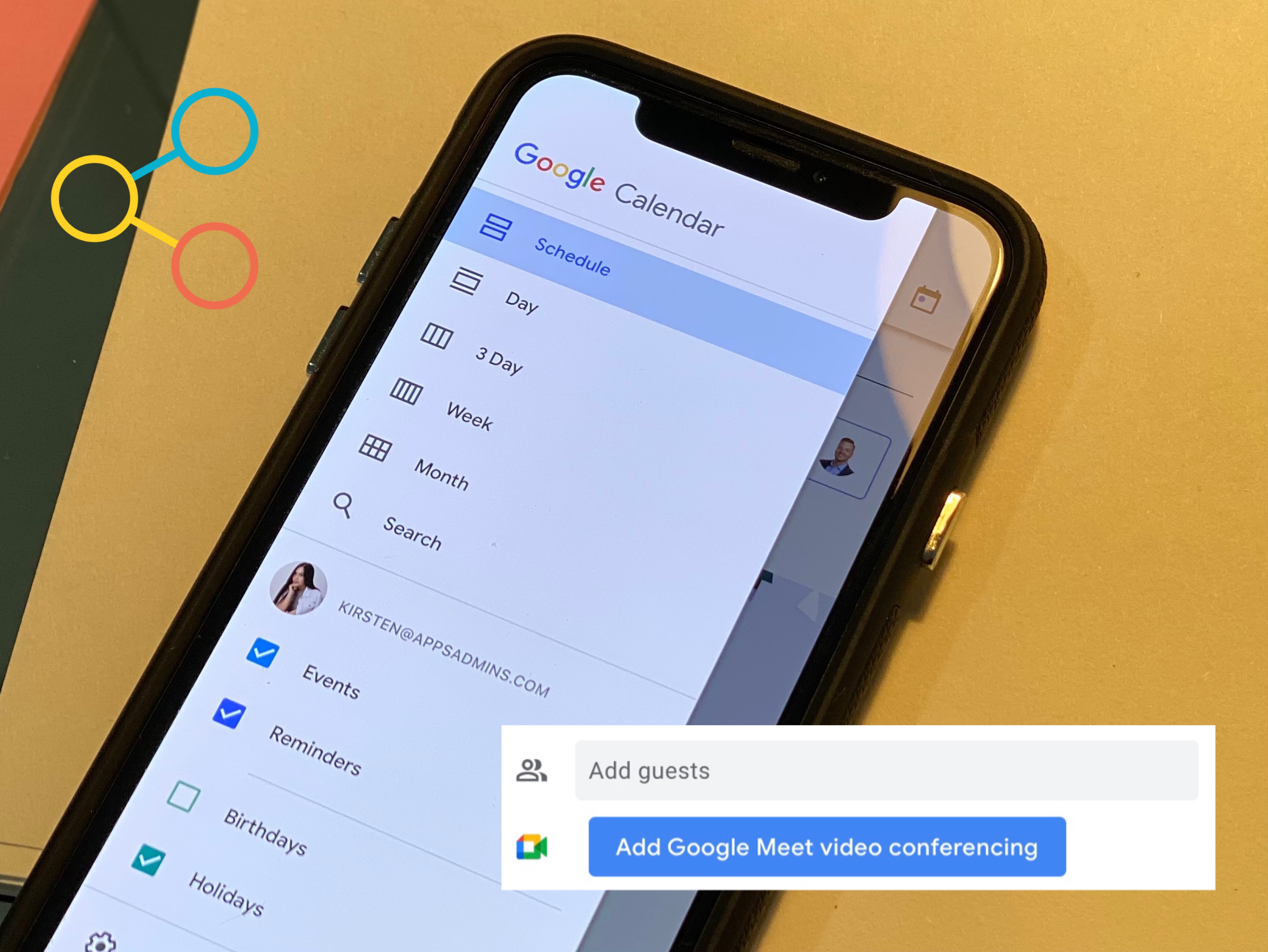G Suite Business Free for 30 Days
Sign up for a Free 30 Day Trial of G Suite Business and get Free Admin support from Google Certified Deployment Specialists.

It has now been 16 years since Gmail was officially launched as part of the Google solution for online productivity. Since then, the email client has earned billions of users worldwide. It’s the most popular email provider available on the web.
People love Gmail for a wide variety of reasons – from its ease of use to the fact that it synchronizes perfectly with other critical Google products like Google Calendar and Drive. However, it’s worth noting that many people still aren’t getting the most out of their Gmail experience.
If you think that Gmail is just the same as any other email solution – then you could be in for a shock. Just like the rest of the Google Workspace (G-Suite), Gmail is constantly evolving to include new and exciting features, from intelligent content suggestions, to state-of-the-art filtering and more.
If you want to make sure that you’re leveraging Gmail properly, here are some handy features that you should know.
- Work out of hours, and schedule your e-mails
- Get rid of distractions
- Sort important emails from less important e-mails
- Keep things private
- Create a forwarding shortcut
- Create Canned Responses to save time
- Track if your e-mail has yet been read by your intended recipient
Gmail isn’t just there when you remember that you need to contact someone from your team. You can also use this fantastic tool to keep your correspondence moving smoothly week in, week out. If you have to send someone a follow-up email next week and you’re also heading out of town to a conference, Gmail can give you an option to create your message in advance and decide when you want it to be sent. You can even take advantage of the scheduling options from Gmail if you work with people from different time zones, and you don’t want to be pinging an email to someone’s inbox at 2 in the morning.
To do this in your web browser, click on the arrow next to the Send option in the compose email view, then select the Schedule Send option. In your mobile app, you’ll need to click on the three vertical dots on the top right of the page. You’ll be given three single-click options for scheduling, as well as the option to pick any time or date you like. Remember, you can also use Gmail without internet connectivity if you have already enabled offline mode. Just go into email to compose a message and click on Settings> Offline.
We all know how difficult it can be to stay focused on a task when your phone is constantly buzzing with messages. The same problem can occur when you’re receiving endless email popups on your computer screen. If you’re worried that distractions are going to get in the way of you completing your work or hitting a deadline, you can always eliminate notifications for certain emails.
Gmail allows users to mute the conversations that aren’t important to them straight away. All you need to do is select the email thread that you want to mute and tap on the three-dot icon in the bar above. This allows you to silence any further replies. The replies will be automatically archived, which means that they don’t show up in your standard inbox. If you’re worried about being so engrossed in your work and miss an important email, you can configure the Notification settings and make it so that Gmail will only notify you when an important information comes through.
To protect your sensitive messages from unauthorized access, Gmail does offer a few special features, including a confidential mode, specifically designed for corporate accounts. It allows you to send someone a message that will eventually delete itself at a specific time. The timer won’t be visible to the person who receives your message, however, and you can also use this to make sure that users can’t copy, download, or print the e-mail content. While you still won’t be able to stop people from taking a screenshot or a photo, confidential mode does help to make things a bit safer.
Another excellent way to save time with Gmail is to make sure that you don’t have to type out the same old boring responses constantly. Sometimes, we all encounter days when we seem to be typing the same message over and over, even if it’s just a “no problem”, to your coworker. If you find that you send a lot of these canned response, then you can take advantage of Gmail’s template feature. All you need to do is start by enabling the feature in your Advanced tab in the Gmail settings. You can then click the radio button to enable templates. By then, whenever you respond to e-mails, click on the three vertical dots in the compose section select the template that you want to add into your post.
Want to know if people are actually reading your emails or sending them straight to the spam folder? You can do that with Gmail, provided that you don’t mind using some basic extensions. There are plenty of options available, including Sidekick and Bananatag email tracking. These Chrome features will tell you when your email was opened, and how many times it has been viewed too.
Making the Most of Gmail
Keep in mind that the features of Gmail are constantly evolving too. For instance, there’s a Labs feature that allows users to experiment with beta versions of possible new features before they’re delivered to the community. If these features work, they can be incorporated into the main Gmail interface. Although some features from the Lab may never make it into your actual Gmail experience, it might be worth experimenting if you like playing with the latest tools from Google.
Which of these Gmail hacks did you find most useful? If you need to learn more about any of these best features of the Google Workspace, stay tuned, or contact us for custom advice today!
.jpg?width=818&name=appsadmins-svg-rules-1%20(2).jpg)

.png?width=697&name=7%20Gmail%20Hacks%20That%20You%20Should%20Know%20(4).png)