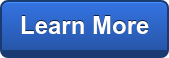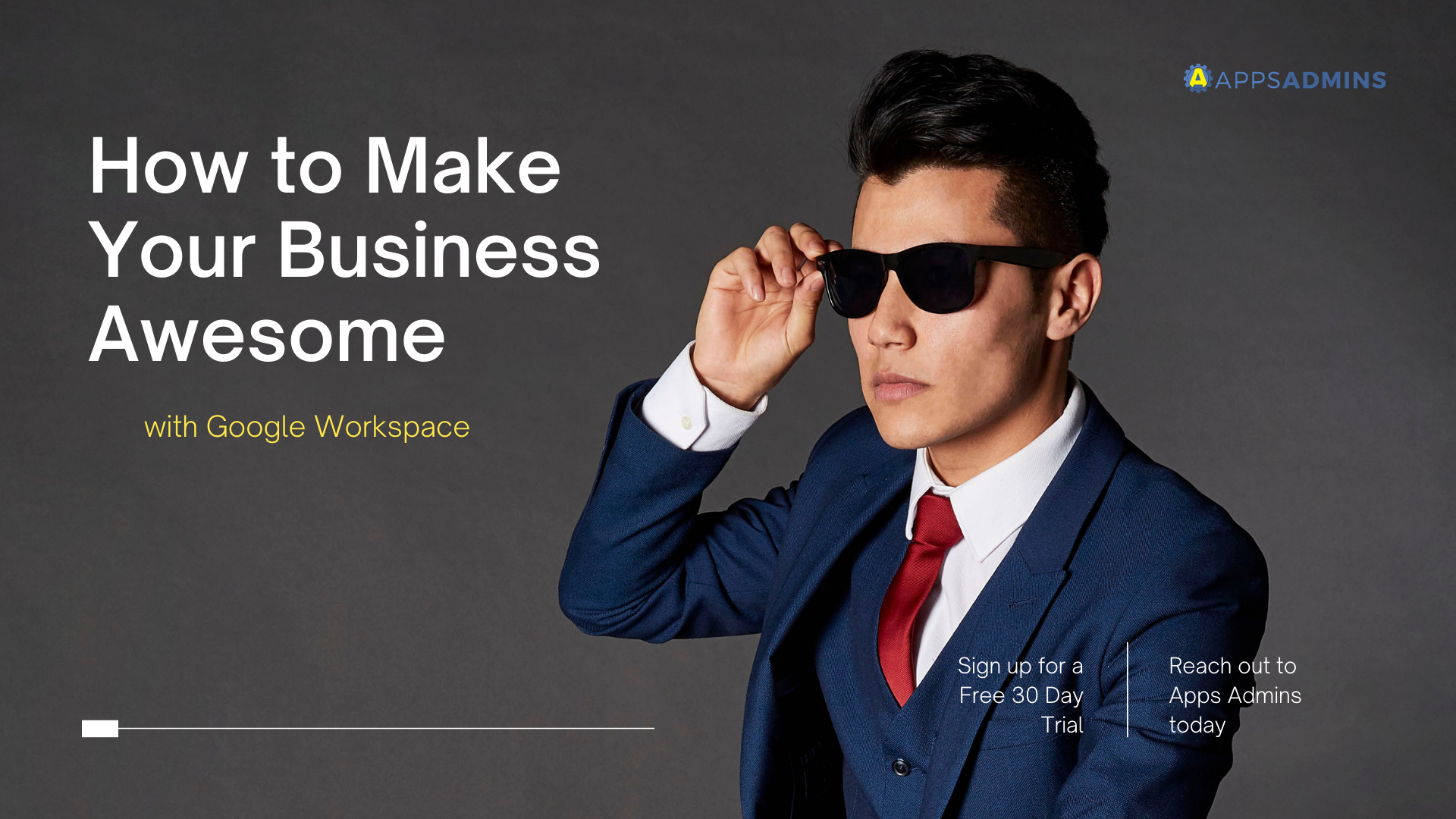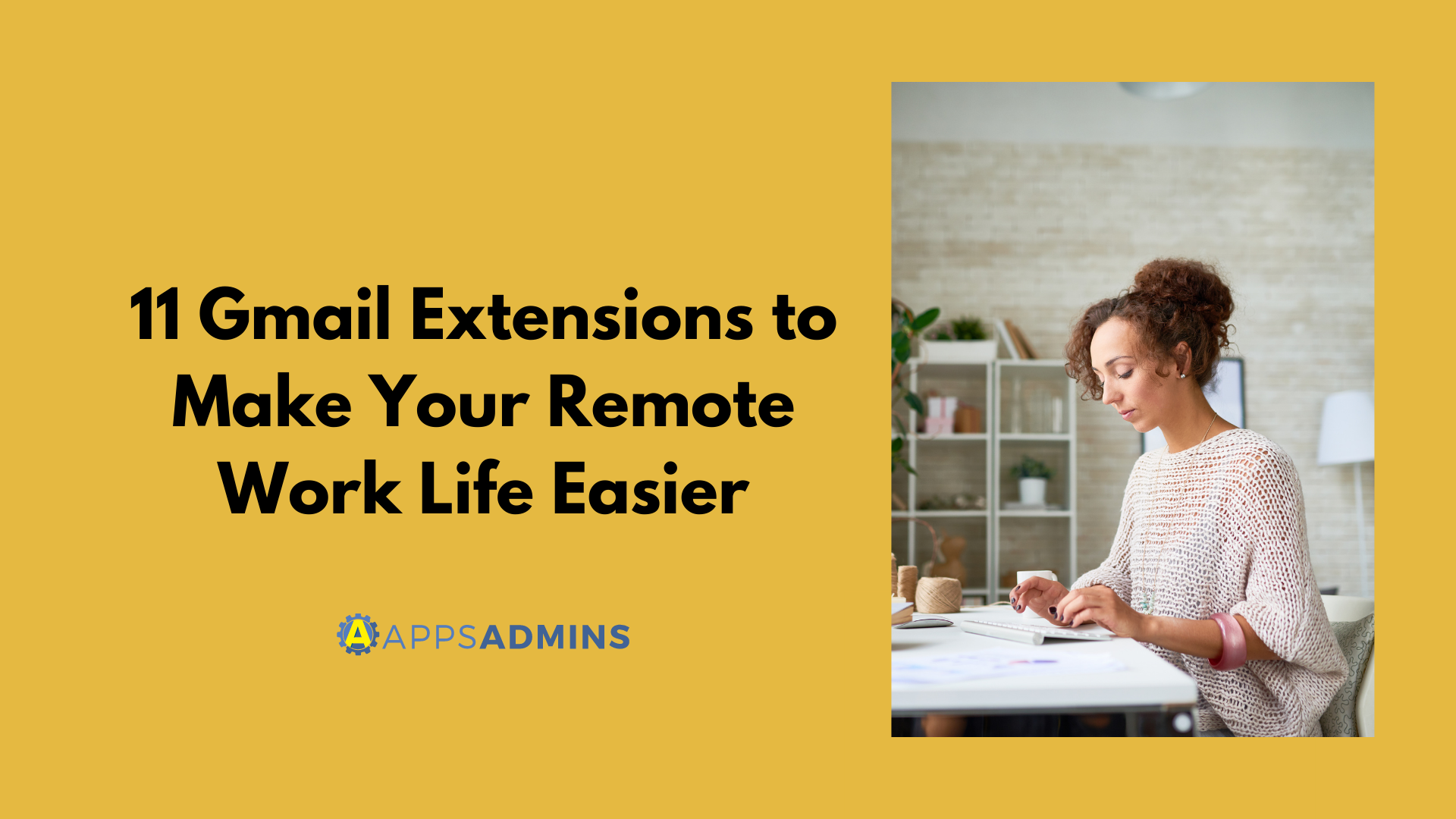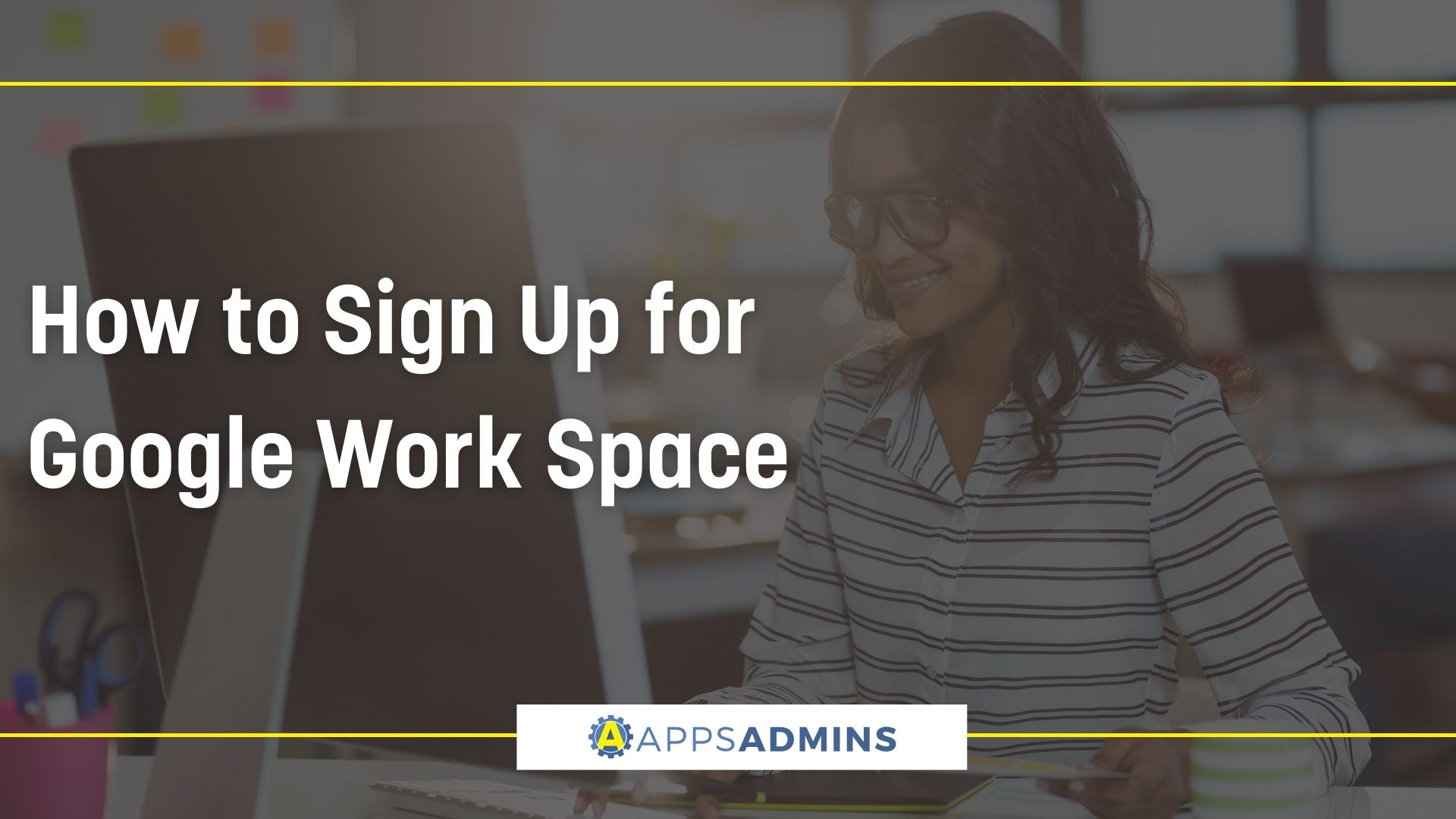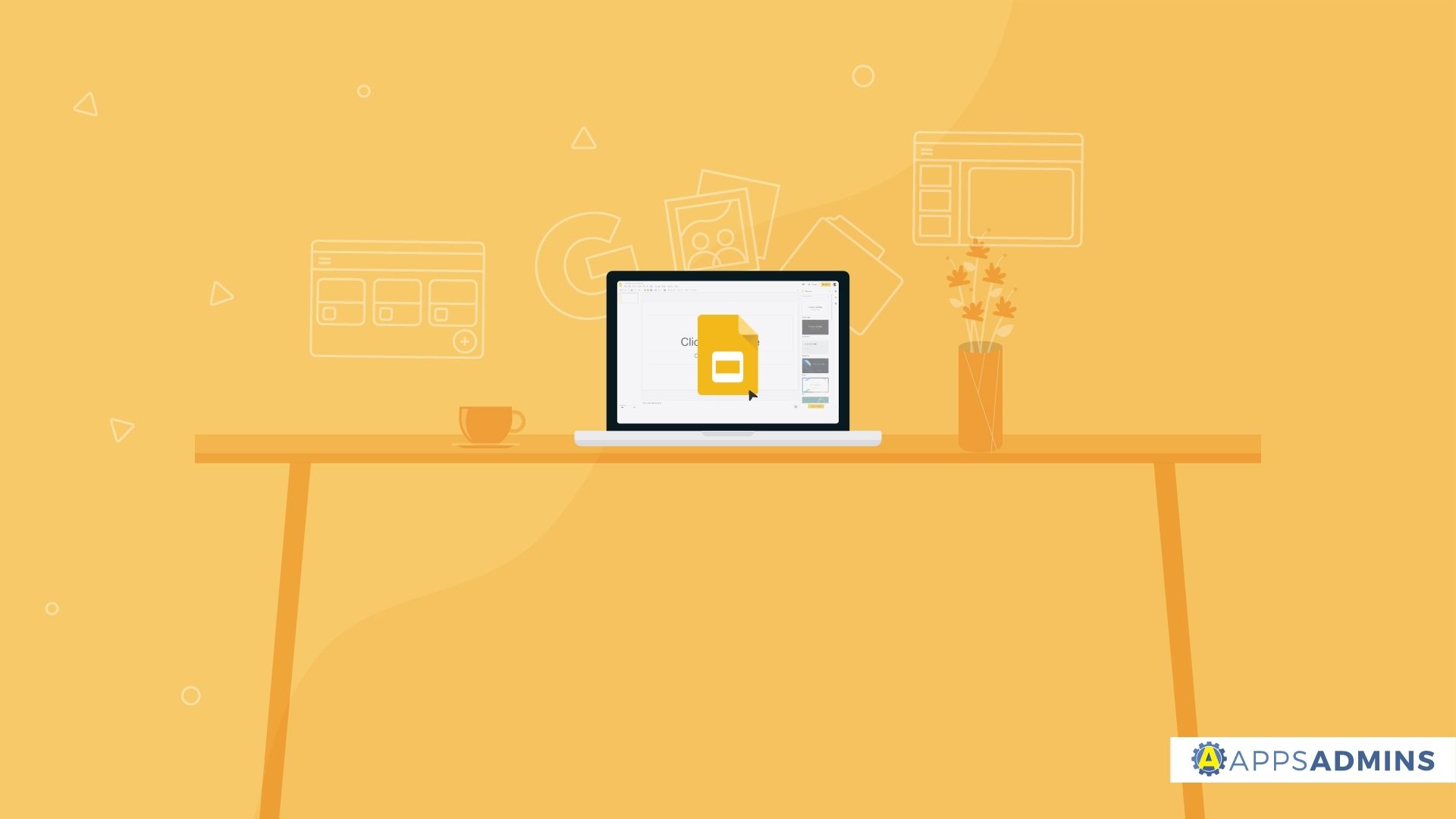G Suite Business Free for 30 Days
Sign up for a Free 30 Day Trial of G Suite Business and get Free Admin support from Google Certified Deployment Specialists.

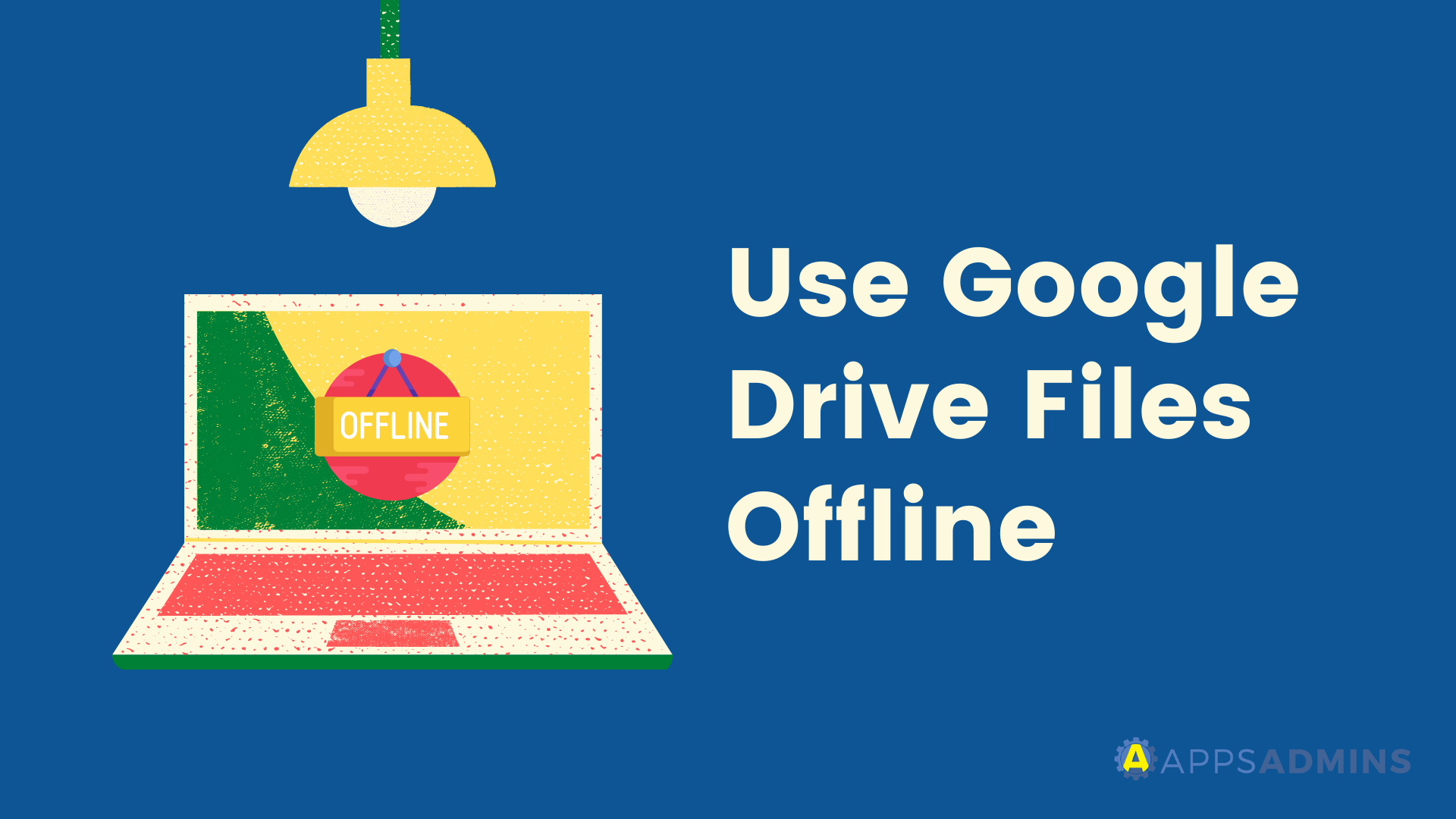
Let’s face it. There are going to be times where you will lose internet connection but still need to edit a file online. Fortunately, you can still view and edit files, even when you’re offline including:
- Google Docs
- Google Sheets
- Google Slides
Here’s how to set up Google Drive offline on desktops, Android, and iOS devices:
For Desktop
Before you turn on offline access
- You must be connected to the internet.
- You must use the Google Chrome browser.
- Don't use private browsing.
- Install and turn on Google Docs Offline Chrome extension.
- Make sure you have enough available space on your device to save your files.
Open Google Docs, Sheets, and Slides offline
- Open Chrome. Make sure you're signed in to Chrome.
- Go to drive.google.com/drive/settings.
- Check the box next to "Sync Google Docs, Sheets, Slides & Drawings files to this computer so that you can edit offline."
Save Google Docs, Sheets & Slides for offline use
- On your computer, go to drive.google.com.
- Right click the Google Docs, Sheets, or Slides file you want to save offline.
- Turn on "Available offline."
To save multiple files offline, press Shift or Command (Mac)/Ctrl (Windows) while you click other files.
Preview offline files
- On your computer, go to drive.google.com.
- Make sure you turn on offline access first.
- At the top right, click Ready for offline .
- Click Offline preview.
For Android
If you aren't connected to a Wi-Fi or mobile network, you can still view and edit files, including:
- Google Docs
- Google Sheets
- Google Slides
- Videos
- Images
- PDFs
Open files offline
Important: You must be connected to the Internet to turn on offline access.
Turn offline access on or off
- Open Google Drive

- Next to the file, tap More

- To save a file offline, tap Make available offline.
Find files you saved for offline access
- Open the Drive, Docs, Sheets, or Slides app.
- Tap Menu Offline.
For iPhone & iPad
If you aren't connected to a Wi-Fi or mobile network, you can still view and edit files, including:
- Google Docs
- Google Sheets
- Google Slides
Open files offline
Important: You must be connected to the Internet to turn on offline access.
Turn offline access on or off
- Open the app for Google Drive.
- Next to the file, tap More

- To save a file offline, turn on Available offline.
Find files you saved for offline access
You can now create, open, and edit any files without connecting to the internet. Once you regain internet access, any offline edits will be synced.
Want to learn more about Google Drive? Reach out to Apps Admin today for more information!
.jpg?width=818&name=appsadmins-svg-rules-1%20(2).jpg)