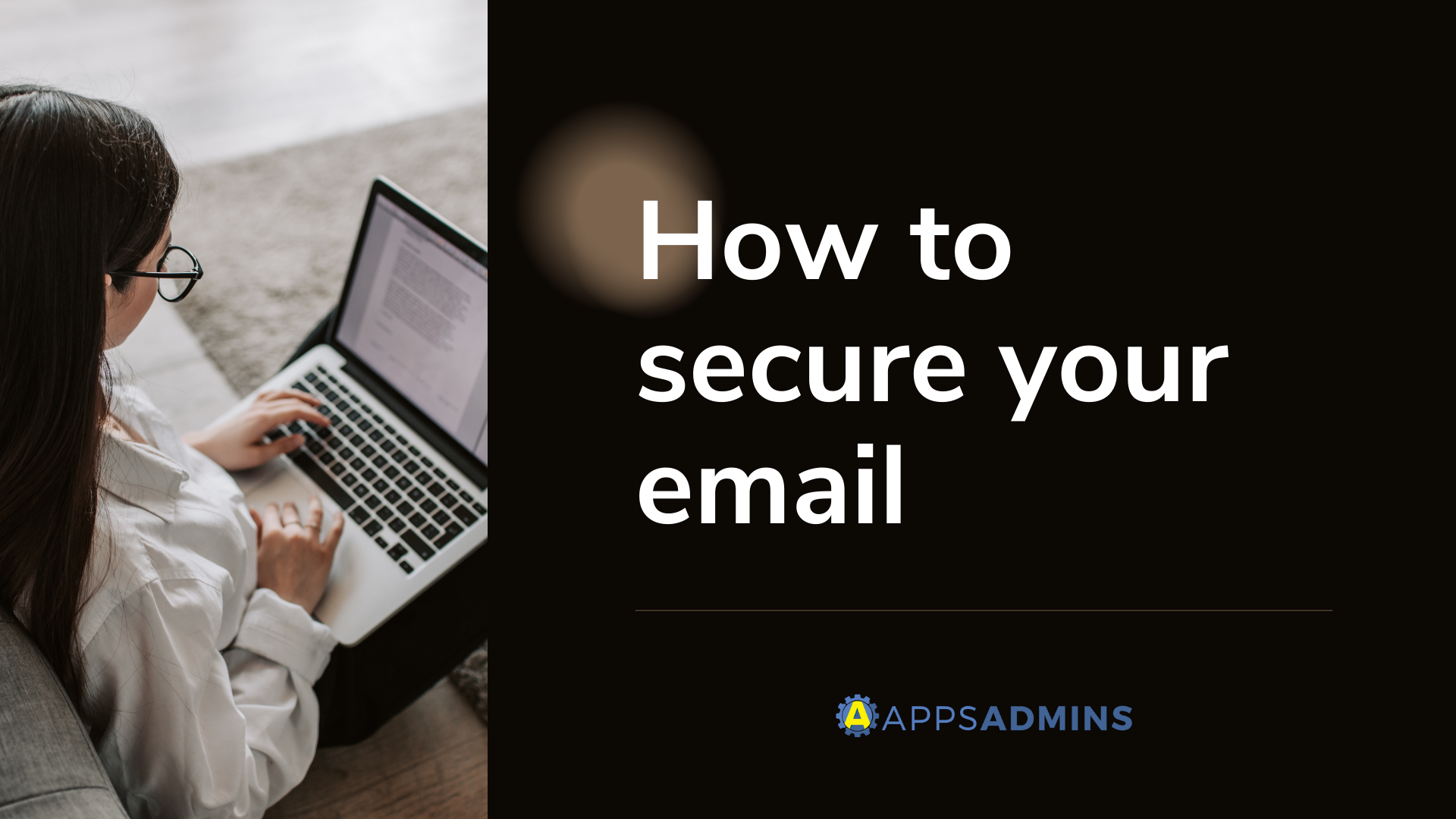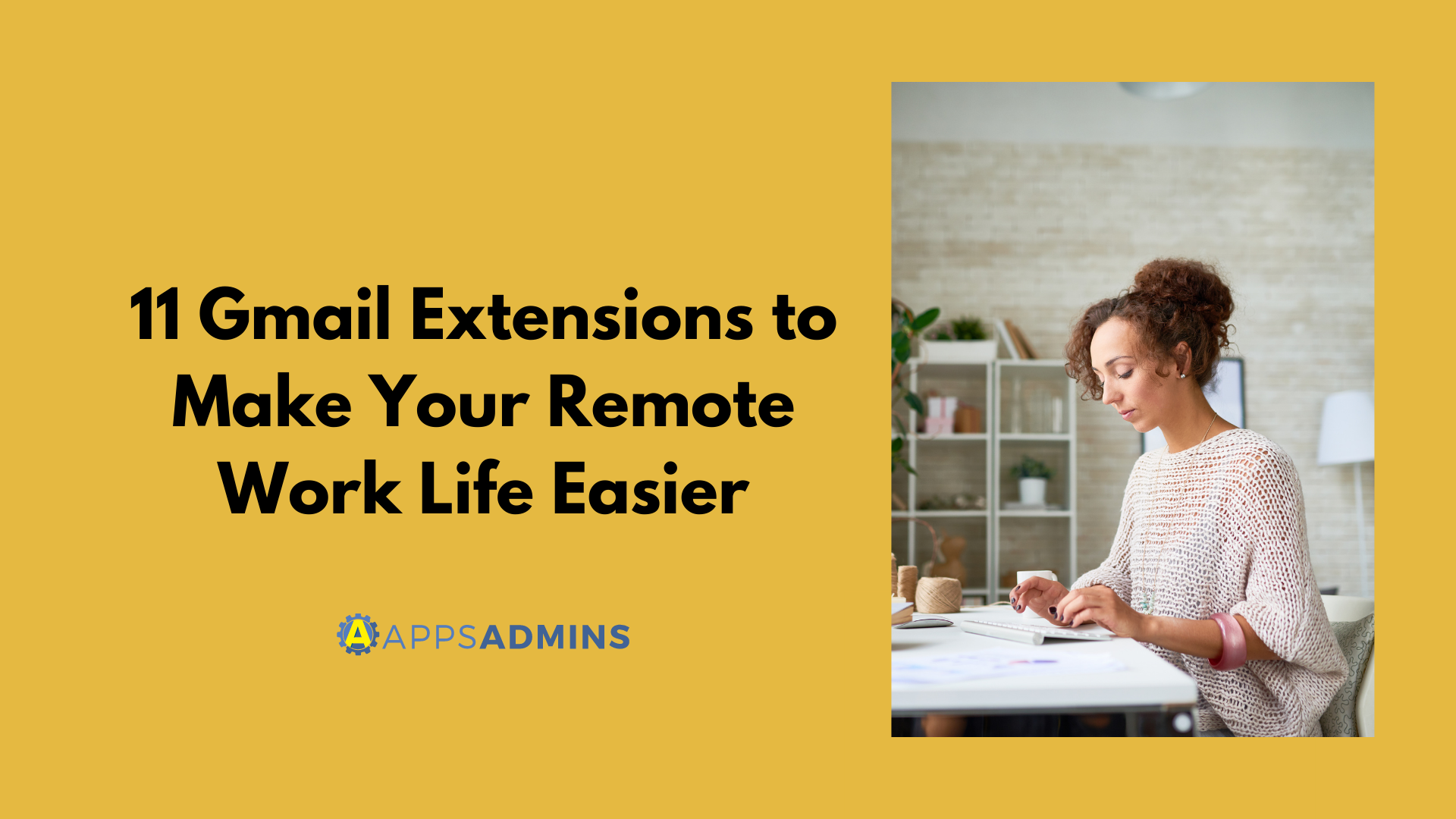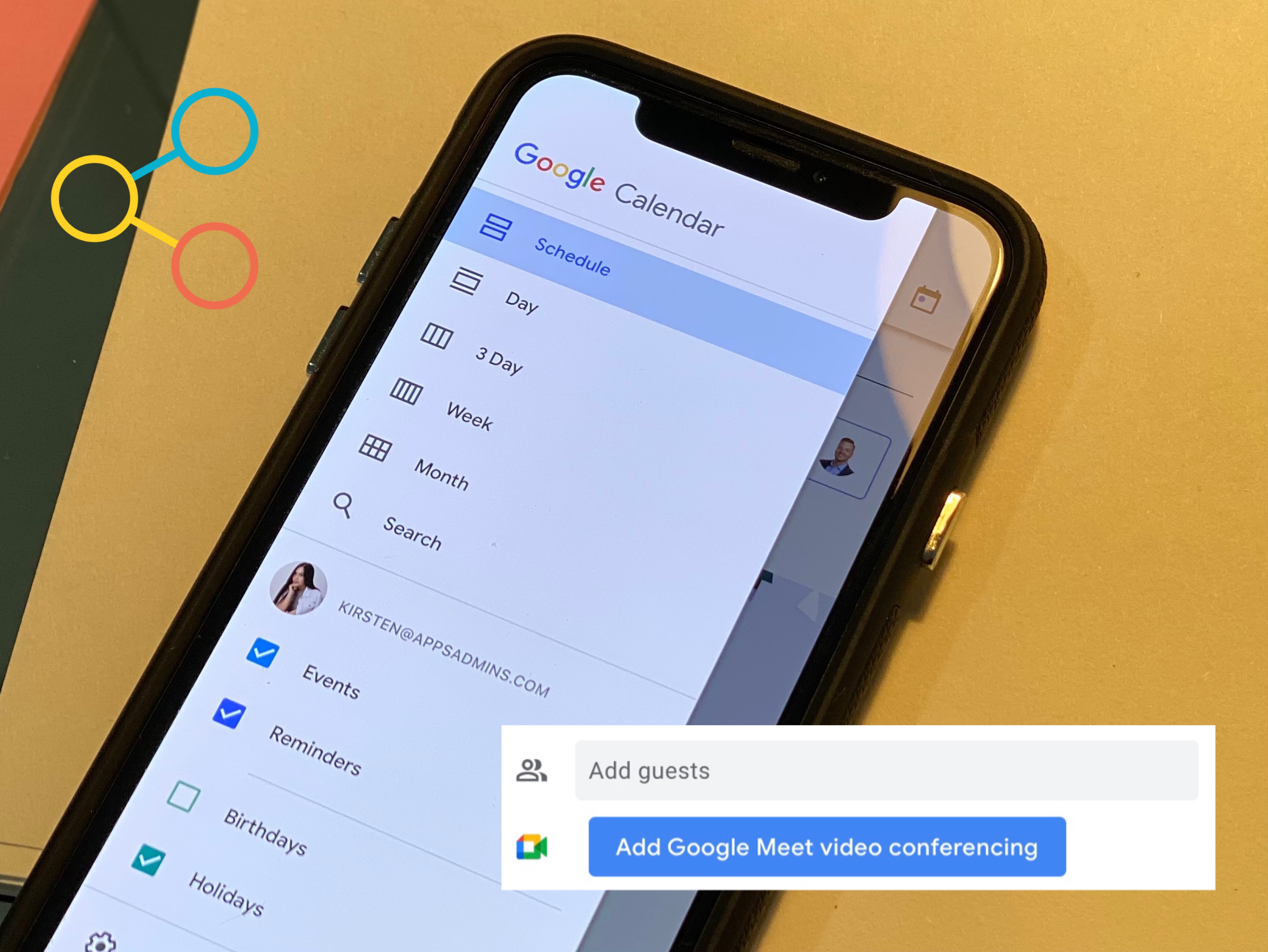G Suite Business Free for 30 Days
Sign up for a Free 30 Day Trial of G Suite Business and get Free Admin support from Google Certified Deployment Specialists.

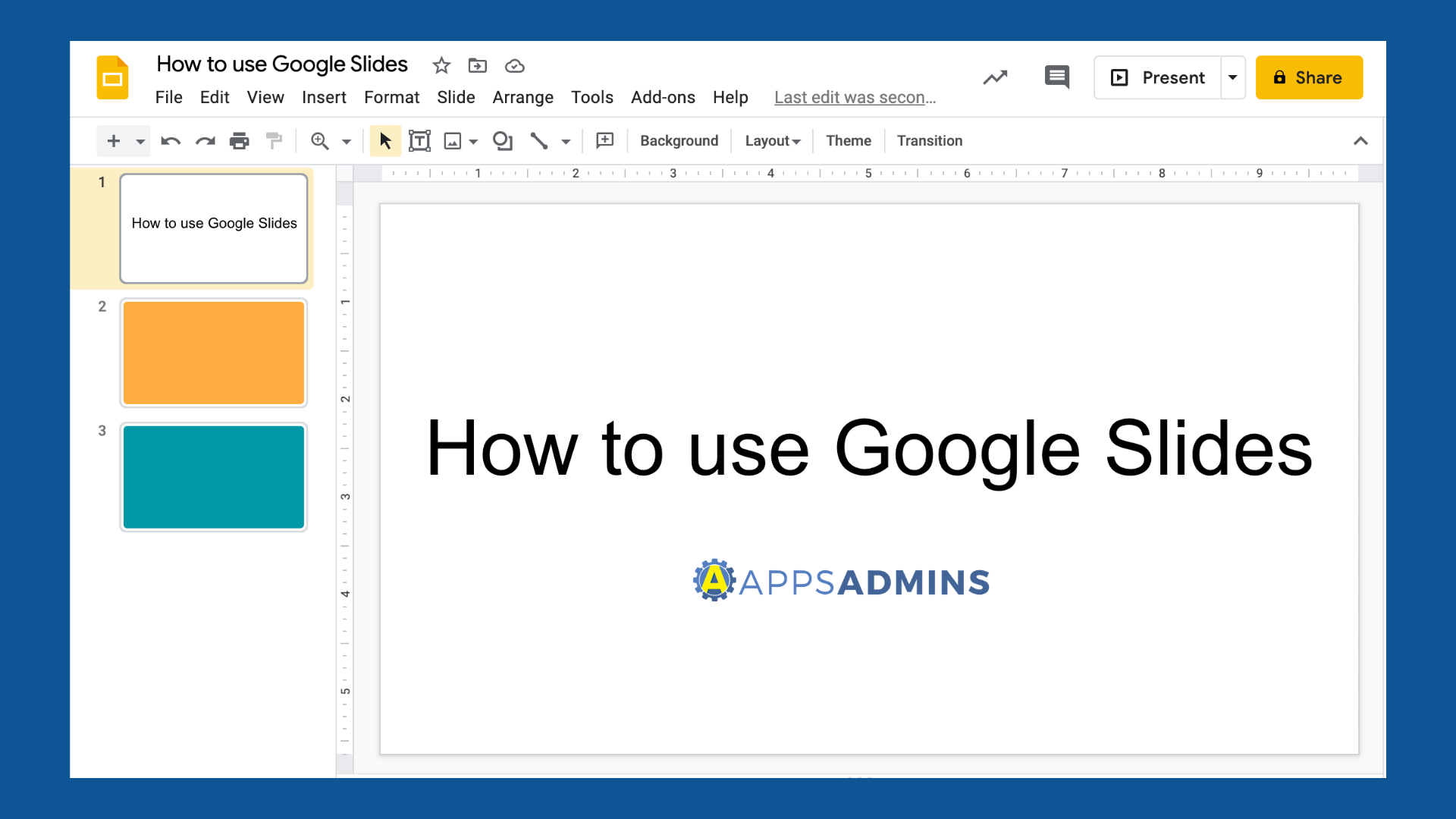
Working from home and need to share your slides to your colleagues? Google Slides is an online presentation app that lets you create and format presentations and work with other people.
Step 1: Create a presentation
To create a new presentation:
- Open the Slides home screen at slides.google.com.
- On the top left, under "Start a new presentation," click New

. This will create and open your new presentation.

You can also create new presentations from the URL https://slides.google.com/create.

Step 2: Edit and format a presentation
Insert a text box or object
- On your computer, open a presentation in Google Slides.
- Go to the slide where you want to add a text box or object.
- At the top, click Insert.

4. Choose what you want to add, then click Text box, Image, Shape, or Line.

5. The object will get added to the slide and you can arrange or format it however you want.
Add, duplicate, & delete a slide
Insert a slide
To add a slide with the same layout as the current slide:
- On your computer, open a presentation in Google Slides.
- On the top left, click New slide
 .
.

To add a slide with a different layout:
- On your computer, open a presentation in Google Slides.
- On the top left, click New slide with layout
 .
. - Choose a slide.

Step 3: Share & work with others
You can share files and folders with people and choose whether they can view, edit, or comment on them.

Ready to learn more and get started? Our Cloud Solutions Specialists at Apps Admins are ready to serve your company's work from home needs.
.jpg?width=818&name=appsadmins-svg-rules-1%20(2).jpg)