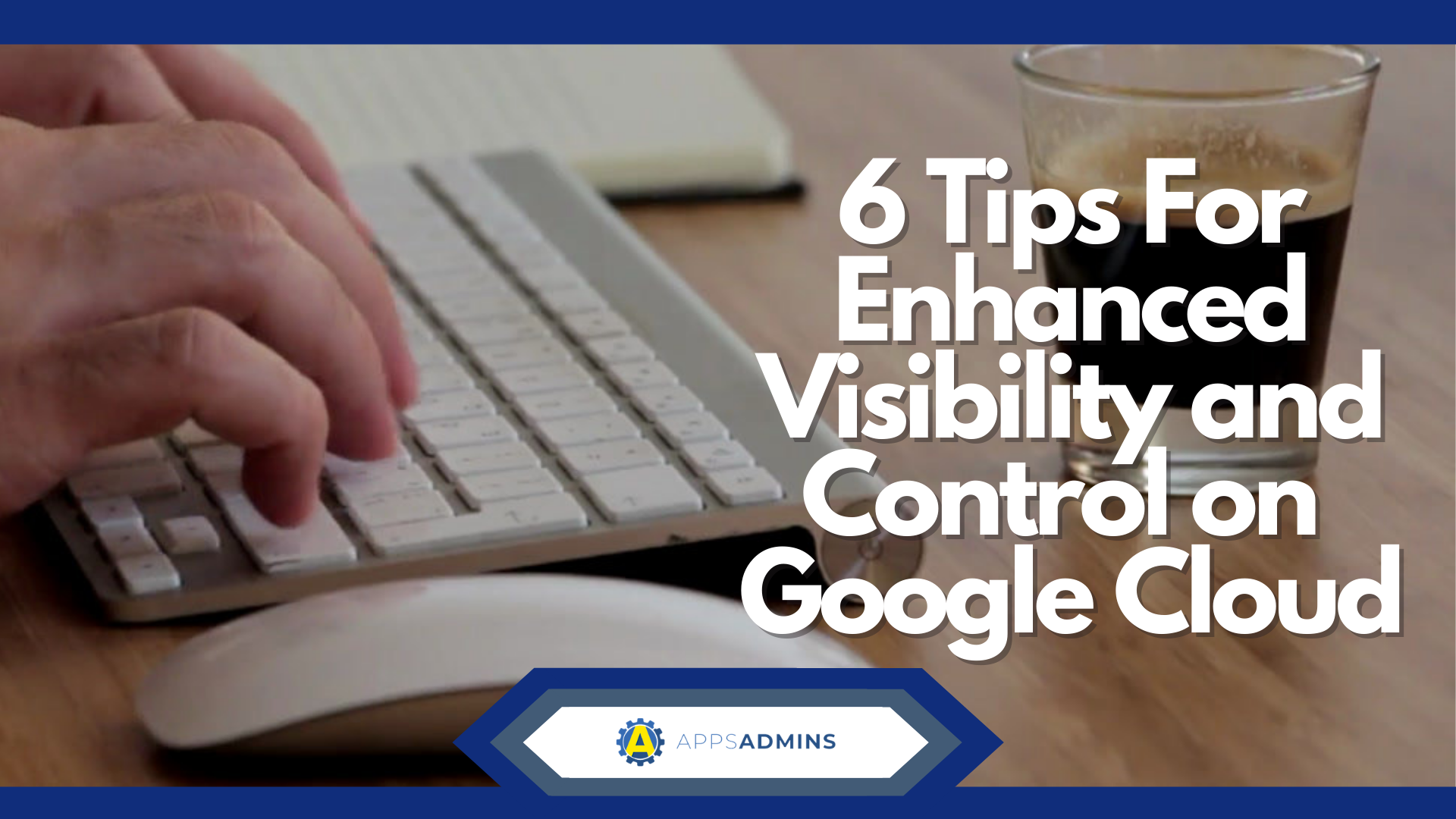G Suite Business Free for 30 Days
Sign up for a Free 30 Day Trial of G Suite Business and get Free Admin support from Google Certified Deployment Specialists.


Sick of struggling to find your files in Google Drive? Well, we've got some excellent news for you!
After years of requests from users in the G-Suite environment, Google has finally announced that it will be rolling out some helpful new 'shortcuts' for the Google productivity suite. The shortcuts automatically direct users to find that have been stored in various locations throughout the Google Cloud.
If you're one of the many companies that use Google Drive frequently, then you'll know how exhausting it can be to try and find a file among a massive jumble of folders on G-Suite. While you could search for the name of the file, the limited sorting options available in Drive up until now has meant that looking for content can sometimes feel like looking for a needle in a haystack. The arrival of the new shortcuts option will make life a lot simpler for businesses that manage large amounts of content in the cloud with Google Drive.
The Basics on Google Drive Shortcuts
As the G-Suite team explained in a recent blog/ press release, the shortcuts on Google Drive are solutions that point to files stored in other locations or drives. For instance, the shortcut might post to a file stored in another drive or folder, and they make it easier to surface crucial content without having to create a copy of your files.
For example, imagine that your marketing team manager, Chris shared a document from his shared drive with the rest of the sales team. The manager in sales, Robert, could create a shortcut in his own team's drive too, offering the opportunity to immediately click through to the content whenever his team might need it. Previously, because documents weren't available to divide across multiple shared drives, you would have need to copy the document, which wouldn't sync or update whenever the original file was updated.
The decision to support and implement shortcuts in Drive means that every group in your team can have access to the same content, without having to waste time searching for or duplicating information. It also means that everyone shares the same file that consistently updates and syncs as new changes are made on the cloud.
How Do Google Drive Shortcuts Work?
The files that you share through the Shortcuts feature on Google Drive can be sheets, PDFS, or something else from the G-Suite portfolio. Currently, you can't create a shortcut to any file, but you can access Google Docs, Slides, JPGs, PDFs, and Microsoft Office files and folders using this solution. Google may roll out additional support later, although there are no hints to this yet.
One important point to keep in mind is that users in your Google Drive network will need to have permission to access the original folder and file if you want them to see the content through the shared shortcut. This means that it may not be a good idea to store crucial documents in your personal folders on Google Drive - unless you want to give your team access to them.
Since storage is a precious resource in the modern marketplace, shortcuts from G-Drive will make it easier for users for all backgrounds to keep their files organized without having to create multiple copies of the same content.
Exploring Google Drive Content
The new Google shortcuts feature will replace the previous 'Add to My Drive' option on Google Drive with 'Add Shortcut to Drive' instead. This should be a relatively simple change for everyone involved. It's also worth noting that these shortcuts will be available and visible to everyone who has access to the folder or drive that contains that shortcut. Crucially, Google reminds administrators that creating a shortcut doesn't automatically mean that you share access to a folder or file.
If you're interested in exploring the possibilities of shortcuts on Google Drive, you can sign up for the beta version now. In beta mode, domain admins will be able to share workplace details and apply for access to shortcuts in the weeks to come.
.jpg?width=818&name=appsadmins-svg-rules-1%20(2).jpg)