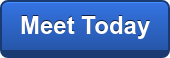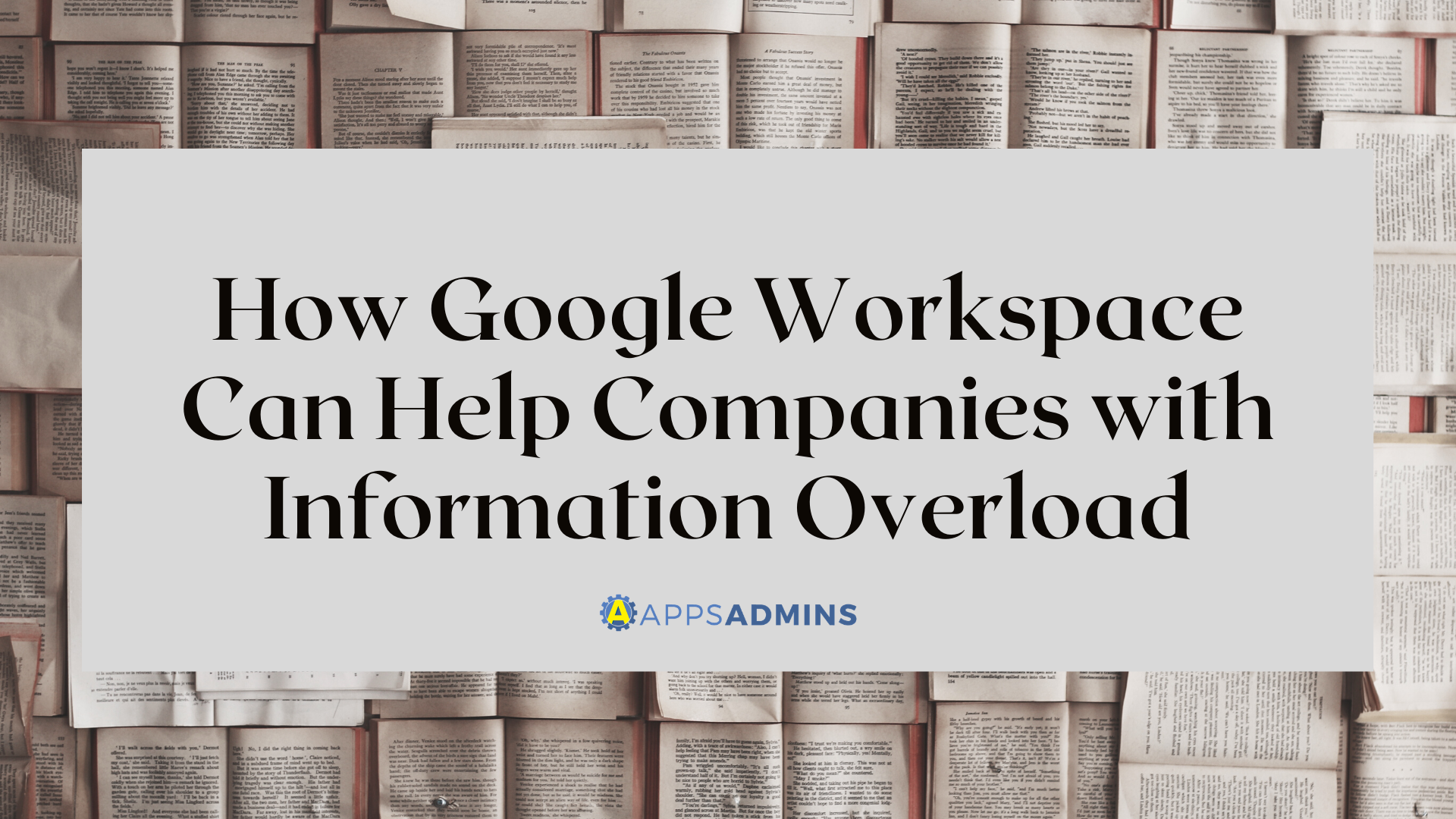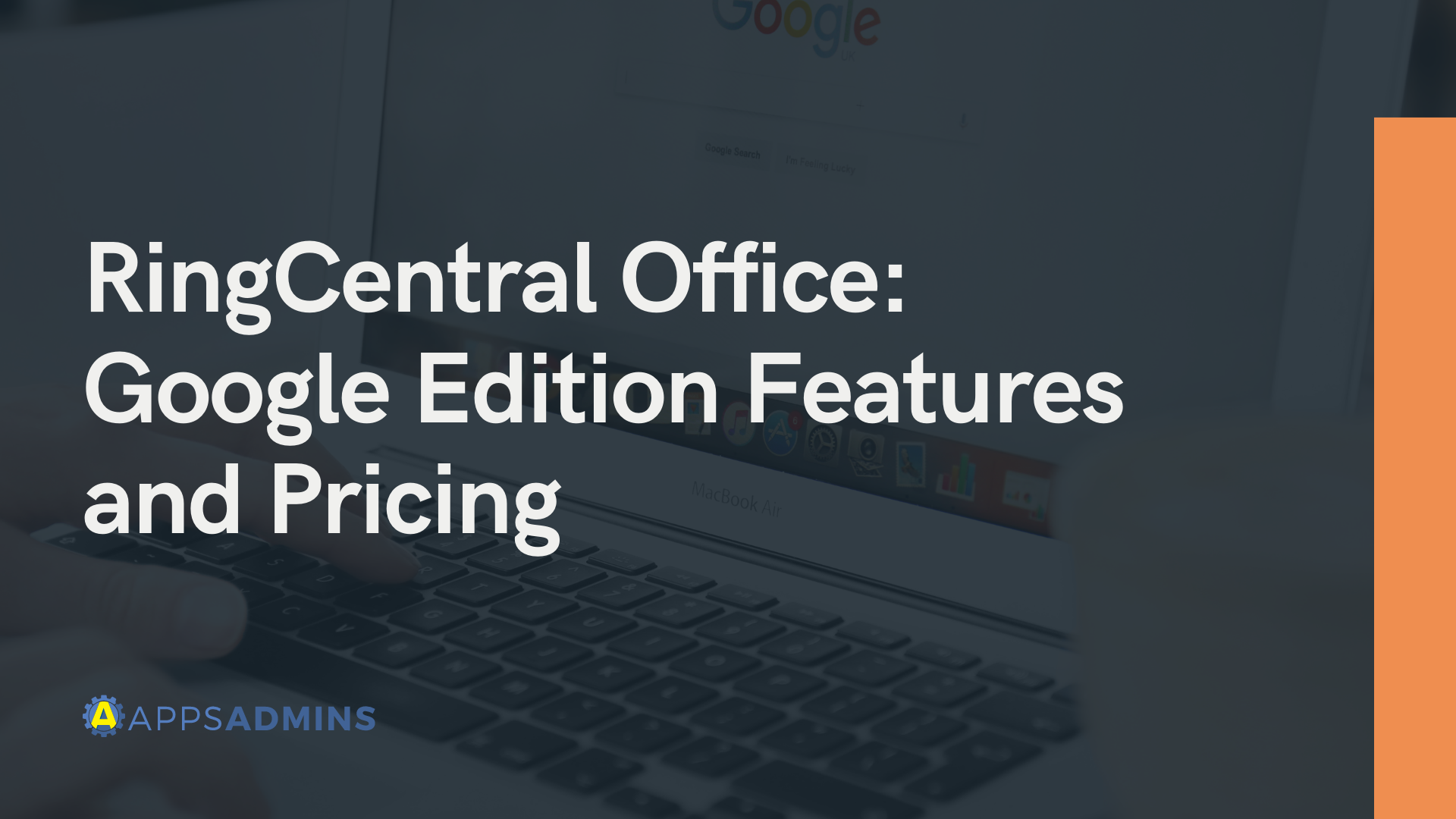G Suite Business Free for 30 Days
Sign up for a Free 30 Day Trial of G Suite Business and get Free Admin support from Google Certified Deployment Specialists.


Welcome to the age of instant meetings, when you no longer have to wait for everyone in your office to be available and in a boardroom if you want to get work done.
These days, there are apps available for everything, from the instant chat apps that allow you to stay connected to your team without having to rely on email, to the video conferencing tools that ensure remote workers can still engage with their colleagues.
For a lot of businesses, Google Hangouts was the de-facto solution for accessing easy-to-use video calls in a hurry. All you needed to do was create a new calendar event, start a Hangouts video chat, and you were ready to go. However, in recent years, Google has made a few changes to the way it manages meetings. Now we don't just have Google Hangouts anymore, we have Meet, for scheduling video calls, Chat for continuous conversations and more.
What is Google Hangouts Meet?
Google Hangouts Meet is a component of the all-important productivity suite, the G-Suite from Google. With Meet, users can host impromptu or planned video meetings, create virtual training sessions, host remote interviews, or just catch up with team members. The number of people you can meet with at once is dependent on the version of G-Suite you have. For instance, G-Suite Enterprise supports up to 100 users, while you only get 25 users with G-Suite Basic.
There isn't a huge difference between the new Hangouts Meet experience and the Hangouts you used to know and love. Ultimately, Hangouts Meet still gives you the option to do your video calls. The main difference is that you're getting video calls and other strategies for productivity separate from instant messaging apps and so on. There's also a fresh new design for Hangouts Meet, probably to help highlight the growth of the G-Suite.
The good news?
While things might have changed slightly, the functionality and accessibility of Hangouts remains the same, even with Meet and Chat. Hangouts Meet still lets you log into your G-Suite account, schedule calls from your calendar, and join them in meet. You can also join calls directly from a link and so on. The idea is that everyone gets a quick and simple way to join the same virtual meeting in an instant, so work can get done quickly online.
Here are a few things you need to know about Google Meet:
- Instead of the dark interface you used to get with Google Hangouts, Hangouts Meet comes with a bright white toolbar to help you manage your calls. You can use that toolbar to mute your mic, turn off your camera, share your screen, and see information about other callers.
- Google Meet needs a paid G-Suite account for you to use it. If you have a standard Google account however, you can join a Google Meet session that someone invites you to without paying any extra.
- Google Meet works in a lot of environments, but it works best on Android and Google Chrome. It won't work on a Safari browser.
Using Google Meet for your Business
The good thing about Google Meet is that it's designed for business users - overcoming the common reputation that Google gets for being a productivity suite designer for the average user. Google Meet Organizers can set up and host a meet session with any paid account, including the basic package, which only costs a tiny $6 per month. Of course, if you upgrade to a better package, like Enterprise at $25, or even business at $12, then you get the option to talk with more people. You also get added security options and other features too.
When you launch a video call through Hangouts Meet, you can share it with your colleagues by creating a unique code for your conversation. On your desktop or the Meet mobile app, just pull up the application and click on "Use a Meeting Code", and you can enter a code to join a conversation.
Meet also allows you to share your full desktop or share one app view when you want to show your colleagues something that's happening on your computer. The window selector is very similar to using the Zoom experience. Another handy feature for businesses in remote areas is the fact that you can decide whether you want to stream in 720p or 360p. If your computer is running particularly slow it might be a good idea to switch to 360p - just in case.
A Beginner's Guide to Google Hangouts Meet
The truth is that Meet isn't nearly as complicated as most people think. In fact, it's a simplified version of the traditional Hangouts video chat that most companies are already used to. You even have a number of ways to schedule meetings through Meet.
For instance, you might use your G-Suite calendar to schedule a meeting. All you need to do is create an event and add the guests that you want to attend to it. There's a video meeting link or dial-in number created in your calendar depending on your G-Suite version, and you can invite your guests to the event by using either one. Additionally, guests will also be able to forward your meeting link to other people. However, if someone tries to enter your meeting and you haven't invited them, you'll have to approve their request to join as an administrator.
There's also the option to copy an existing conference and all of it's information from one date in your calendar to another - you might do this if you need to reschedule a meeting for any reason. In calendar, simply open the event with the conference call available, and click on the down arrow, then choose the pencil icon to edit.
If you want to keep things super simple and avoid using calendar entirely, G-Suite admins can also start a quick video meeting from a mobile app or web browser. In a web browser, just go to https://meet.google.com and click on the "Start a new meeting" option. You can choose who you want to add to the meeting by using a phone number or email address, then start the call when you're ready. The process is pretty similar from the Play store mobile app too. Click on the app, tap on the add button to enter a name or a person you want to talk to and click on go to start the conversation.
So What about Google Hangouts Chat?
So, what if you want to send someone a quick message in your team, without the confusion and set-up of a video call? Well, Hangouts Meet has a sidekick just for that in the form of Google Hangouts Chat. Visit chat.google.com and you can simply start messaging your colleagues just like you would on Slack. Hangouts Chat basically supports the ongoing conversations between your team members and colleagues. Everything gets organized into conversations, and you can reply directly to older conversations or start new discussions depending on your needs.
Like most things with Google, Hangouts Chat is deeply integrated with the entire G-Suite, so you can share documents or create calendar session from within your chat experience. You'll also be able to share a Google Doc, and Hangouts Chat will make sure that the sharing settings are properly set up so that everyone can properly view the document. What's more, Google gives you a simple searching function so you can find your older conversations, documents, slides and sheets too.
Google Hangouts Chat even allows you to keep distractions to a minimum by customizing your notifications. You get to choose which conversations you want to hear about, and where you should get your notifications.
The good news? You don't have to be specifically in Google Hangouts Chat to start talking in instant chat. There's still the option to send chat messages in a video meeting with Meet too. You can send resources to your team that way or give them links to information that you're talking about. You'll also be able to share Docs and presentations too. While you're in Hangouts Meet, just click on the chat option in the top corner and enter your information, it's that simple.
Getting Started with Google Meet
For people who have been reliant on Google Hangouts in it's traditional form for months, or even years, Google Meet can seem like a complicated or daunting thing. After all, change is difficult at the best of times. However, Meet and the other productivity tools rolling out from Google are actually designed to make your meetings and collaboration experiences more efficient and effective. These days, you can rely on Google to give you all the tools you need for quick video meetings, file sharing, screen sharing and instant messaging, all through the Hangouts environment.
Once you've set up your Hangouts experience, you're sure to find that it's much easier to keep track of all your crucial conversations, and keep your team collaborating too.
.jpg?width=818&name=appsadmins-svg-rules-1%20(2).jpg)