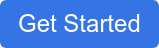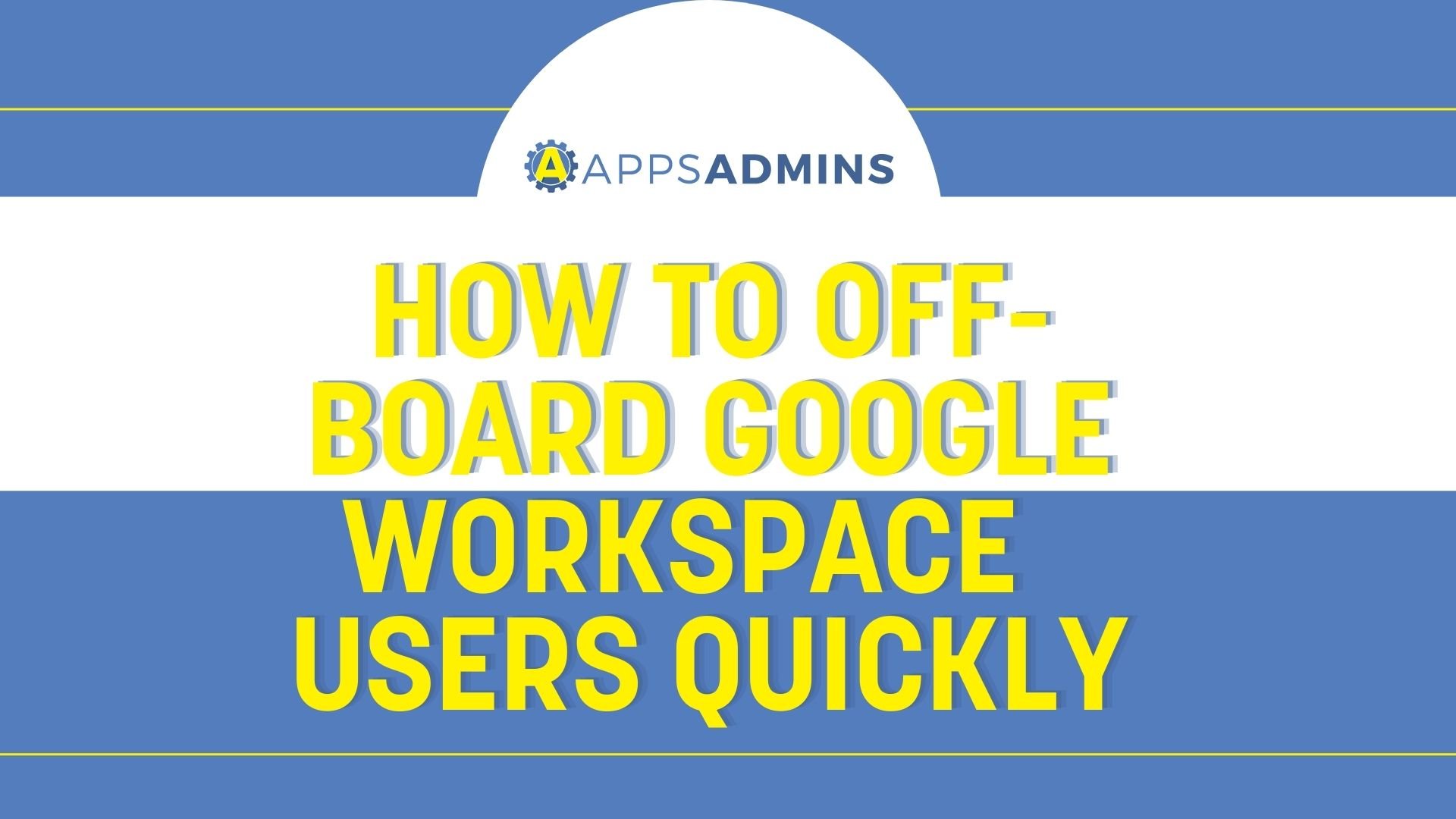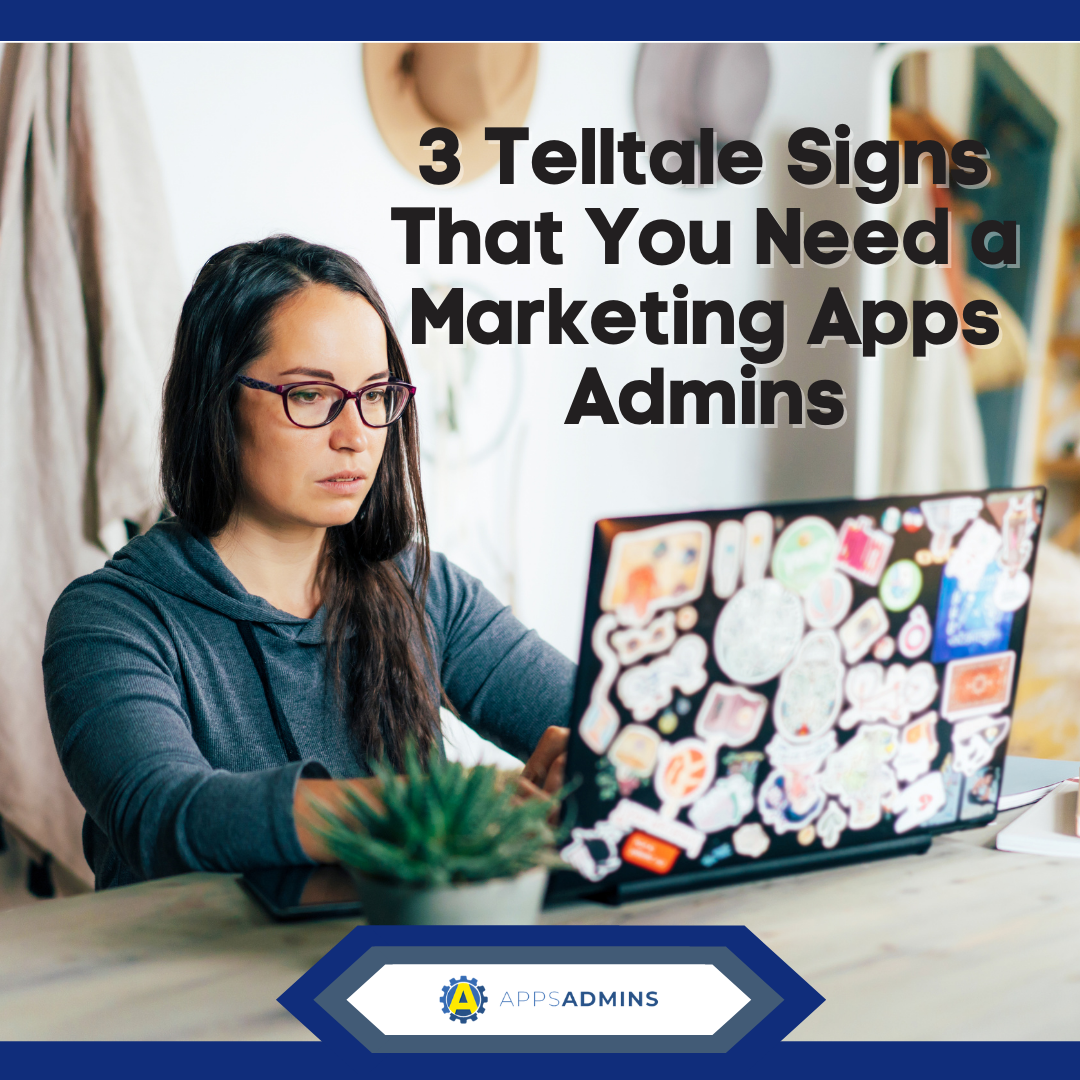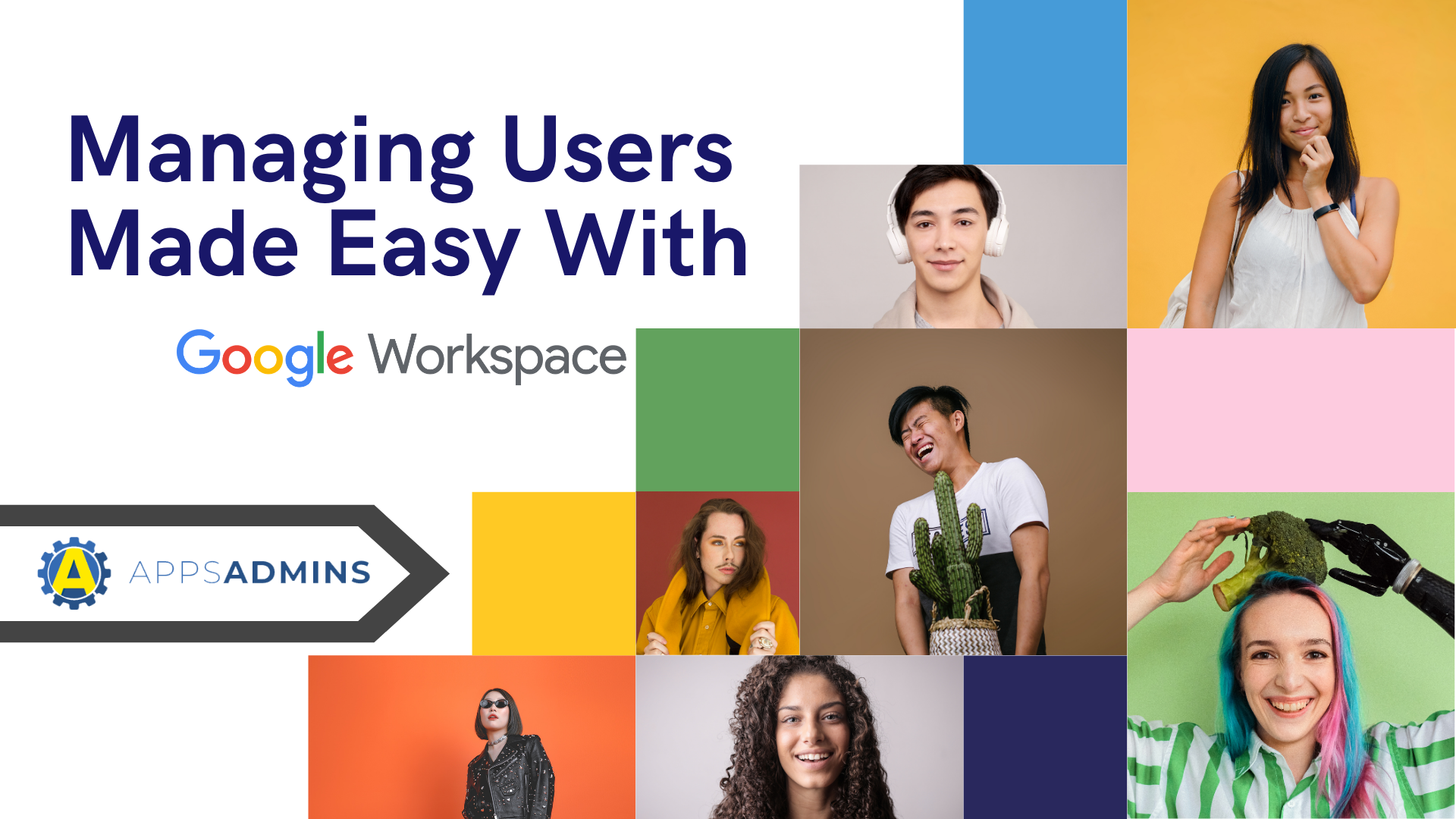G Suite Business Free for 30 Days
Sign up for a Free 30 Day Trial of G Suite Business and get Free Admin support from Google Certified Deployment Specialists.


Google has a lot to offer modern business users. It provides one of the most valuable cloud environments in the world today, delivering endless opportunities for storage. If you need productivity support, you can use Google’s Google Workspace (G Suite) to access everything from spreadsheets, to shareable documents on the cloud. There’s even Google Chrome – the unique browser specifically designed for those who want to make the most of their Google experience.
However, just because Google Chrome is one of the most-used web browsers in the world, doesn’t mean that everyone who taps into this service is taking full advantage of it. The Google Chrome interface is clean, simple and easy to use – but it’s also inherently flexible. Depending on what you need, either as an individual or a business, you can quickly and easily add extra functionality to your Google Chrome landscape.
To help you focus more heavily on your protection and privacy solutions for 2020, we’ve put together this list of various amazing security extensions that you can plug into Google Chrome. These tools will make browsing securely easier than ever.
- TeamPassword
- Blur
- SiteJabber
- Sneekr Security
- Secure Gmail
- ZenMate VPN
- Click and Clean
- Windows Defender
- HTTPS Everywhere
- uMatrix
Employees don’t always stick around forever in today’s highly flexible business landscape. You might have different staff members in your landscape from one project to the next. However, while your individual contractors and freelancers are working for you, you need to make sure that they all have access to the tools, services, and applications that your business relies on. Password generation tools like TeamPassword allow you to automatically generate passwords and share them with a team using the Google Workspace (G Suite) platform with one click.
As soon as an employee leaves a project or the company changes, you can simply remove access to the app with a single step too. If a different employee is being added to the system, you can also give them access to the tools within no time at all. The whole process makes working with a changeable team easier than ever.
Blur is another popular security extension for the Chrome environment today that’s designed to protect your users wherever they go. These days, virtually every website you visit will require you to enter a password. Many of those passwords aren’t exactly simple. There are a lot of different special characters and combinations that you need to remember too. Fortunately, password management tools through the Chrome Browser extension marketplace can help with that.
With Blur, you’ll be asked whenever you want to save a password when you enter it into a specific site. At the same time, you don’t have to worry about the security precautions of having your passwords stored. Any password and username you choose to save will also be encrypted, just in case, someone gains access to your password management tool. Even online shopping with blur is more secure because any details entered in credit card environments is encrypted too.
SiteJabber is one of the largest community-based Google Chrome extensions on the market. It’s all about tapping into the opinions of other people in a similar landscape when deciding whether or not you want to access a new website or service. When you’re browsing through websites or surfing around the web looking for ideas, you’ll get to see what other people think about the web page you’re considering. There’ll be a small icon at the top of your chrome page that either turns green, yellow or red to determine how trustworthy the website is. Some of the factors considered when rating the site include things like the potential for phishing or malware.
Hovering your mouse over the SiteJabber icon will show you a display that includes a summary of the site that you want to visit. If you click on that site, you can get a more detailed review to help you make your decision.
Monitoring your browser history can be a difficult task for employees and business owners alike. Users can wipe out search histories to stop you from seeing what they’ve been doing, and there’s always the option to use Incognito mode on Chrome too. However, if you’re running a business, you might need to make sure that your employees are being transparent with you. If your team members are visiting unsafe sites, then they could be putting your data and your security at risk.
Fortunately, the Sneekr extension for Chrome is here to help. With Sneekr, employees can’t hide which websites they’ve been looking at. The extension permits moderators to keep a hidden version of the browser history that’s constantly protected by a password. Even if your team member tries to wipe their history, your version of the information will still be there. Additionally, Sneekr is helpful if you want to work in Incognito mode because you can always recover website pages that you might need to go back to later.
Google takes a number of important steps with its Google Workspace (G Suite) solution to provide today’s businesses with the security and safety they need when staying productive online. For instance, Gmail comes with the option to send secure emails that self-destruct after a certain period of time. With the Secure Gmail plugin for Chrome, you can also take email security to the next level. Secure Mail for Google simply encrypts the emails that you want to send privately to your coworkers with a password before sending the message.
When the person at the other end of the email receives the message, they need to use the same password to decrypt the conversation. Just remember that you need to ensure that the people who will be receiving your emails have the same extension before you begin using Secure Gmail. If not, you’ll end up with people who can’t open messages. You can also add things like FlowCrypt to the Gmail experience that uses similar password encrypted technology for people who don’t have Secure Gmail.
ZenMate VPN is one of the top-rated cybersecurity solutions for Chrome on the market in 2020. This solution helps businesses and individuals alike to encrypt their connections, access secure proxy servers and even unblock certain websites that might have been blocked in your region. This VPN solution is one of the easiest ways for businesses to keep their employees private and secure online while making sure that they have access to the right content.
With ZenMate, companies get a system that encrypts all of their traffic automatically and hides IP addresses so that you can surf the internet without anyone watching what you’re doing. You can also use the VPN to change your virtual location, so you can reach sites that might not be available in certain parts of the UK and the US. This addition to the Chrome browser is just as popular among consumers as it is among businesses too.
Have you ever been in an emergency situation where you need to complete eras all passwords and cache information from a browser? Maybe an employee has recently left your company, and you need to get rid of any password and username information that they’ve left behind. The process of going through and getting rid of details on each website that your employee might have visited can sometimes be a lengthy and exhausting process. However, the Click and Clean security extension from Chrome makes it easy to wipe everything from the browser within a single click.
Similar to a security panic button, the service gives you the option to delete virtually everything from a cache in your browser within seconds. Clicking the icon on your browser toolbar will give you the option to either delete everything from the browser at once or get rid of individual items one at a time. This particular extension also comes with the option to clear the data that has been gathered by the Google Chrome browser in incognito mode too.
Want Microsoft-level protection from all potentially dangerous websites that your employees might visit. Windows Defender can help with that. Microsoft offers real-time protection from malicious websites with Windows Defender, as well as phishing and suspicious activity. Once you install this extension, you’ll be able to find out which links are phishing links before your employees click on them. Additionally, you can ensure that you get a warning before something starts downloading to your computer or device without approval.
If a team member accidentally clicks on an unsecure external links, they’ll visit a red warning screen that lets you know that the site has got a bad reputation. At this point, your Defender will have already scanned the site and determined how secure it really is. This is one of the most useful add-ons for businesses and individuals that need an extra layer of protection against phishing attempts.
The chances are that you already know the difference between a website that has an HTTP URL, and HTTPS domain name. If the website starts with HTTPS, then that means that it has extra security built-in. The HTTPS name comes with an SSL certificate that encrypts the information that is sent and received on the site. As a company trying to protect your employees and your data, it’s best to encourage the people on your team to only use websites that are secure.
The HTTPS Everywhere extension for Chrome Security means that you never have to take the risk of your team member clicking on an unsecure site. Any website that isn’t already encrypted with an SSL certificate will get one. This add-one works for various websites and ensures that information is always encrypted, so you have fewer breach worries to deal with. You’ll also get a notification that allows you to display the extension if you want to. This will open you up to a security risk, but it means that at least each of your employees will know when a page is protected and when it isn’t.
Finally, the UMatrix extension for Google Chrome is a slightly more advanced security extension intended to improve safety for business users. This solution allows you to access a point-and-click method of determining which information should be downloaded onto a device, what kind of browsers can connect to the web, and so on. The extension is a little complicated to get used to at first, but you’ll find that it quickly becomes easier to navigate.
UMatrix comes equipped with a huge amount of information about various sites and what they have to offer in terms of things like CSS, cookies, codes, and more. You can then alter the sites that you want to be whitelisted and blacklisted when your employees are using Chrome to get online.
The goal of this extension is to provide business owners with full control over the privacy and security of the internet and browsing experience offered to every employee.
So there you have it – 10 amazing security extensions that you can add to your Google Chrome browsing experience in 2020. Which ones will you be introducing to your business? Are there any plugins that you use in the office or at home for better privacy and protection? Let us know in the comments section or reach out to us for a chat about the Google landscape.
.jpg?width=818&name=appsadmins-svg-rules-1%20(2).jpg)