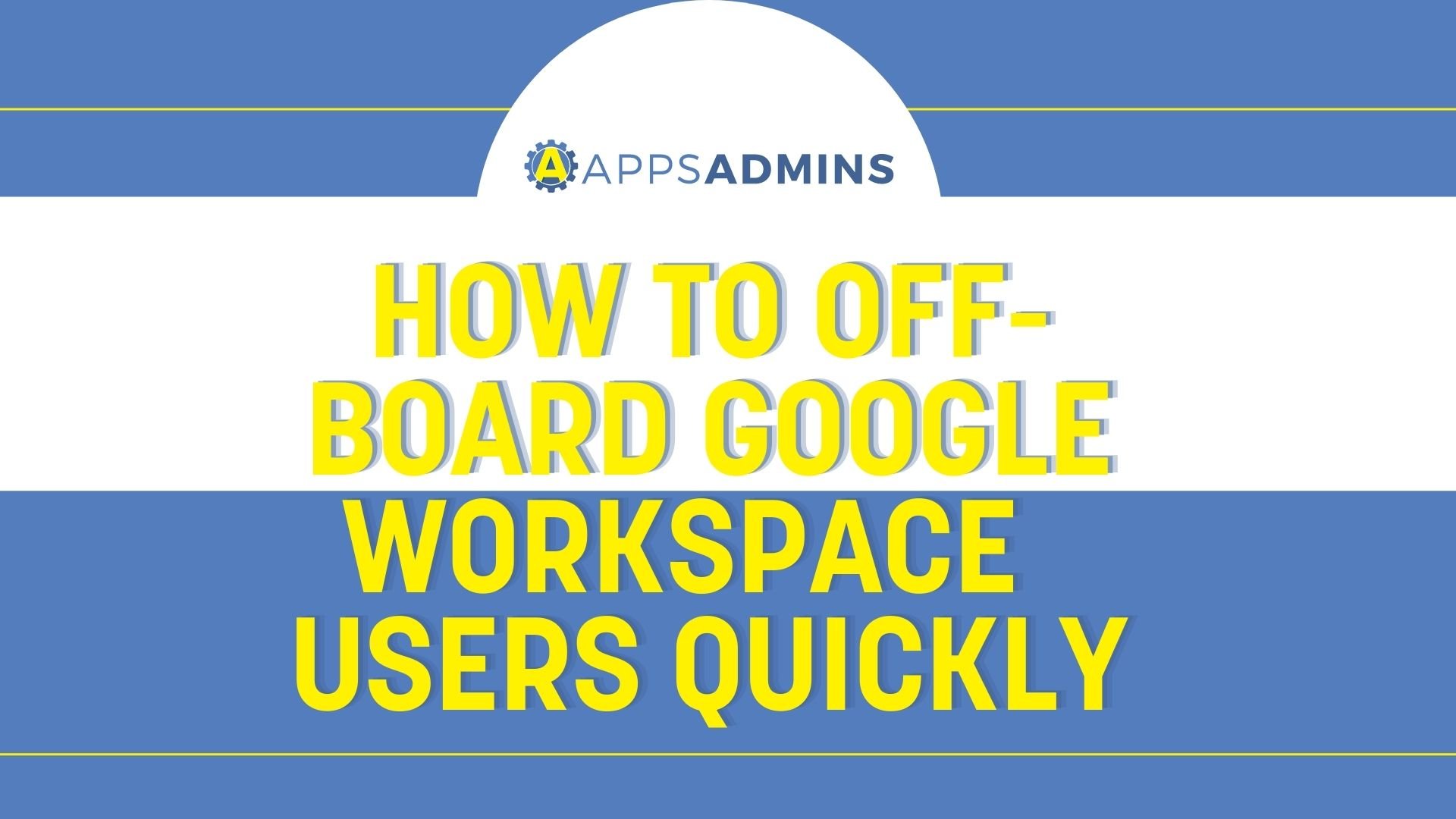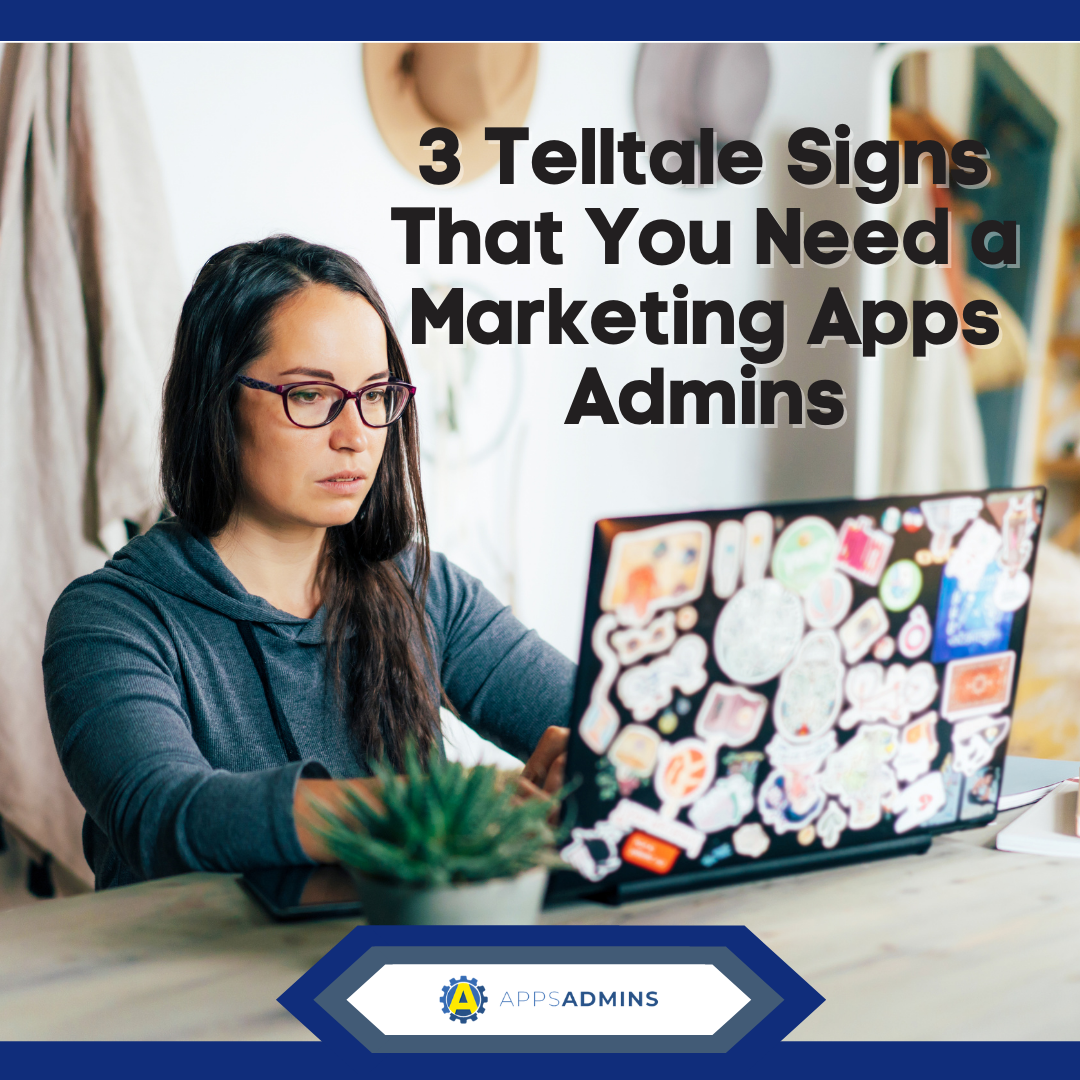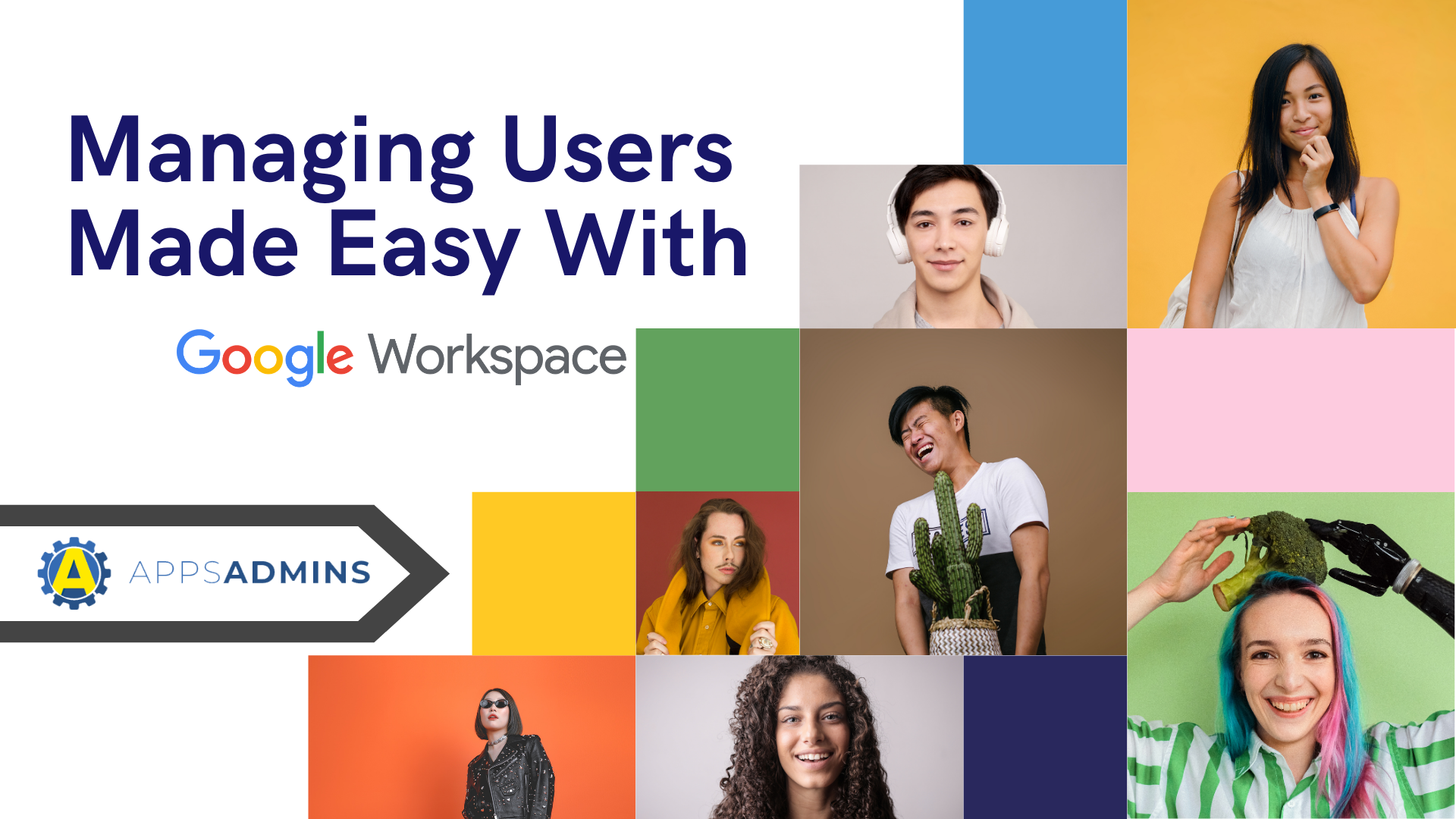G Suite Business Free for 30 Days
Sign up for a Free 30 Day Trial of G Suite Business and get Free Admin support from Google Certified Deployment Specialists.

 The G Suite apps admin console is designed to provide an easy way to manage devices, add users, configure security and other settings. Centralized administration allows IT staff to work faster, thus giving them an opportunity to focus on other important tasks. The console also provides unlimited access to advanced insights and reports.
The G Suite apps admin console is designed to provide an easy way to manage devices, add users, configure security and other settings. Centralized administration allows IT staff to work faster, thus giving them an opportunity to focus on other important tasks. The console also provides unlimited access to advanced insights and reports.
The Google Admin mobile app lets administrators stay in control while on the go. As a result, problems can be resolved timely regardless of location. Audit capabilities provide up-to-date records of all changes to ensure that admins can identify specific requirements.
The apps admin console comes with a broad array of functions. It also features a number of key sections and tools, including billing, company profile, users tool, device management, security, migrations and more. At the bottom of the console, there are additional tools that are less frequently used, such as creating a domain alias and configuring Google Groups.
G Suite apps create a world of possibilities for businesses of varying sizes. It presents a new way of working that goes beyond just using email and chat. From real-time collaborations to video conferences, the wide range of services make it easier to boost productivity and data security.
Here are 10 things you can do in the GSuite Admin Console to get Started
1. Add GSuite Users and Manage Google Cloud Services
As the company grows or hires new staff, there becomes a need to add users to the organization's Google account. This can be done from any computer, smartphone or tablet device using the admin console. Once employees have been added to the account, they can begin communicating and collaborating with fellow team members immediately.
The tool also enables administrators to manage passwords, users' services and more. New users can be added individually or as a group by uploading a CSV file. Alternatively, admins can invite users via email.
2. Add layers of security and privacy to Your GSuite Domain
G Suite provides excellent security features to protect sensitive information. It is important to bolster the features by following security best practices. Multi-factor authentication or 2-step verification is a viable way to reinforce password security. This method requires employees to enter a security code using a mobile device when logging in from a different computer, new browser and every 30 days.
The apps admin console provides access to user behavior reports designed to help administrators identify employees that are disregarding security procedures. The reports show risky user actions, such as skipping the 2-step verification, installing external apps and sharing files.
3. Control users' access to GSuite services and features
Admins can deactivate services or tailor how they work for specific users or everyone. This means employees can see only the services they are allowed to access when signed in. For instance, Hangouts may be activated for the support team while the marketing department can share public Google Sites.
G Suite apps are typically turned on for all users and there is no action required to make the services available to employees. However, some services may require activation via the admin console. Google Groups for Business should be added to an organization's account before activation. The same applies to a number of services available in the G Suite Marketplace.
4. Switch business email routing to Gmail
All employees added to the company's G Suite account receive an email address. Administrators can determine who uses Gmail in the organization. This means the service can be turned on or off as necessary.
The email addresses are linked to the selected domain and users with addresses from the old mail program can be switched to the G Suite Gmail service. For users to start receiving mail in the Gmail account, admins should point the domain's MX records to Google servers.
The apps admin console also enables IT staff to implement catch-all address routing. This is aimed at receiving all messages that have been accidentally addressed to an incorrect email address for a particular domain.
5. Use Google Training and Deployment Resources
Google provides unlimited access to a wide variety of resources aimed at ensuring a smooth rollout. The resources incorporate guidelines for G Suite deployment and in-app training for both users and administrators. Users can also access the G Suite learning center for tips, videos and quickstart guides. The deployment site features templates for building an in-house learning center and rollout plans.
It is possible to set a Chrome extension for G Suite Training, which features self-paced, interactive lessons. To manage the training experience for a domain, admins can simply install the G Suite Training Marketplace App in the console. Training portal permissions should be configured once installation is complete.
6. Grant GSuite Apps Administrator Privileges to other IT staff
Granting administrator privileges is a recommended step for most organizations. However, it should be done carefully to ensure that only trusted users are given the responsibility of managing users, devices, configure security and other settings. Assigning the privilege means IT staff gain access to the app admin console.
The role of super administrator can be shared depending on operational requirements. Alternatively, selected users can perform only a subset of admin tasks. Some roles can perform user management functions targeting specific departments or teams. Administrator privilege definitions define actions that an administrator can perform in the console. They determine which dashboard controls a particular admin sees.
7. Manage GSuite feature releases for users
G-Suite users receive updates and features automatically. The console provides feature release controls designed to enable admins to determine when the new features become available to users in the organization. Upcoming releases can be tracked via the Google blog or the release calendar, which allows the creation of a G Suite release process.
With scheduled release track, new features are updated automatically at least seven days after they are made public. This is aimed at giving administrators an opportunity to prepare users for changes. Rapid release track, on the other hand, updates users' accounts immediately after Google releases new features to the public.
8. Use Google's Mobile Device Management for Android, iOS and Chrome devices
Employees can access G Suite accounts from mobile devices. This creates the need to manage and enforce security policies to safeguard sensitive business information. Mobile device management tools also provide a way to remotely wipe data from lost or stolen devices.
Admins have access to a mobile audit log that helps determine usage. The console can monitor and manage Android and iOS devices. The same applies to Microsoft Windows phones and devices running the Microsoft Exchange ActiveSync.
9. Track GSuite usage and trends for your company.
Monitoring trends and usage of individual G Suite services is simple. Decision makers have access to detailed reports and graphs in the apps admin console. The reports provide insights about the team's use of collaboration services, security patterns and more. The information is available in the admin console reports page.
By monitoring security patterns, organizations can identify potential security risks. Usage reports show data relating to user logins and administrator activities.
10. Add GSuite domains as alias or as separate entities for free
The console allows organizations to add multiple domains at no extra cost. Users can be linked to identities at one or more domains without compromising their ability to share services. The domains are managed via the apps admin console. Administrators can add a domain separately or as a domain alias.
Getting Help with G Suite Apps Administration
An advantage to Google products is their inherent ease of use. The G Suite Apps Admin console is a powerful IT management tool with broad configuration, management and monitoring capabilities. Google provides break/fix support for issues from within the admin console. Google also has a network of partners for G Suite, Cloud platform and Chrome devices that can help you with deployments and day to day management. Contact Coolhead Tech's Google certified Apps Administrators for help with any Google Cloud Project. You can also ask your question below!
.jpg?width=818&name=appsadmins-svg-rules-1%20(2).jpg)