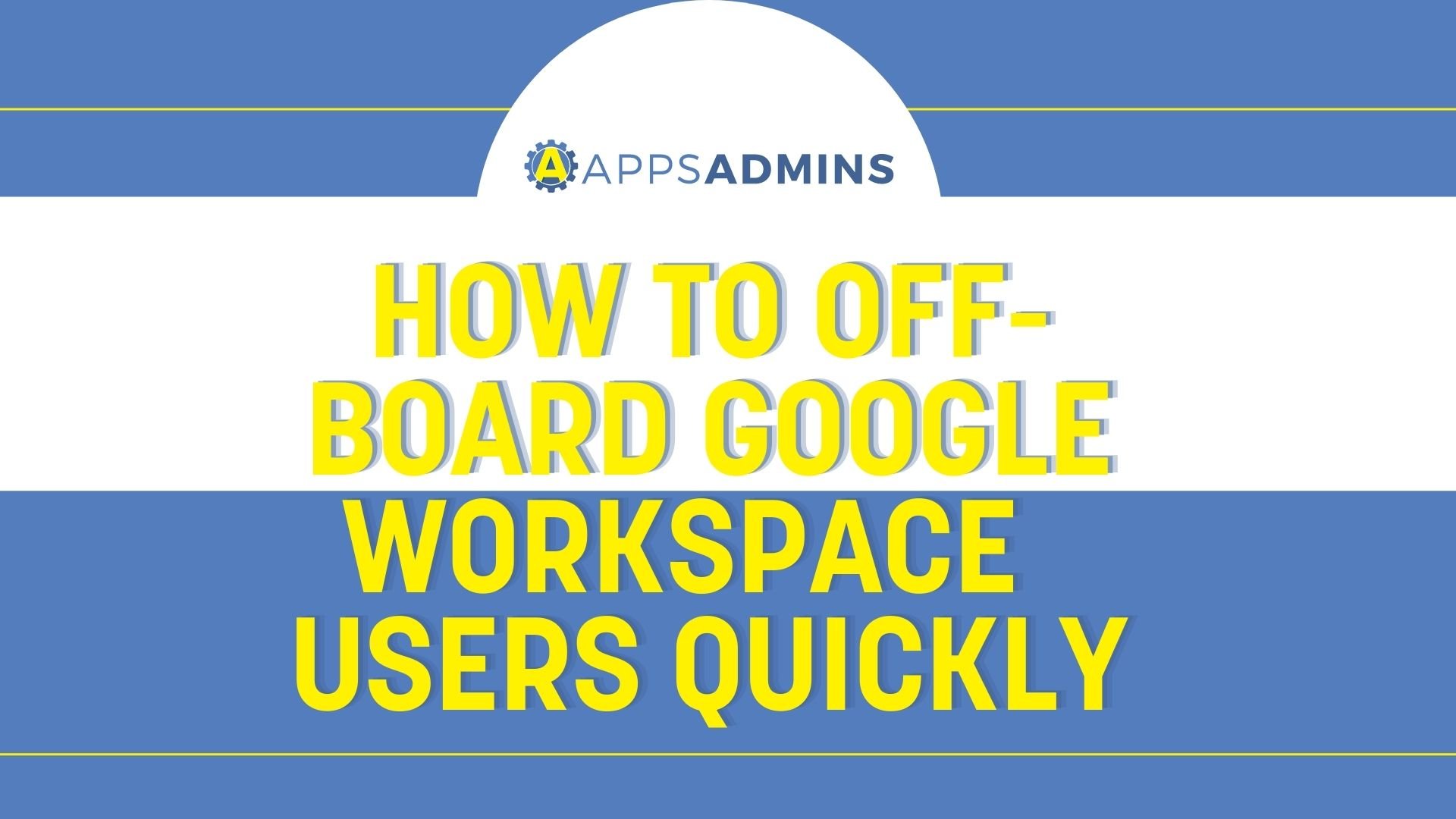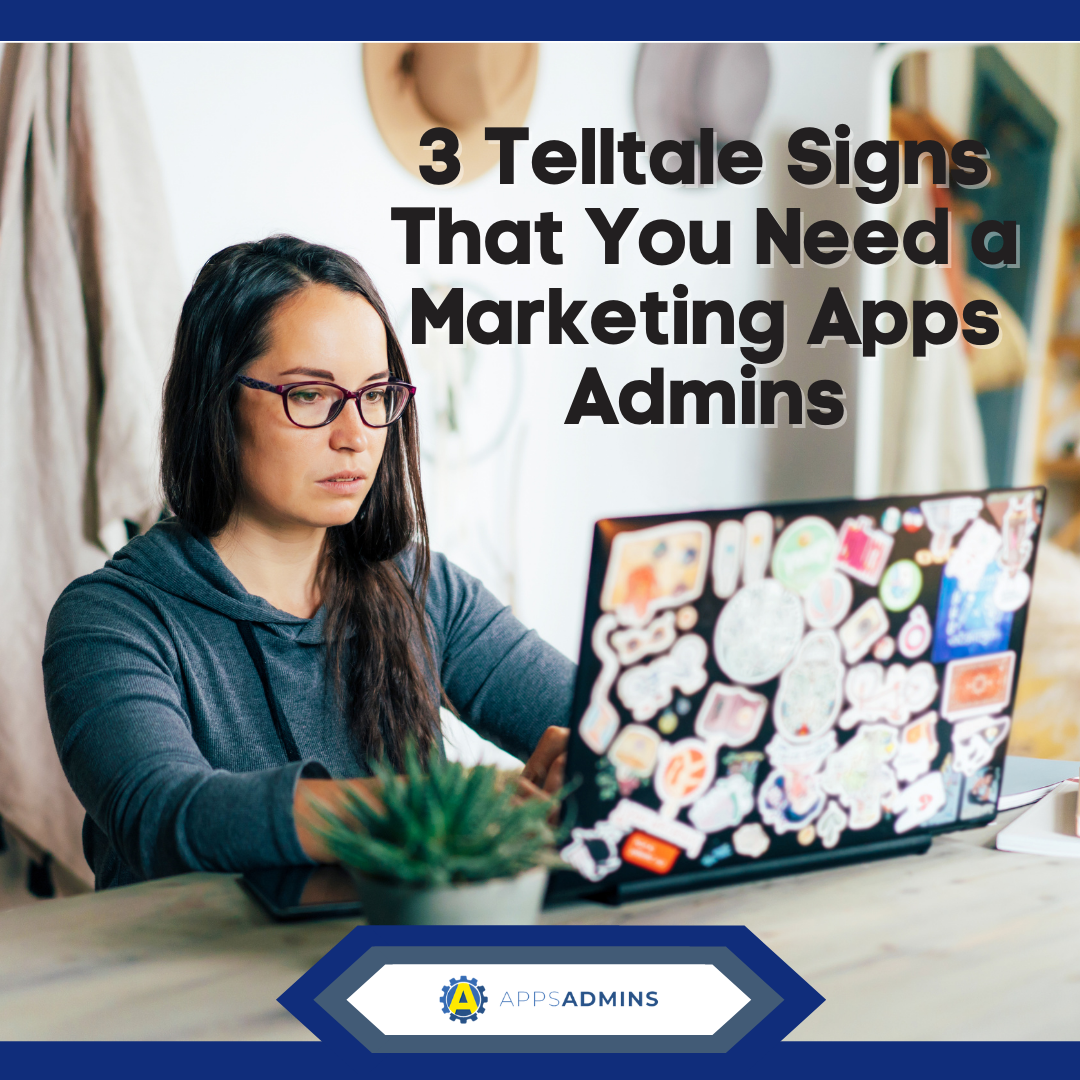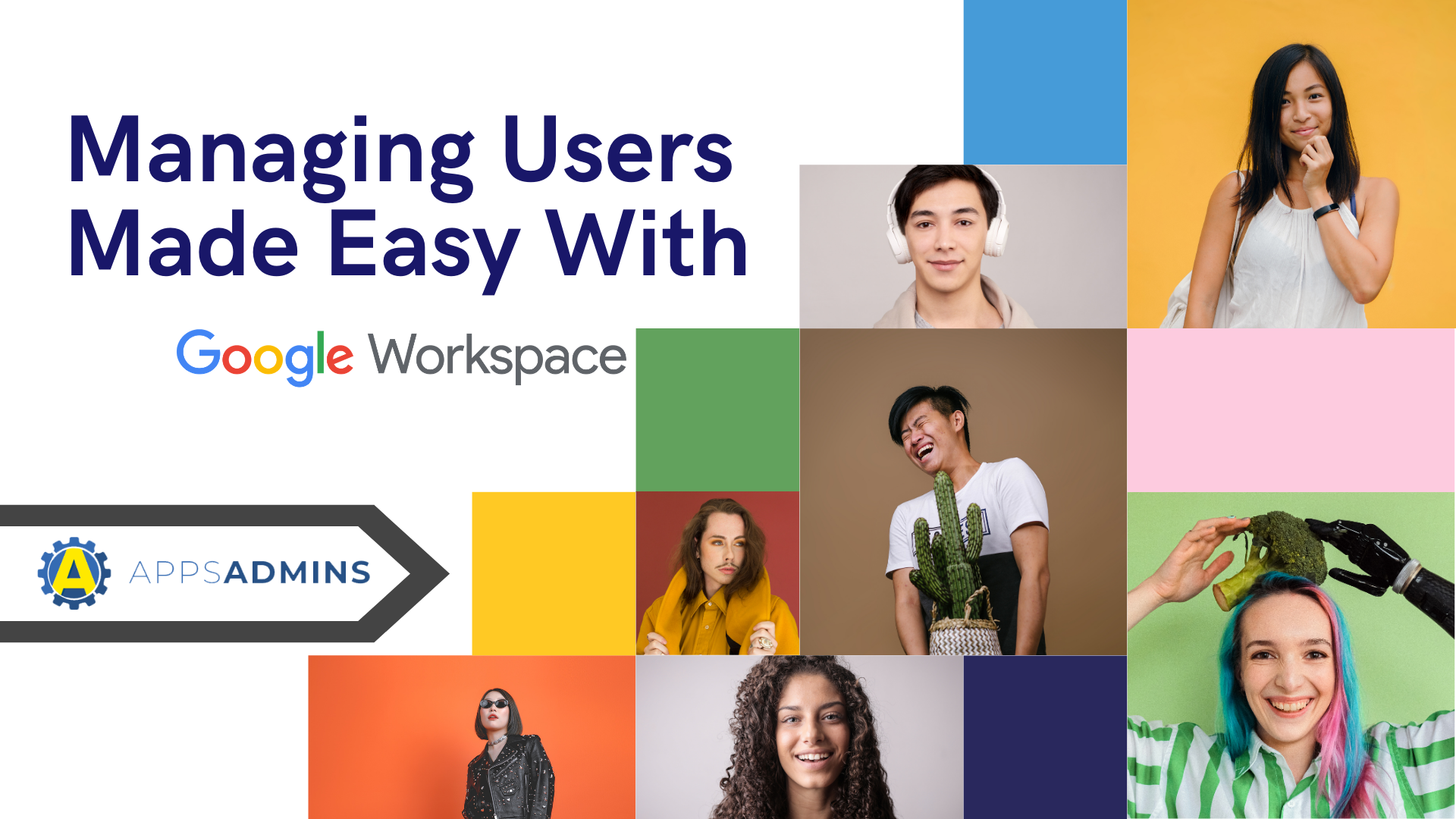G Suite Business Free for 30 Days
Sign up for a Free 30 Day Trial of G Suite Business and get Free Admin support from Google Certified Deployment Specialists.

 It can be exciting to experience the changes in a structured, beneficial way. A change to Google Apps from the onset seems challenging to integrate, but that can be easily averted by looking at the situation objectively. This often includes simple steps which bring familiarity of accessing features, navigation and organization.
It can be exciting to experience the changes in a structured, beneficial way. A change to Google Apps from the onset seems challenging to integrate, but that can be easily averted by looking at the situation objectively. This often includes simple steps which bring familiarity of accessing features, navigation and organization.
1. Explore
Be sure to check out each and every service and feature that comes with moving to Google Apps. There are many extended features which can be integrated with it, but preliminary features are most critical. One may want to check out the Gmail interface, click on all the buttons and find out what they do. There is nothing technically damaging one can do with exploratory action; every setting and customization can be restored should there be any problems. Compare the differences between your old interface and the new one. After your Google Apps service provider has migrated all the features in, you will find all your previous mail where it should be, well labeled and arranged. Sending an email to oneself to another private account is a great way of testing the feature and perceiving how your recipients will see the email.
2. Understand Labels
If Outlook was the previous primary source of emailing services, then labels may be fairly new. In the arrangement and organization of emails, Google Apps archives the emails in labels, first in the in-box, sent items, drafts, and then in other labels. A label can be virtually included in any primary group, which makes it easier for Google Apps to synchronize emails with other mail clients. For instance, the labels that appear in Google Apps Mail Interface appear as folders in most other email clients. Service providers who guide and resource the process of moving to Google Apps try and make it as seamless as possible; Gmail Interface users enjoy a powerful and versatile interface that is easy to learn and adopt as a dashboard for email administration using Labels.
3. Create Filters
Filters help to sort the emails into labels to access critical emails easily and organize them as they arrive. Creating a filter forces an incoming email to conform to personal and formal specification, creating a customized and productive environment. Filters are created by specifying what to do with an email when a keyword, a recipient, sender or other parameters are found in the email; body or header. Creating filters ensures that emails are properly tagged or handled effectively.
4.Provide Feedback
After one has had their go at Google Apps features, it is important to provide feedback to the Service that facilitated moving to Google Apps. Comparing the previous service with the features one will be using in Google Apps is a great place to start, as well as expressed difficulty in accessing certain critical or non critical services that affect one's productivity. The service providers find feedback useful in adding value to the migration process by ensuring a holistic and complete redress.
5. Publish a Case Study
A case study will detail the process of moving to Google Apps, indicate the various challenges that other users and administrators faced or are currently facing with the rate of redress expressed. A performance measure can facilitate the justification of ROI for the Google Apps migration. This information will not only be useful for the company, but for others who are in the process as well.
.jpg?width=818&name=appsadmins-svg-rules-1%20(2).jpg)