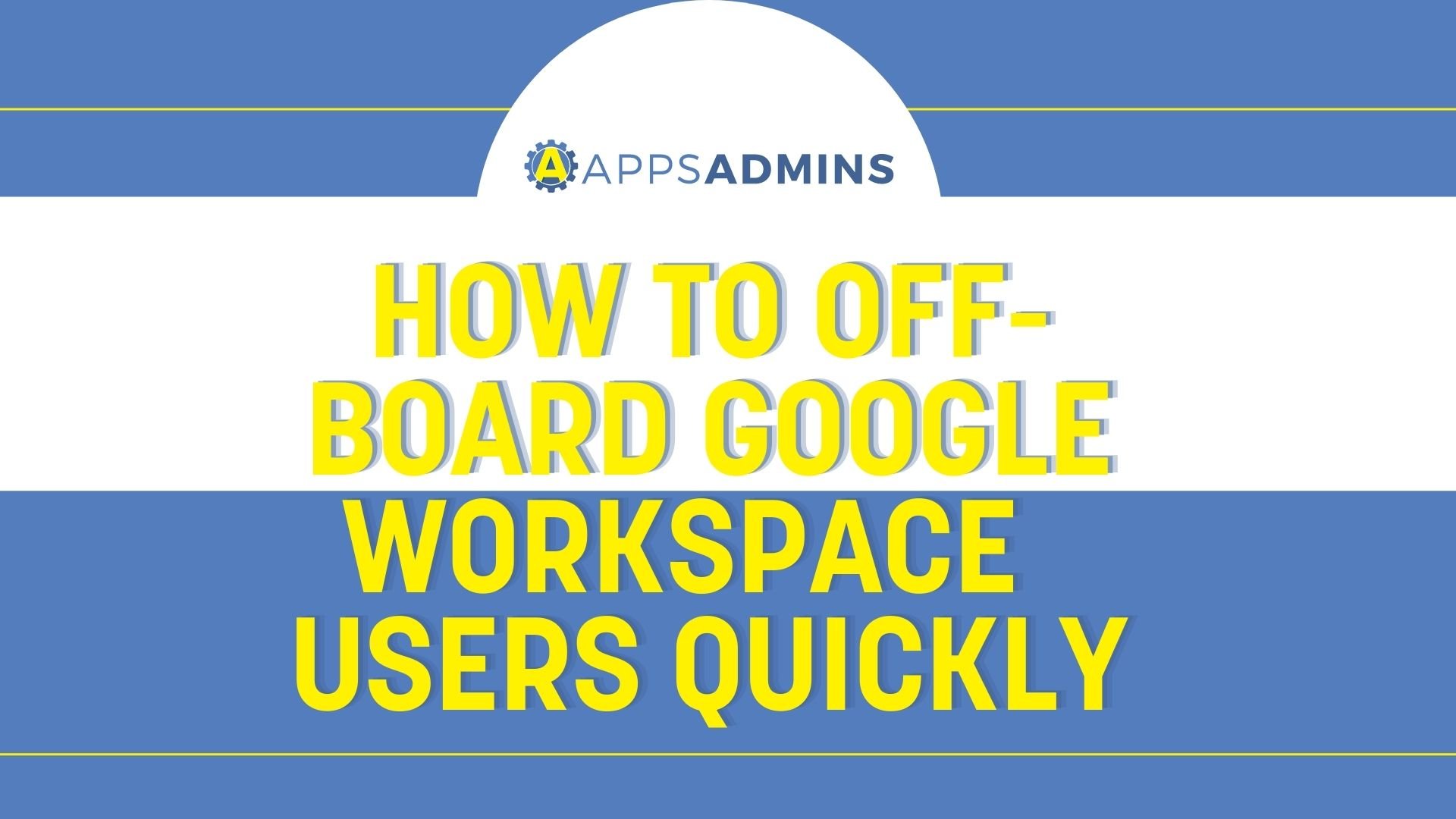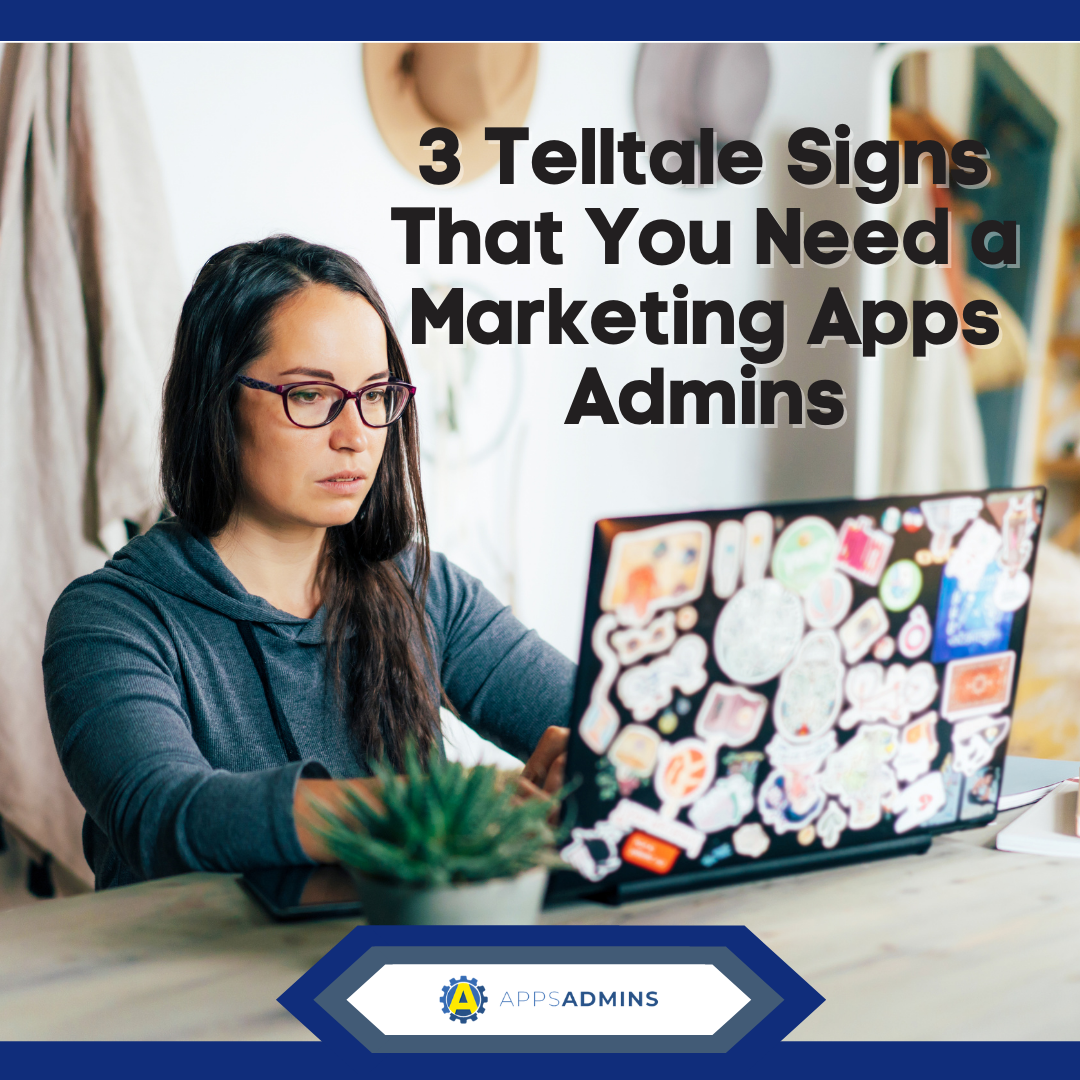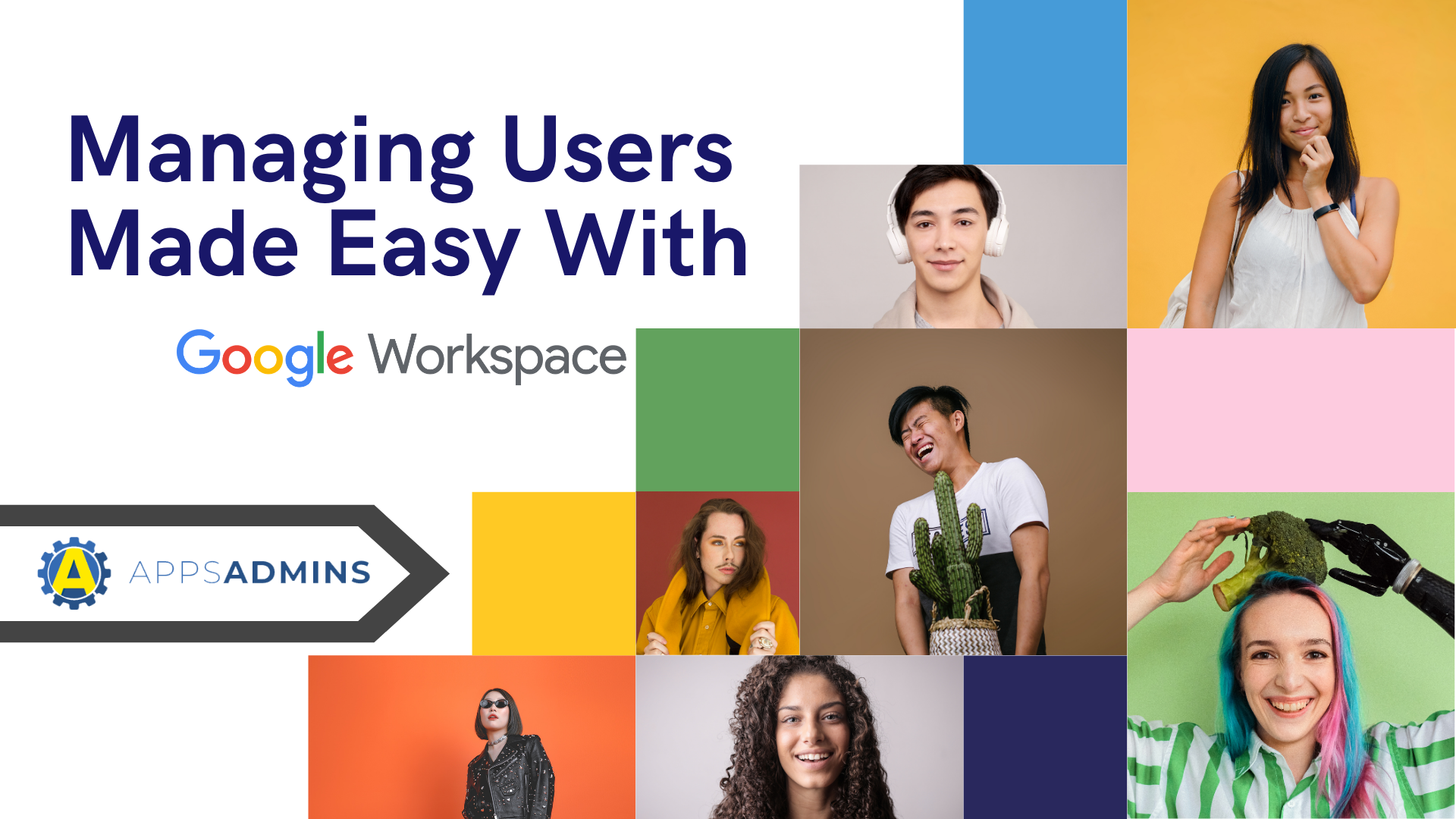G Suite Business Free for 30 Days
Sign up for a Free 30 Day Trial of G Suite Business and get Free Admin support from Google Certified Deployment Specialists.


Chromebooks are increasingly becoming popular in education and business. They are manufactured and sold based on the idea that users will rely on cloud storage and Google Workspace ( G Suite) apps. This web-centric approach makes Chromebooks affordable, lightweight and easy to operate.
However, this does not mean that these computers come without local storage. They typically provide a 16GB or 32GB solid-state drive. But, the system treats this storage space as a cache and may dispose of older files to create room for new files.
With the recent upgrades to Office 365 and Office Online, Chromebook users can now use web-based versions of Microsoft tools. This means that users can create and edit spreadsheets, presentations, documents and more using the Chrome browser.
Accessing and saving files in Microsoft Office Formats on Chrome Devices
The Chromebook allows you to download, open, edit and convert different types of files, including:
-
Microsoft Word files – docx, .doc,
-
PowerPoint - .ppt and .pptx (read-only)
-
Compressed files -.zip and .rar
-
Excel files - .xls and .xlsx
-
Media - .webm, .3gp, .avi, .m4v, .m4a, ..mov, .mp4, mp3, .ogg, .oga, .wav, .mkv, .ogv, .ogm
-
Images - .jpeg, .bmp, .png, .webp, .gif, .jpg
-
Other - .txt and .pdf (read-only)
Working with external storage devices
Chromebooks support a wide variety of external storage devices, including microSD cards, USB flash drives, CD-ROM, DVD-ROM drives (read-only) and external hard drives. This allows you to expand your device's storage capacity and transfer files to other computers.
The external hard drives supported by Chromebooks use the following file systems:
- MTP
- NTFS
- UDF (read-only)
- FAT (FAT16, FAT32, exFAT)
- ISO 9660 (read-only)
- HFS+ (read-only on journaled HFS+)
You can open the majority of files, including videos, images, PDFs, music files and other documents directly from the external drive. To open, you simply double-click the drive.
Using Google Drive on the Chromebook
Storing files in the cloud is a key benefit that comes with the Chromebook laptops. You can use Google Drive on the Chromebook in a variety of ways. Drive allows you to create, edit and save documents without an internet connection. However, when Drive is available offline, only the most recent files are automatically saved offline. You can still manually select specific files to save offline.
The limitations apply to the most recent 5GB of data or 4,000 items. This can become an issue if you are working on a large number of files.
The files will be automatically synced to your Google Drive account when you connect to the internet. This is only applicable to files that you created in Google Docs, which means image and video files will not be synced. To take advantage of the offline capability, you need the latest version of Google Drive.
Although the majority of editing features are available while offline, you cannot change the file structure. A number of the advanced features like add-ons, downloading files, spell checking, adding images and sharing files are disabled when working in the offline mode.
It is not recommended that you work on shared documents offline because you may run into synchronization problems if someone changes the live version.
Working with Microsoft Office files
The Office Online suite allows you to open, edit, download and convert different types of files, including PowerPoint, Word and Excel files. The platform is accessible free of charge and the files are saved to the cloud with the option of downloading them.
The Microsoft Word app for Chromebooks is available in the Chrome Web Store. Once installed on your device, it will appear on the app launcher. The majority of Office files can be edited without installing any other apps.
Office Online integrates several Microsoft apps, including OneDrive, PowerPoint, Excel, Calendar, Word, Outlook, OneNote and more. It is recommended that you check whether your Chromebook software is up-to-date before editing Office files.
You can share the files with your colleagues and edit them together in realtime. To do so, simply edit your Office file and save it as Google Sheets, Slides or Docs. This enables you to share the file and start collaborating with your team.
.jpg?width=818&name=appsadmins-svg-rules-1%20(2).jpg)