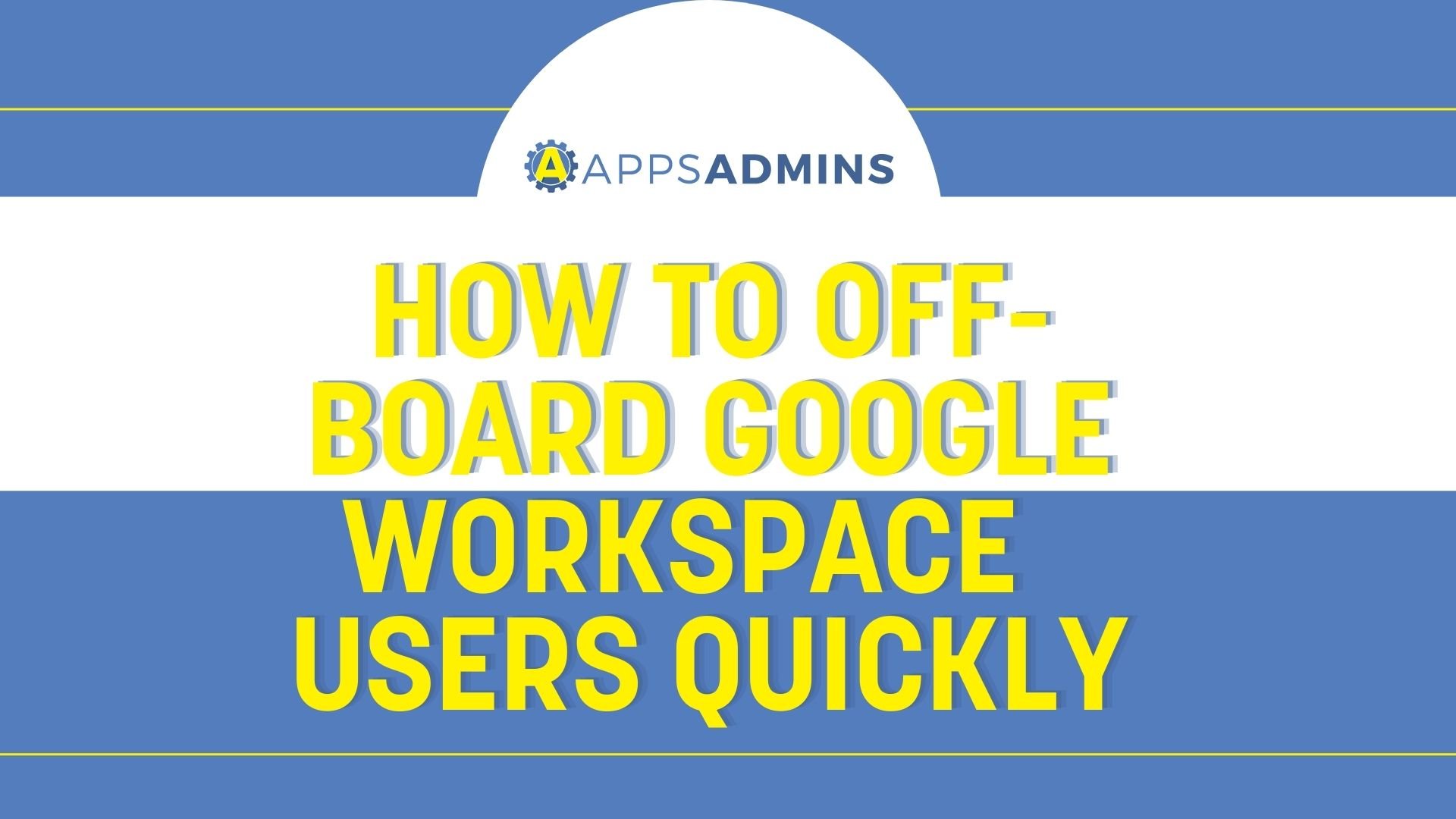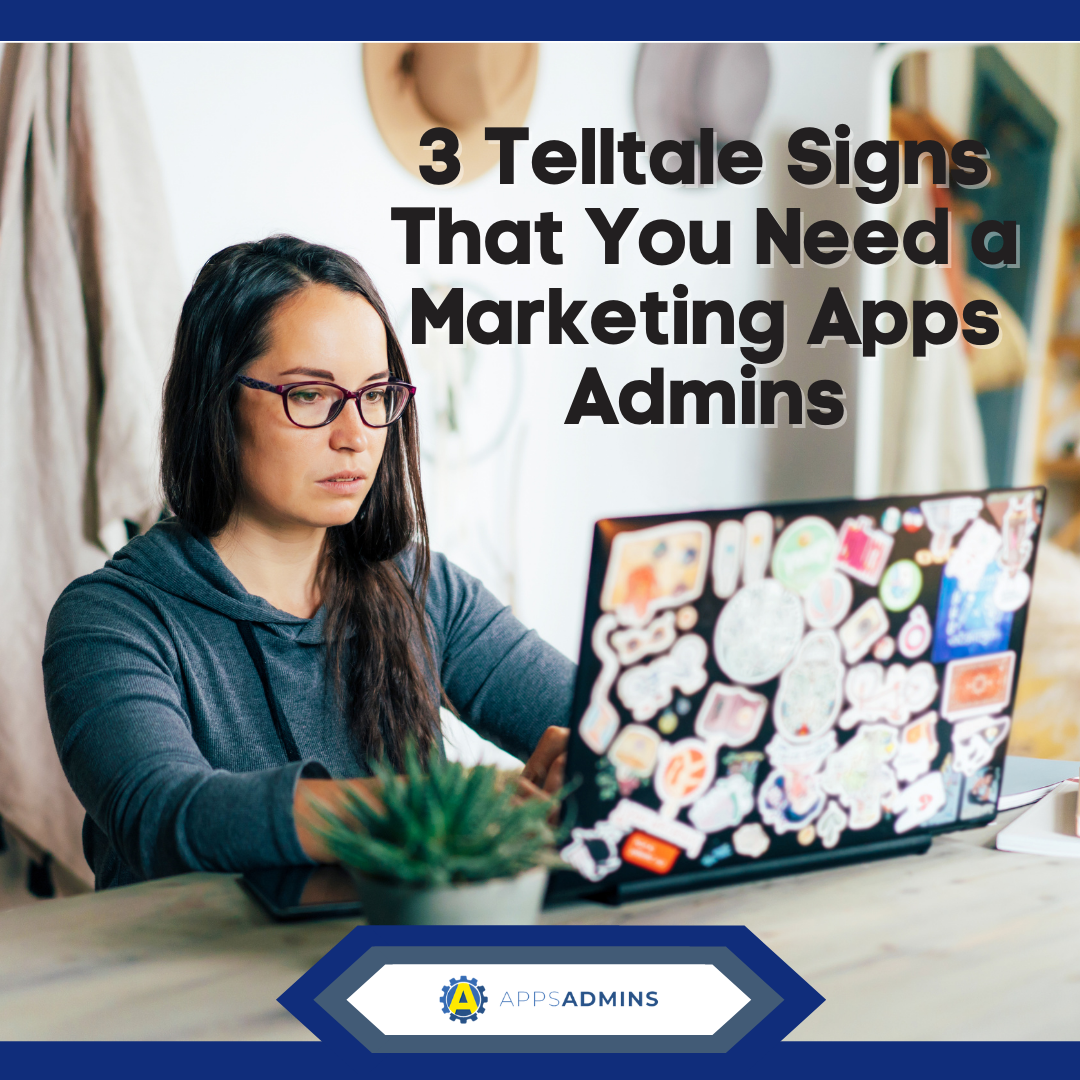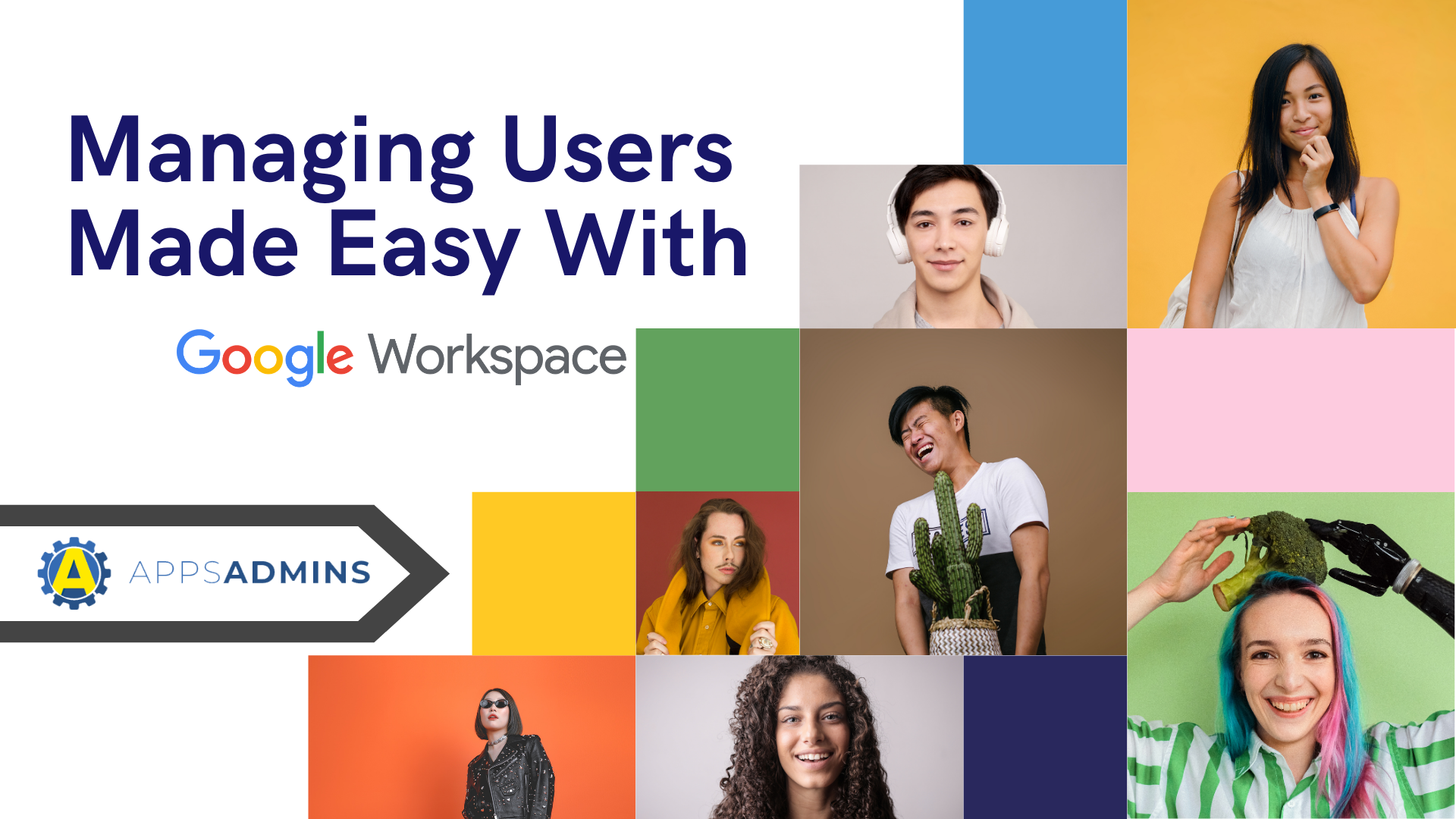G Suite Business Free for 30 Days
Sign up for a Free 30 Day Trial of G Suite Business and get Free Admin support from Google Certified Deployment Specialists.


Managing multiple super administrators can be quite a hassle. Using delegated role access can assist in cutting back in the amount of super administrators needed and neatly assign roles to specific admins. Here at Coolhead Tech, we're experts on GSuite Apps System Access and Authentication. Thanks to our experience, we can help you with these troubles.
What does Designated Apps Admin Role Feature Do?
Delegated role access is a feature of GSuite Apps Administrator that allows a user to assign one or more administrator roles to their administrators. When an administrator signs in with their Google account, they can now see the Admin console and will be able to perform tasks allowed by their assigned roles. Accounts should only be assigned the minimum amount of privileges needed for their specific role.
GSuite Apps Administrator comes with pre-built roles for ease of use and assists in assigning roles for common business tasks. You can also assign custom roles for more complex roles built for your organization.
How do you assign Apps Admin Roles?
Setting up roles is a very easy task, but there are a few different ways to do it. Assigning roles to multiple users is a slightly different process than assigning it to one user, but fear not, we are here to help!
Assigning an Admin role to a single user:
- Begin by signing into your Google Admin console. Be sure to sign in using an administrator account!
- Once you are signed in, look around your console dashboard and locate Users.
- Under Users, search for the user you are looking for and click their name to open their account page. Scroll to bottom and click Show more and click Admin roles and privileges.
- Click Manage roles and choose a role from the Roles list. When a role use user management permissions for any organization units,be sure to select them from the No organizations selected list shown beneath the roles. When you are finished, click Update roles.
Assigning Apps Admin roles to multiple users:
- Sign into your Google Admin console. From there, locate Admin Roles (You may need to click More controls at the bottom of your dashboard).
- Look for the roles you wish to assign at the left. This will show the users currently assigned to the role. Optionally, click Privileges to see what this privileges role allows.
- Click Assign admins and type the user's username then click Assign more to add more users. When you are finished, click Confirm assignment.
?Now that we have explained the process of assigning a role, let's talk about the pre-built roles that we mentioned for your pleasure.
What is your Apps Admin role?
As stated above, there are quite a few pre-made roles Google has set out for general business uses. Here are some roles and what niche they cover:
- Super Administrator
- A Super Administrator has the ability to access all features in the Admin console and Admin API and also has the privileges to control all aspects of your organization's account. Finally, they also have full access to all user's calendars and event details. There must always be at least one Super Administrator!
- Groups Administrator
- The Groups Admin has full control over your Google Groups in your Admin console.
- User Management Administrator
- The User Management Admin can perform actions on all users who are not administrators. This includes control over user profiles and organizational structure, create and delete user accounts, manage usernames and passwords and manage security settings.
- Help Desk Administrator
- A Help Desk administrator may reset passwords for users who are not administrators and can view user profiles.
- Services Administrator
- A Services Administrator can manage products, services and devices in your Admin console.
- Reseller Administrator
- A Reseller Admin can administer, handle provision and manage all resold customers. This Admin has control over the Reseller console, admin consoles for their customer's domains, and reseller-related APIs.
It's just that simple!
Using this process makes managing your administrators a cinch. It may seem like a lot goes into the process, but it is streamlined to make everything flow smoothly and form an orderly structure, assigning a role to multiple users has never been easier. We at Coolhead Tech are always willing to help with any needs towards GSuite Apps System Access and Authentication. Feel free to read our blog for more information.
.jpg?width=818&name=appsadmins-svg-rules-1%20(2).jpg)