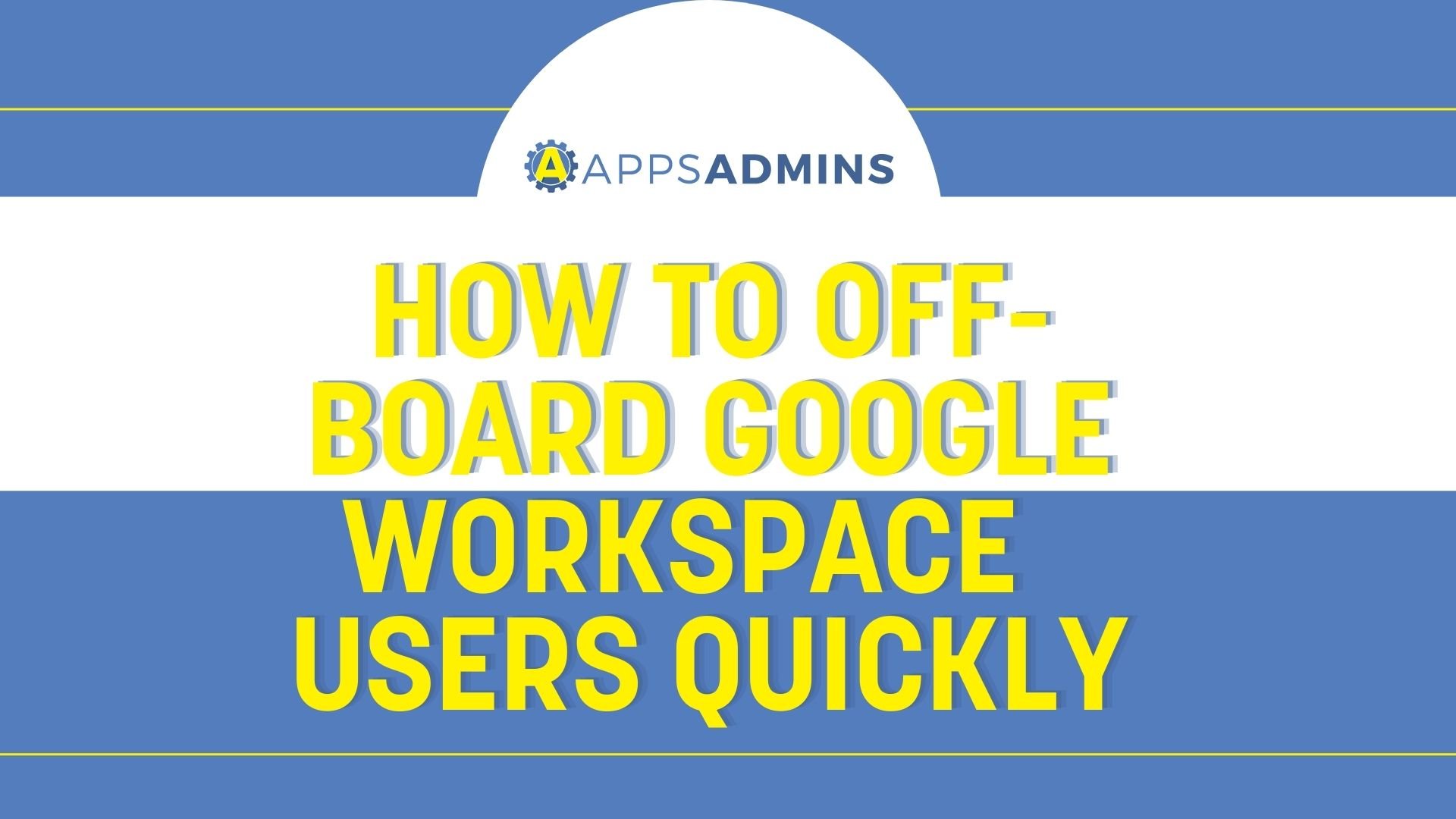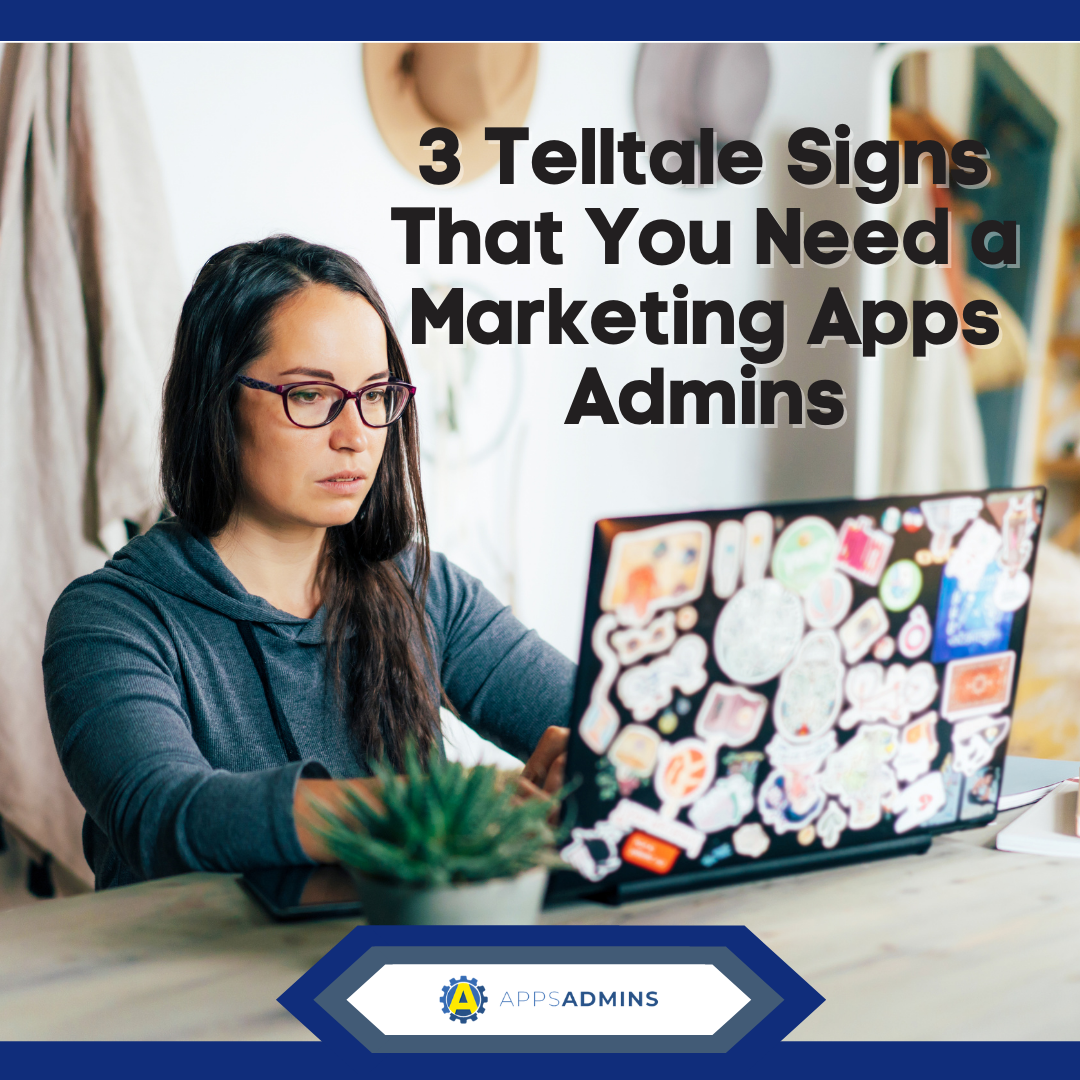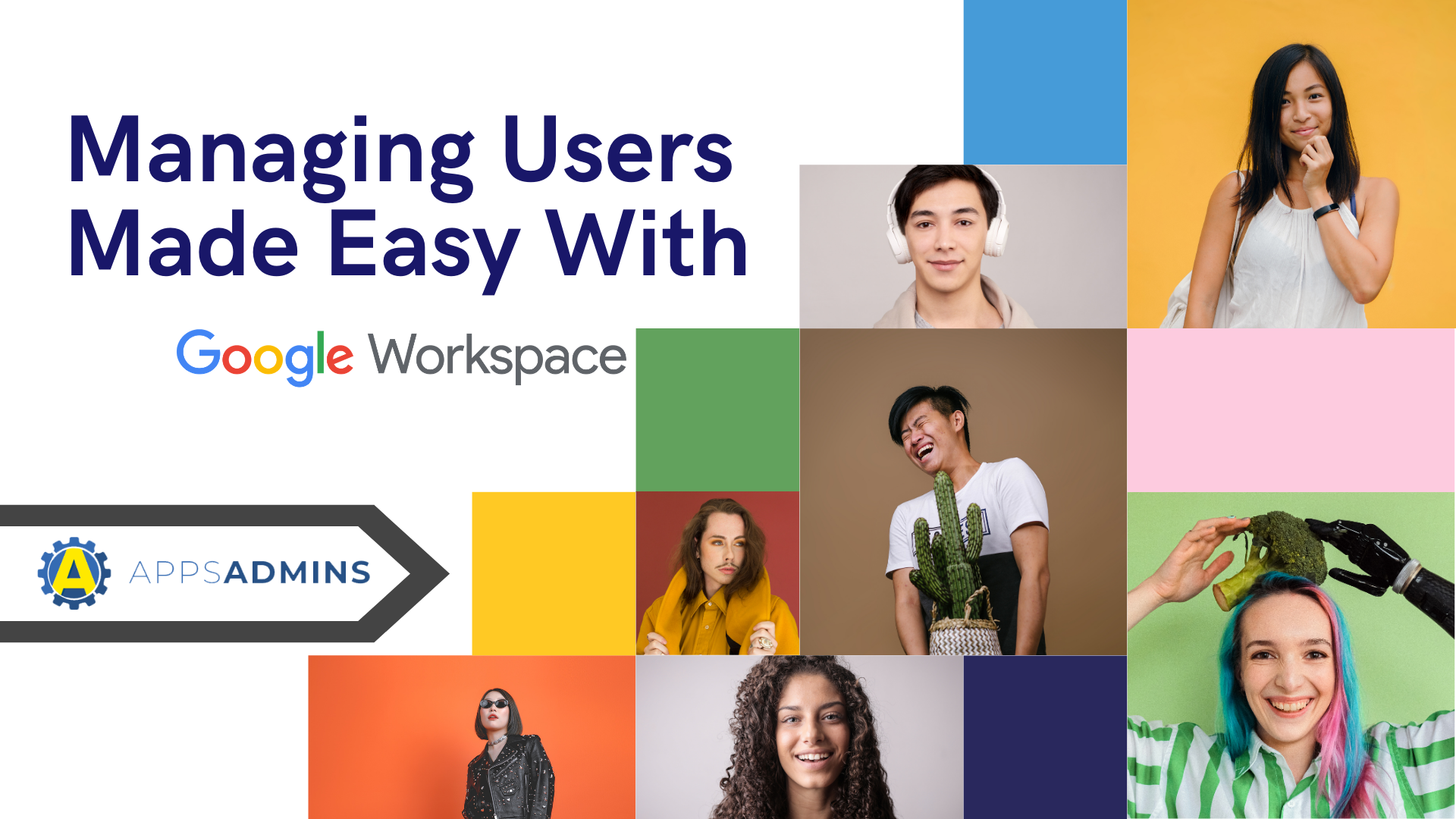G Suite Business Free for 30 Days
Sign up for a Free 30 Day Trial of G Suite Business and get Free Admin support from Google Certified Deployment Specialists.

 You might have been using Gmail to manage your emails for years, and Google Docs to write and share your most crucial documents. If you've recently started collaborating, then Google Hangouts might even help you to chat over ideas with your colleagues.
You might have been using Gmail to manage your emails for years, and Google Docs to write and share your most crucial documents. If you've recently started collaborating, then Google Hangouts might even help you to chat over ideas with your colleagues.
However, if you want to tap into the opportunities of digital transformation this year, then maybe it's time to start bringing all of your tools together. By streamlining productivity on a single pane of glass, you can create a more productive and informed workforce. Google's G-Suite solution brings everything from email to document sharing together in a reliable and secure location.
G-Suite is the go-to solution for productivity in many forward-thinking companies. If you're already familiar with Gmail and Google Docs, then evolving to embrace G-Suite shouldn't be a problem either. For $6 per month, per employee, you'll have everything you could want to empower your workers, including chat tools, file sharing and more.
So, how do you get started with G-Suite?
It's simple.
What Can You Do With G-Suite?
Before you start setting your entire team up on G-Suite, you might wonder what you can accomplish with the tools. Previously known as Google Apps, G-Suite is the business portfolio for everything that Google does. For instance, a domain on Google's G-Suite email will allow you to set up a company email address using your domain, rather than the standard @gmail.com.
Additionally, your IT admins will gain access to additional sharing and management tools. These tools, like Google Vault, for instance, help to keep your information secure and ensure your teams stay connected.
For most people, starting with G-Suite won't seem like too much of a challenge. After all, Google guides you through the process every step of the way. All you need to do to get started is set up your G-Suite account by clicking the "Get Started" button on the Google site. TO do this, enter the name of your company, and the number of employees you have. Remember that you can always add additional users to your G Suite account as your business evolves.
You'll also need to enter the location of your company for billing purposes, and a current email address. This is where you'll have your account information sent when you are finished signing up. After you've got your account, you can enter a current domain name. Alternatively, you can get a domain with G-Suite if you prefer. Google charges around $12 a year for a .com domain.
What are Google QuickStart Guides?
Typically, when you're finished signing up for your G-Suite account, you'll receive a phone number. You can use this number to reach a Google advisor and get help moving through the steps of creating a G-Suite account. So, what is the QuickStart guide program? In simple terms, the QuickStart guide is everything you need to know to engage in DIY G-Suite. Located on the G-Suite learning center, the program gives you a complete overview of everything you might need to do on G-Suite.
For instance, you can learn how to communicate through Gmail or Hangouts Meet. You can discover what it means to set up Groups or arrange meetings through a shared Calendar. There are even step-by-step introductions to popular productivity apps like Google Sheets, Docs, and Drive.
According to Google, the G-Suite QuickStart program is a solution designed to help your users and business get the most out of G-Suite. There's a training for G-Suite Chrome extension to make your life a little easier too.
Once you visit the G-Suite Training Chrome extension, you'll be able to access interactive lessons for each G-Suite service. These lessons can be delivered to users according to your business needs. Inside the Learning Center, you'll also find dozens of other helpful resources for G-Suite users, regardless of whether you're a beginner or a Google pro. The Learning Center features:
The QuickStart Guide Program: The fundamental G-Suite QuickStart Guide teaches you how to use email, calendars, and other useful tools within a few simple steps
Product and training FAQs: If you need a few answers to simple questions, Google can help. Everything you might need to know about the products included in G-Suite is located within the FAQs. For beginners, this is an excellent introduction to the productivity suite.
Switching Guides: if you're transitioning from a product like Microsoft Office to G-Suite, you might need some help. Migrating an entire team from one environment to another is difficult. Fortunately, Google tells you how to move in a step-by-step way. There are even side-by-side comparisons of the products in G-Suite.
Case studies: If you're wondering how G-Suite could apply to someone in your industry, a case study could help to inspire you. Google regularly publishes useful information from their customer's transitional experiences online.
Cheat Sheets: Designed for people who need a quick reminder from time to time. Cheat Sheets can be printed or distributed throughout your organization.
For additional guidance, the Transformation Gallery offered by Google also comes with a range of business processes and customer success stories to explore. You can check out useful narratives according to business function, product, or industry.
The Basic G-Suite QuickStart Guide
The basic G-Suite QuickStart Guide is a seven-step introduction to the world of G-Suite. As an administrator on a G-Suite account, you'll have the potential to achieve a range of things, including better organization of business services from the cloud. However, it's important to know how to get started first. The foundation QuickStart Guide for G-Suite users teaches you how to:
1. Sign in to G-Suite:
Go to google.com and click on the "Sign In" button in the top right corner. Enter your G Suite email address and password.
2. Send email:
Here, you'll learn how to send and respond to email - something you likely already know in today's digital world. More importantly, you'll also discover how to find your messages, and archive an email for later. Google now also makes managing emails a lot simpler through G-Suite with the use of labels. Similar to folders, Labels allow you to organize your emails by color and title. For instance, if you need to see all of your messages from a particular member of staff immediately, you can label those messages with a red banner.
3. Use your Calendar:
Schedules have always been an essential part of running a successful business. Step 3 in the QuickStart G-Suite guide shows you how to set up your calendar, schedule events, and respond to invitations in Gmail. For those who want to make the most of the latest Calendar features and capabilities, there's also a "Get Started with Calendar" guide.
4. Share and store files:
G-Suite is probably best known for both its mail application, and the Google Drive. Drive is where you can save files and folders from your organization and keep your information safe for compliance purposes. The QuickStart guide for Drive will teach you how to share data with specific members of your team, remove or restore documents, and even how to work on files when you're not online. Today, it's possible to store a variety of different kinds of data on your Drive, including images that you scan with your smartphone.
5. Collaborate:
Collaboration is a huge part of the G-Suite experience today. In the past, collaborating with teams through your productivity apps simply meant leaving notes on Google Docs or Sheets. However, today, you can create Team presentations on Slides, as well as launching satisfaction surveys on Forms. Google Drawings means that creative teams can interact through flowcharts and wireframes. Google Sites creates individual microsites for each of your latest projects. For personal productivity, there's even Google Keep for notes and reminders.
The G-Suite QuickStart Guide for collaboration will teach you how to share documents with others and collaborate in real-time. You'll learn how to create new documents in your browser without additional software too.
6. Hold Video Meetings
To deliver next-level collaboration, Google doesn't just support file sharing. In G-Suite, you'll also find video and audio-conferencing opportunities. These solutions are provided through Google Hangouts Meet.
The Hangouts Meet QuickStart guide shows you everything you need to know about starting a video in Meet and inviting people to your conferences.
7. Enhance your G-Suite Services
Finally, the last portion of the G-Suite QuickStart program is all about "powering up" your G-Suite services. You'll learn how to access some of the additional G-Suite features that have been launching through Google in recent years. You can also look at how to set up your employee's mobile devices for BYOD strategies and remote working.
The "Powering up" section of the guide also comes with individual training sessions for each of the following tools:
- Gmail
- Cloud Search
- Calendar
- Hangouts Meet and Hangouts Chat
- Groups
- Drive, Docs, Sheets, Slides, Forms, and Sites
- Keep
Do You Need to Learn More about G-Suite?
As G-Suite grows more complex, aided by the arrival of new and inspiring tools, learning how to make the most of your productivity suite gets tougher. You may already know how to use calendars to see when your employees are available and set up meetings. However, it's much more difficult coming to terms with things like how to use the new G-Suite Jamboard for collaboration.
For administrators, the learning center that Google offers is particularly useful. This is where you access a QuickStart guide to everything you need to know about security and control. This means that it's much easier to get started with things like Cloud Identity with 2-factor authentication. You can even figure out how to distribute apps to employees and keep your business data secure with mobile management. Admins also have the option to limit the geographical location of their G-Suite resting data. Or, you can determine which of the hundreds of available apps your teams should be able to use.
Speaking of Apps, Google has also added guidance for recent introductions like the "App Maker" to their QuickStart Guide. Google App Maker is an immersive development environment where companies can build applications to fill gaps in their workflow. Through the QuickStart guide, you'll discover how to create apps faster with drag-and-drop design and templates. You can also dive into insights with your tools and find out how your teams are using their productivity suite.
Once again, with App Maker, admins maintain complete control over which apps their teams have access to.
Making the Most out of G-Suite
In the right environment, G-Suite has the power to completely transform your team and business. As a 100% web-based solution, it keeps your employees connected wherever they are - even in a remote world. However, like any tool, to make the most out of G-Suite, you need to know how to use it to your advantage. Fortunately, Google makes getting to know your system simple with the QuickStart program.
Whether you want to learn how to switch your systems over to Google, or you're wondering how to make the most of the Google Admin Console, QuickStart can help. There are options to learn; however you feel most comfortable. For instance, you can choose to work through the simple 7 step process. Alternatively, if you need more focused support on a specific app or tool, you can browse through guides by G-Suite product.
There's also the option to learn by job or task. For instance, Administrative assistants have their own specific QuickStart Guide with Google, as do Project Management, Tech Support, and Web Development teams. Through individually-tailored guides, you can discover what you need to do to empower more productive conversations in your workforce or build a better virtual team.
Of course, for those who need specific business support, there's also an extra supplement to Google's QuickStart program, in the form of Coolhead Tech. We go above and beyond the guides to deliver the support that's right for your team.
Contact Coolhead Tech's Google Apps Admins today to find out more about your Google adventure.
.jpg?width=818&name=appsadmins-svg-rules-1%20(2).jpg)