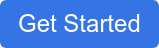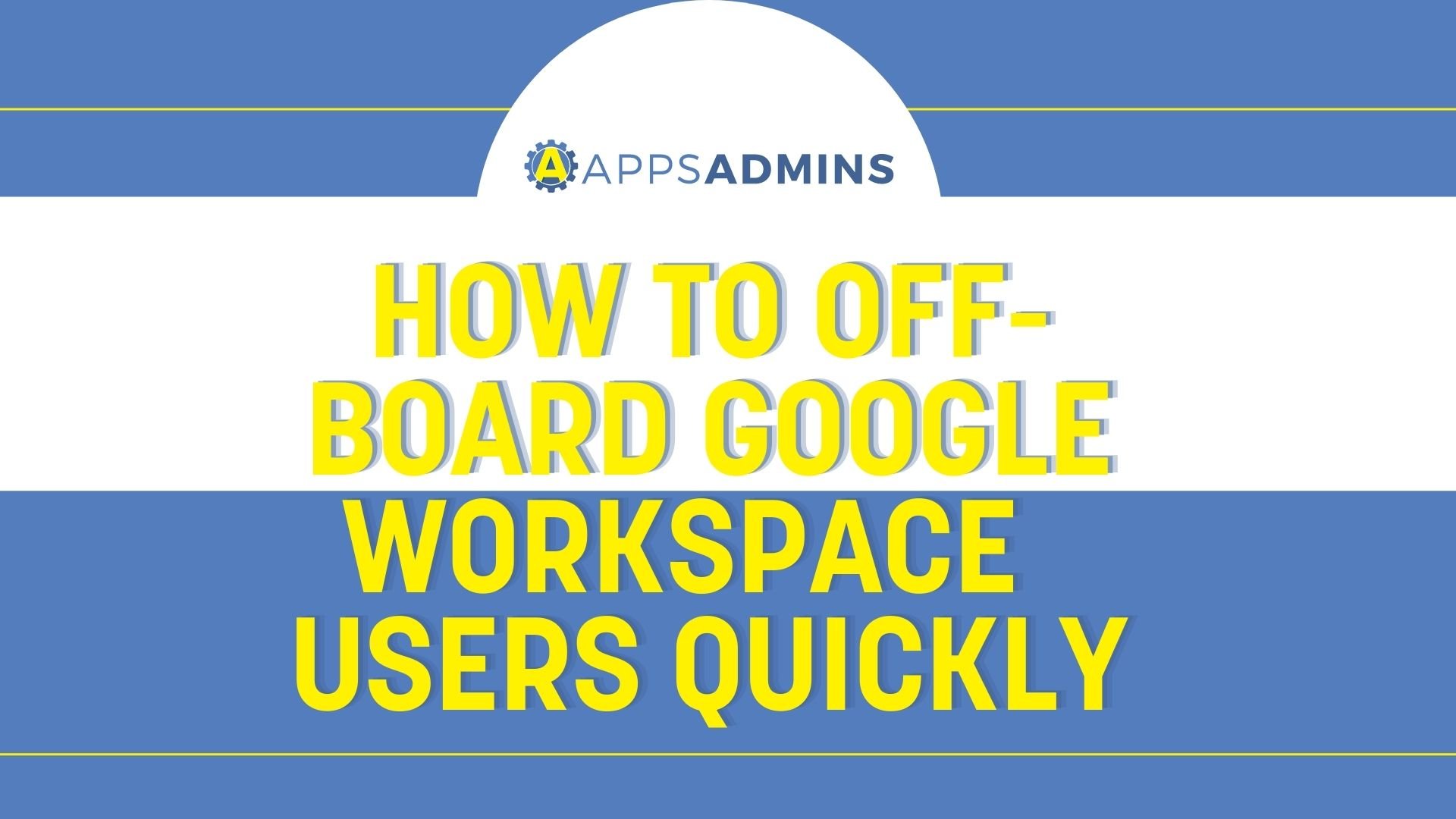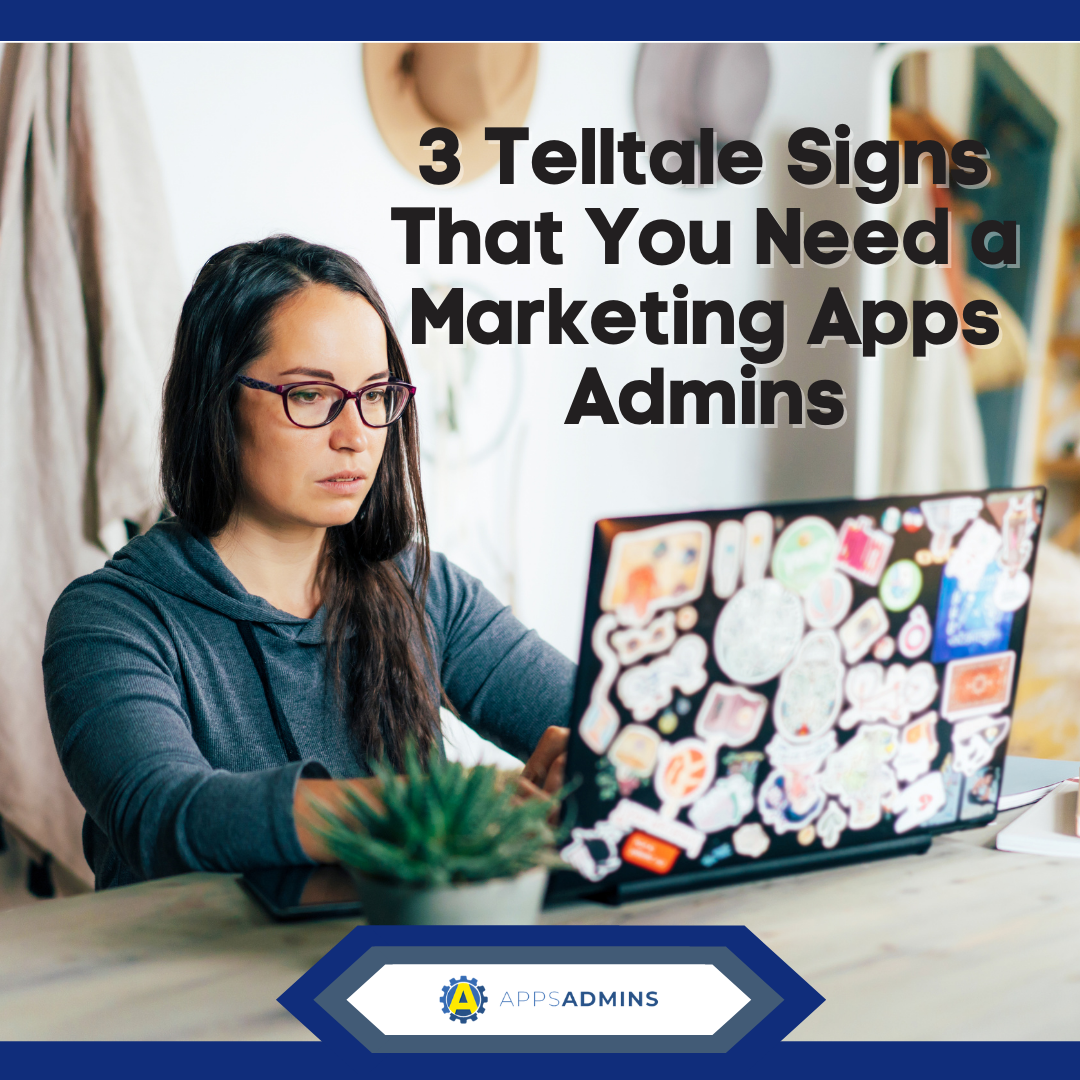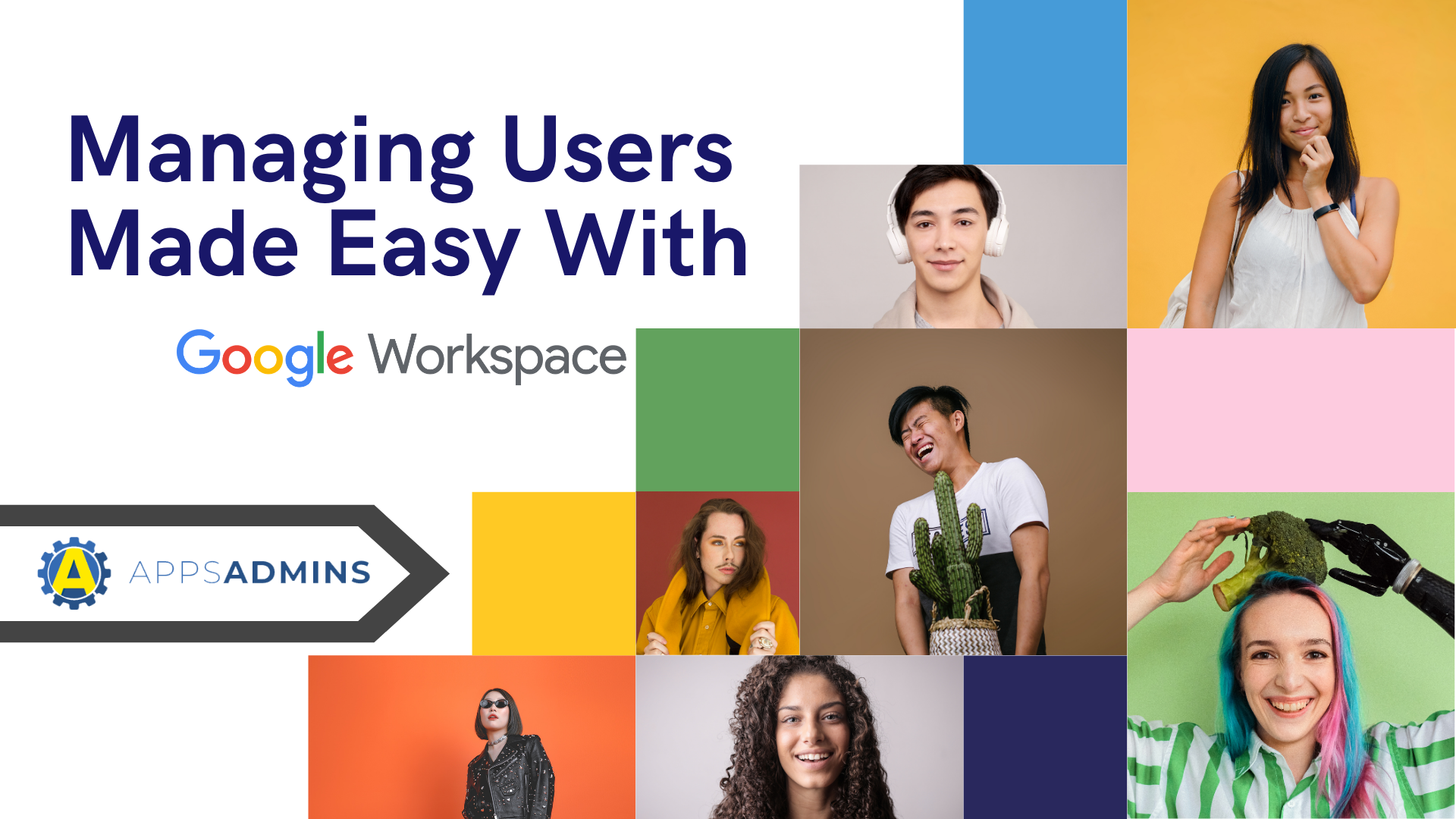G Suite Business Free for 30 Days
Sign up for a Free 30 Day Trial of G Suite Business and get Free Admin support from Google Certified Deployment Specialists.

Adding to your team can be exciting, but the administrative function can be a bit of a headache. Now that you've found the right team players, you're going to need to add more licenses to your Google Workspace (G Suite) account. Not sure how licensing works? No worries, it's not as hard as you think.
Below, we have put together a step-by-step guide to show you the Google Workspace (G Suite) licensing basics. Soon, you'll be able to add, delete and assign permissions to your all-star team even with your eyes closed.
Licensing Basics:
Adding licenses applies to Google Workspace (G Suite), Google Drive Enterprise, Cloud Identity, and other services managed in the Google Admin console.
A user needs a license to use a Google service. For example, a user must have a license for Google Workspace (G Suite) before they can use Gmail, Google Drive, or any other Google Workspace tool. A user can have a license for more than one service. However, multiple users can’t share a single Google Workspace license, even if they don’t use all of the tools.
This article contains general licensing information that applies to all Google services managed in your Google Admin console. For licensing information specific to Cloud Identity, see How licensing works for Cloud Identity.
Site-based and user-based licenses
For some Google services, such as Android, licenses are site-based. When you sign up for the service, every user in your organization automatically gets a license, even if they already have a license for a different service. You don’t need to assign site-based licenses.
For other Google services, such as Google Workspace (G Suite), licensing is user-based. For these services, a user needs to be assigned a license to use the service. For details, see the next section on assigning user-based licenses.
Assigning user-based licenses
If you purchased only one Google service that has user-based licensing, all of your users get a license for that service by default. You don’t need to assign licenses.
You need to assign licenses if one of these statements applies:
- You purchased more than one user-based Google service, such as Google Workspace (G Suite) and Google Drive storage. For services that include additional services, a user only needs a license for the parent service. For example, a license for G Suite gives a user access to Gmail, Google Calendar, Drive, and all the other services included with G Suite.
- You purchased multiple subscriptions of the same service, such as multiple Drive storage subscriptions with different storage capacities.
You can assign licenses to individual users, to everyone in an organizational unit, or to everyone in your Google Cloud account.
Important: If your subscription is on the Annual Plan, you can only assign as many licenses as you purchased, including any of the automatic or manual methods described below. If you try to assign more licenses than you purchased, you’ll get an error message and the licenses won’t be assigned. In that case, you need to delete users or get more licenses.
Ways you can assign user-based licenses
1. User-based automatic license assignment
If licenses aren’t assigned by default and you know that everyone in your organization needs a certain service, you can turn on automatic license assignment. If you do, users in your account who don’t have a license for the selected service (and any new users you add later) get a license for that service. If you have multiple Google services or multiple subscriptions of the same service, you can only turn on automatic licensing for one service or subscription.
Existing user licenses aren’t changed at any level, including licenses for the same service or for different subscriptions of the same service.
If you have organizational units under your top-level organization, you can set automatic licensing options for specific organizational units.
Google Workspace (G Suite) on the Annual Plan
f you have Google Workspace (G Suite) on the Annual Plan, turning on automatic licensing might limit the number of users that you can create. If you have another service with user-based licensing, such as Drive storage, and you turn on automatic licensing for that service or G Suite at the top level, the maximum number of users that you can create is equal to the smallest number of licenses among your user-based services.
Example: Say you purchased 20 Google Workspace (G Suite) licenses and 5 Drive storage licenses. If automatic license assignment is on at the top organization level, the maximum number of users you can create is 5.
2. User-based manual license assignment
If you have more than one Google service with user-based licensing or multiple subscriptions of a service, here’s how manual license assignment works:
- If you automatically assign licenses for one service or subscription, you need to manually assign licenses for any other service or subscription.
- If you turn off automatic licensing for all services and subscriptions, you need to manually assign all licenses.
You can manually assign licenses to individual users, an uploaded list of users, or an entire organizational unit. For details, see Assign, remove, and reassign licenses.
If you manually assign licenses to an organization, only users in that organization get a license. Users in child organizations don’t automatically receive a license—you need to manually assign it to them as well.
Reducing licenses
You can reduce licenses for a paid service such as Google Workspace (G Suite) to lower your monthly payment. You can also reduce licenses you don’t need for a free service.
- If your subscription is on the Annual Plan—You can reduce licenses only when it’s time to renew your contract.
- If your subscription is on the Flexible Plan or your Google service has site-based licensing—You don’t reduce licenses directly. Instead, you can delete users whenever you want, and those users’ licenses are removed from your account.
If you are in need of extra support, reach out to Apps Admins by clicking the "Get Started" below to develop a strategic growth and IT plan for your business.
.jpg?width=818&name=appsadmins-svg-rules-1%20(2).jpg)

-2.png?width=697&name=Know%20the%20basics%20of%20Google%20Workplace%20Licencing%20(2)-2.png)