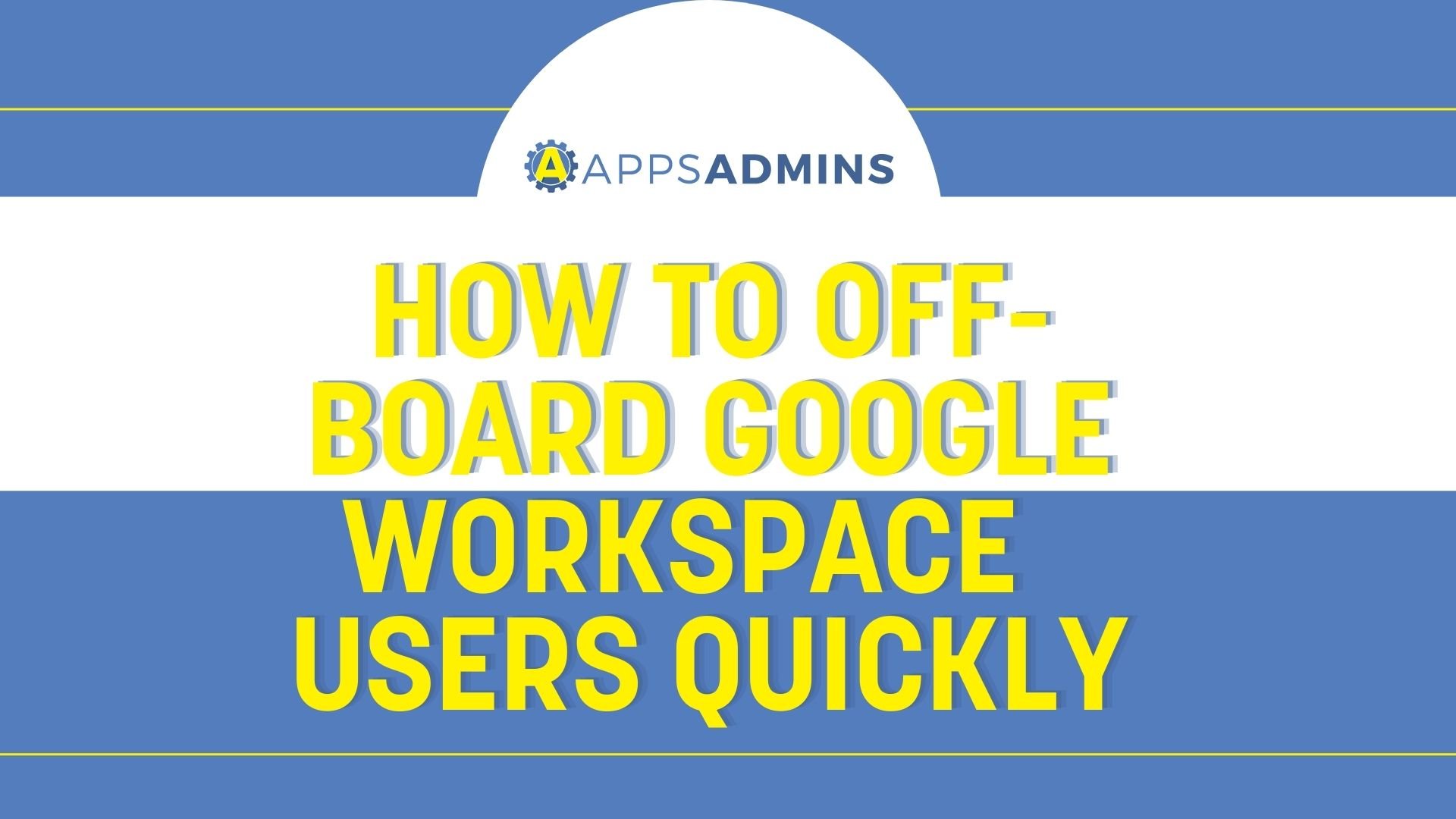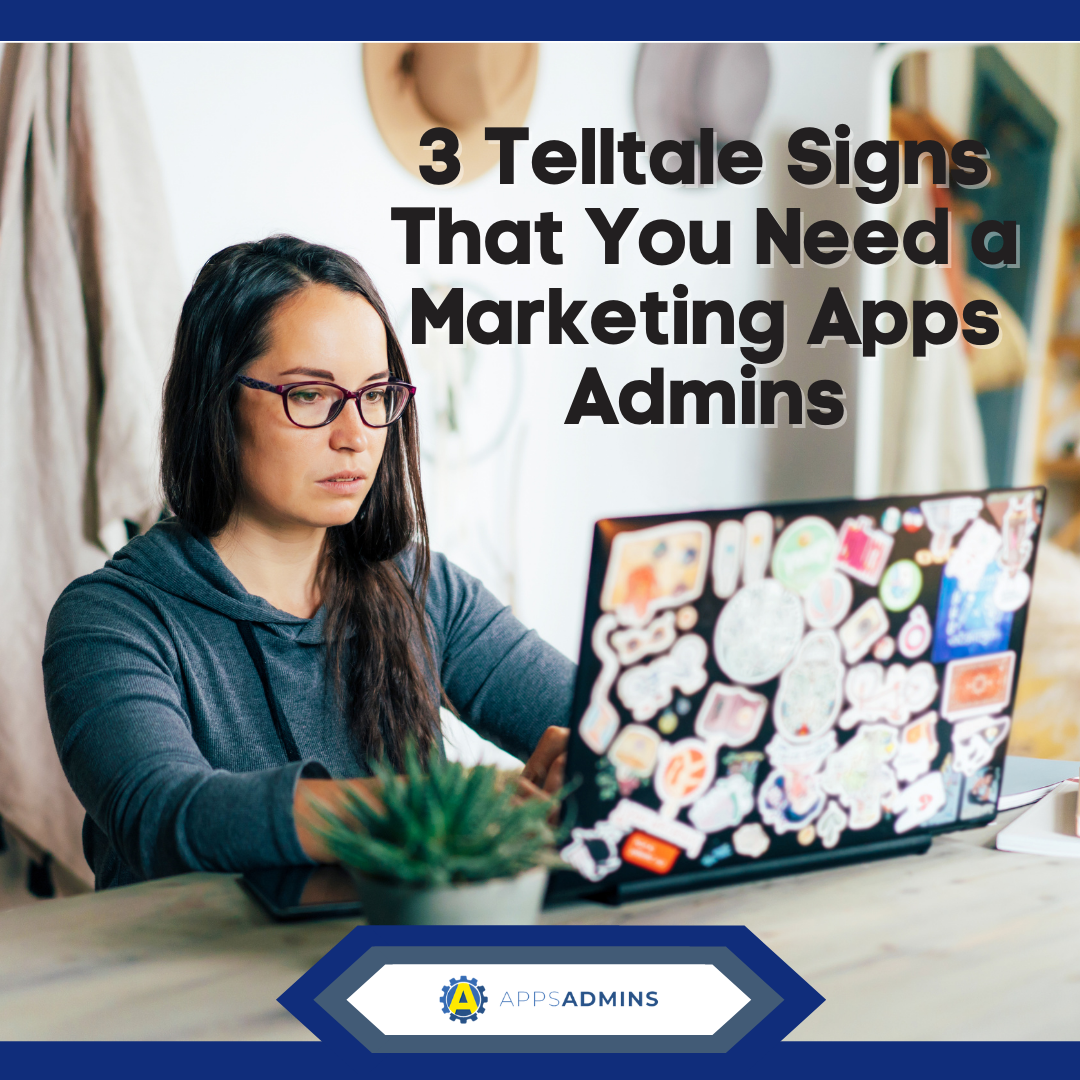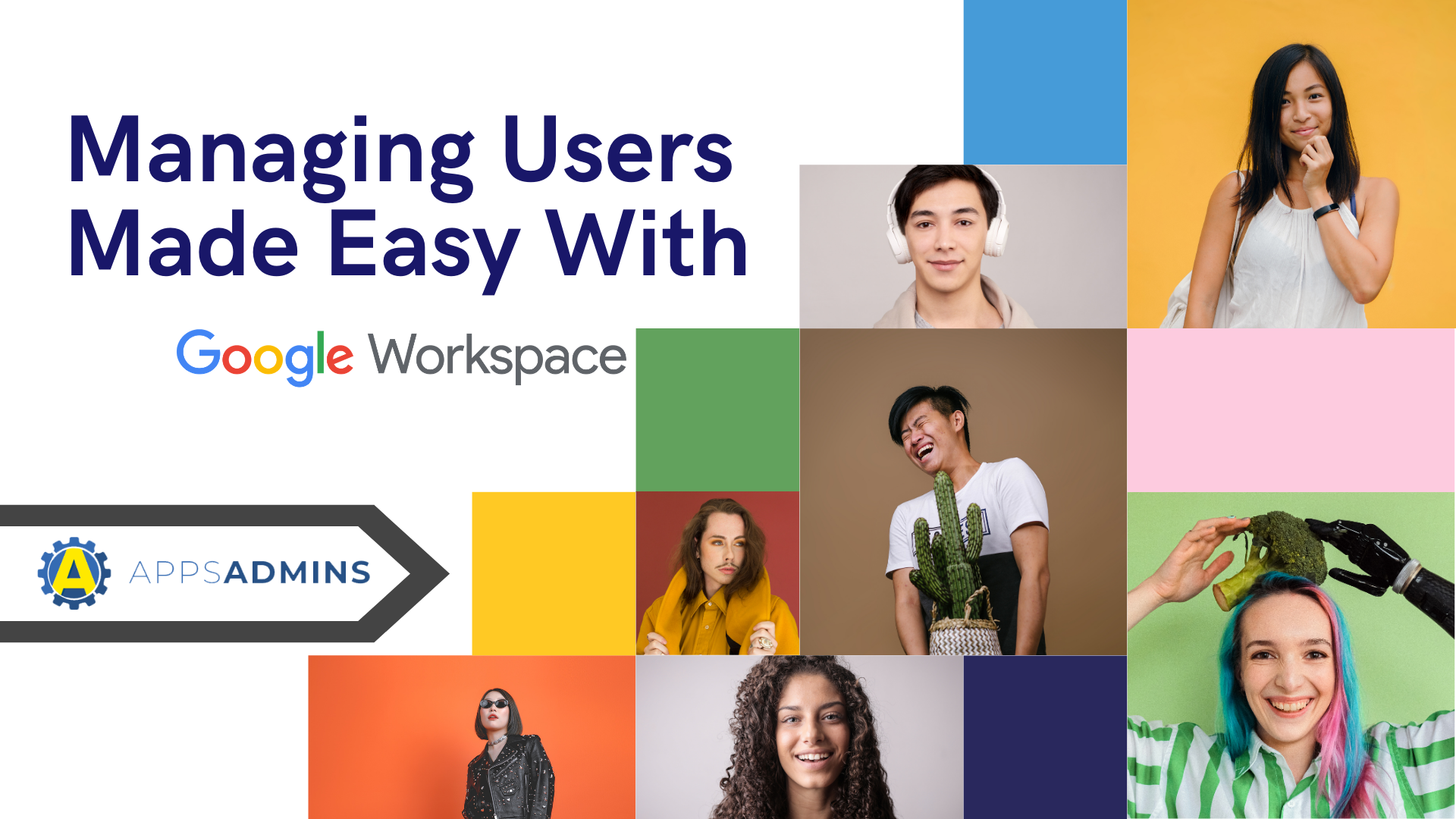G Suite Business Free for 30 Days
Sign up for a Free 30 Day Trial of G Suite Business and get Free Admin support from Google Certified Deployment Specialists.

Managing Users in the Google Apps Admin panel is easy and straight forward. This brief introduction to the User Section of the Control Panel will help you get started managing users in your Google Apps Domain.
List your usersClick the Click
|
Customize your Users listExpand the menus next to each column heading to change the information displayed there. |
Changes to multiple usersYou can add multiple users to a group, delete them, or move them to a new org, by checking the boxes next to their names. (To select all users at once, click the checkbox above the list.) |
Manage individual usersReset a user’s password, start a chat or email, and perform other basic actions by hovering over their name in the User list and clicking options in the pop-up. Or click a user’s name to open their profile and see more information and settings:
|
User profile iconsClick the icons at the top of a user profile to:
|
Navigate to other usersInstead of navigating back to the Users list to go to another user profile, open the menu next to the current user’s name (lists all users in the current org). |
|
See all your usersIf you've grouped users into orgs, the User list displays only users in the current org. To list all of your users or groups, type * in the Search bar. This can be helpful for finding that elusive user or group. |
The Google Apps Admin Panel makes it easy to manage users and your domain.
.jpg?width=818&name=appsadmins-svg-rules-1%20(2).jpg)