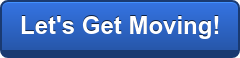G Suite Business Free for 30 Days
Sign up for a Free 30 Day Trial of Google Workspace (G Suite) Business and get Free Admin support from Google Certified Deployment Specialists.

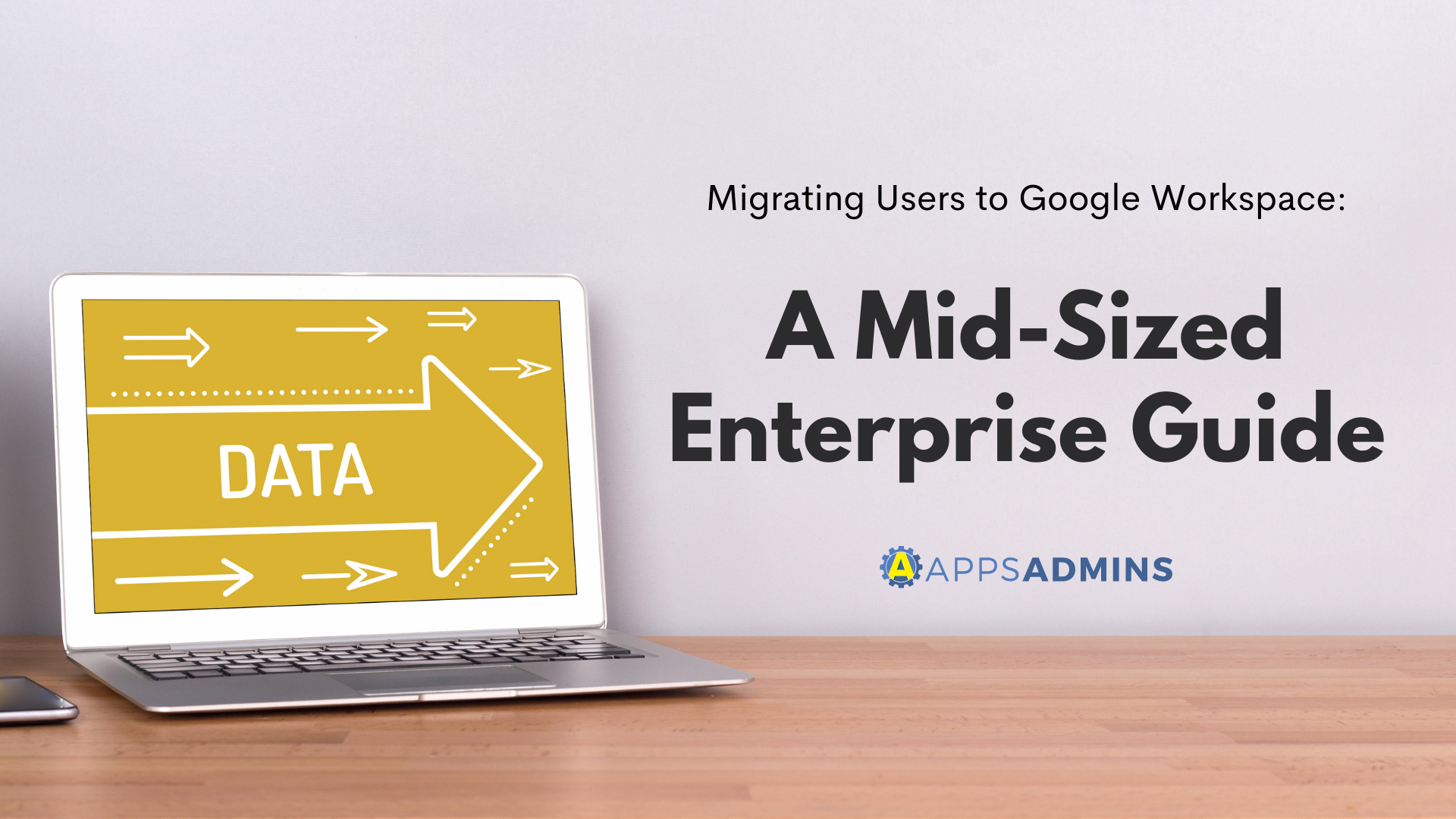
Google is working harder than ever to strengthen its position in the enterprise space. The search and technology giant wants companies to know that Google Workspace isn't just for people who need a quick way to share files with their friends - it's an incredible tool for your business too.
If you've already "seen the light" and decided that the Google Workspace is the perfect productivity environment for you and your colleagues, then you might be thinking of making the switch. The good news is that Google makes it relatively easy to move all of your data and employees into Google Workspace, with a host of migration tools specifically designed to speed up the transfer process.
With Google Workspace's migration tools, you can import your team's existing calendar events, emails, and contacts into the Google Workspace space, without any annoying data headaches. You can even migrate your data directly from Microsoft Exchange or another IMAP server or allow your team members to migrate the data on their own accord.
Here's what you need to know about transferring your users to Google Workspace:
Your Options for Moving Data to Google Workspace
Your migration options when it comes to moving to Google Workspace will depend on several factors, including how many users you have to handle and where your data is now. For instance, if you've got most of your company data in Enterprise servers already, then you can use the Google Workspace Migration tools to automatically move your content from Microsoft Exchange, IBM Notes, or an IMAP server into the Google Workspace environment.
Google also offers the option of migrating your data from collaboration tool documents like Microsoft OneDrive, Microsoft SharePoint, or Box. Other options for migration include:
- Moving from a file system in your business network.
- Migrating directly from Microsoft Outlook to G Suite.
- Moving from Gmail or a webmail account.
If you're new to Google Workspace and you have no idea how to start migrating, we recommend visiting the Google Workspace migration product tools matrix for some more information here.
Creating Custom Directories for Your Teams
There's more to successfully migrating your teams into Google Workspace then getting all of their data and contact details from one environment to another. You may also need to create custom directories for specific groups and teams in your workforce - particularly if you're running a larger mid-sized business.
Usually, the users in your Google Workspace organization will be able to see the same profile information and contact details of everyone else in your group. However, if you want to limit who your users can find in their autocomplete lists, you'll need to set up a custom directory. Google allows for up to 100 custom directories, and the first step you'll need to take to start organizing yours, is hiding your directory. Go into your Google Admin account and turn off contact sharing. This will stop everyone from finding contact information until you've organized your groups.
Next, you can start setting up your business units. To add users to a specific directory, place those users into groups within your Admin console, and add those groups into the custom directory. You can create organizational groups that correspond with the sets of users that you'll be assigning custom directories to. For instance, if you want your interns and part-time employees to use a different directory, you can set up a specific group for them.
If you want to hide the members in a group, you can set the group's access to Restricted level. You'll also be able to hide the group from the Groups Directory too. To set up a custom directory:
- Go to the Google Admin console and sign in using your Google administrator account.
- Click on the Menu option and then go through to Directory, and Directory settings.
- Click on visibility settings and click the organizational unit that you want to get a group for.
- In the Directory Visibility section, select the users in your custom directory.
- Click on "Create New" and enter a name for your custom directory.
- In the "Include Groups" section, check the boxes next to the group that you want to include.
- Click "Create" and then click "Save".
If you want to start letting people in your organization find and use contact information after you've finished building your custom directories, turn on contact sharing again. By doing that, you'll ensure that the users that are assigned custom directories in your system will be able to find people in that custom space. Your users will also be able to find all the Groups that are visible to them. Users in organizational units that aren't given a custom directory will be able to find either everyone in the directory or only people in the custom directory, depending on your settings.
Setting a Strategy for Future Releases
Once you have your team members fully migrated over to Google Workspace, you'll need to make sure that you know what to expect when new features and services arrive. Because Google Workspace is a cloud-based solution for productivity tools, you won't need to constantly contact Google when you want to update your capabilities. Instead, functionality will be rolled out to you instantly as they're released by Google.
However, as a Google Workspace admin, if you think that your employees won't respond well to the sudden arrival of new feature-sets, you can slow down their access to certain tools. Administrators can decide when their organization is going to receive new features and updates. Either you can add a feature automatically when it appears from Google, or you can set up staggered feature releases for users.
There are two standard release tracks to choose from for today's Google Workspace admins. The first option is to have your domain on the Rapid Release Track. If you choose this route, then your users will be the first to see the new features available from Google when they arrive. This means that users will be able to see functionality from Google as it launches, without any waiting time required.
The alternative option, which is switched on for new Google Workspace admins by default, is the scheduled release track. With the scheduled release track, your users will receive new features about one week after they're given to the rest of the rapid release users. This means that you can prepare your employees for any upcoming changes and make sure that they know what to expect.
Going Forward with Google Workspace
As Google strives to make Google Workspace more appealing to enterprise users around the world, it's becoming increasingly easy to migrate an entire team into the productivity suite. Even if you're a mid-sized enterprise with hundreds of users to think about, you shouldn't have a hard time getting your teams up and running with the latest in Google Workspace technology. What's more, it's good to know that the Google Cloud team is now working on making the Google Workspace environment even more appealing to all users, with intelligent new features and functionalities rolling out all of the time.
However, if you're new to productivity suites, or you've never used the Google environment before, then you might want to think about how you can set your employees up for success and improve adoption rates. Some basic training might be a good idea to help your team members figure out how each of the solutions available in the Google Workspace work, and how they can help them to perform better. Google offers a range of tools within the Google Workspace learning center to help both administrators and everyday users get started.
Speaking of extra help for administrators, there's also a host of additional features on the Google Workspace network to assist people who are at the head of their Google Workspace rollout. The administrator training resources and enterprise deployment services from Google can help you to launch your Google Workspace experience more seamlessly. For instance, Google can offer:
- A guide to running a 5-step pilot for administrators who want to start introducing their teams to the Google Workspace features slowly. This guide helps administrators to confidently introduce employees to things like launching video meetings, sending their first emails, or sharing their first document.
- Technical transition guides: For the more complicated behind-the-scenes work that happens during a Google Workspace migration, there's a host of technical transition tools available from Google. These guides cover in-depth insights into transitions, synchronization in the workforce, networking and migration.
- Change management resources: Finally, there are plenty of useful change management resources available through the Google team to help business leaders support their entire enterprise in making the move to Google Workspace as seamlessly as possible. You can find the change management resources from Google here.
Need more help with migrating into Google Workspace? Contact Apps Admin today or check out our other blogs for expert guidance!
.jpg?width=818&name=appsadmins-svg-rules-1%20(2).jpg)