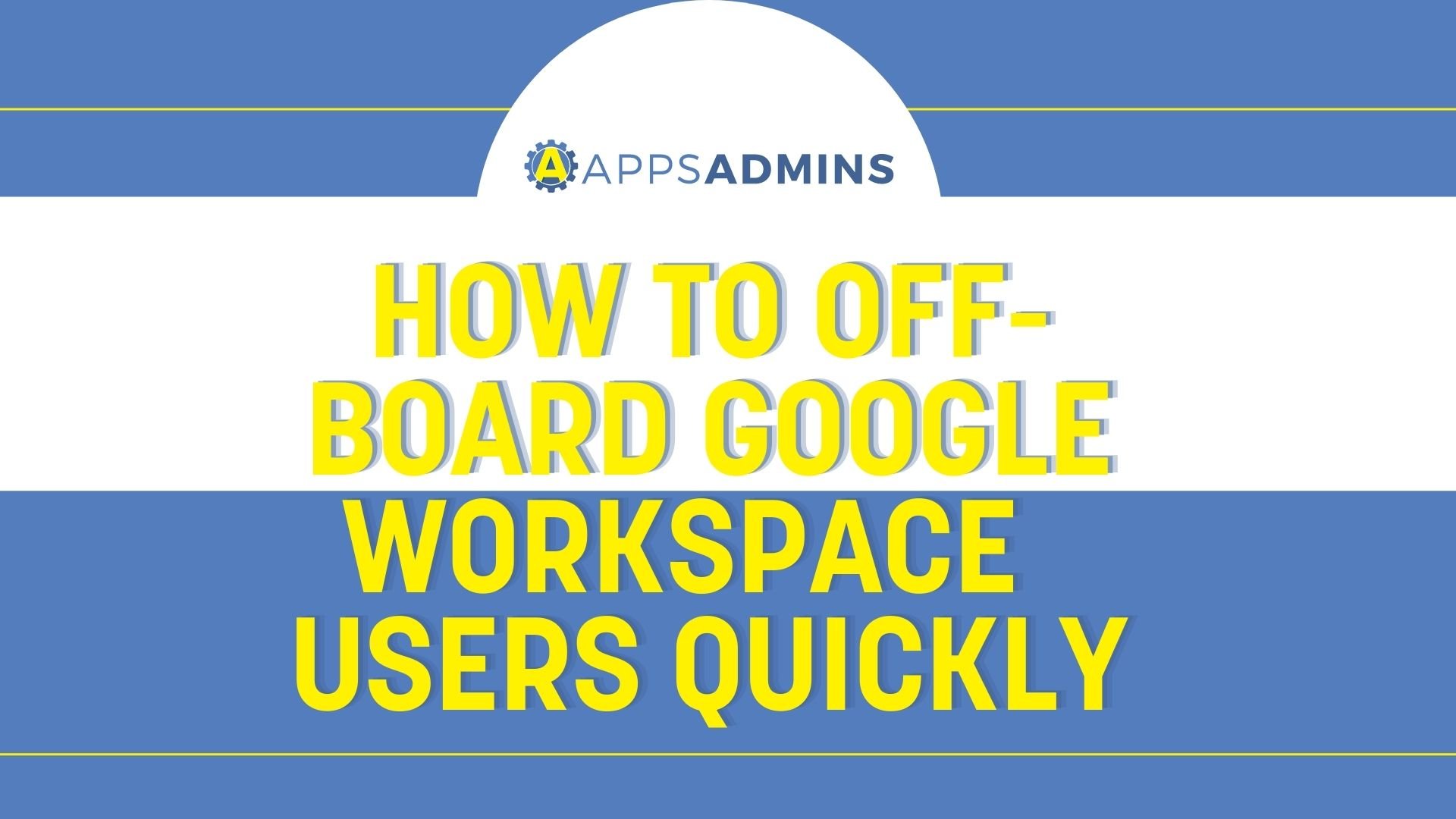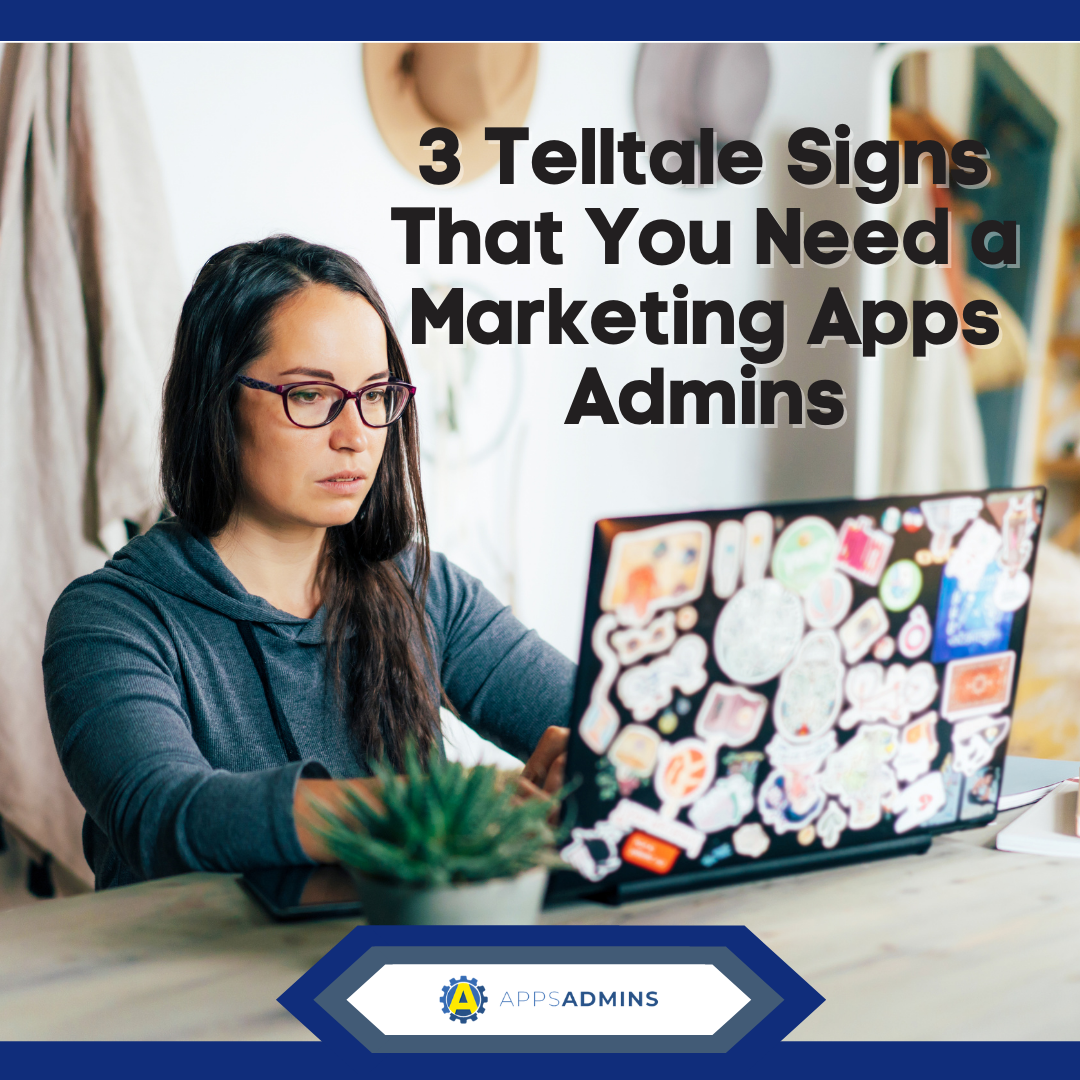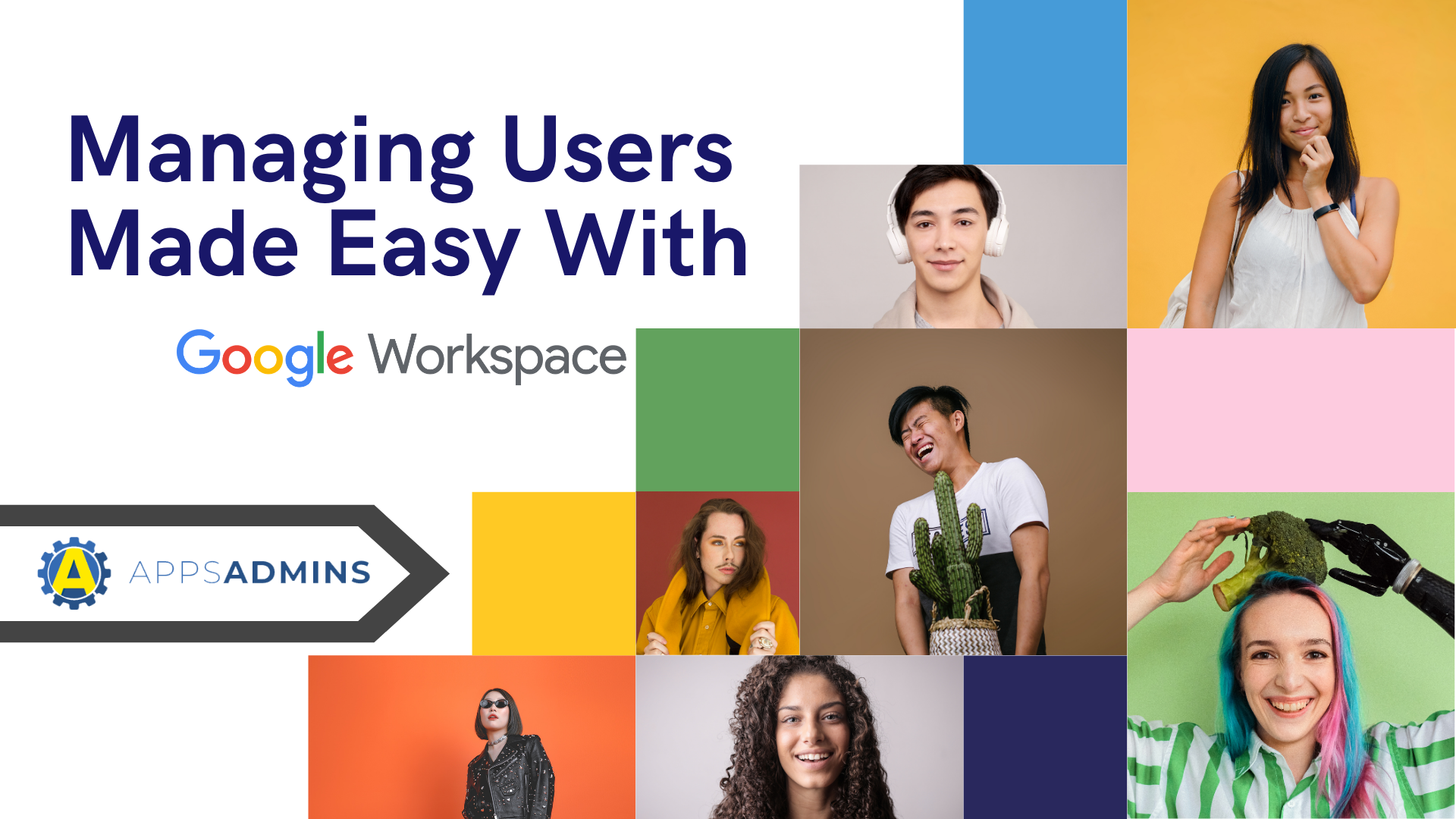G Suite Business Free for 30 Days
Sign up for a Free 30 Day Trial of G Suite Business and get Free Admin support from Google Certified Deployment Specialists.

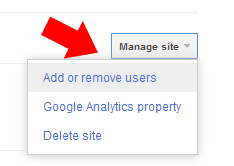 Google's Webmaster tools provide invaluable insight into your website. You can view search appearance, traffic and errors so you can improve your website. If you're working with a website professional such as a designer or SEO analyst you'll want to provide them with access to this Google App. Providing access is quick and easy. Here's how...
Google's Webmaster tools provide invaluable insight into your website. You can view search appearance, traffic and errors so you can improve your website. If you're working with a website professional such as a designer or SEO analyst you'll want to provide them with access to this Google App. Providing access is quick and easy. Here's how...
1. Sign into Google Webmaster tools at Google.com/webmasters.
Once signed in you'll see your site, or a list of websites that have been verified using Google Webmaster Tools.
2. Click the Manage Site Button and Choose Add or remove Users.
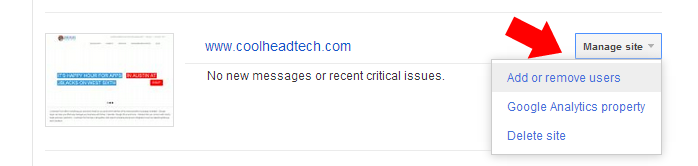
A list of Users and Site Owners will appear. There are two types of users that you can add to your Google Webmaster Tools account: Restricted and Full.
Site owners always have complete control over all settings in Webmaster Tools. A Full user can change most settings and take most site actions like submitting a new URL to Google's search index. Restricted users in Google Webmaster Tools are generally restricted to view only permissions.
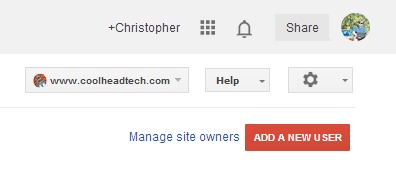
3. Click Add a New User
Be Careful of who you give full access to. Google Webmaster Tools are powerful and can have a significant impact on improving or ruining your Website's performance.
4. Enter the User's Email, Select the Permission level and click Add.
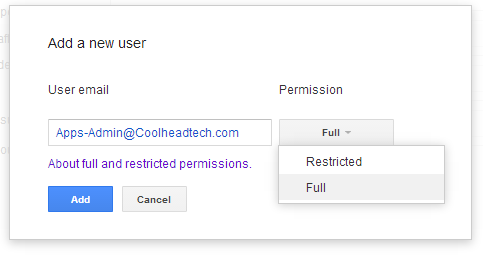
.jpg?width=818&name=appsadmins-svg-rules-1%20(2).jpg)