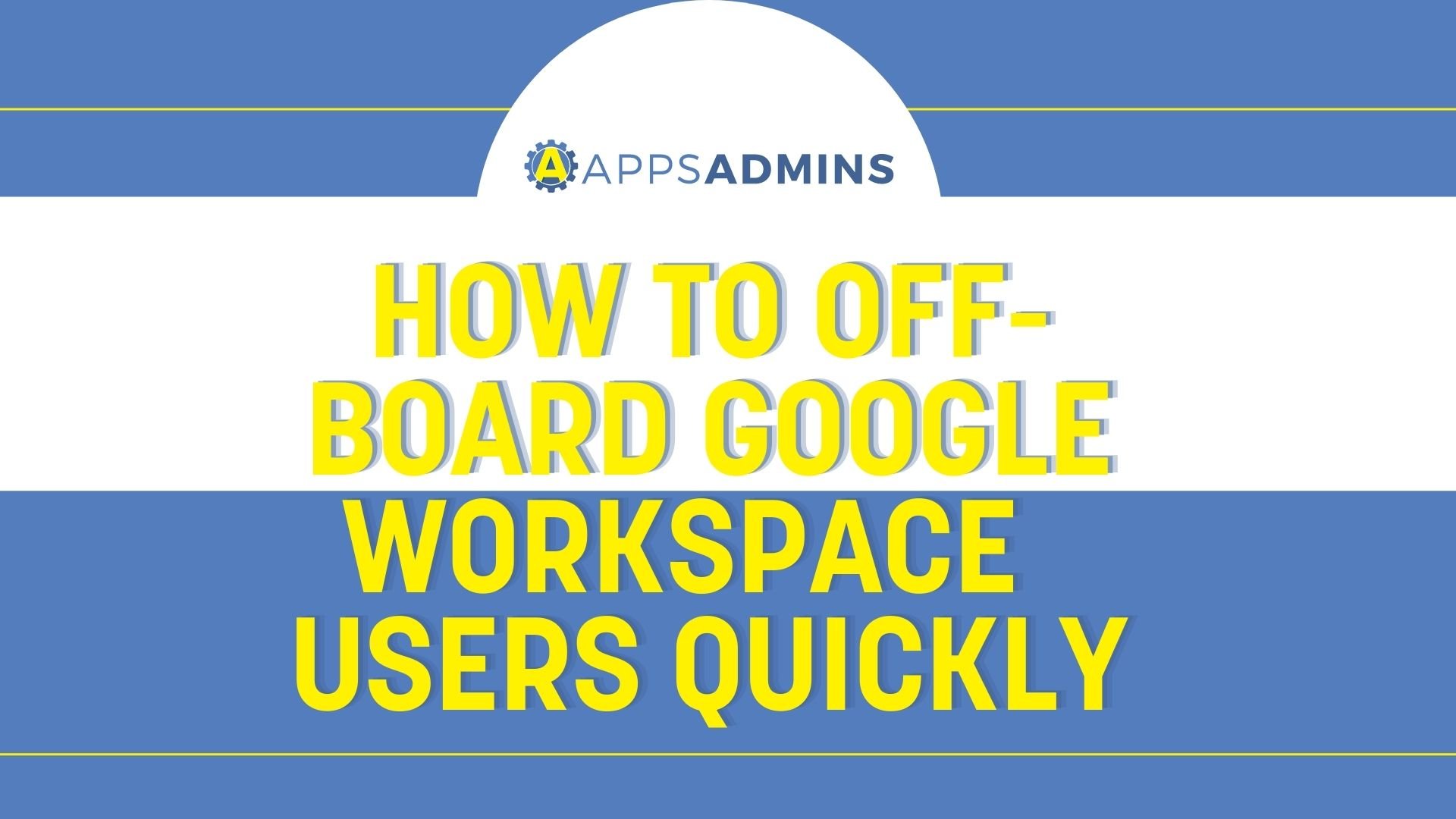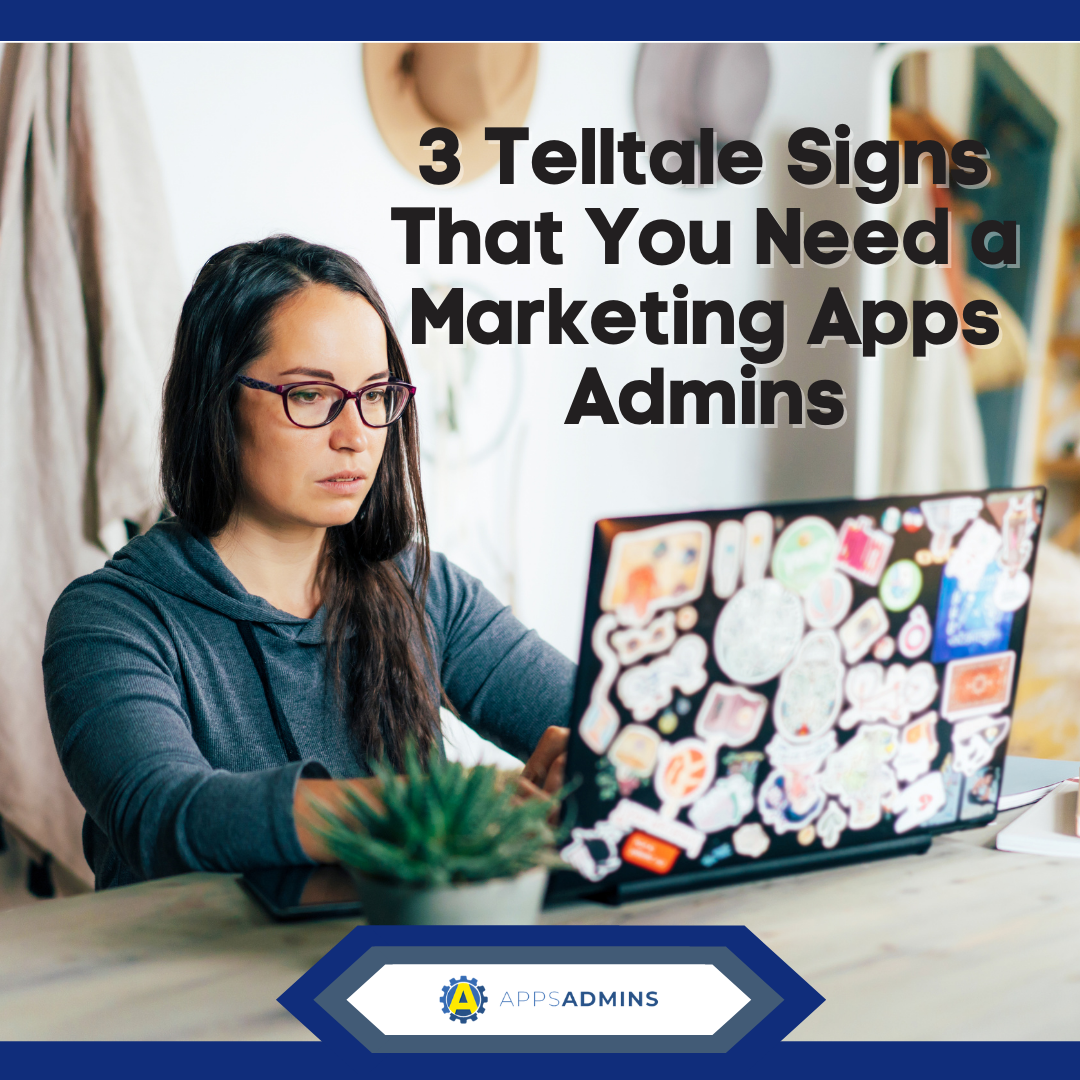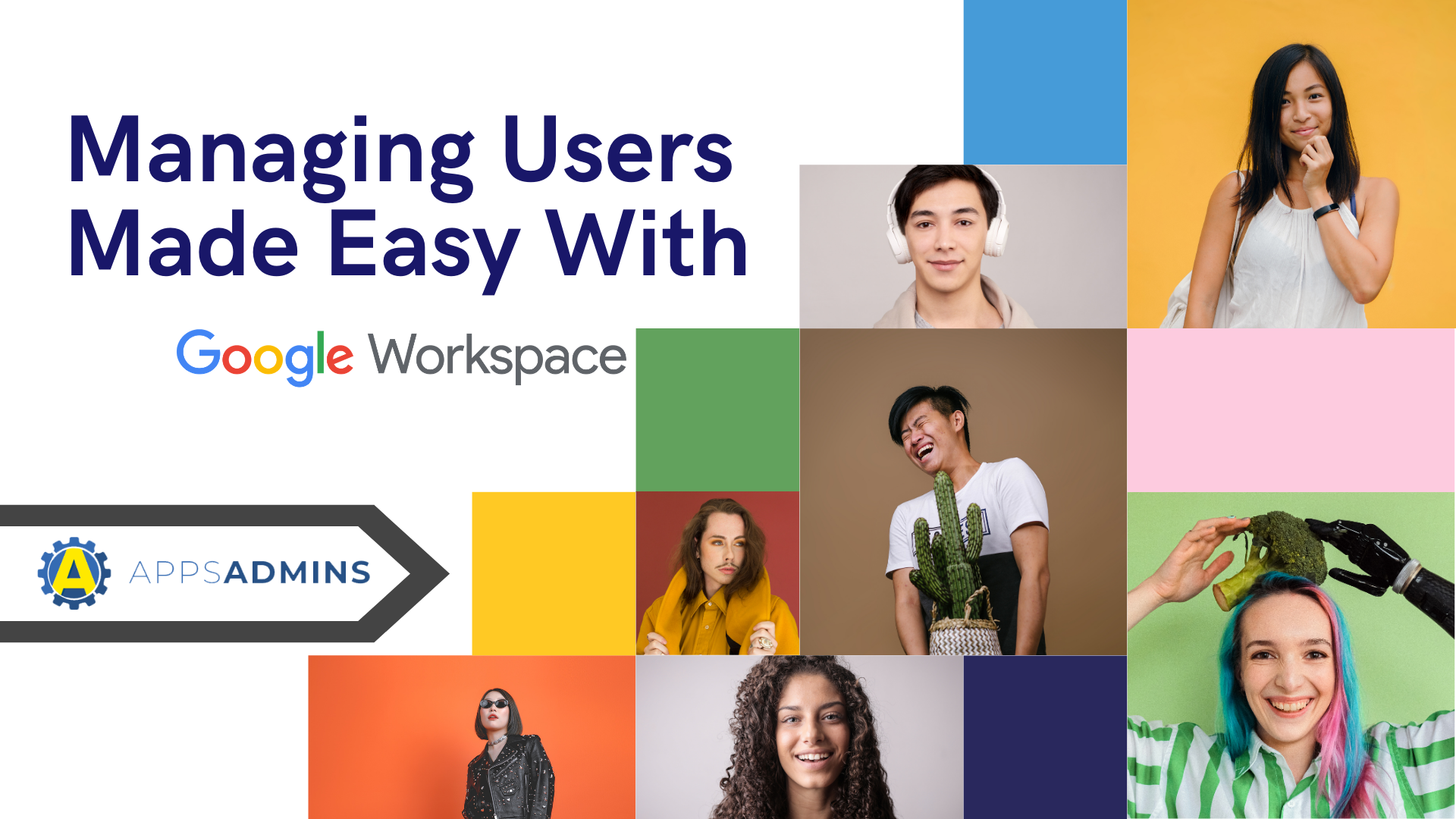G Suite Business Free for 30 Days
Sign up for a Free 30 Day Trial of G Suite Business and get Free Admin support from Google Certified Deployment Specialists.

 As you may already know with GSuite, you can assign roles to your users for your business, with Google providing six pre-made roles for a general business. These roles are simple and can provide enough privileges within your GSuite organization for everyone to suit your needs. However if you need to go into more depth, you may create a custom role to further suit your needs. Coolhead Tech is here to provide a rundown on what these role fulfill and how they fit into your business.
As you may already know with GSuite, you can assign roles to your users for your business, with Google providing six pre-made roles for a general business. These roles are simple and can provide enough privileges within your GSuite organization for everyone to suit your needs. However if you need to go into more depth, you may create a custom role to further suit your needs. Coolhead Tech is here to provide a rundown on what these role fulfill and how they fit into your business.
The purpose of assigning specialized admin roles in GSuite Apps:
In general, having administrators eases the burden of managing a business for GSuite. Essentially, as the owner of your account for GSuite, you are a Super Administrator. A super admin controls every aspect of your GSuite business account and manages it accordingly. You can assign other users to be a super administrator for your GSuite admin console, however that can lead to things being a hassle. That's why there are specialized administrative roles to minimize super admins and to fill every role your GSuite business needs.
Google provide six pre-built admin roles; these are the roles and what they can fulfill:
- Super Administrator
- Full control over your GSuite admin account.
- Groups Administrator
- Manages Google Groups within your Admin console.
- User Management Admin
- Manages all users who are not administrators.
- Help Desk Admin
- Manages individual users' security needs, such as those who has lost their passwords.
- Services Admin
- Manages services, products and devices within your Admin console.
- Reseller Admin
- Can administer, provide and manage resold customers.
In-depth explanation for each GSuite Apps Admin role.
Super Administrator
Super Administrators have the powers to control every single function within your GSuite Admin console. Essentially these are your most important admins; the ones who have the most responsibility and privileges. Having too many can become dangerous and difficult to maintain. There are commands exclusive to super administrators, and they are:
- The ability to set up billings,
- Create and assign administrator roles,
- Reset admin passwords,
- Restore any deleted users,
- Modify an admin's settings,
- Perform email log searches, and organize any aspect of organization units.
Groups Admin
A Groups admin has full control over your Google Groups within your admin console. Their primary role is to monitor your groups and keep them organized and under control. Here are their privileges and commands:
- The ability to view the profiles of your users and organizational structures,
- Create new groups within your Admin console,
- Manage members within the groups and group settings in your Admin console,
- Delete any group within your Admin console.
User Management Admin
A User Management admin has the ability to, well, manage all users who are not admins. These admins have the Users privilege. Think of these admins as managers. They offer general control over non-admin users and can perform certain security tasks for them. Here is the list of what they can can offer:
- They can view user profiles and your organizational structure,
- Only read Organization units,
- Manage user accounts, with the ability to create and delete accounts,
- Rename users and reset their passwords if needed,
- Manage any user's security settings.
Help Desk Admin and Services Admin
A Help Desk admin is a simple role that manages simple security tasks for your users within your Admin console. They can also view
A Service Admin manages products, services and devices within your Admin console. These admins are a useful utility for monitoring and managing your devices. Here are the privileges they have:
- The ability to turn services on or off,
- Change any service settings and permissions,
- Create custom service addresses,
- Manage Chrome and mobile devices within your console and only read Organization Units.
Reseller Admin
A Reseller admin administers, provides and manage resold customers. They have access to the Reseller console, Admin consoles for their customer's domains and Reseller-related APIs.
You can also create a Custom Role to further suit your company's needs! To assign a custom role, you need to access your Admin console and search for Admin roles. From there, click Create a new role, enter a name and description and click create. Finally, assign the appropriate privileges you need!
It's time to choose.
Now that we've covered the use of the six pre-made admin roles from Google, it's time to assign them accordingly to your users. It's very important to keep in mind that you need to keep the amount of Super administrators to a minimum, that's far too much power to have spread around. Keep your admins organized!
Here at Coolhead Tech, we're always ready and available to spread the love and assist you with any concerns with topics related to GSuite, Chrome devices, you name it. If you're interested, by all means check out our blog!
.jpg?width=818&name=appsadmins-svg-rules-1%20(2).jpg)