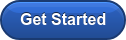G Suite Business Free for 30 Days
Sign up for a Free 30 Day Trial of G Suite Business and get Free Admin support from Google Certified Deployment Specialists.


Remote work is becoming an increasingly important part of modern business. These days, if you want to work with the best specialists from all over the world, then you’re going to need to give them the freedom to work from wherever they like, however they like.
While remote working presents a selection of great benefits for companies and employees alike, including improved productivity, cost savings and more, it’s worth noting that there are challenges to consider too. For instance, how do people on-the-go stay connected and efficient as they move from one place to another?
Today, we’re going to look at the ways that Google Workspace technology can help to support your remote workers and digital nomads in the age of virtual growth.
- Enable Working Offline
- Write Emails Faster
- Try Google Assistant
- Set up and Launch Meetings Anywhere
- Make Your Meetings More Productive
- Explore @Drive
- Make Keeping Everyone in the Loop Simple
- Update Company Culture
- Simplify File Management
- Get Feedback with Forms
While most of the work that we do today happens with an internet connection, there will be times when you’ll struggle to leverage the connectivity that you need. That’s where offline connectivity from Google becomes so helpful. Those of you managing your own business or working remotely within the enterprise will know that work doesn’t stop when your connection fizzles out.
With the Google Workspace (G-Suite), you can save time and productivity by continuing to work seamlessly from your favorite applications wherever you are – even if you don’t have an internet connection. This makes it much easier to hit project deadlines and accomplish goals in any environment.
The good news for Google Workspace admins is that setting up offline access couldn’t be easier. All you need to do is go to the Settings section in the top right corner of Gmail and click on “Enable offline”. From there, you can even choose how many days of emails need to be stored for offline users. Click on Save to cement the changes when you’re done.
The features of Gmail will only work within Google’s Chrome browser. So it’s important to make sure that your team has the right browser installed.
Emails might only take a few moments to write when you’re on a roll. However, if you multiply that couple of minutes by all the various messages that you need to send throughout the day, you begin to see how email can eat up the productivity of any employee. The issue is even worse for remote and on-the-go employees that need to spend more time tapping at their screen, rather than using a full keyboard.
Fortunately, Gmail features like Smart Reply and Smart Compose can ensure that employees are spending less time worrying about their inbox, and more time getting things done. Although these tools won’t be suitable for every kind of correspondence, they can make it easier for professionals to write and answer emails faster. The technology works by suggesting common phrases and making personalized suggestions when people start typing.
When the suggestions appear, all a user needs to do is tap on and accept the right suggestion. It’s easier than ever to reply to emails in seconds this way. Remember, you can also access smart compose in things like Google Docs and Hangouts too. If you’re looking for an easy way to get more of your work done with AI, this is it.
Let’s face it, one of the toughest things that an on-the-go worker needs to do is sit down and deal with things like emails and meetings on their phones or mobile devices. When you’re moving from one place to another, you don’t want to waste time searching through your calendar for a meeting that everyone in your organization can attend.
Fortunately, with tools like Google Assistant, employees can tap into the benefits of having their very own Google Workspace smart assistant in their pocket. These assistants can do everything from arranging meetings on the behalf of your team members, to creating messages and emails on your behalf. You can even attach files to emails with the help of your Assistant.
The Google Assistant will be particularly important for digital nomads who don’t have a lot of time to sit down and write out emails., With speech-to-text functionality, you can even tell your Google Assistant what you want to say to a coworker when you’re in the middle of a journey.
You don’t need to chain yourself to desks every time you have a conference call or meeting to deal with – not in the age of Google Workspace anyway. Instead, when you use the Google Calendar application to schedule a conversation with Hangouts Meet, you’ll almost be immediately ready to go. Your Hangout link and dial-in number will be added to your invitation immediately. This means that you can visit a meeting with just one click.
If you don’t have the best internet connection, you can also dial into the meeting without having to worry about complicated pin codes sent to you, or your other remote employees. If you add the Meet app to your phones and tablets, then you can jump into Hangouts from virtually anywhere you choose or decide to work offline if you prefer – it’s totally up to you.
The Calendar automatic room booking feature is also helpful when you’re looking to grab a temporary room for a bigger meeting.
While you’re designing more flexible meetings for every member of your team, why not focus on making them more productive too. If you’re a Google Workspace user, your calendar can do a lot for your meetings, from suggesting nearby conference rooms, to automatically sending invitations to your coworkers. You also have the option to add items to your calendar agenda before you meet with your team.
This means that if you’re rushing from one meeting to the next one day, you can plan what you need to talk about in advance. This allows remote and mobile workers to spend less time loading up their laptop or sorting through their notes when they want to jump straight into a meeting. You’ll have a reminder of what your conversation is supposed to be about right there.
With Google Workspace, you can also record meetings in case you need to come back and find some extra information later. This can be particularly useful if you need to record a meeting and send the information to someone who wasn’t able to dial-in too.
Bots in Hangouts, one of the collaborative tools offered by Google Workspace, are one of the easiest ways to ramp up the productivity of in-office and remote employees alike. This bot can deliver information and notifications based on events and activities that don’t require a direct interaction with a user. For instance, your remote workers can subscribe to be notified whenever changes happen to their content stored in Google Drive. This means that they won’t have to worry about double-checking that they have the latest version of a document.
If you’re working remotely, you can also implement @Drive notifications for when actions and comments are assigned to you, or when people want to access files that you own. For people struggling to keep track of how much cloud bandwidth they have left on the move, the @Drive bot can also tell you when you’re coming close to meeting your storage limits.
As a business admin or leader, it’s difficult to keep everyone on the same page at the best of times. However, if you’re a remote worker, or you’re dealing with digital nomads in your team, the problem becomes even more complex. Fortunately, Google Workspace can help with that. If you need to share the same information with a selection of team members at once, you can do that by creating a Groups email list for your team members. Instead of emailing people individually, you can then send a broadcast to everyone at once through Group email addresses.
With a group email address, you can share things like Drive documents and shared calendars too. With a group for your entire team, it’s also incredibly easy to send out mass broadcasts and announcements about important changes in your team.
All the while, the flexible cloud nature of the Google Workspace (G-Suite) means that your employees will be able to access the shared drive resources that you provide for them anywhere in the world.
Another thing that can struggle when presented with the challenges of collaboration in the remote and dispersed workforce, is company culture. This is the glue that holds your team together in times of crisis, and it’s also how you ensure that your employees want to stick around when the going gets tough. Fortunately, with Google Workspace you can go beyond things like instant messaging and calendar updates to keep your culture alive.
For instance, Google Workspace administrators can create team sites where employees can find all the latest information and resources that they need in one place. This can include information about business policies, project information, schedules and more. You can also encourage team members to connect more regularly through collaboration tools like Hangouts Meet and Chat. With calendar events, you can remind people to keep in touch with monthly or weekly meetings where you keep everyone bonding, no matter where they’re located.
If file management is something that you’re worried about as a remote worker, or a business leader working with digital nomads, then Google Workspace is the perfect solution. Not only does this cloud environment allow you to keep all of your crucial documents available and easy to access, but it also makes creating and managing important information easy too.
For instance, with Google Keep, you don’t have to type notes that you wrote elsewhere. Instead, you can simply snap a picture with your smartphone or device camera. The Keep technology will upload your picture into your Google Drive, so that you can use that information later, or share it with your team. You can even use voice typing to make the notes that you need with voice instead of text.
Additionally, with Google Workspace, prioritizing your files is simpler too. We all know that moving files from offline to online storage can be great for reducing clutter. However, if you just throw files into the cloud without thinking, this can create complications in its own right.
Fortunately, in the Google Drive, there’s a navigation option called “Priority”, which uses machine learning to predict and surface crucial files for you as quickly as possible. The solution can also suggest “work-spaces” which cluster important documents together so you can more easily focus on relevant topics and documents.
Downloading the Quick Search solution for Google Drive will help you to find the files that you save more rapidly too – perfect for when you’re on the go.
Finally, one of the easiest ways to make sure that you’re delivering the meaningful experiences that are most valuable to your target audience, is to get feedback with forms. Forms on Google Google Workspace allow you to create quick and easy surveys that ask your team members about the technology that they need, and which tools are most important to their performance.
If you’re working on building a remote team for the first time, then feedback through forms will help you to determine whether you have all the right components in place to empower your employees wherever you are. You can ask for information about some of the extra add-ons and extensions that your employees might need to make their lives easier. You can also choose to make your forms and surveys anonymous, so people feel more comfortable leaving genuine feedback.
Support the New Workforce
How are you going to transform your workplace to suit the new digital workforce? Google Workspace has plenty of ways for you to get started. If you need some extra help, reach out to the team here at Apps Admins for guidance on making the most of the Google portfolio.
Ready to Get Started?
.jpg?width=818&name=appsadmins-svg-rules-1%20(2).jpg)