G Suite Business Free for 30 Days
Sign up for a Free 30 Day Trial of G Suite Business and get Free Admin support from Google Certified Deployment Specialists.

 There's a lot of cool things you can do with Google Spreadsheets, especially when it comes to collaboration. More businesses are sharing docs and sheets not only within their own company but with business partners, suppliers and customers. The IMPORTRANGE formula in Google Sheets lets you pull data from a cell or range of cells from any other spreadsheet you own or that is shared with you.
There's a lot of cool things you can do with Google Spreadsheets, especially when it comes to collaboration. More businesses are sharing docs and sheets not only within their own company but with business partners, suppliers and customers. The IMPORTRANGE formula in Google Sheets lets you pull data from a cell or range of cells from any other spreadsheet you own or that is shared with you.
The "Key" to the IMPORTRANGE formula for Google Sheets is the document's Sharing key. The document's sharing key is a unique identifier used by Google Apps.
How to find your Google Spreadsheet Key:
The spreadsheet key is long sequence of characters in the "key=" attribute of the URL or between the slashes in the URL of the desired spreadsheet.
You can find the Spreadsheet key in the sharing URL.
The spreadsheet key highlighted in red.
docs.google.com/spreadsheets/d/1IAP4HOacD4Az6q_PFfZgIX7lZVoHrRKM9KBX-IMO25s/edit?usp=sharing
Here's the formula to Import a range of cells from a separate Google Sheet:
IMPORTRANGE ( spreadsheet_key, range_string )
The range_string references the specific cell or cells you want to include in your sheet.
Example Range Strings used to specify the range of cells to import.
"Sheet1!A2" = Sheet1 Cell A2
"Sheet1!A2:B6" = Sheet 1 Cells A2:B6
"My tab name!A2" = Sheet "My tab name" cell A2
Note: The sheet_name part of the range_string is optional; by default the IMPORTRANGE formula in Google spreadsheets will import from the given range of the first sheet.
Try out this IMPORTRANGE Example for Google Apps.
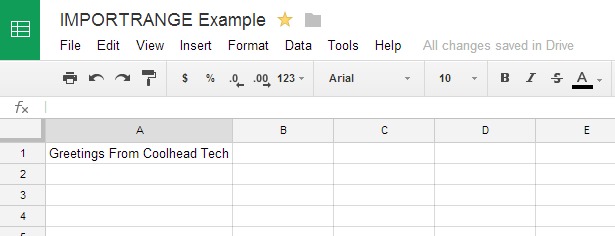
Variables you need for the IMPORTRANGE formula in Google Sheets:
Spreadsheet Key - 1IAP4HOacD4Az6q_PFfZgIX7lZVoHrRKM9KBX-IMO25s
Sheet Name - Sheet1
Cell to Pickup - A1
IMPORTRANGE ( "spreadsheet_key", "range_string" )
Make sure to enclose both variables in Quotes " "
IMPORTRANGE( "1IAP4HOacD4Az6q_PFfZgIX7lZVoHrRKM9KBX-IMO25s", "Sheet1!A1" )
Importrange is one of a bunch of cool new formulas in Google Sheets. Here's our Blog post on the top features in the new Google Sheets and how to enable them.
.jpg?width=818&name=appsadmins-svg-rules-1%20(2).jpg)







